Review: WM6.1 Update for the Motorola Q9h
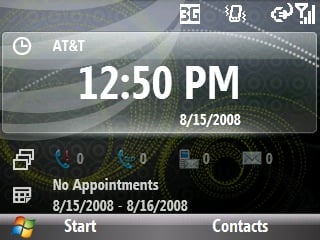
AT&T and Motorola officially released the Windows Mobile 6.1 update for the Motorola Q9h the other day. While updates hope to breathe new life into devices, they drive me crazy. On the one hand, you get updated and improved (hopefully) performance out of your phone. On the other hand, you have to erase everything off your phone. One of these days programmers will come up with a way to updating an OS without having to wipe out every application you've pain stakingly installed. On top of all that, sometimes the applications you've grown to depend on are no longer compatible with the new OS. Sometimes the update is more of a headache than improvement. Then again, sometimes it's well worth the trouble.
To see if the Moto Q9h WM 6.1 update sinks or swims, read on!
Here's the link to the Motorola Q9h Update. You will first download an installer program that will coordinate the update's progress. All in all the update took me about fifteen minutes to complete. As advertised, updating to WM 6.1 clears the Q9h's memory. So it is critical you back up your contacts, email, appointments, etc. before you perform the update.
Once you've completed the update, you'll have to re-establish the partnership between the Moto Q9h and your computer and then re-install all your applications that were obliterated by the update. So, that's about fifteen minutes to perform the update itself and how many hours re-installing the applications and frantically searching for activation codes? All in all it took me about an hour total time to get the Moto Q9h back in order.
Speaking of re-installing applications, so far all my old applications work fine on WM 6.1 so the concern about application compatibility might not be so traumatic. Keep in mind though, the slider home screen does not accommodate the plug-ins (yet?) for these applications.
Changes
The most noticeable change with WM 6.1 is the slider home screen. The layout takes a little getting used to but it seems more efficient than any other home screen provided with the Motorola Q9h. If the slider panels aren't to your liking, your old screen styles are still there and you can still use Facade.
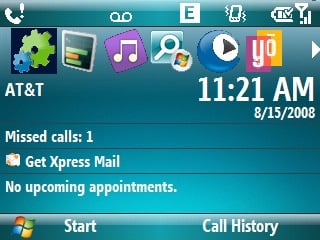
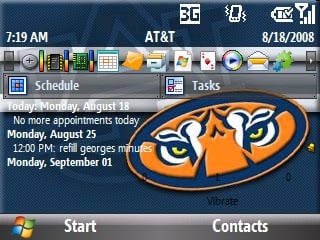
The one thing that could improve the slider home screen is the ability to customize a panel to scroll through favorite or more commonly used applications. XDA-Developers have developed a plug-in called CHome that allows you to create custom panels. CHome isn't the easiest application to work with but once you get the hang of it, it significantly enhances the slider home screen. Not only can you add custom panels but you can add speed dialing and internet links within the panel.
All the latest news, reviews, and guides for Windows and Xbox diehards.
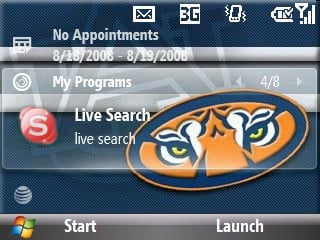
As is, the slider panels on the home screen cover messaging applications, calendar appointments, AT&T branded applications (mall, xpress mail, etc), music application, photo/video applications, and settings. The top of the home page is a large digital clock with date. Speaking of Xpress Mail, wouldn't it be nice if AT&T would STOP putting it on the Home Screen?
You've got hot keys for your Start Menu and the other hot key is customizable with the default going to Contacts. When you first hit the Start Menu, you see your most recently used applications but can expand the view to all applications with the press of a key.
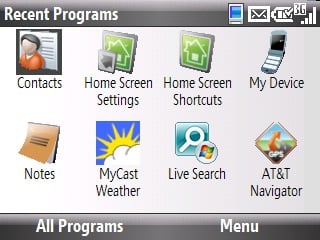
Other changes include threaded text messages, more customizable Pocket IE, phone book access through Bluetooth Headsets, auto pairing with Bluetooth devices, auto discovery for Exchange servers, cut/paste/copy functions, auto complete text, custom domain email setup, and fetch mail for POP/IMAP accounts. In looking at Microsoft's comparison guide, there are at least six features previously only on WM Pro devices that are now included on WM Standard devices.
You've got two new applications that can be downloaded, Mobile Banking and My Cast Weather. I haven't looked into Mobile Banking but My Cast is a handy weather application but the monthly fee to use the service is a little steep, especially when alternative applications and web based services are out there. Mobile Banking is advertised as a free service but not all financial institutions are supported. Mine is one not supported so I didn't dig too deep into this application.
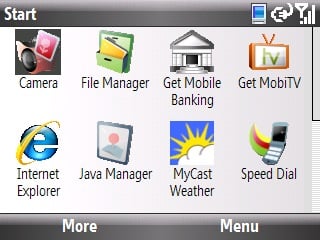
Under the hood
There are some very nice changes under the hood with WM 6.1. The Quick List (accessible by pressing and holding the Home key) now includes a shortcut to the Task Manager. No longer do you need to program a hot key shortcut! And when you open the Task Manager, you'll immediately notice it has received a face lift as well.
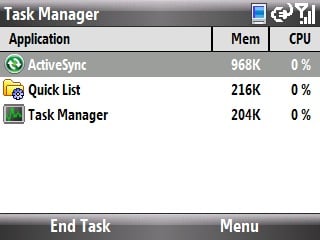
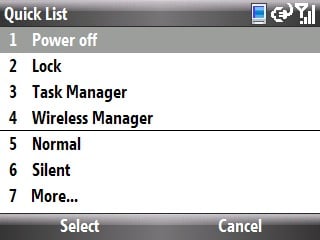
The command to kill applications has been replaced with end applications. The new Task Manager also shows you what percentage of the CPU and how much memory an application is consuming. The changes help you manage your device's memory and CPU usage a lot better.
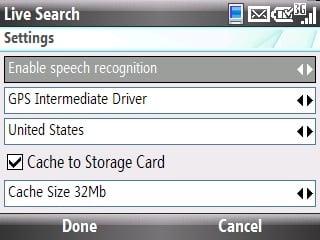
AT&T is also providing a GPS activator which allows you to use the Motorola Q9h's GPS with applications other than Navigator. Once you download the patch, I was able to use the internal GPS (listed as GPS Intermediate Driver) with Live Search and it acquired an accurate signal fast; much faster than using a third-party plug-in.
Overall Impression
It's taken a little time to get used to the changes WM 6.1 has brought to the Motorola Q9h. I can't help but see this update as bringing WM 6.1 Standard a little closer to WM Pro. While not perfect, the slider screen does present a slightly more efficient way to navigate through key elements of your Motorola Q9h. If I had to find one short coming of the new slider screen it would be its inability to launch third party applications. Again, and if anyone is listening from Microsoft or AT&T, if you had the ability to add slider panels or customize one, it would improve this Home Screen tremendously.
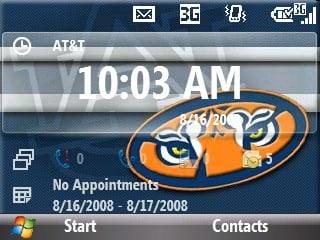
So, is the update worth the trouble? Yes. The modifications to the Quick List and the improved Task Manager alone make it worth the trouble. Add the GPS activation, slider panels, and the ability to cut/paste/copy it almost makes the pain of having to re-install all those applications go away.

Home to the most invested and passionate Microsoft fans, Windows Central is the next generation destination for news, reviews, advice and buying recommendations on the Windows, PC and Xbox ecosystems, following all products, apps, software, AI advancements, and accessories. We've been around for more than decade, and we take our jobs seriously. Windows Central writers and editors value accuracy and editorial independence in everything we do, never receiving compensation for coverage and never pulling punches.
