Microsoft reminds us of another big name supporting WSL that you can now use
Fedora 42 is the first official release of the distro for WSL and it's available now.
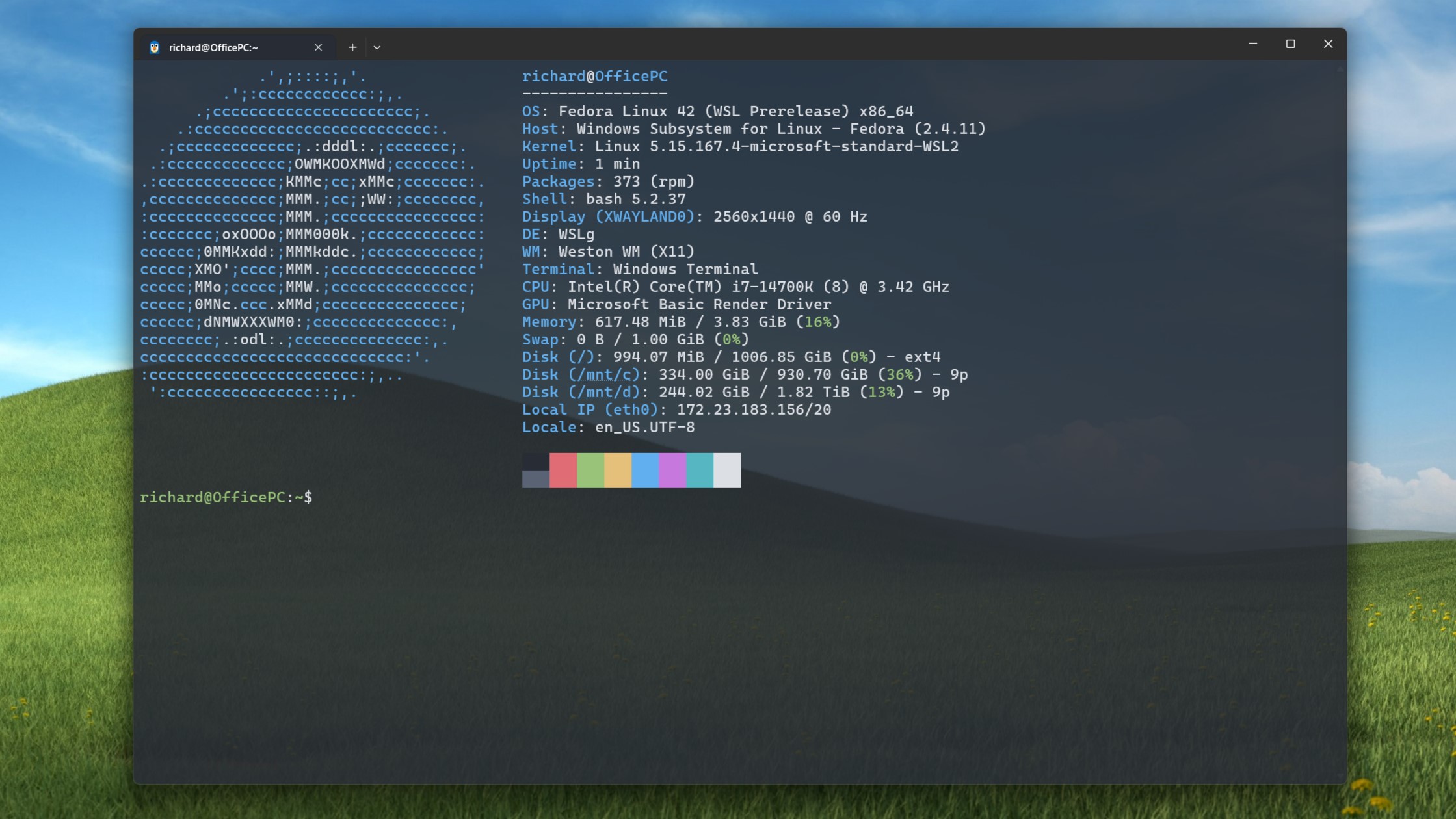
Microsoft's Windows Subsystem for Linux (WSL) continues to go from strength to strength. The 'latest' arrival is Fedora 42, marking the first time the distro has had an official release for WSL.
I say 'latest' because it actually dropped a few weeks ago, but somewhat stealthily. Microsoft has now published a blog post publicizing its release.
"We’re pleased to announce that one of the latest additions to the list of official WSL distros is Fedora Linux! The Fedora Project has taken advantage of WSL’s new tar-based architecture to produce WSL images beginning with Fedora 42."
Fedora joins the old guard such as Ubuntu and Debian in supporting WSL, alongside fellow newcomer, Arch Linux. Installing is as simple as entering the following command into PowerShell:
wsl –-install FedoraLinux-42This follows a preview period, but the final release is now out there for all to use. It's not the first time we've been able to use Fedora on WSL, with third-party offerings previously having been made available. But this comes from the official developers.
Personally, I'm a Fedora user through and through, so this has immediately become my default WSL distro. If you're coming from Ubuntu or Debian, it's not a massive change, but it does use the DNF package manager instead, and has the added advantage of supporting Red Hat RPM packages.
Fedora's development community also does a great job at ensuring the latest versions of popular development tools are available for easy installation.
All the latest news, reviews, and guides for Windows and Xbox diehards.
Microsoft also outlines some of the continuing work to make Fedora a better experience on WSL, including optimizing hardware acceleration for GUI apps.
If you're jumping in for the first time, one of the first things I recommend doing is making your own DNF configuration, because you can really optimize it to make it faster and better suit your needs.
The full documentation is the place to start, but as an example, you can see my own (admittedly fairly basic) config below. To build your own, you'll find the file located at /etc/dnf/dnf.conf.
# see `man dnf.conf` for defaults and possible options
[main]
gpgcheck=True
installonly_limit=3
clean_requirements_on_remove=True
best=False
skip_if_unavailable=True
fastestmirror=True
max_parallel_downloads=10
defaultyes=TrueIf you've been using Fedora already or you happen to try it out, drop your thoughts into the comments below!

Richard Devine is a Managing Editor at Windows Central with over a decade of experience. A former Project Manager and long-term tech addict, he joined Mobile Nations in 2011 and has been found on Android Central and iMore as well as Windows Central. Currently, you'll find him steering the site's coverage of all manner of PC hardware and reviews. Find him on Mastodon at mstdn.social/@richdevine
You must confirm your public display name before commenting
Please logout and then login again, you will then be prompted to enter your display name.
