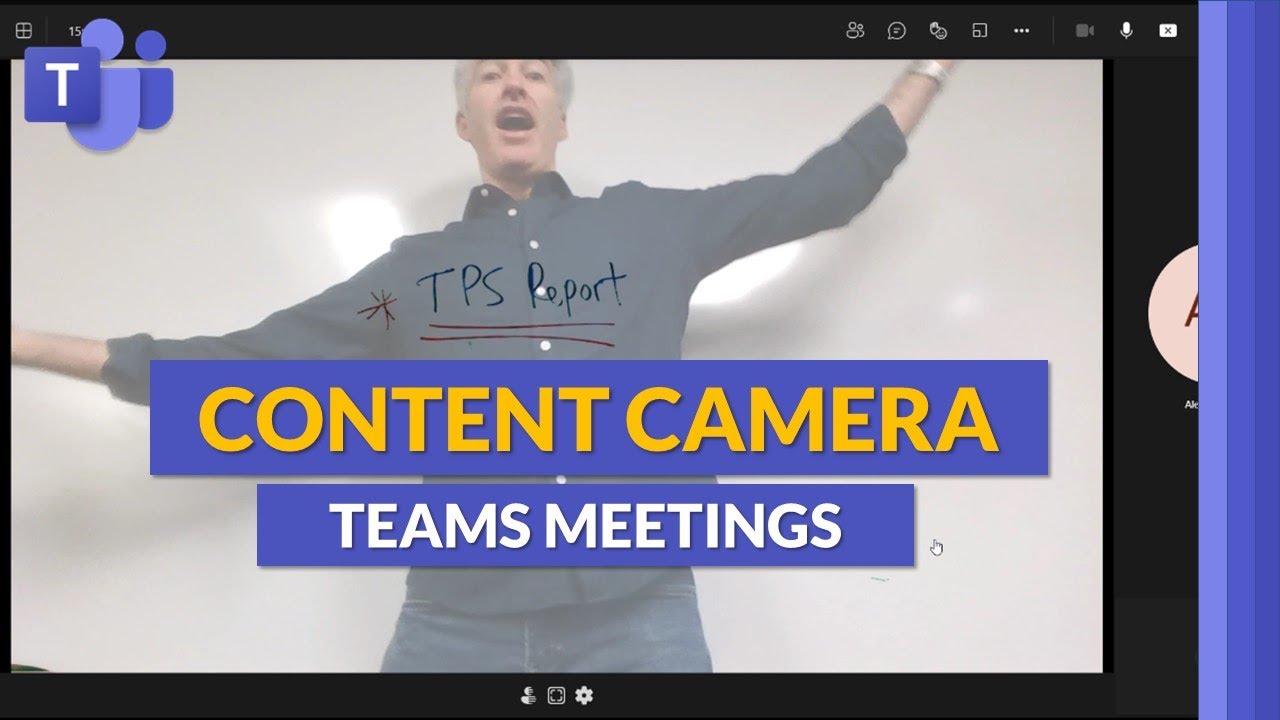Microsoft Teams says two videos are better than one with new feature for content cameras
You can now enable a second video feed when using the content camera feature in Microsoft Teams.

What you need to know
- Microsoft Teams will soon support sharing a second video stream that's a content camera.
- Content camera uses image processing to make a presenter appear partially transparent, allowing them to show content behind them.
- Those in the Teams public preview can test the functionality now.
Microsoft Teams has a feature that can make presenters appear partially transparent, which is handy for educators. For example, a teacher could draw on a whiteboard and Teams would show what's on the board even if a person is blocking the whiteboard from view. These "content cameras" have been around for a couple of years, but a new feature for them is making its way to Teams.
Starting this week, anyone in the Teams Public Preview can enable a second video stream while using a Teams content camera. This expands the options for educators and presenters that need to share multiple forms of media.
Obviously, the feature requires you to have two cameras. But it's worth noting that one of those cameras can be a built-in webcam.
Microsoft outlines the steps for enabling a second camera:
- Turn on your personal video.
- Select Share content > Content from camera > Video.
- In the Content from camera dialog box, ensure that the selected Content Camera is different than the one currently used for your Personal Video, and then select and set the options you want.
- When you’re ready, click the Share button to begin sharing your Content Camera with your meeting attendees.
Content cameras use image processing to scan what's on a whiteboard when someone moves out of the way. Teams then superimposes the content over the presenter. The end result is a presenter that appears partially transparent with content showing through them. It's a handy tool for teaching online, since it can be awkward to have to move back and forth to show people a whiteboard.
Mike Tholfsen, a product manager on the Microsoft Education team, showed off the content camera feature on his personal YouTube channel.
All the latest news, reviews, and guides for Windows and Xbox diehards.

Sean Endicott is a news writer and apps editor for Windows Central with 11+ years of experience. A Nottingham Trent journalism graduate, Sean has covered the industry’s arc from the Lumia era to the launch of Windows 11 and generative AI. Having started at Thrifter, he uses his expertise in price tracking to help readers find genuine hardware value.
Beyond tech news, Sean is a UK sports media pioneer. In 2017, he became one of the first to stream via smartphone and is an expert in AP Capture systems. A tech-forward coach, he was named 2024 BAFA Youth Coach of the Year. He is focused on using technology—from AI to Clipchamp—to gain a practical edge.