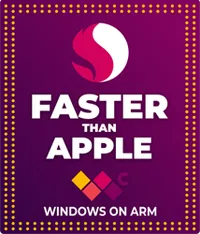PWAs are awesome on Arm — here's why I'm ditching native Windows apps for lightweight alternatives with extra RAM
Progressive Web Apps have replaced a collection of x86-64 and even Arm-native apps in my daily workflow.
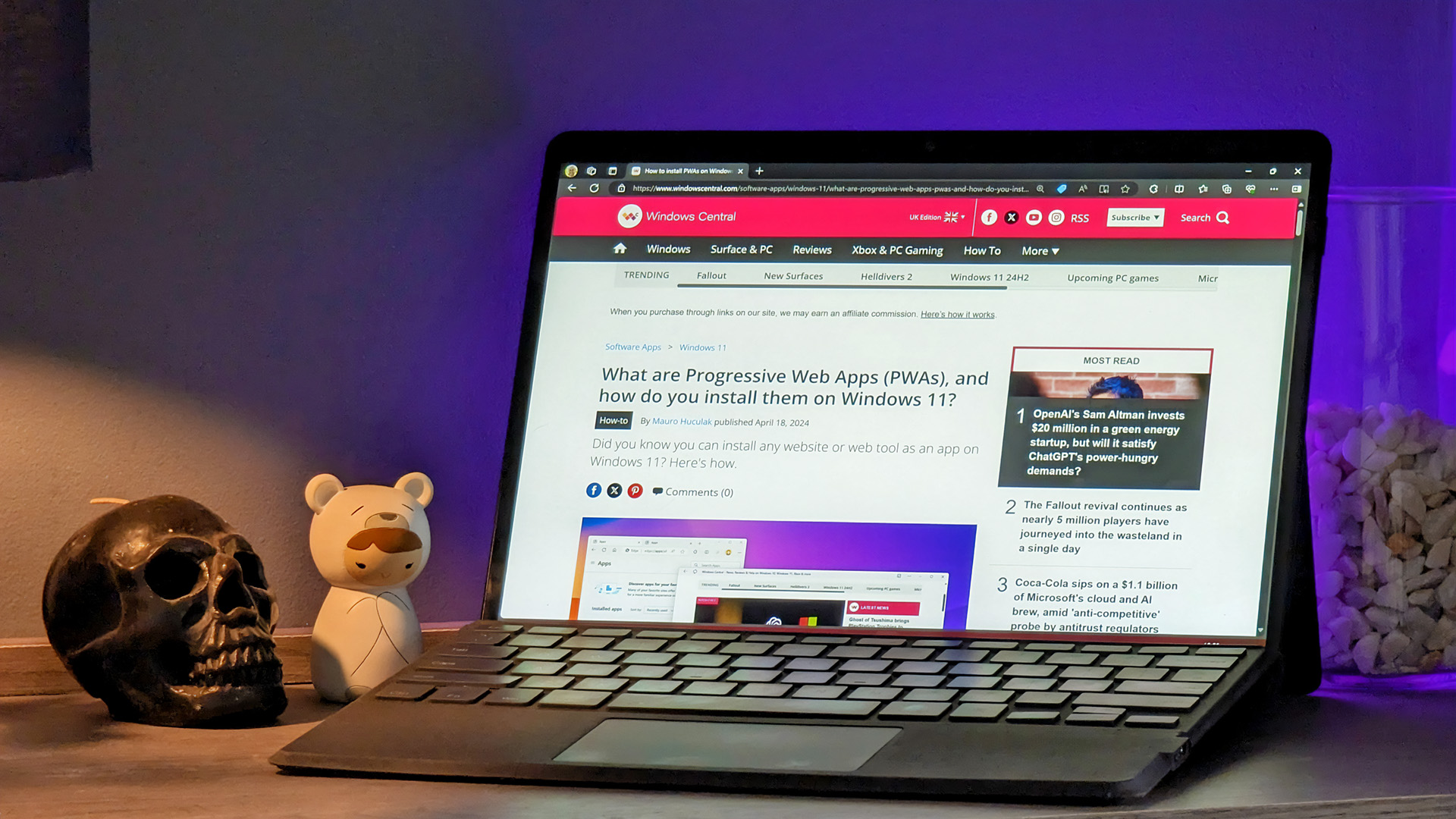
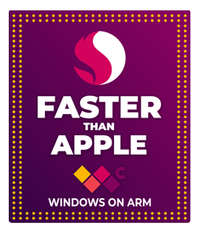
Windows on Arm | #FasterThanApple
All-new Snapdragon X Elite Arm processors from Qualcomm beat Apple's M3 chip in performance benchmarks and rank dead even with the Apple M3 Pro. The landscape of portable PCs is about to change as Windows on Arm becomes faster than Apple.
Running Windows on Arm devices has been less common than using an Intel or AMD-based laptop, but a wave of new Qualcomm processors, like the Snapdragon X Elite, could dramatically increase its appeal. Some users might hesitate to adopt Arm because of misconceptions about x86-64 app compatibility in Windows 11 on Arm, but my first-hand testing discovered that they generally worked as expected.
However, despite some Arm-native builds of my daily apps appearing across the Microsoft Store and beyond, my recent experiments with a second-hand Surface Pro X showed me an alternative that can be even better. Progressive Web Apps (PWAs) are, in essence, a clever variant of a traditional webpage that you can install and pin to your taskbar, Start menu, or desktop. I've found a few favorites, so let me explain why you should give them a shot, too.
How does a Progressive Web App work?
As part of the name implies, a PWA is similar to using a browser-based version of traditional x86-64 and Arm applications built with typical web frameworks like HTML5, CSS3, and JavaScript, among others. If you've noticed that many of your most-used apps look curiously similar to how they work through a web browser like Microsoft Edge or Google Chrome, that's no coincidence. For example, Discord, a popular text and voice chat app, runs on Electron and Node.js, a JavaScript environment like modern websites would use — it looks practically identical whether you use the official app or browser version.
Despite appearing like webpages, PWAs still behave like desktop apps after being installed in Windows 11. You can manage your list of installed apps and remove any unwanted PWAs precisely as you would with any traditional app, or you can repeat the same install steps to remove the same app. Each PWA launches with standard UI buttons to minimize, restore, maximize, or close the app, so there's nothing unexpected. However, PWAs can open a Bing-powered sidebar for web searches, which helps with quick queries and wouldn't usually appear in the desktop app.
Can PWAs perform better than native apps?
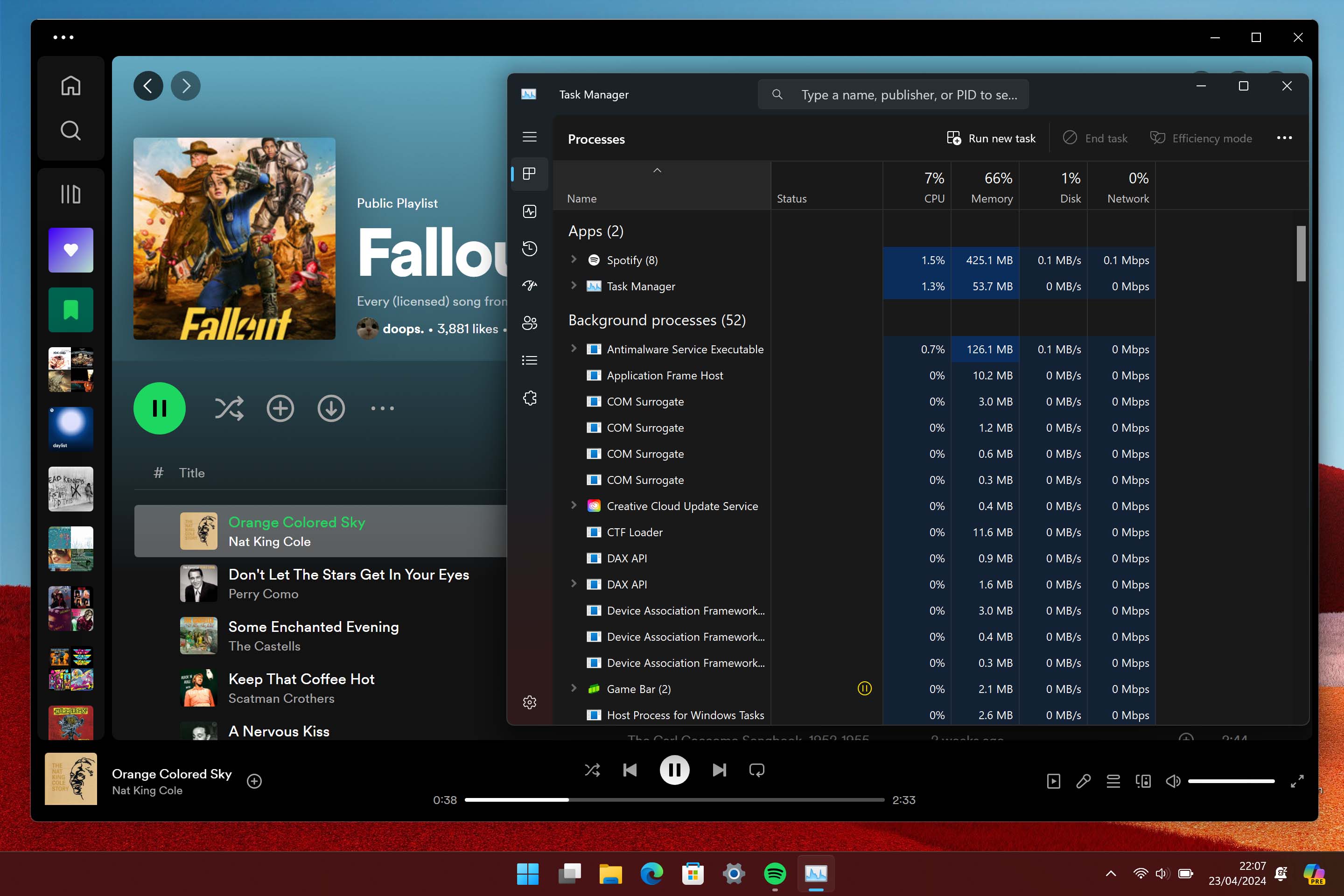
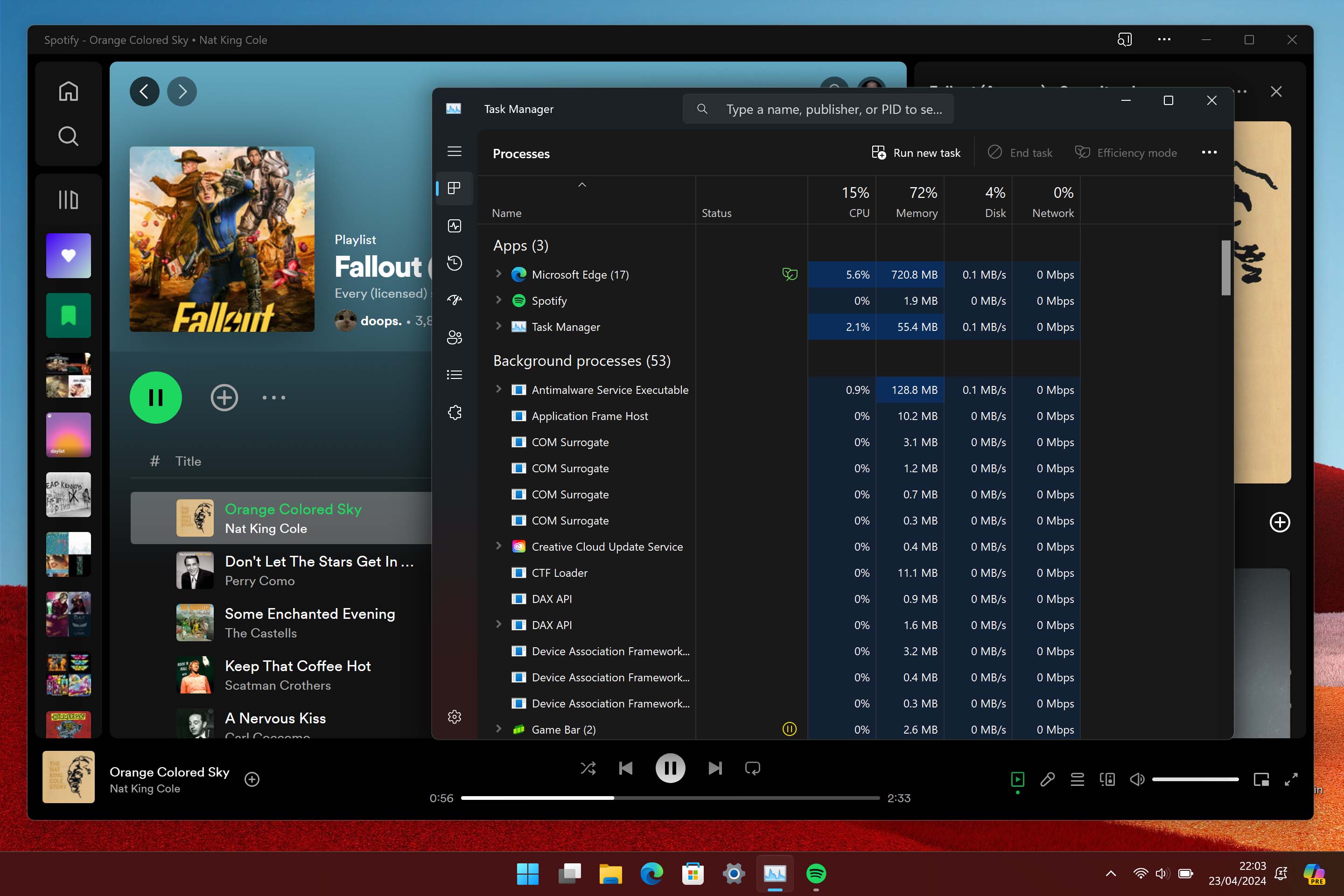
Most apps with a browser version are often somewhat simplistic, with standout exceptions like Clipchamp offering its comprehensive video editing suite through the cloud. If your app performs basic tasks, a native Arm version would likely use less system memory (RAM) than a PWA. Windows 11 needs to run your chosen web browser, like Microsoft Edge, in the background to provide the framework for a PWA, which needs a minimum amount of RAM to operate that might be higher than a lightweight native app or an emulated x86-64 alternative.
If an app and your browser process use more RAM combined than a PWA, using the latter is more efficient.
However, web browsers are the most frequently used apps on PCs, so it's uncommon not to have a single instance of something like Microsoft Edge or Google Chrome running quietly in the background. If the combined RAM usage of a standalone app and your browser process exceeds the isolated count running it as a PWA, it's more efficient to use the latter, especially if your browser has lower memory usage, like Vivaldi on Arm. For example, through my testing with an SQ1-based Surface Pro X running Windows 11, Microsoft Edge uses at least 700MB of system memory, while Vivaldi uses around 500MB.
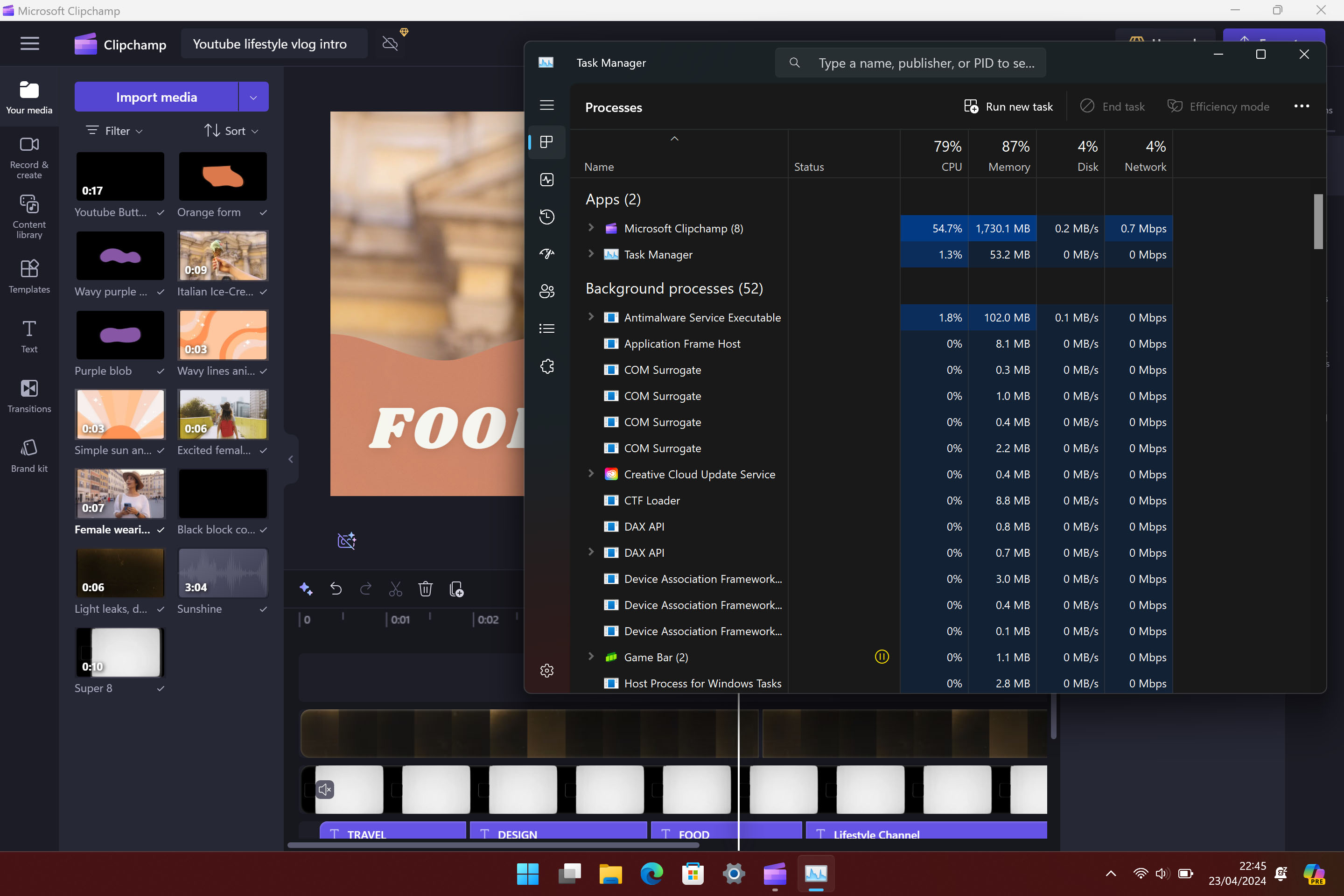
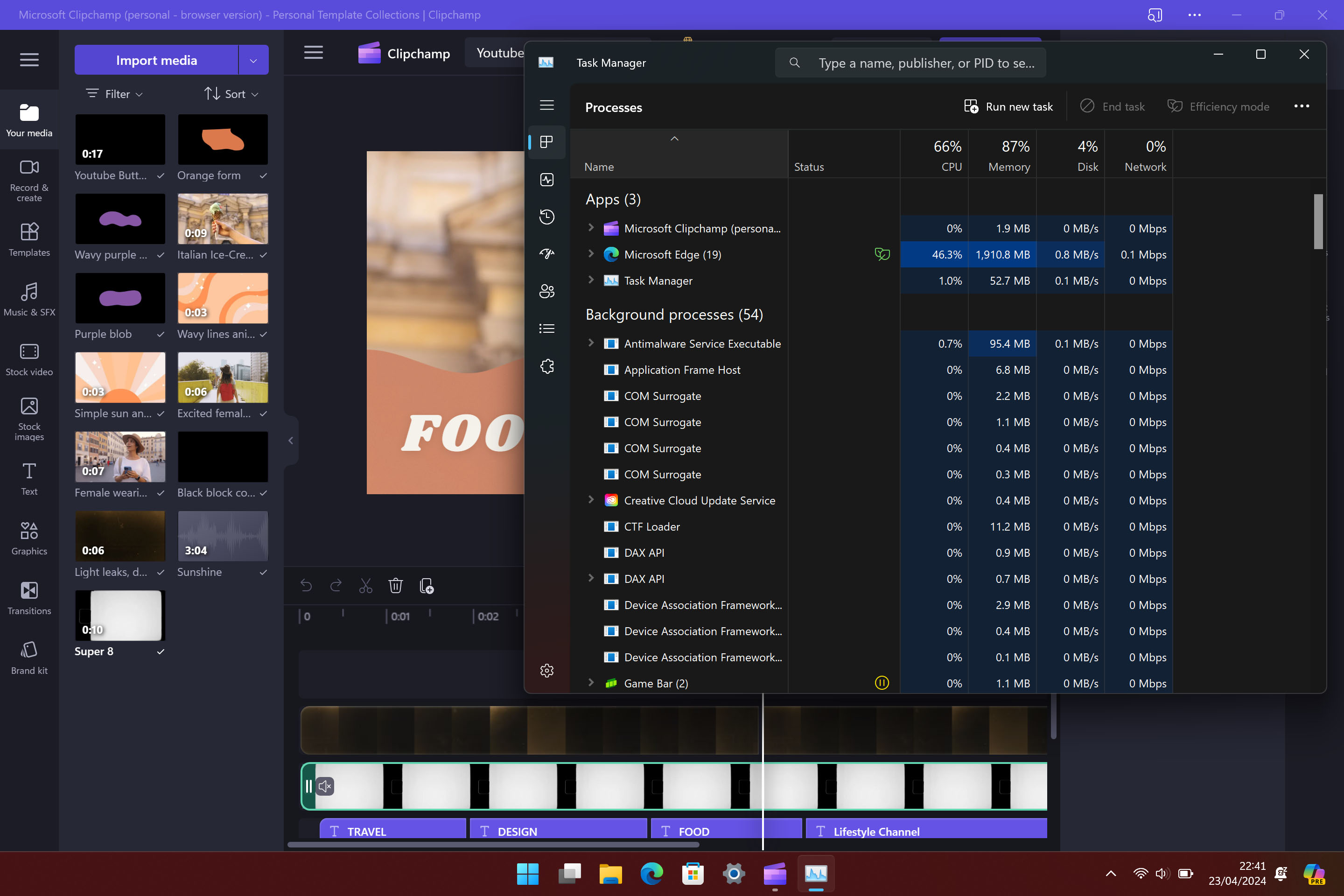
Vivaldi Arm developers reached out and advised that an update to version 6.7, currently in a tech preview state, fixes the PWA crash issue. A stable build equivalent is available for download here, which will update you to future versions automatically.
Currently, Vivaldi on Arm crashes when I try to install a PWA. Still, its developers are extremely clear about its unstable state and explain that "serious issues may exist and should be expected," so we'll likely have to wait for future updates before potentially enjoying reduced RAM usage. Nevertheless, the point remains that my daily workload includes having a browser open for most of my day. In fact, besides playing video games in my downtime, I can't think of many times when I didn't have at least one tab open in Microsoft Edge.
All the latest news, reviews, and guides for Windows and Xbox diehards.
If I must choose between running the Arm-native version of Spotify, which uses at least 400MB of RAM during playback, and launching the app as a PWA within my already-open instance of Microsoft Edge, which uses around 700MB, I'll go with the PWA to prevent doubling up. Memory usage is especially relevant on a device like my Surface Pro X, which has 7.5GB of usable RAM out of the built-in 8GB, so I prefer consolidating tasks where possible. Some apps like Clipchamp barely differ in memory consumption between the Arm-native and PWA variants, which comes down to personal preference, and I lean towards the latter.
PWAs bring convenience beyond your browser
While I still keep desktop apps around, I've switched to PWA replacements more than ever since the experience is often identical. It's not an across-the-board improvement for every stock app, and recent hate for the new Outlook update is relatively justified, but most of my daily drivers are more convenient when used as a Progressive Web App.
I still encourage everyone to check the ever-expanding list of Windows on Arm apps that you shouldn't live without. However, PWAs are ideal alternatives, expanding their usefulness to traditional x86-64 PCs powered by Intel and AMD processors.
I'm not holding out (or even asking for) a future version of Windows that revolves entirely around the browser. Still, I could confidently predict more apps will lean toward PWA compatibility, and that's generally positive for users with improvements in processor efficiency and the convenience of pinning apps for quick access. Follow our guide on installing PWAs to give them a shot on your machine, and let me know what you think in the comments.

Ben is a Senior Editor at Windows Central, covering everything related to technology hardware and software. He regularly goes hands-on with the latest Windows laptops, components inside custom gaming desktops, and any accessory compatible with PC and Xbox. His lifelong obsession with dismantling gadgets to see how they work led him to pursue a career in tech-centric journalism after a decade of experience in electronics retail and tech support.