What is Windows 11's mysterious 'Emergency restart' feature?
Windows 11 has a way to restart your PC that few people know about.
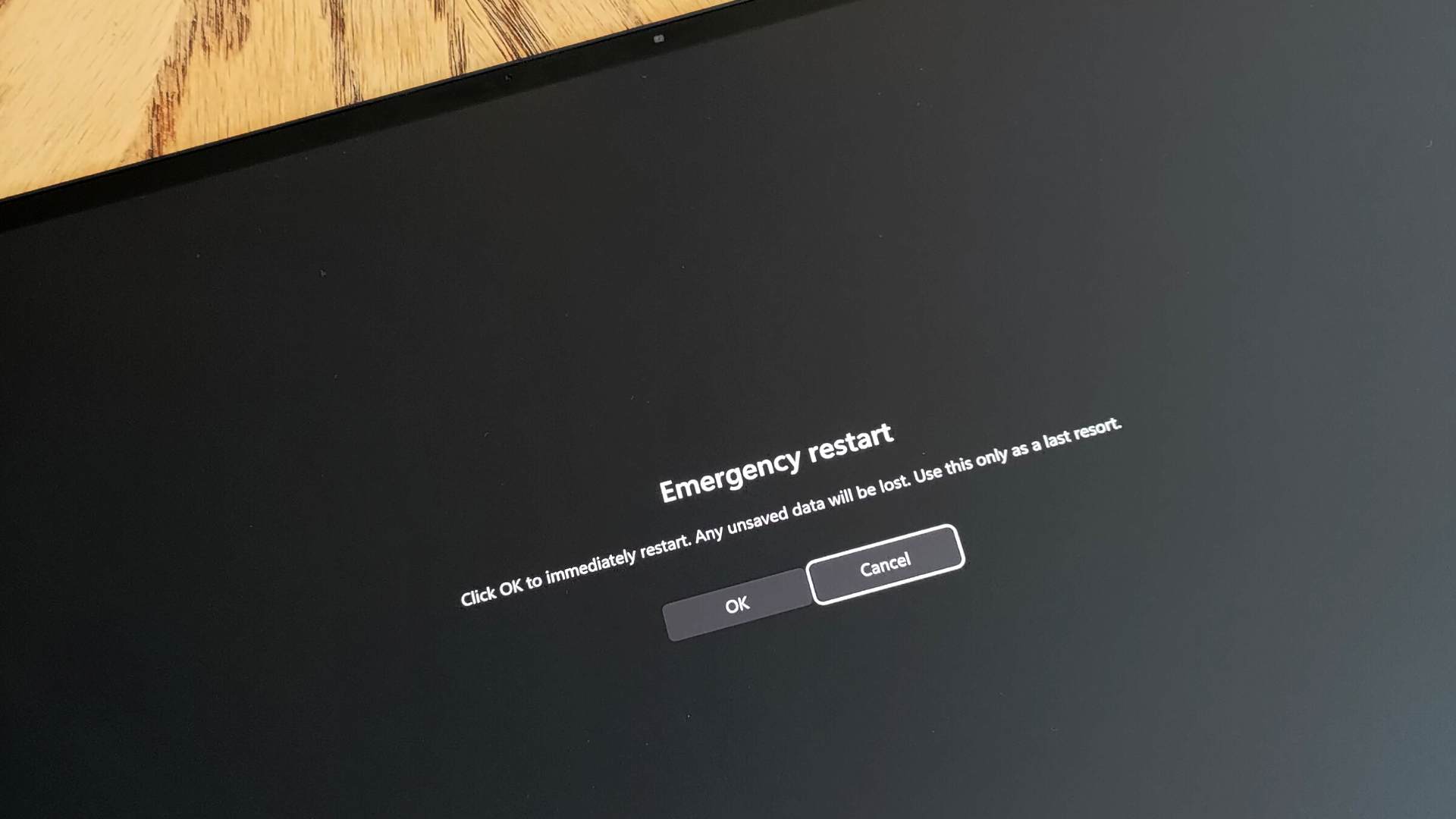
What you need to know
- Windows 11 and Windows 10 have a hidden feature that lets you restart your computer in case of an emergency.
- The "Emergency restart" option isn't new, but it was highlighted in a recent report by BetaNews.
- You can access the feature by pressing CTRL+ALT=DEL and clicking on the power button while holding CTRL.
Windows 11 and Windows 10 have several ways to restart a PC. You can use the power options within the Start menu, hold CTRL and right-click on the Start menu, or press and hold the power button on your computer. You can even restart your PC through the Command Line if you want to. With so many options at your fingertips, you may be surprised to hear of an "Emergency restart" feature on Windows.
The feature in question is not new — it's been around since Windows Vista — but it is making the rounds today after a report by BetaNews. The outlet highlighted the existence of the Emergency restart feature and explained how to use it.
As its name suggests, the Emergency restart feature is meant to be used when your PC is frozen or you've run into another serious issue. It's more of an alternative to pressing and holding your PC's power button than a usual restart through the Start menu.
"Click OK to immediately restart. Any unsaved data will be lost. Use this only as a last resort," reads a warning message that will appear when you attempt to use the Emergency restart feature.
Here's how to use the Emergency restart feature on Windows:
- Press CTRL+ALT+DEL.
- Hold the CTRL key while clicking the power icon on the lower-right-hand corner of your screen.
- Click okay.
It's always good to have a few different options to restart your PC. There may be a situation in which your computer is frozen and you don't have access to a physical power button but can use your keyboard.
All the latest news, reviews, and guides for Windows and Xbox diehards.

Sean Endicott is a news writer and apps editor for Windows Central with 11+ years of experience. A Nottingham Trent journalism graduate, Sean has covered the industry’s arc from the Lumia era to the launch of Windows 11 and generative AI. Having started at Thrifter, he uses his expertise in price tracking to help readers find genuine hardware value.
Beyond tech news, Sean is a UK sports media pioneer. In 2017, he became one of the first to stream via smartphone and is an expert in AP Capture systems. A tech-forward coach, he was named 2024 BAFA Youth Coach of the Year. He is focused on using technology—from AI to Clipchamp—to gain a practical edge.
