Windows 11 improves voice access in latest Beta Channel Insider builds
Voice access has a revamped help page and several new commands.
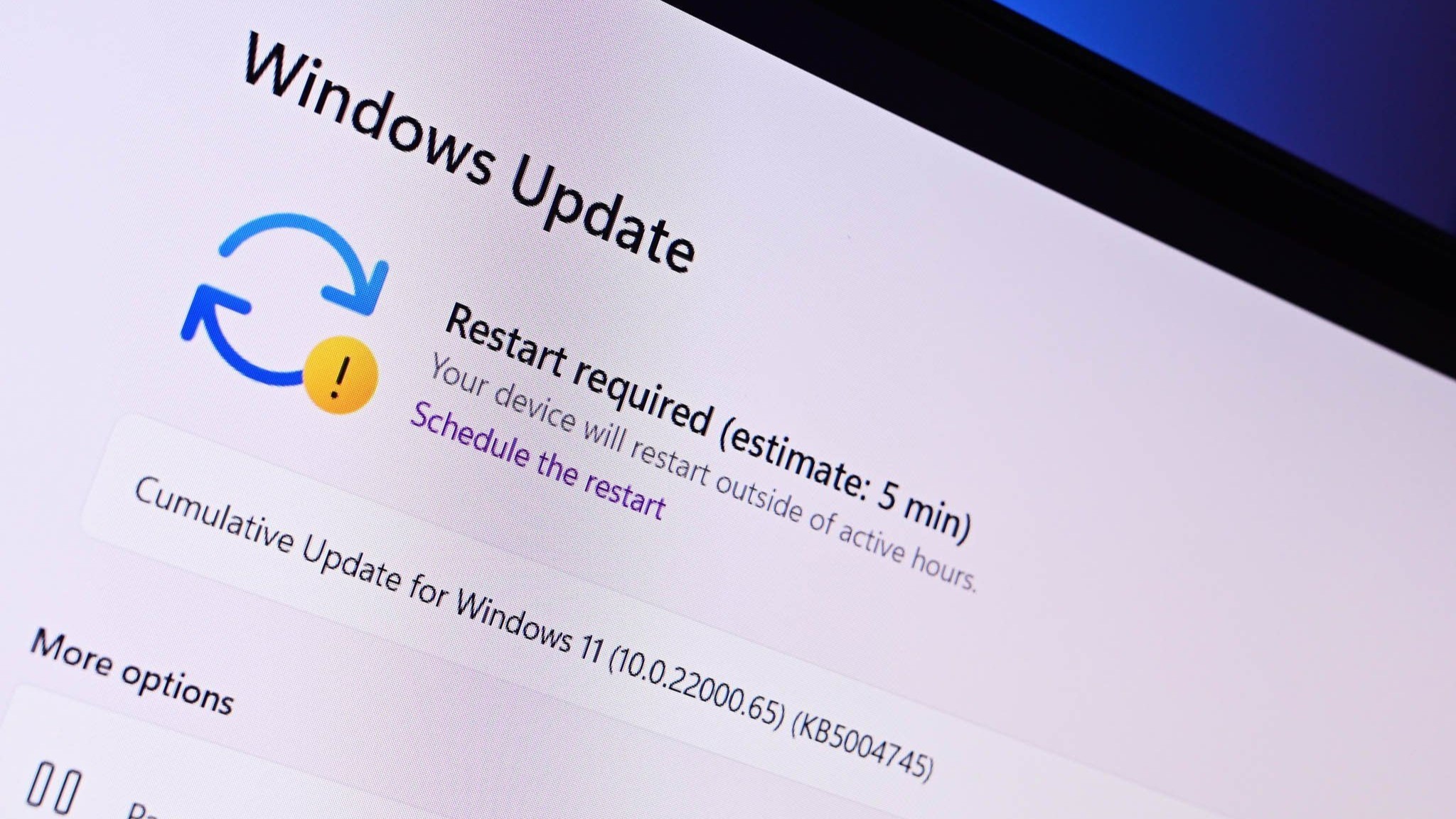
What you need to know
- Microsoft shipped Windows 11 Insider Builds 22621.1391 and 22624.1391 to the Beta Channel this week.
- Build 22624.1391 improves voice access with a renovated command help page and added commands.
- A couple of fixes also arrive with both builds.
A pair of Windows 11 builds made their way to Insiders in the Beta Channel this week. Microsoft shipped both Build 22621.1391 and 22624.1391, allowing Insiders to test out new features and provide feedback. By default, Build 22624.1391 has new features enabled by default while Build 22621.1391 has them off by default.
All of the new features in Build 22624.1391 center around voice access. Microsoft renovated the help page for the tool and added some commands as well.
Below are the highlights of what's new. To get more details, make sure to check out Microsoft's blog post on its latest Insider builds.
Build 22624.1391: What's new
- Redesigned in-app command help page: We have completely renovated the in-app command help page in voice access to make it simpler to use and comprehend. The search bar allows users to quickly find commands and the different categories provide further guidance. Every command now has a description and examples of its variations, making it easier to understand and use.
- Voice access is available in English dialects: We have extended voice access to support other English dialects such as English -UK, English – India, English – New Zealand, English – Canada, English – Australia.
- New text selection & editing commands: We have added some more useful commands to make text selection and editing easier with voice access.
Microsoft shared a list of newly supported commands:
| Command | Action |
|---|---|
| Select a range of text in the text box | “Select from [text 1] to [text 2]”, e.g., “Select from have to voice access” |
| Delete all the text in a text box | “Delete all” |
| Apply bold/underline/italicize formatting on the selected text or last dictated text | “Bold that”, “Underline that”, “Italicize that” |
| Remove all whitespaces from selected text or last dictated text. For example, you dictated “Peyton Davis @outlook.com” in the last utterance and you want to remove all spaces to get output as PeytonDavis@outlook.com | “no space that” |
| Insert “text” at the cursor and capitalize first letter of each word. For example, you want to insert “Hello World ” at the text cursor | “Caps [text]” ,e.g., “Caps hello world” |
| Inserts “text” at the cursor without any whitespace before “text”. For example, the text “Peyton” is entered in the text box and now you want to insert “Davis” but do not want a space to be added before Davis. (output: PeytonDavis). | “No space [text]” e.g., “No space Davis”” |
Build 22621.1391 & Build 22624.1391: Fixes
- This update improves the reliability of Windows after you install an update.
- Fixed an issue from the last Beta Channel flight which was causing Notification Center, Quick Settings, and taskbar jump lists to not work for some Insiders.
If you're interested in trying new features and providing feedback to Microsoft, you can follow the company's guide on how to enroll in the Windows Insider Program.
All the latest news, reviews, and guides for Windows and Xbox diehards.

Sean Endicott is a news writer and apps editor for Windows Central with 11+ years of experience. A Nottingham Trent journalism graduate, Sean has covered the industry’s arc from the Lumia era to the launch of Windows 11 and generative AI. Having started at Thrifter, he uses his expertise in price tracking to help readers find genuine hardware value.
Beyond tech news, Sean is a UK sports media pioneer. In 2017, he became one of the first to stream via smartphone and is an expert in AP Capture systems. A tech-forward coach, he was named 2024 BAFA Youth Coach of the Year. He is focused on using technology—from AI to Clipchamp—to gain a practical edge.
