Windows 11 is testing this new option to help your laptop save energy
Laptops and 2-in-1s can now use Content Adaptive Brightness Control when plugged in.
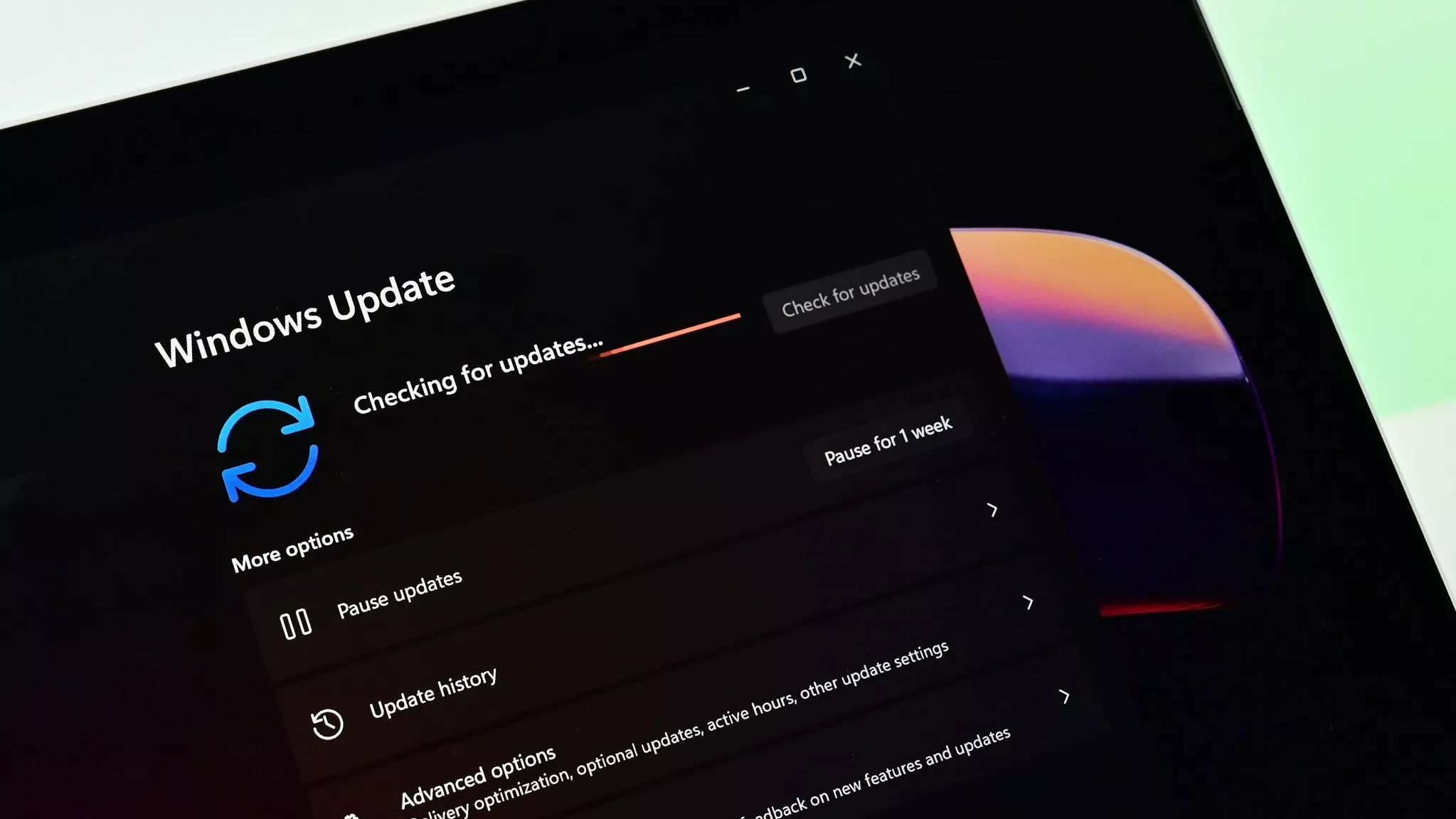
What you need to know
- Windows 11 Builds 22621.1537 and 22624.1537 just made their way to the Beta Channel.
- The update adds access keys in File Explorer, a new developer feature for collecting live kernel memory dumps and has a long list of changes and fixes.
- Both builds also add the option to use Content Adaptive Brightness Control on laptops and 2-in-1s when the devices are plugged in.
Microsoft released Windows 11 Insider Preview Builds 22621.1537 and Build 22624.1537 to the Beta Channel this week. The former has new features enabled by default while the latter ships with new features turned off. The update adds new access key shortcuts to the XAML context menu in File Explorer. It also introduces a new feature for developers that makes it easier to collect live kernel memory dumps.
Windows 11 already supports Content Adaptive Brightness Control, which adjusts a display or monitor depending on what appears on the screen. The goal is to balance power consumption and a good visual experience. Now, the feature works on laptops and 2-in-1s that are plugged in.
In both of the new builds, opening the search box in the Taskbar will show the Bing Chat experience from Microsoft Edge, assuming the user has access to that tool.
Here's everything that's new and changed, as outlined by Microsoft:
Build 22624.1537: What's New
Access Keys in File Explorer
We are adding access key shortcuts into the XAML context menu in File Explorer. An access key is a one keystroke shortcut that allows a keyboard user to quickly execute a command in context menu. Each access key will correspond with a letter in the display name. It’s part of our effort to make File Explorer more accessible. To try this out, you can click on a file in File Explorer and press the menu key on your keyboard.
Create live kernel memory dumps in Task Manager
We are introducing a set of new developer-focused features in Task Manager to aid the collection of live kernel memory dumps (LKDs). This is in addition to the existing “Memory dump” for user mode processes. The goal of kernel live dump is to gather data to troubleshoot an abnormal situation but allow the OS to continue operation. This reduces downtime when compared to a bug check for “non-fatal” but high-impact failures and hangs. Click here for more info on live kernel dumps.
To capture a live kernel memory dump (LKD), go to the Details page in Task Manager, right-click on the System process and the context menu should light up to show “Create live kernel memory dump file” to capture a Full live kernel or Kernel stack memory dumps.
All the latest news, reviews, and guides for Windows and Xbox diehards.
The dumps will be written to a fixed location:
%LocalAppData%\Microsoft\Windows\TaskManager\LiveKernelDumps
You can also go to the Task Manager Settings page to view/edit the settings for live kernel memory dumps.
Content Adaptive Brightness Control (CABC) on plugged in devices including desktop PCs
Content Adaptive Brightness Control (CABC) is already a feature that users are familiar with. This feature in Windows 11 will dim or brighten areas of a display or monitor based on the content being displayed with the goal of striking a balance between reduced power consumption with visual experience to save battery life. Starting with this build, we are allowing this feature to run on devices such as laptops and 2-in-1’s that are plugged into a charger, as well as on desktop PCs. For most users, this change won’t be noticeable and should reduce energy consumption.
This feature can be adjusted via Settings > System > Display under “Brightness & color” and through a drop-down menu with 3 options: Off, Always, and “On Battery Only”. For battery powered devices such as laptops and 2-in-1’s, the default is “On Battery Only”. On desktop PCs, this is off by default. We encourage Insiders across laptops, 2-in1’s, and desktop PCs to try the “Always” option and give us feedback on the visual quality of CABC so we can ensure it is properly tuned.
Build 22624.1537: Changes and Improvements
Settings
- As part of the deprecation of Microsoft Support Diagnostic Tool (MSDT) and MSDT Troubleshooters, we have begun redirecting some of the troubleshooters found under Settings > System > Troubleshoot and in other areas of the OS to the new Get Help troubleshooting platform.
Developer
- Virtual Memory ranges which are marked by a KbCallbackTriageDumpData BugCheck Callback Routine will now be added to kernel-generated minidumps after a bugcheck.
Build 22621.1537 & Build 22624.1537: Changes & Improvements
Search on the Taskbar
- Once you have access to the new Bing, the search box on the taskbar will include a button that opens the Bing chat experience in Edge. If you don’t have access, the search box on the taskbar will feature a dynamic search highlight button. We’re beginning to roll this out to Insiders, not everyone will see it right away.

Sean Endicott is a news writer and apps editor for Windows Central with 11+ years of experience. A Nottingham Trent journalism graduate, Sean has covered the industry’s arc from the Lumia era to the launch of Windows 11 and generative AI. Having started at Thrifter, he uses his expertise in price tracking to help readers find genuine hardware value.
Beyond tech news, Sean is a UK sports media pioneer. In 2017, he became one of the first to stream via smartphone and is an expert in AP Capture systems. A tech-forward coach, he was named 2024 BAFA Youth Coach of the Year. He is focused on using technology—from AI to Clipchamp—to gain a practical edge.
