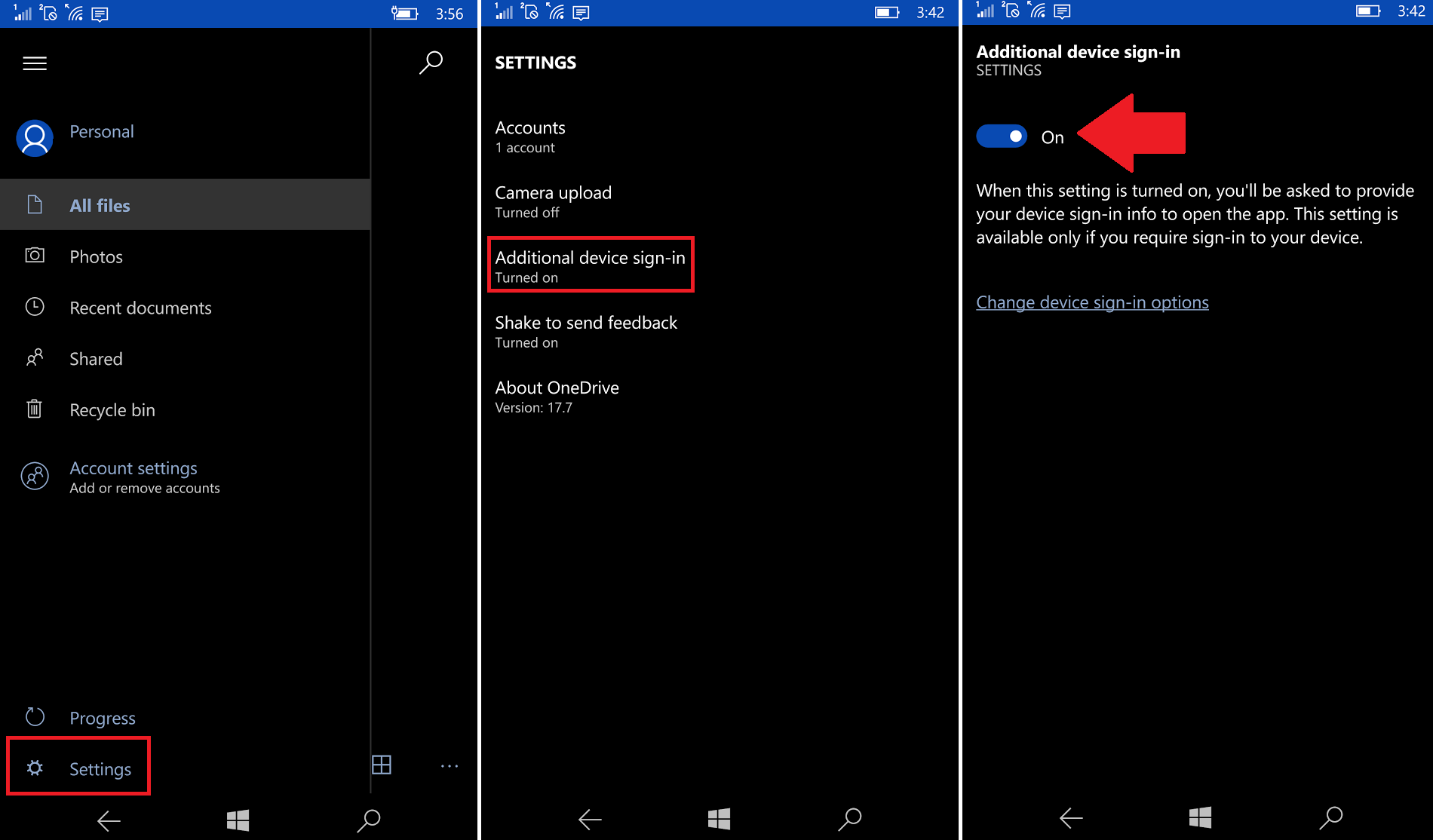Use Windows Hello to unlock OneDrive in Windows 10 Mobile
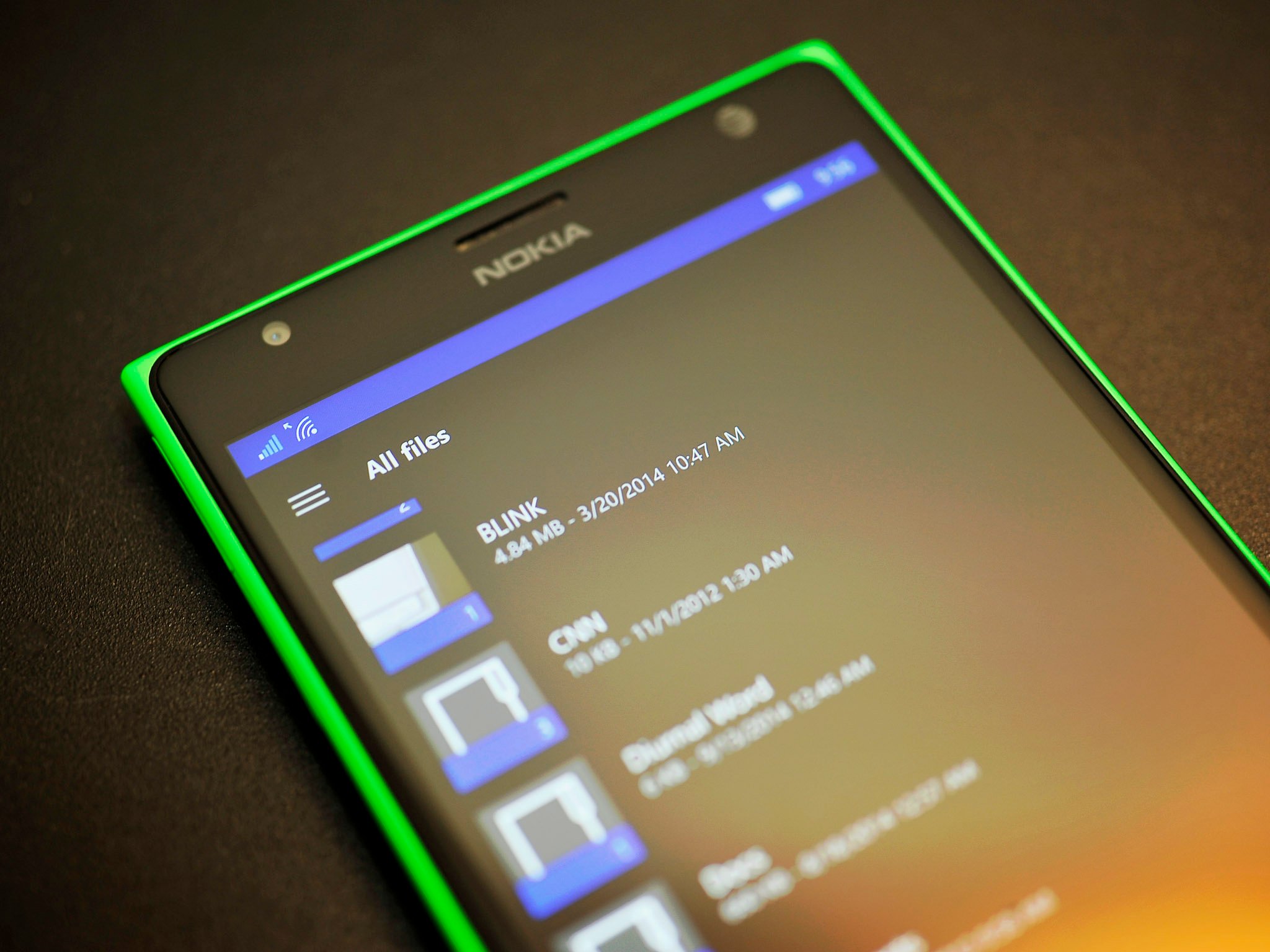
Did you know you can unlock the OneDrive app for Windows 10 Mobile with just your eyes?
The OneDrive app has Windows Hello built in and if you are on a Lumia 950 or Lumia 950 XL, you can set the app to unlock just by using the built-in iris scanner. The process to set it up is simple:
- Open OneDrive for Windows 10 Mobile
- Hit the menu button ('☰') in the upper left-hand corner
- Choose Settings
- Select Additional device sign-in
- Under Additional device sign-in choose On
The app uses the Windows Hello system setup under device sign-in.
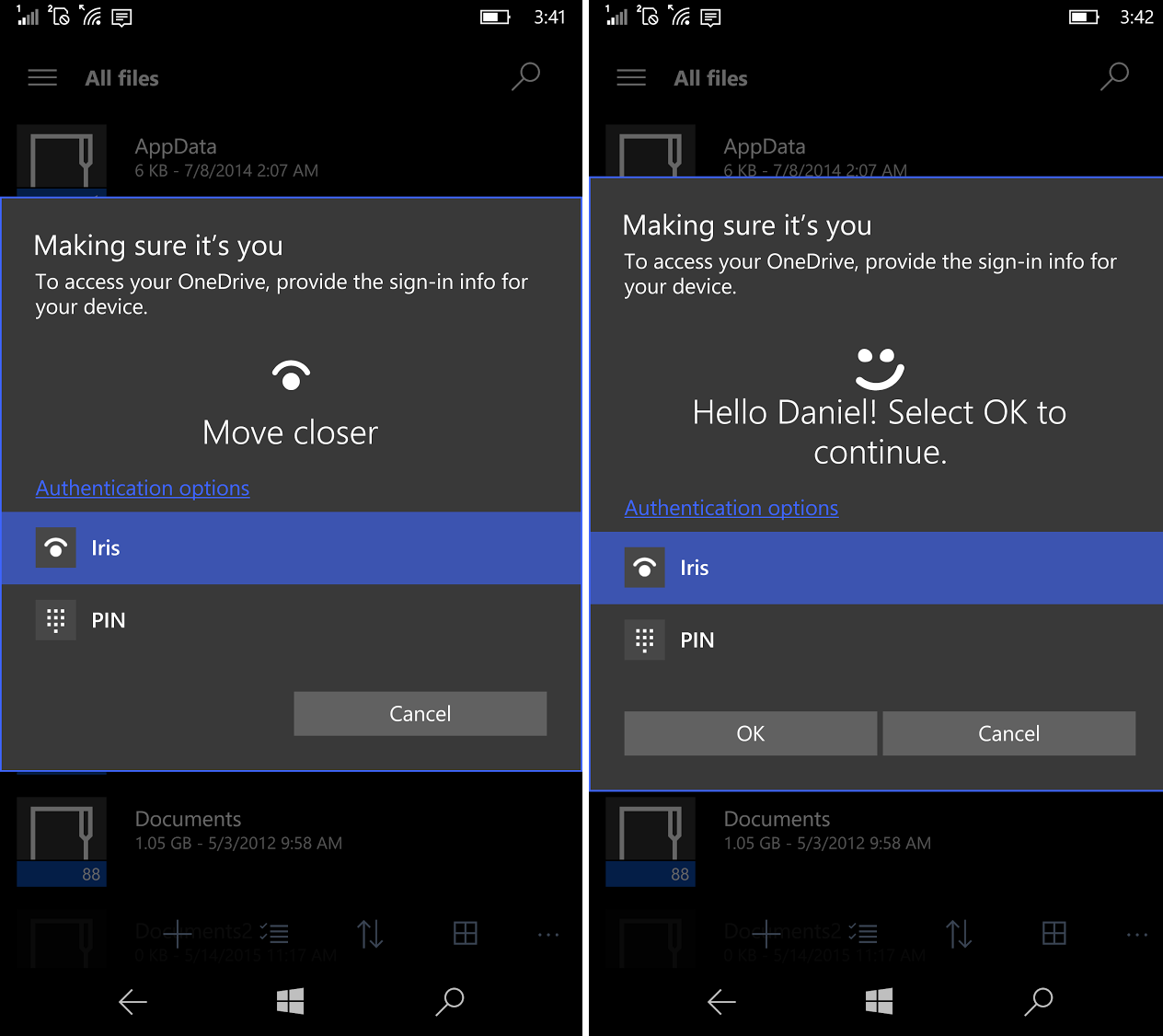
Assuming you have already enabled Windows Hello there is nothing left to do. The next time you open OneDrive on your Lumia 950 or Lumia 950 XL you will first need to scan your iris to view any system files.
You do still need to hit Ok after the scan, but developer Rudy Huyn (who heads the Dropbox app) has noted before that a forthcoming OS update should soon remove that extra step.
Evidently, Microsoft enabled this at some point in the past updates this feature was enabled, but we glossed over it. Hopefully, with Microsoft's blog post on how developers can integrate Windows Hello into their apps we'll see even more apps in 2016 leverage this very cool two-factor authentication system.
Thanks, Krystian G., for the tip!
All the latest news, reviews, and guides for Windows and Xbox diehards.

Daniel Rubino is the Editor-in-chief of Windows Central. He is also the head reviewer, podcast co-host, and analyst. He has been covering Microsoft since 2007 when this site was called WMExperts (and later Windows Phone Central). His interests include Windows, laptops, next-gen computing, and wearable tech. He has reviewed laptops for over 10 years and is particularly fond of 2-in-1 convertibles, Arm64 processors, new form factors, and thin-and-light PCs. Before all this tech stuff, he worked on a Ph.D. in linguistics, performed polysomnographs in NYC, and was a motion-picture operator for 17 years.