What is Twitch Prime and how do I get it?
Amazon-owned Twitch has its own Prime service. But what is it and how do you get it?
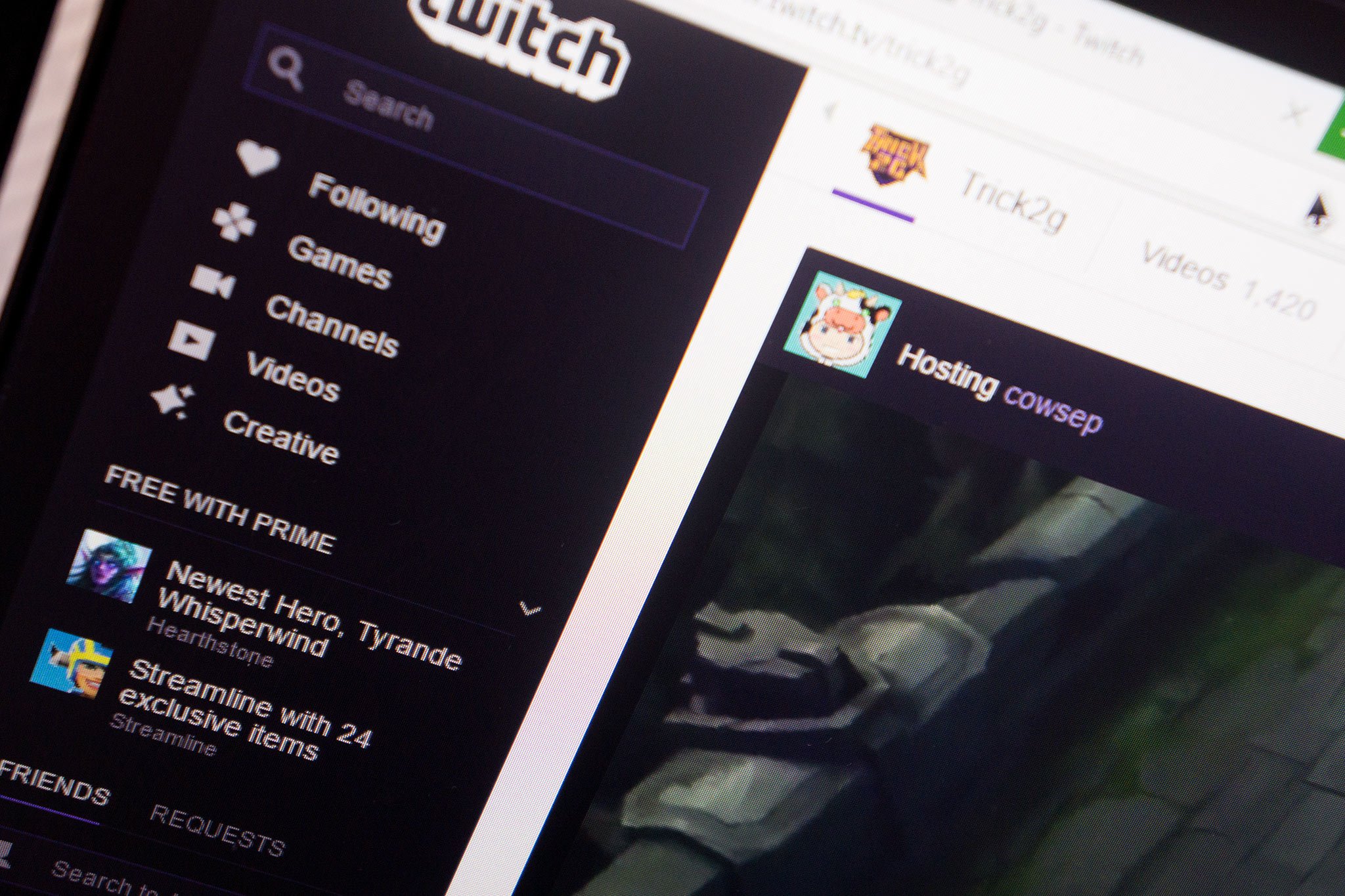
We're all familiar with Amazon Prime, the subscription service that has shopping benefits along with access to music and video streaming, but what on earth is Twitch Prime? The popular streaming platform was acquired by Amazon in 2014 and Prime has made the jump across brands.
Back at TwitchCon 2016, Twitch Prime was first announced as a companion product to Amazon Prime. It's only available in limited locations at the time of writing, but if you've wondered what it's all about and how you get it, read on and we'll guide you through.
What is Twitch Prime?
Twitch Prime is a new part of Amazon Prime relating specifically to the streaming service. To get it you have to be a subscriber of Amazon Prime, which means all existing subscribers can activate Twitch Prime immediately and free of charge. It brings a number of benefits to your Twitch experience:
- Ad-free viewing experience across Twitch.
- Free Twitch channel subscription every 30 days to support your favorite streamers.
- Member access to free game content.
- Exclusive member savings on physical games from Amazon.
- Exclusive emoticons.
- Expanded chat color options.
- Member-Only Prime Chat Badge.
- Free in-game content through partner relationships.
- Free monthly games.
Where is Twitch Prime available?
Twitch Prime is available everywhere globally except for China, India and "embargoed territories." In countries where Amazon Prime is supported (U.S., Mexico, Canada, Italy, France, Germany, Belgium, Austria, Spain, Japan, Netherlands, Luxembourg, Singapore or the United Kingdom) you have to have Amazon Prime to also have Twitch Prime.
If you're not in one of the countries listed above, you can sign up for Twitch Prime with a Prime Video subscription. Whichever way you play it, though, you have to have Amazon Prime something.
How do I get Twitch Prime?
Assuming you're an Amazon Prime subscriber it's really straightforward. If you're not currently a subscriber, you can try both Twitch and Amazon Prime together free for 30 days to get a feel for it. Once you're signed up head on over to twitch.amazon.com where you'll be able to link your accounts.
This is nothing more than logging into both your Amazon account and Twitch account. The two will then be linked and you'll get your Twitch Prime benefits immediately! You can link up to four Twitch accounts to one Prime account, but you only get one monthly free channel subscription between them.
All the latest news, reviews, and guides for Windows and Xbox diehards.
Using your free subscription
You get one free subscription every 30-days to use to support your favorite streamers. They get the financial benefits, you don't have to pay. When you go to click subscribe on their page you'll be shown the option to use your free subscription while you have it. Once it's gone, you'll be reminded, and then it'll come back 30-days later for you to spend again.
Twitch Prime subscriptions don't auto-renew as regular subscriptions do, so you'll need to remember to use it every month.
Twitch Prime and Twitch Turbo
If you've been paying for Twitch Turbo, you should cancel it immediately if you activate Twitch Prime. The benefits of Turbo are folded into Prime, you just get a different banner on your page. If you've been paying for both, Amazon will refund your recent Turbo payments for a limited time by opening a support ticket.
How do I get the free game content?
If you're a Twitch Prime subscriber you'll get the monthly free game content linked under the crown icon when you go to the Twitch homepage. Simply follow the links and you'll get your free stuff.
In the case of the free games, you'll be able to claim them from the website and they'll be added to your account, but you'll need the Twitch desktop app to actually get them.
More: How to claim free Twitch Prime Fortnite loot
Sign up for Prime
If this all sounds like fun, sign up for a free 30-day Amazon Prime trial to give it a spin!
Updated March 19, 2018: We've added the latest information on the Twitch Prime package and the global locations you can take advantage of it.

Richard Devine is a Managing Editor at Windows Central with over a decade of experience. A former Project Manager and long-term tech addict, he joined Mobile Nations in 2011 and has been found on Android Central and iMore as well as Windows Central. Currently, you'll find him steering the site's coverage of all manner of PC hardware and reviews. Find him on Mastodon at mstdn.social/@richdevine
