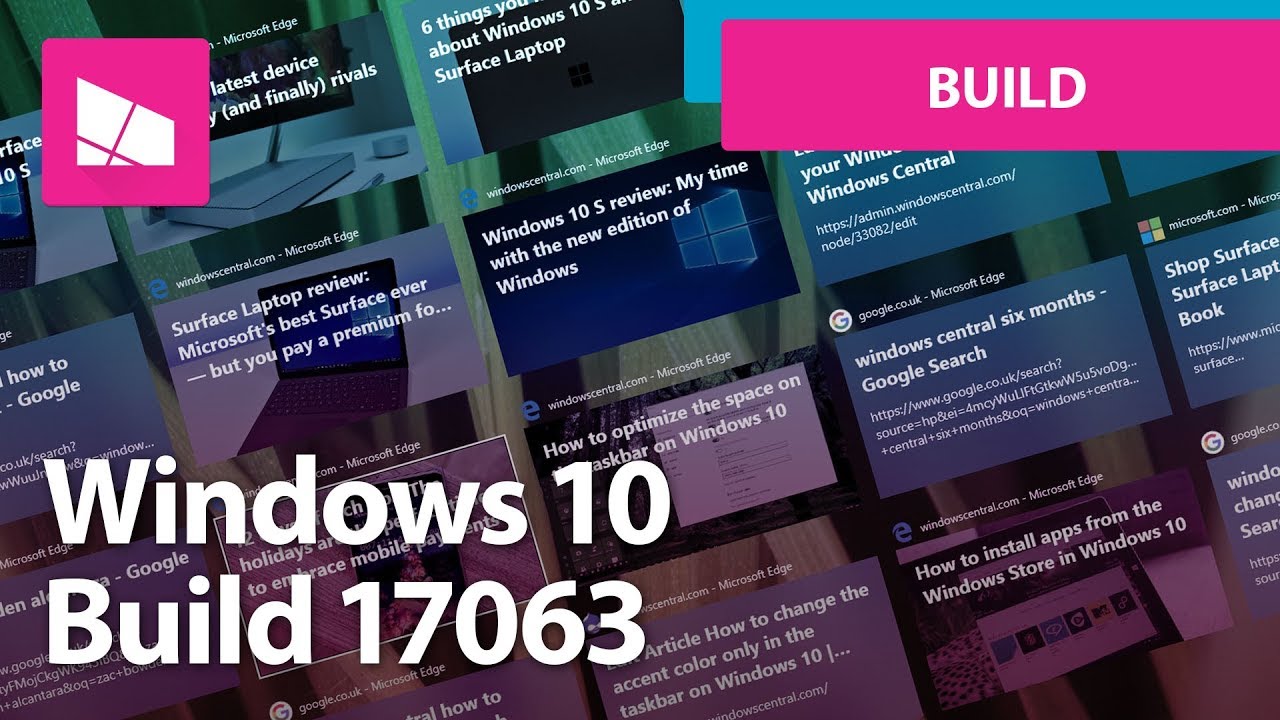Windows 10 build 17063 is now rolling out to Insiders in the Fast ring
News
By
Zac Bowden
published
Build 17063 is now rolling out to Insiders in the Fast ring. Here's all the noteworthy new changes!
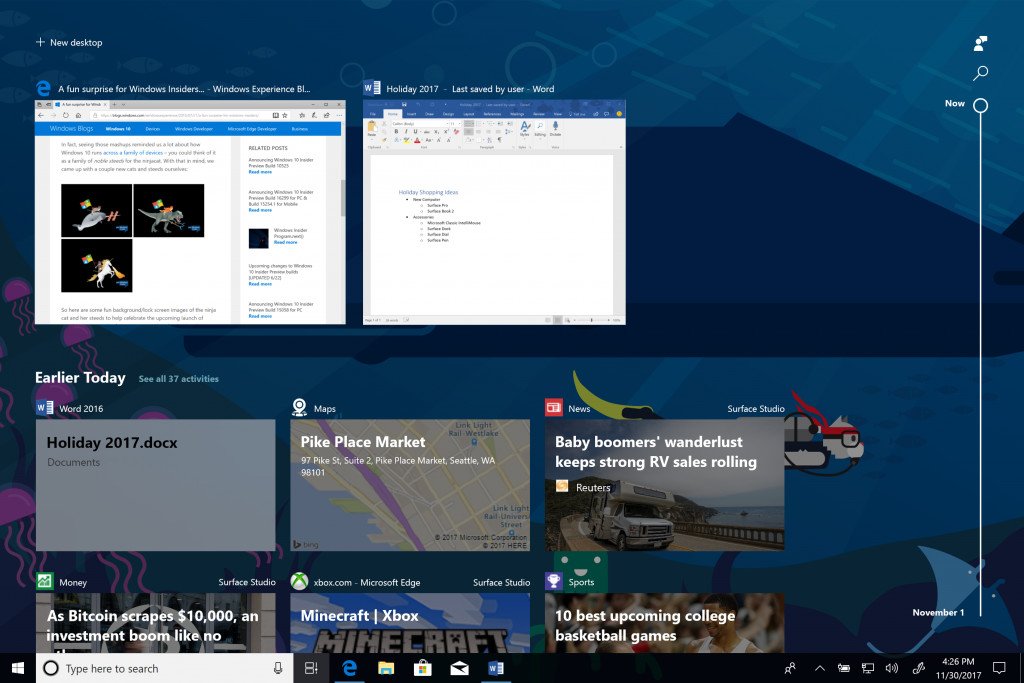
Add us as a preferred source on Google
After almost a month of no new builds, Microsoft has finally released a brand new Insider Preview build for Insiders in the Fast and Skip Ahead rings. Today's build is 17063, and is a big one featuring a whole batch of new features, enhancements and changes. Let's take a look
What's new?
Windows Shell
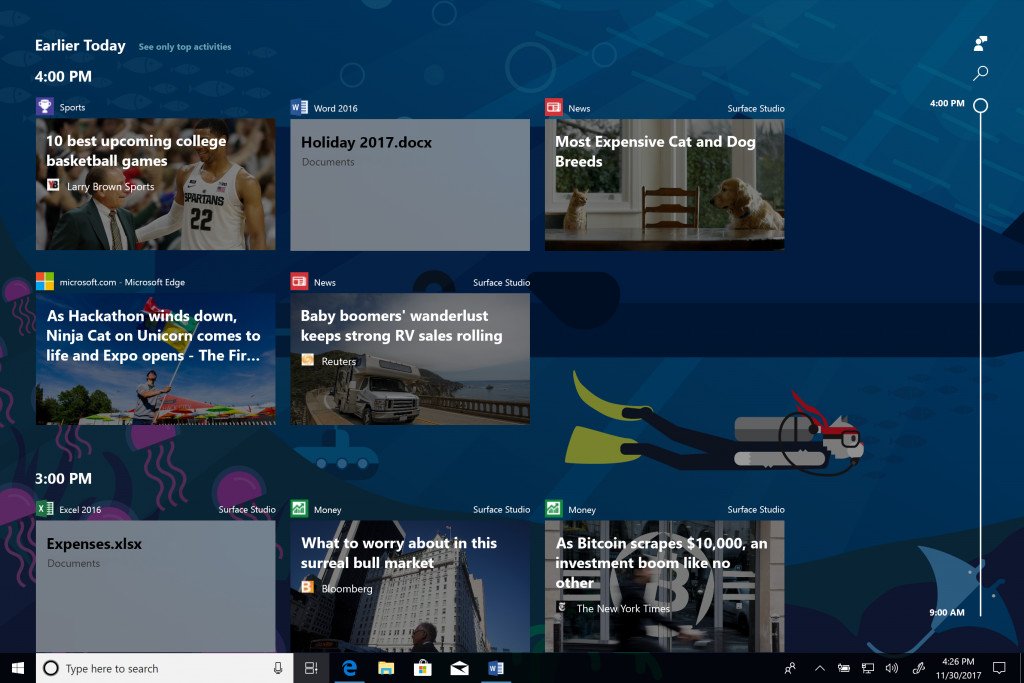
- Timeline is here! We know that it can be difficult to get back to stuff you were working on in the past. If you're like us, you might sometimes forget which site or app you were using or where you saved a file. Now you can finally close apps without worrying—with Timeline, you can get right back to where you left off. In Timeline, a user activity is the combination of a specific app and a specific piece of content you were working on at a specific time. Each activity links right back to a webpage, document, article, playlist, or task, saving you time when you want to resume that activity later.
- In addition to resuming past activities through Timeline, your personal digital assistant Cortana will suggest activities you might want to resume to help you stay productive as you switch between your phone, laptop, and other Cortana-enabled devices. This experience is powered by the same activities that appear in Timeline.
- Starting with today's build, Sets will be available to Insiders however because it is being introduced as a controlled study, not all Insiders will see Sets. For more on this – see my blog post here.
- Bring on the Fluent! Today, Start and Action Center support acrylic to align with Fluent design principles. And now we're bringing the next wave of Shell UI to the party by applying acrylic to the taskbar, Share UI, Clock & Calendar flyout, Network flyout, Volume flyout, and Input flyout.
- Save notification drafts: Notifications are inherently transient – one thing we've heard from you is how it can be frustrating to have started writing a response into a notification (such as one from Skype), only to have the response disappear if you didn't submit it before the notification went away. Well, no more! If a toast gets dismissed with unsubmitted text, we will now save the draft; open the action center and your text will now be saved with the notification.
- Cloud states for the Navigation Pane: In an effort to further keep you informed about the state of your OneDrive files and folders on demand, we're looking at adding a state icon to use in File Explorer's Navigation Pane.
- Improving your update experience: In an effort to keep you informed about the state of your PC, if Windows Update Settings shows a warning or alert, we will now echo that via a new Windows Update system tray icon. If you right click the icon, you will see options relevant to the current state, such as restart, schedule the restart, or go to Windows Update settings. If visible, this icon can be turned off from within Taskbar Settings.
Microsoft Edge
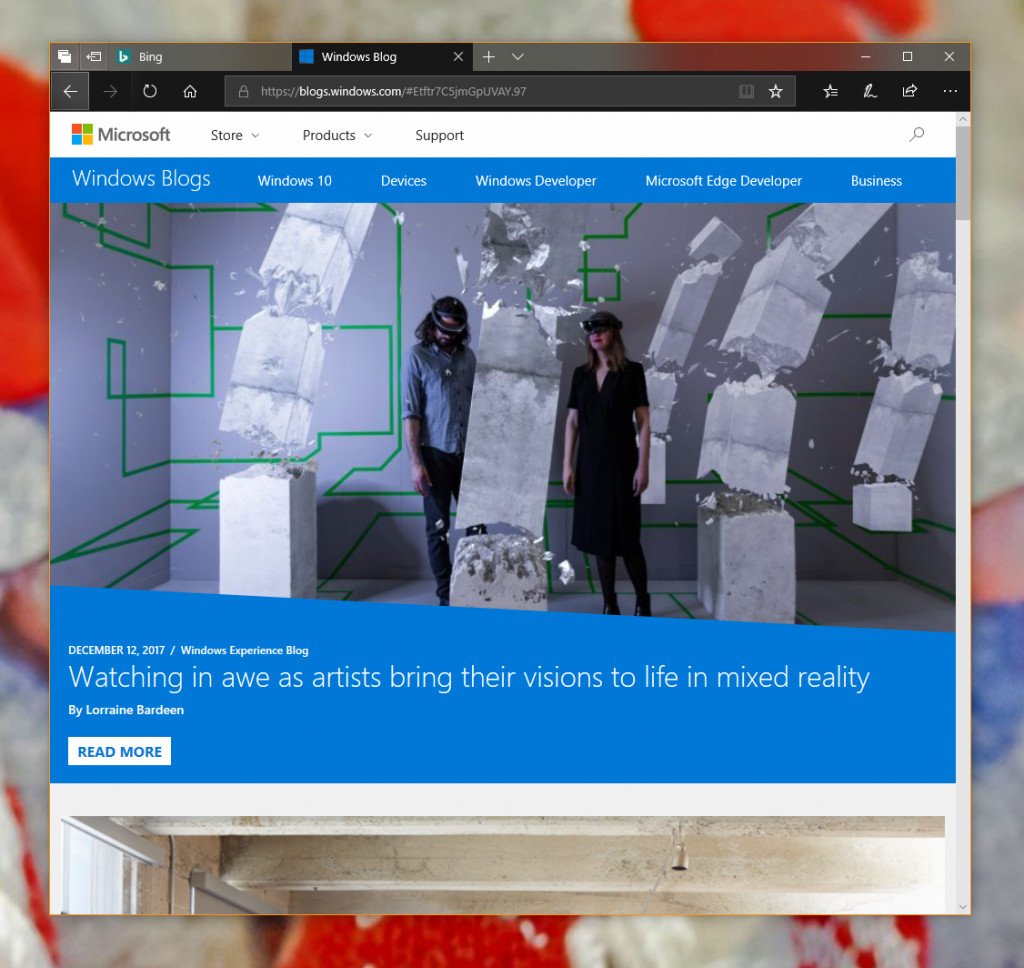
- Fluent updates in Microsoft Edge: Microsoft Edge now supports an updated Dark theme, with darker blacks, and much better contrast with all colors, text, and icons. This addresses many accessibility contrast issues, making the Microsoft Edge UI easy to navigate and more visually pleasing. As well, Microsoft Edge now supports Reveal on our navigation buttons, action buttons, buttons in the tab bar, as well as on lists throughout Microsoft Edge (such as in the HUB: Favorites, Reading, History, Downloads), making navigating Edge UI even easier. We've heard your feedback and have also updated the Acrylic in the tab bar and in-active tabs, allowing more color to show through.
- Offline web sites and push notifications: Microsoft Edge now supports Service Workers and the Push and Cache APIs. These new web standards allow web pages to send push notifications to your Action Center or refresh data in the background, even when the browser is closed. In addition, certain web pages can now work offline or improve performance, by using locally cached data when the cache is up to date, or when your device has a poor connection.
- Web Media Extensions Package: This build installs the Web Media Extensions package for Microsoft Edge, which extends Microsoft Edge and Windows 10 to support open-source formats (OGG Vorbis and Theora) commonly found on the web.
- Gesture Improvements for Precision Touch Pads: This build introduces a new gesture experience for Precision Touch Pads (found on Surface and other modern Windows 10 devices). You can now use gestures like pinch and zoom, or two-finger panning, to achieve the same interactions on web sites that you can do with a touch screen today.
Cortana
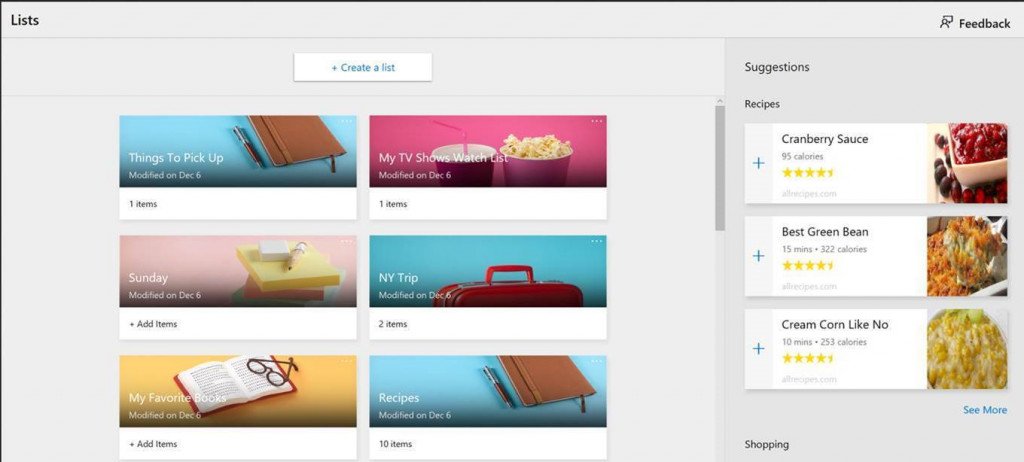
- Cortana's Notebook has a new look: Notebook has undergone a UX transformation to be more responsive to Cortana's evolving capabilities and allow users to easily complete their tasks.
- Account entry point in the navigation menu: To improve discoverability and consistency, we're moving the account entry point out of Cortana's Notebook and into the navigation menu (that's the side bar that contains elements like Home, Notebook, and Collections).
- Lists and Collections – better together! Cortana Collections have been merged with Lists, so you get personalized suggestions and help with List creation – all in a rich, attractive interface. Cortana helps you track your To-Do's and manage Grocery lists. She also suggests items of interest – restaurants to try out, recipes to make, books to read, movies & shows to watch, things to shop for – and makes it easy to add them to your lists.
- Cortana loves music: You can now use Cortana to control music playback on more of your favorite music apps (EN-US only). Starting with this build, we are enabling natural language compatibility for Spotify just like the Harman Kardon Invoke! This will work on both, above the lock screen (PC is locked) as well as below!
Settings
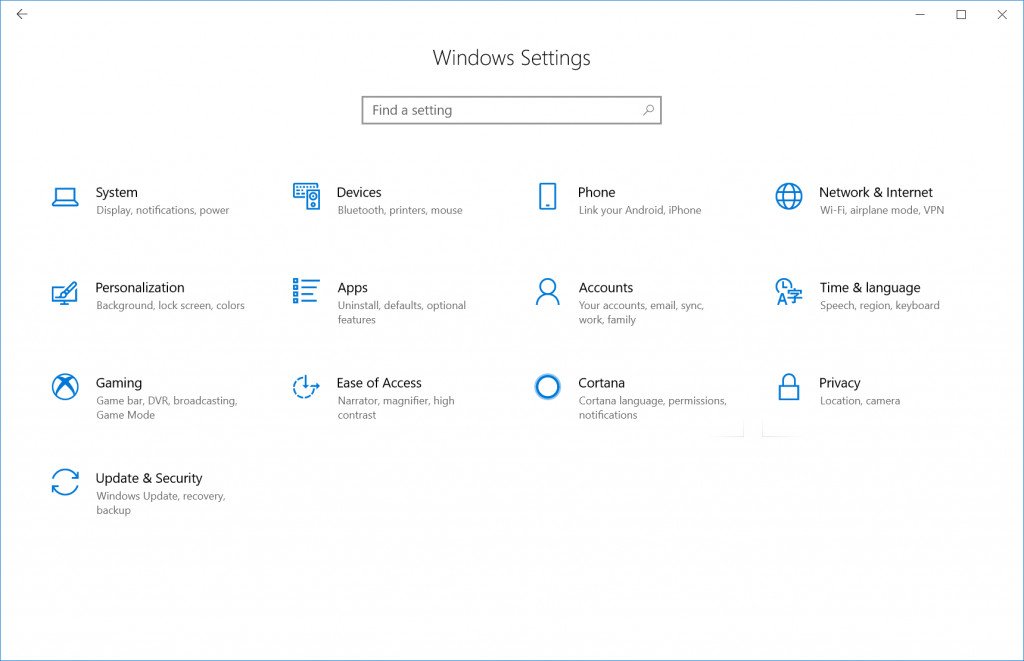
- Settings gets a new look: You've already seen we say "bring on the Fluent!" in other areas of Shell, and Settings is no different. With today's build you'll find not only have we refreshed the Settings UI leveraging Fluent Design principles, but we've also taken a look at the Settings homepage and redesigned it with an eye for visual acuity. As you explore the plethora of new and improved settings below, take a moment to get a feel for the updated design as a whole and let us know what you think.
- Security questions for local accounts: With the Fall Creators Update, we started working on self help solutions for password recovery from the Lock screen. Today, we're adding this functionality to local accounts as well, through the newly available use of security questions for local accounts.
- View your display info in one convenient location: Beginning with Build 17060, you can now view detailed information about your display by visiting the new "Advanced display settings" page linked at the bottom of Settings > System > Display.
- Improving your scaling experience: In this flight we've made it easier for you to fix apps that become blurry if you dock/undock, RDP, or change display settings. Some desktop apps can become blurry in these scenarios. When this happens, you have to log out and back in to Windows to have these apps render properly. In this flight, you can turn on a feature that will enable these apps to be fixed simply by re-launching them.
- A new Keyboard Settings page: We're introducing a new Keyboard Settings experience on PC! Now found under the Time & Language Settings, you'll be able to easily add new keyboard layouts, switch between Japanese 106/109 and English 101/102 keyboard layouts, turn on and off settings like key sounds and autocorrect, and other advanced keyboard-related settings.
- A new and improved Region & Language Settings page: As part of our ongoing effort to converge Settings and Control Panel, as well as improve Settings usability, you'll find with today's build that we have reimagined the Region & Language Settings.
- Set data settings to prefer cellular usage: In Cellular Settings you can now choose to use cellular instead of Wi-Fi always or when Wi-Fi is poor. This updated Windows feature allows people with fast LTE connections and large/unlimited data plans to favor cellular whenever available and avoid being stuck on poor Wi-Fi connections.
That's all the biggest, noteworthy changes in this build. You can check out the full changelog at the Windows Blog!
Get the Windows Central Newsletter
All the latest news, reviews, and guides for Windows and Xbox diehards.

LATEST ARTICLES