Windows 10 build 17704 now rolling out for Insiders in the Fast ring
News
By
Zac Bowden
published
A new Insider Preview build is out with a whole bunch of new changes and features!
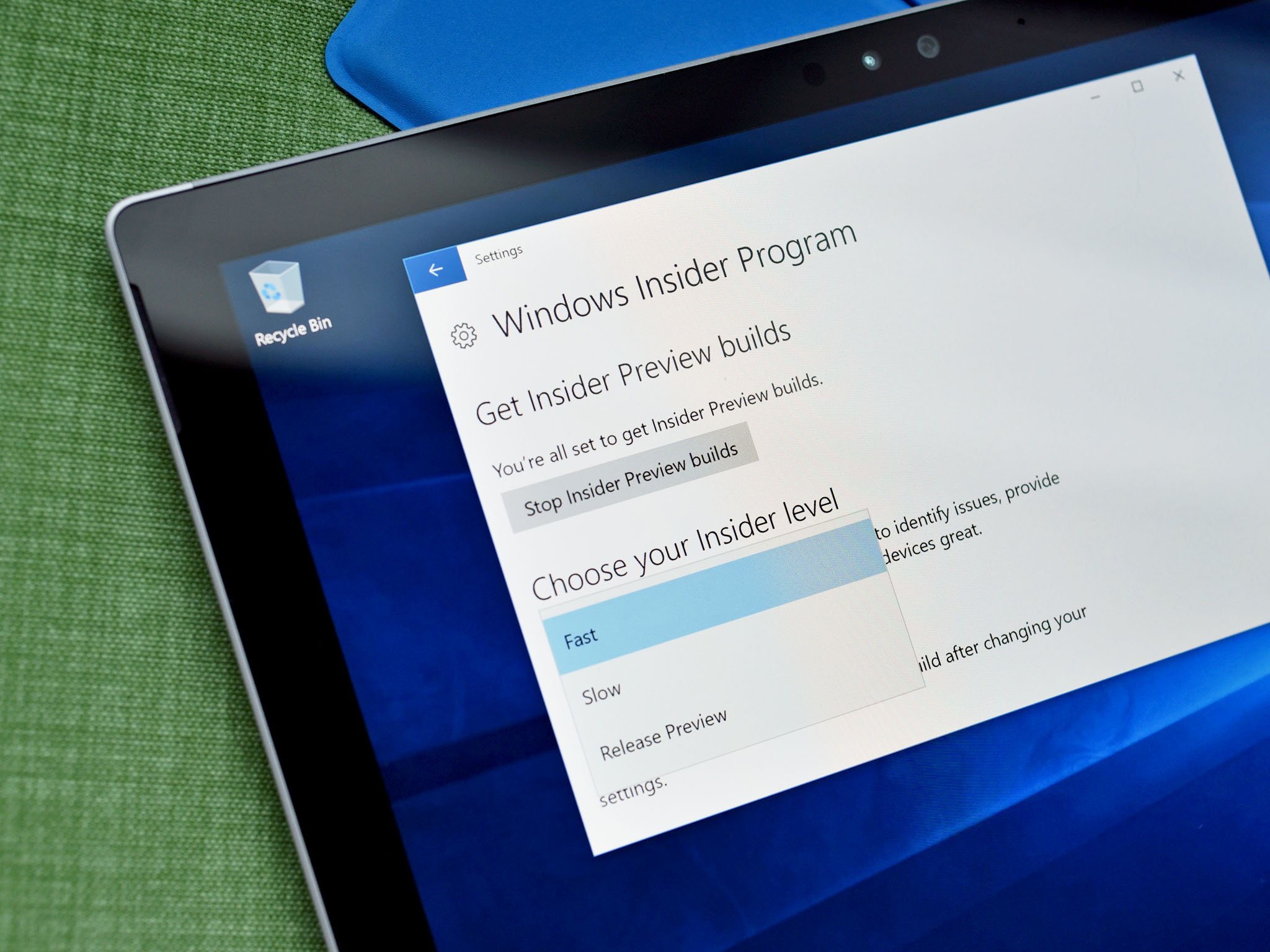
Add us as a preferred source on Google
After a two week break, Microsoft is rolling out a brand new Insider Preview build for those in the Fast ring and Skip Ahead ring. Today's build is 17704, and includes lots of new features and changes including updates to Microsoft Edge and more.
What's new?
- New Microsoft Edge Beta logo: We're introducing a new Edge "BETA" icon to help users visually differentiate between officially released versions of Microsoft Edge and preview builds where Microsoft Edge is in ongoing development. This logo only will be seen on Insider preview builds.
- New design improvements: As we continue to evolve how Microsoft Edge leverages the Fluent Design System for a more natural and usable experience, you may notice some subtle tweaks to the look of the tab bar in Microsoft Edge. In this build, we're adding a new depth effect to the tab bar to help emphasize the active tab.
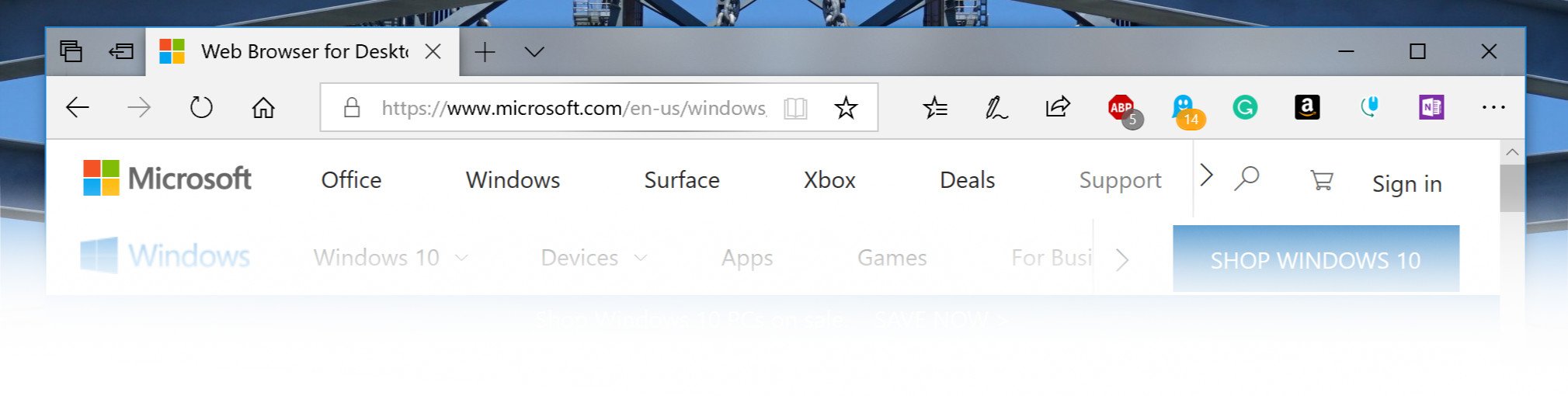
- Redesigned "…" menu and Settings: We've heard your feedback that the Microsoft Edge settings were getting a little complex for a single page. In this release, we're overhauling the Microsoft Edge settings to make it easier to navigate, put commonly-used actions front and center, and allow more customization than ever.
- Customize toolbar items for Microsoft Edge: When you click "…" in the Microsoft Edge toolbar, you'll find a refined menu that puts common commands like "New tab" and "New window" front and center. We've also added the much-requested ability to customize which icons appear in the Microsoft Edge toolbar – you can remove them all for a tidier look or add as many as you like to bring your favorite functionality to your fingertips!
- Last (but not least), this build breaks Settings out into subpages by category, with better-organized options and less clutter on each page. The new Settings experience is designed to match the experience in the Microsoft Edge hub, for a quicker and more familiar experience.
- Control whether media can play automatically: It's really here! In this build, we've added a new setting in Microsoft Edge to allow you to control whether sites can autoplay media.
- To showcase improvements in our privacy tools made in our next release of Windows, we are providing Windows Insiders early access to new improved features coming to the Windows Diagnostic Data Viewer. At Microsoft, we understand that your data is your data. That's why we are committed to providing full transparency on what diagnostic data Windows collects, when it is collected, and how you can control what you share. We care about your privacy and helping you build trust and confidence in our products.
- There's a new viewing mode for you to try out, designed to improve the visibility of your video when you are in a very bright environment. This feature uses the light sensor on your device to detect your ambient light, and automatically adjusts your video accordingly. To turn it on, navigate to Settings > Apps > Video playback, and turn on "Adjust video based on lighting".
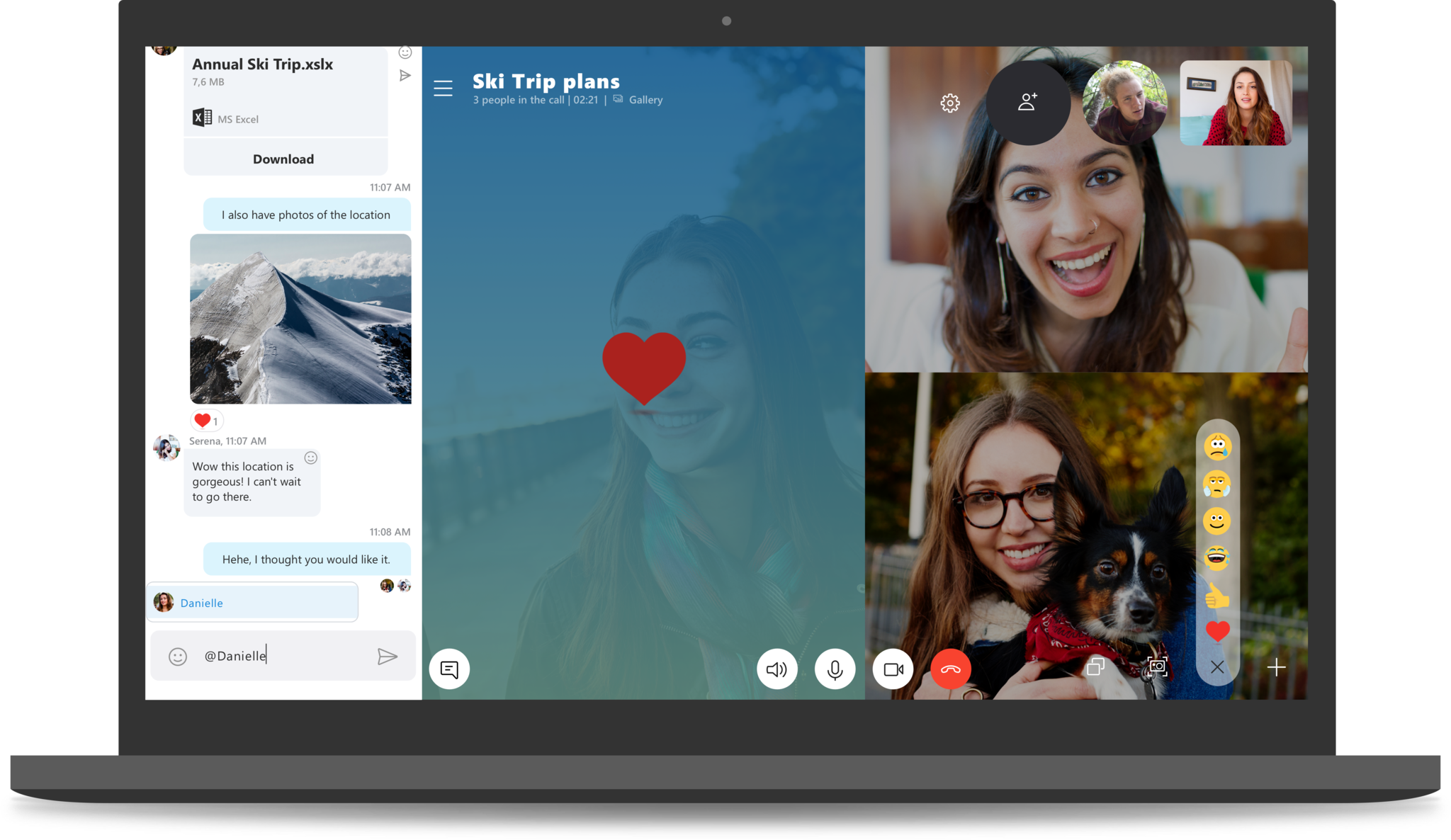
- Skype for Windows 10 gets a big update: This new Skype for Windows 10 update brings all the latest and greatest Skype capabilities to Windows 10 users.
- Windows now shows you insights about how its AI has been helping you type with efficiency. If you use the software keyboard on Windows, there are many features built into the typing experience that leverage AI and ML to help you be more efficient. Some examples include autocorrecting your spelling mistakes, prediction of the next word you would type, word suggestions as you start typing so you don't have to type the full word and the number of words you've typed by swiping over the letters on the software keyboard (yes, you can do that, try it out if you have not yet).
- Our inbox text controls are now taking advantage of the new CommandBarFlyout control.
- We've continued to work on the Current threats area on the Virus & threat protection section, which now displays all threats that need action. You can quickly take action on threats straight from this screen.
- Task Manager now includes 2 new columns in the "Processes" tab to show energy impact of the running process on their system. This should help our customers to understand which apps/services are using the maximum power vs. the least power-hungry apps. The metric takes CPU, GPU & Disk into evaluation when calculating power usage.
There's loads more new in this build, and you can check out the full changelog at the Windows Blog, including a list of known issues and more!
Get the Windows Central Newsletter
All the latest news, reviews, and guides for Windows and Xbox diehards.

LATEST ARTICLES
