Windows 10 build 17723 and 18204 now available for Insiders in the Fast and Skip Ahead rings
News
By
Zac Bowden
published
A new Redstone 5 and Redstone 6 build is now available for Insiders.
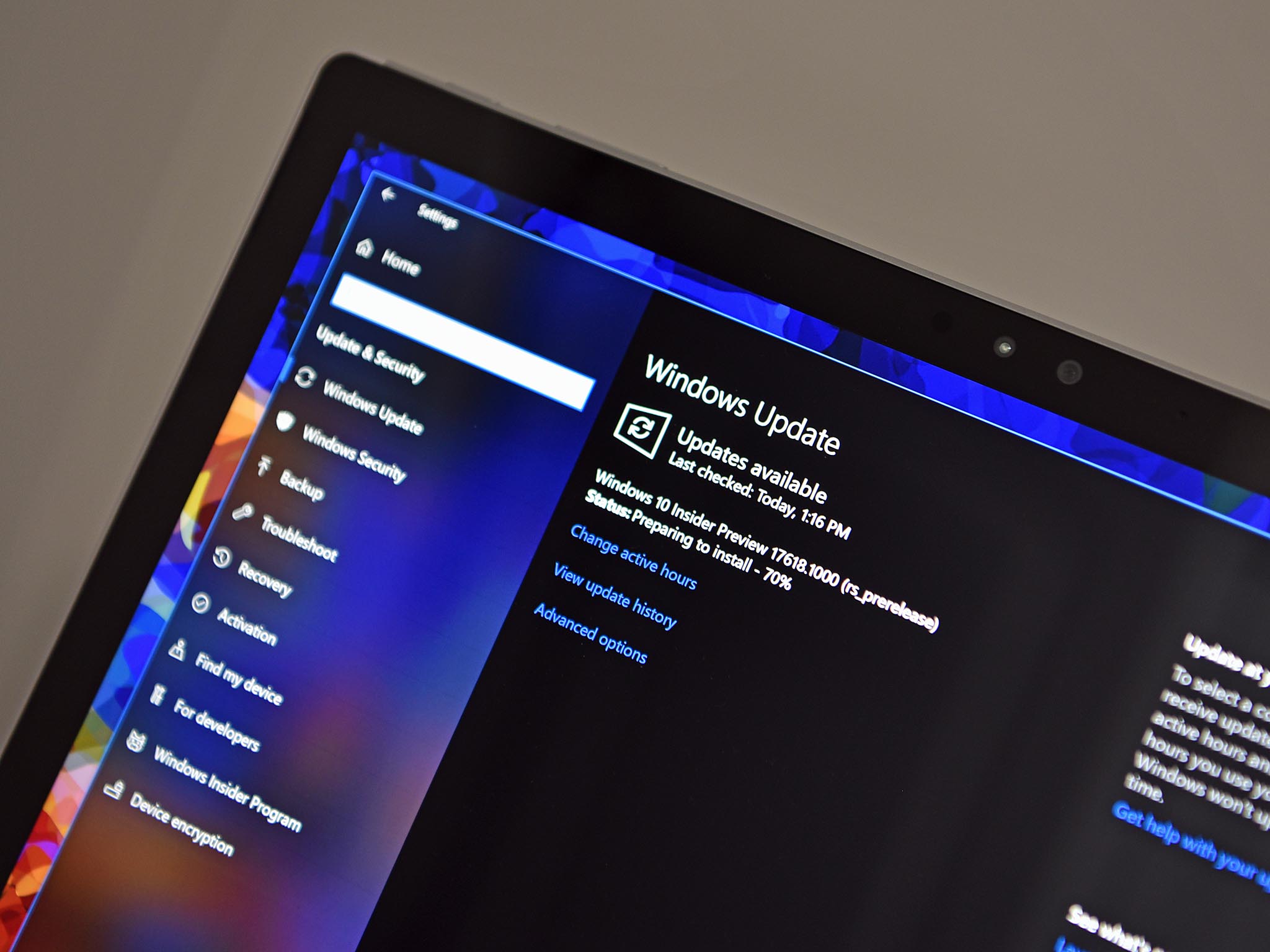
Add us as a preferred source on Google
Microsoft is rolling out a new Windows 10 Redstone 5 build for Insiders in the Fast ring today, in addition to the first Windows 10 Redstone 6 (codenamed 19H1) build for those in the Skip Ahead ring. Build 17723 is rolling out to Fast, and 18202 in Skip Ahead, with both builds including the same several noteworthy features and changes.
What's new?
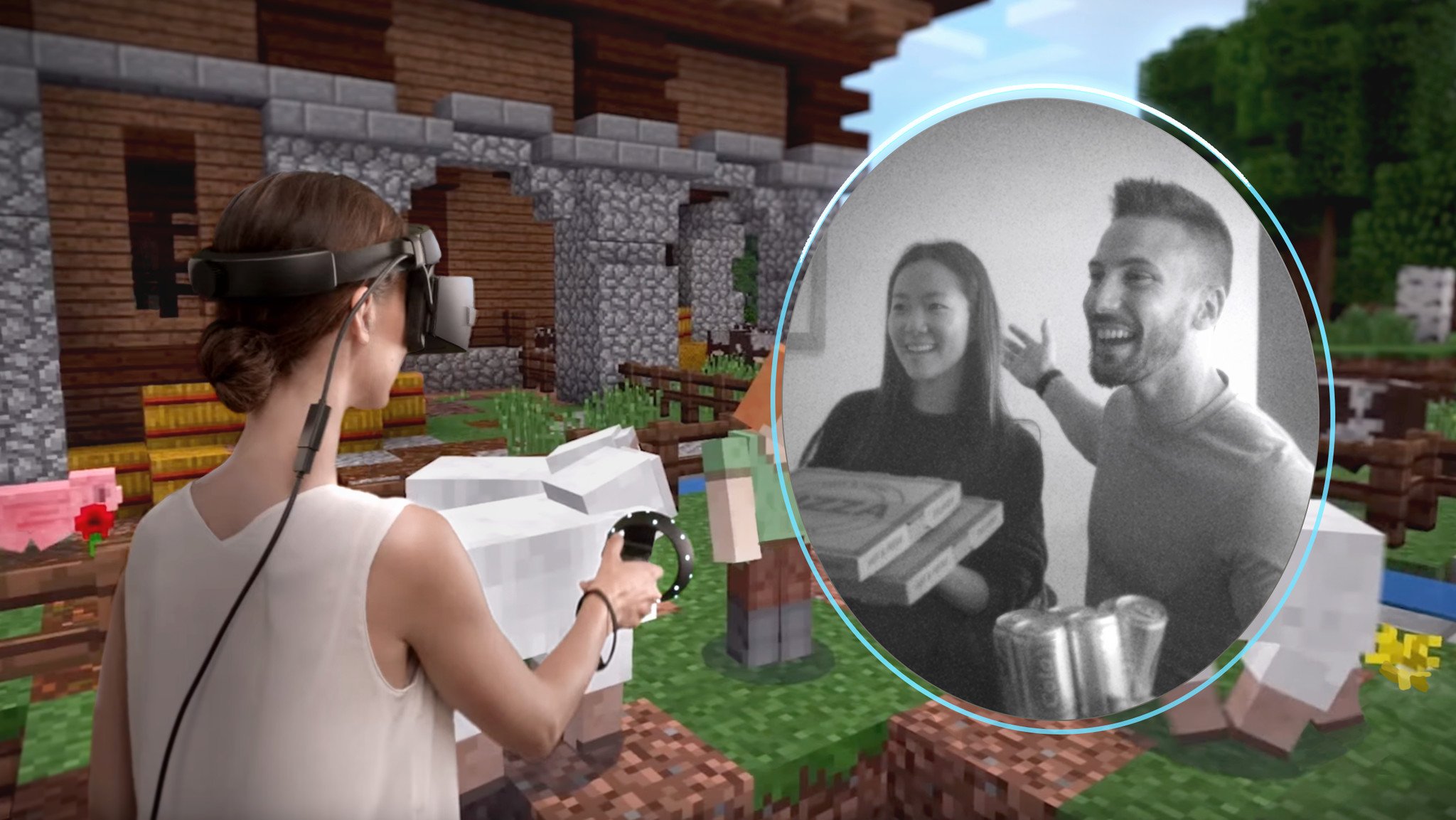
- Mixed Reality: Today we are excited to announce that we are adding the ability to peer into your physical environment through Flashlight – without removing your headset! With the latest Windows Insider Program build, you can open a portal into your real world at any time via the Start menu, a button shortcut, or a voice command. This opens a low-latency pass-through camera feed connected to your controller. It's comfortable, intuitive, and keeps you immersed.
- Microsoft Edge: The Microsoft Edge team introduced new Group Policies and MDM settings for IT administrators to manage Microsoft Edge. The new policies include enabling/disabling full-screen mode, printing, favorites bar, and saving history; prevent certificate error overrides; configuring the Home button and startup options; setting the New Tab page and Home button URL and managing extensions.
- Microsoft Edge: Retired XSS Filter: We are retiring the XSS filter in Microsoft Edge beginning in today's build. Our customers remain protected thanks to modern standards like Content Security Policy, which provide more powerful, performant, and secure mechanisms to protect against content injection attacks, with high compatibility across modern browsers.
- Unicode 11 comes with 157 new emoji – as of today they're now available for Insiders to try in the build. Including superheroes, redheads, a softball, a pirate flag and a llama all made the cut. You can access them using the Emoji Panel (WIN+.) or the touch keyboard.
- Leap Second Support– Windows will now support these occasional 1-second adjustments in a traceable and UTC-compliant manner. What's a leap second? As the earth's rotation slows, UTC (an atomic timescale) diverges from mean solar time or astronomical time. Once UTC has diverged by at most .9 seconds, a Leap Second is inserted to keep UTC in-sync with mean solar time. Since the practice of inserting leap seconds began in 1972, a leap second has typically occurred every 18 months.
- Precision Time Protocol– For the highest accuracy environments, you can now improve your time accuracy by leveraging a new time protocol that delivers far more accurate time samples to the endpoint (Windows Server 2019 or Windows 10, host or virtual machine).
- Software Timestamping– You can now further improve your network time accuracy by eliminating the software delay introduced by the Windows networking stack.
- We have introduced a simplified assigned access configuration page in Settings that allows device administrators to easily set up their PC as a kiosk or digital sign. This new page provides a wizard experience that walks you through the kiosk setup flow including creating a kiosk account that will automatically sign in on device start.
- We are very excited to announce that Microsoft Edge now works with assigned access which allows IT administrators to create a tailored browsing experience designed for kiosk devices.
- Have you ever had to stop what you were doing, or wait for your computer to boot up because the device updated at the wrong time? We heard you, and to alleviate this pain, if you have an update pending we've updated our reboot logic to use a new system that is more adaptive and proactive. We trained a predictive model that can accurately predict when the right time to restart the device is. Meaning, that we will not only check if you are currently using your device before we restart, but we will also try to predict if you had just left the device to grab a cup of coffee and return shortly after.
- In RS5, we're making it easier to access the Game bar. In this flight, you can now discover Game bar from the Start menu or bring up Game bar by using the Win + G shortcut at any time.
As always, you can check out the full changelog at the Windows Blog, including a list of known issues and more!
Get the Windows Central Newsletter
All the latest news, reviews, and guides for Windows and Xbox diehards.

LATEST ARTICLES
