Windows 10 build 20241 rolls out to Insiders and brings theme-aware splash screens
The latest Windows 10 build for insiders adjusts splash screens to match your theme.

What you need to know
- Windows 10 build 20241 is now available to Windows Insiders on the Dev Channel.
- The new build brings support for theme-aware splash screens for UWP apps.
- Several Microsoft apps already feature theme-aware splash screens within the build.
Microsoft has yet another build for Windows Insiders on the Dev Channel. The latest update brings systems to build 20241 and brings a couple of new features. The most noticeable new feature is that UWP apps can now have theme-aware splash screens.
Similarly to theme-aware tiles in the Start Menu, theme-aware splash screens switch between light or dark mode depending on your system settings. This should look better and also make it so bright splash screens don't hurt your eyes when you're using dark mode throughout the rest of Windows 10.
Here's the complete changelog for Windows 10 build 20241:
Introducing theme-aware splash screens for apps Building on theme-aware tiles in Start, we're introducing theme-aware splash screens for Universal Windows Platform (UWP) apps. Now, when an eligible UWP app is launched, the splash screen color will match your default app mode. For example, if you have light theme turned on, you'll see a light theme splash screen, and if you have dark theme turned on (for the "default app mode") then you'll see a dark theme splash screen.
Settings app splash screen before and after in light theme:
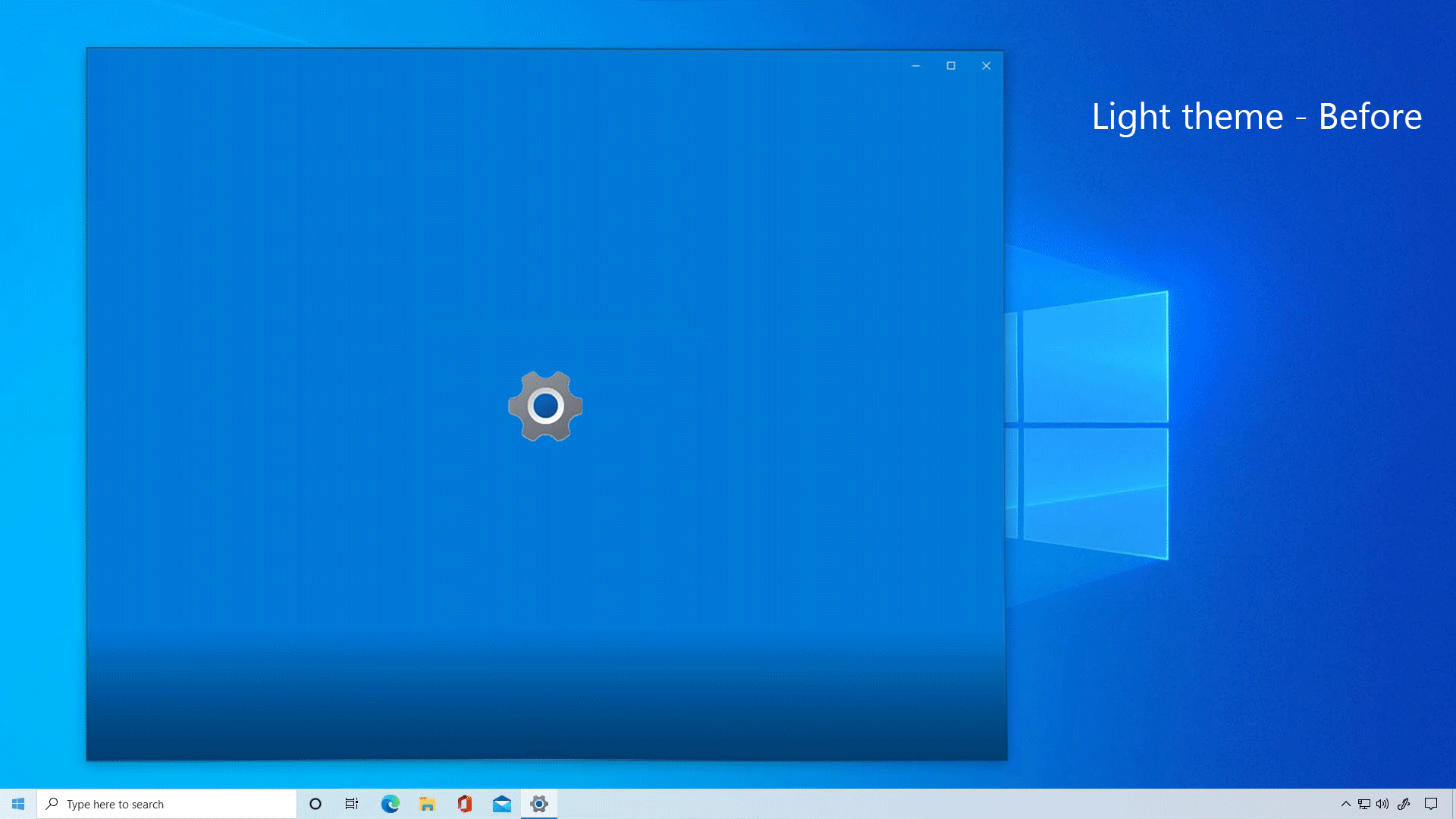
Settings app splash screen before and after in dark theme:
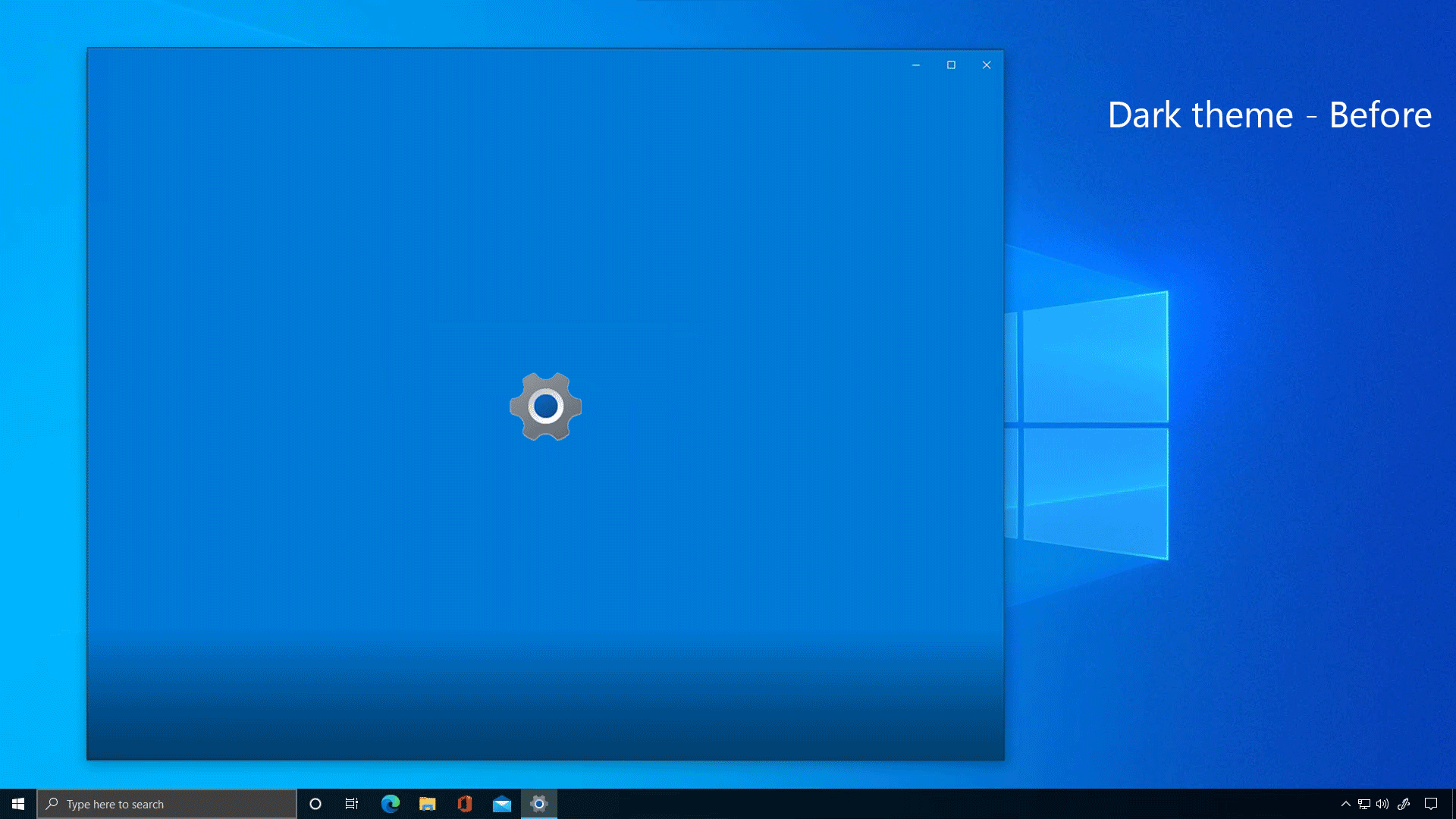
The following apps support theme-aware splash screens today:
All the latest news, reviews, and guides for Windows and Xbox diehards.
- Settings
- Store
- Windows Security
- Alarms & Clock
- Calculator
- Maps
- Voice Recorder
- Groove
- Movies & TV
- Snip & Sketch
- Microsoft ToDo
- Office
- Feedback Hub
- Microsoft Solitaire Collection
Over time, more apps will be updated via the Store to support having a theme-aware splash screen.
NOTE: Some apps like Store and Feedback Hub may show an extended splash screen in your accent color instead of the theme-aware light or dark theme.
This feature is rolling out to a subset of Insiders in the Dev Channel at first to help us quickly identify issues that may impact performance and reliability. Rest assured they will be gradually rolling out to everyone in the Dev Channel.
Enhancing your defrag experience
We're making a few changes to the Optimize Drives page (Settings > System > Storage > Optimize Drives), including:
- Adding a new "Advanced View" checkbox to list all volumes including hidden volumes. Please note we're still getting this one up and running, so you'll see the checkbox in this build, but may not notice any differences when you click it.
- Listing more details in the "Current status" column when volumes are not available for defrag (for example, "Partition type not supported" and "File system type not supported").
- Adding support for pressing F5 to refresh.
You can read more about the latest build, including all of its fixes, on Microsoft's blog.

Sean Endicott is a news writer and apps editor for Windows Central with 11+ years of experience. A Nottingham Trent journalism graduate, Sean has covered the industry’s arc from the Lumia era to the launch of Windows 11 and generative AI. Having started at Thrifter, he uses his expertise in price tracking to help readers find genuine hardware value.
Beyond tech news, Sean is a UK sports media pioneer. In 2017, he became one of the first to stream via smartphone and is an expert in AP Capture systems. A tech-forward coach, he was named 2024 BAFA Youth Coach of the Year. He is focused on using technology—from AI to Clipchamp—to gain a practical edge.
