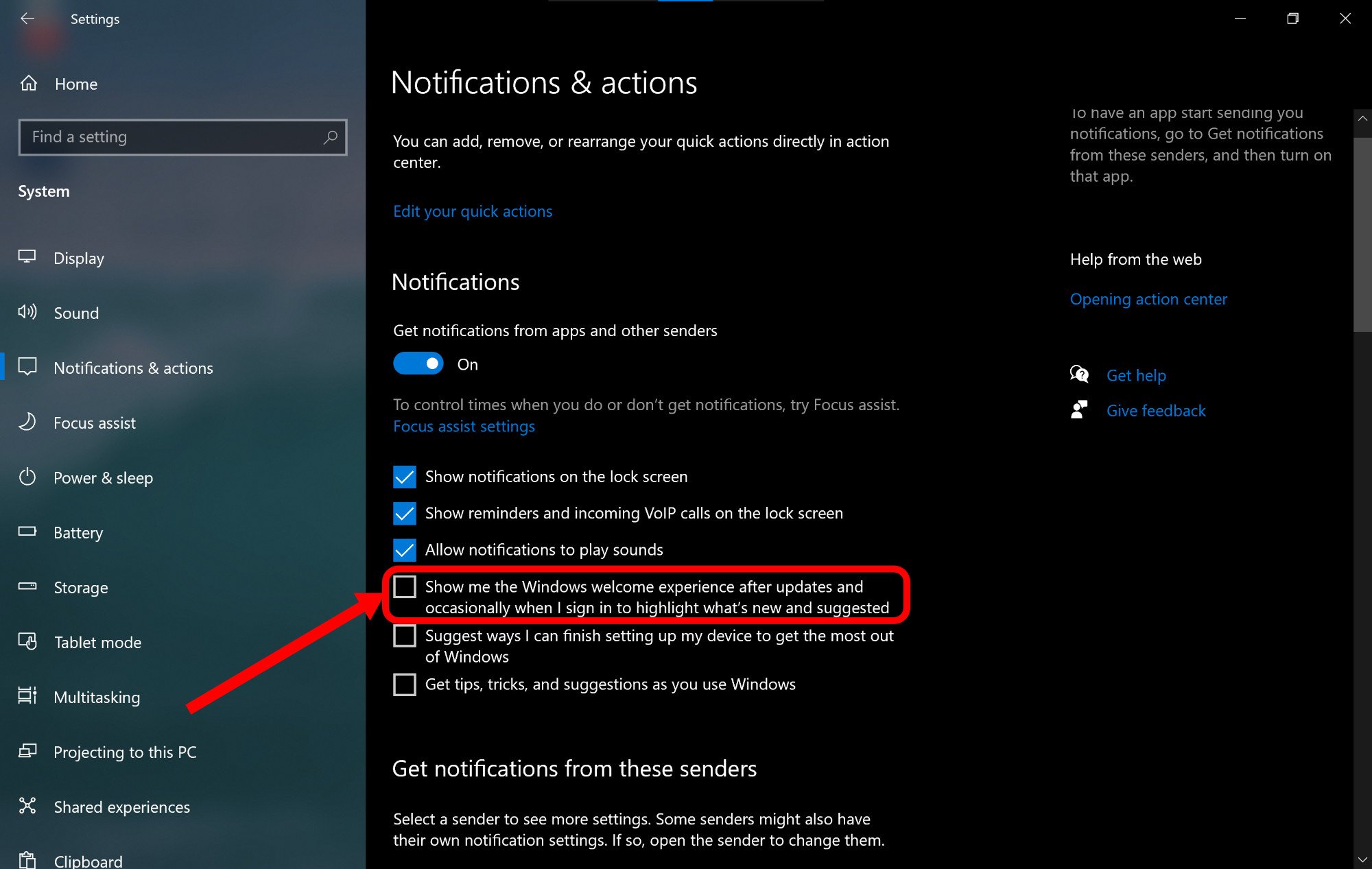Windows 10 showing prompt to sign up for Microsoft services? Here's how to stop it.
A full-screen prompt is appearing on people's PCs that suggests signing up for Microsoft services.

What you need to know
- Windows 10 PCs are showing prompts to sign up for Microsoft services.
- The prompts are the same as the ones you see after upgrading Windows 10.
- The prompts can be easily turned off in Settings.
Windows 10 PCs occasionally show a prompt that suggests ways to improve Windows 10, including signing up for Microsoft services. The prompt is the same one that appears after you upgrade Windows 10 but can periodically show up when you turn on your PC, even when you haven't installed an update. It's unclear when these prompts started showing up separate from updates to Windows 10, but Windows Latest highlighted it over the weekend. Luckily, you can easily turn the prompts off through Settings.
The full-screen notification suggests actions such as setting up Windows Hello and Your Phone, but it also suggests getting Office 365 and using OneDrive. These features and services are useful and popular, but some people prefer not to use them and won't want to see prompts to sign up for paid services. Additionally, some people already have or know how to set these things up and don't want to see a full-screen prompt for them.
Here's how to stop the prompts from showing up:
- Open Settings on Windows 10.
- Select System.
- Select Notifications & actions.
- Uncheck the box for "Suggest ways I can finish setting up my device to get the most out of Windows."
- Optional: Uncheck the box for "Show me the Windows welcome experience after updates and occasionally when I sign in to highlight what's new and suggested."
- Optional: Uncheck the box for "Get tips, tricks, and suggestions as you use Windows."
After these steps, you shouldn't see the full-screen prompts anymore.
All the latest news, reviews, and guides for Windows and Xbox diehards.

Sean Endicott is a news writer and apps editor for Windows Central with 11+ years of experience. A Nottingham Trent journalism graduate, Sean has covered the industry’s arc from the Lumia era to the launch of Windows 11 and generative AI. Having started at Thrifter, he uses his expertise in price tracking to help readers find genuine hardware value.
Beyond tech news, Sean is a UK sports media pioneer. In 2017, he became one of the first to stream via smartphone and is an expert in AP Capture systems. A tech-forward coach, he was named 2024 BAFA Youth Coach of the Year. He is focused on using technology—from AI to Clipchamp—to gain a practical edge.