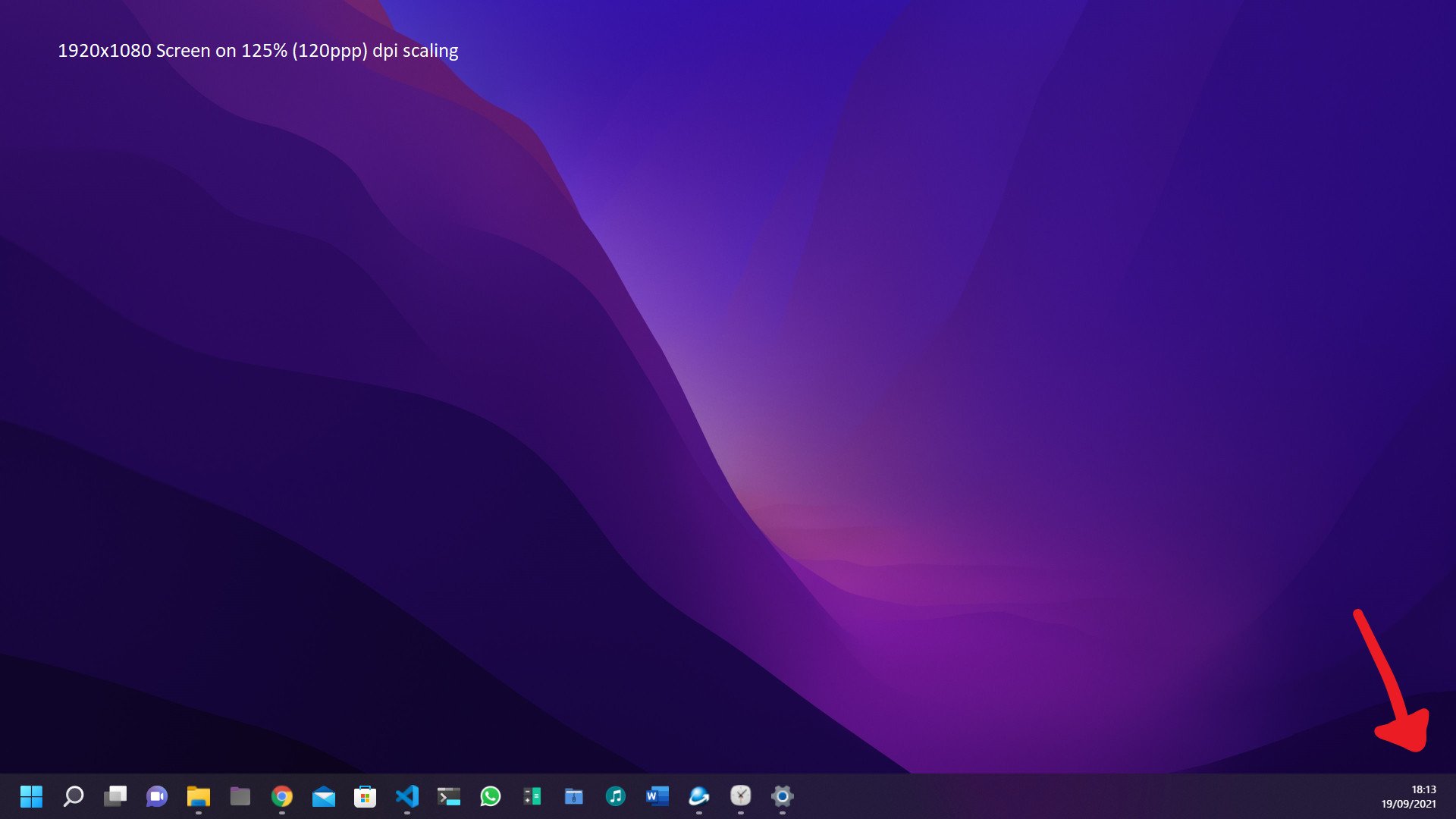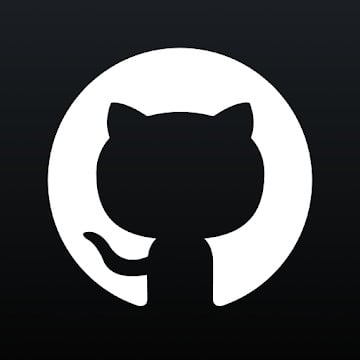Windows 11 only shows a clock on your primary display, this app fixes that
ElevenClock fixes one of the most frustrating changes to the Windows 11 Taskbar.

What you need to know
- You can use an app called ElevenClock to add a clock to the secondary screen Taskbar on Windows 11.
- Windows 11 only shows a clock on the primary display a PC uses.
- The app can show seconds, but doing so requires a Registry edit.
To the disappointment of many, Windows 11 doesn't show a clock on any displays other than the primary display. That means anyone using the best monitors for multi-monitor setups can only see the time and date on one display. A developer created an app called ElevenClock to fix this issue.
ElevenClock shows a clock on every display except for the primary display (which already has a clock from Windows 11). It updates every second to make sure that you don't end up with different times across your Taskbars.
The maker of ElevenClock shares a tongue-in-cheek description of the app on GitHub:
A taskbar clock for secondary taskbars on Windows 11. When Microsoft's engineers were creating Windows 11, they forgot to add a clock on the secondary screen taskbar. So I did that. ElevenClock is a simple app which provides the same functionality as in windows 10 secondary taskbar clock.
Here are all of the app's features:
- It supports all system locales and time formats (they are pulled from the OS)*
- It shows in all displays except in the primary one (Because you have the default system clock)
- It supports dark and light theme
- It has a hide button to prevent annoying on full-screen
- It imitates Windows 11's taskbar clock animation on hover
- It supports taskbars on the top of the screen
- It supports seconds enabling via locale or regedit (windows 11's default clock can't do that)
- ElevenClock downloads and installs updates automatically, so you don't have to
- Clicking the clock shows/hides the notifications and calendar panel
- Correct alignment and size on HiDPi displays (100%, 200%, 300%) AND on fractional HiDPI displays(125%, 150%, 175%, 250%, etc.)*
- Correct alignment and size on Different-scaled monitors (Display1: 100%, Display2: 150%, Display3: 225%, etc.)*
- The clock updates the time each second, so you won't see different times across all your taskbars
- The clock also adjusts itself automatically when (dis)connecting monitors
ElevenClock is on our list of the best apps to customize the look of Windows 11. As Microsoft's new operating system continues to roll out, developers will continue to create and update apps to answer people's requests to tweak the OS.
All the latest news, reviews, and guides for Windows and Xbox diehards.

Sean Endicott is a news writer and apps editor for Windows Central with 11+ years of experience. A Nottingham Trent journalism graduate, Sean has covered the industry’s arc from the Lumia era to the launch of Windows 11 and generative AI. Having started at Thrifter, he uses his expertise in price tracking to help readers find genuine hardware value.
Beyond tech news, Sean is a UK sports media pioneer. In 2017, he became one of the first to stream via smartphone and is an expert in AP Capture systems. A tech-forward coach, he was named 2024 BAFA Youth Coach of the Year. He is focused on using technology—from AI to Clipchamp—to gain a practical edge.