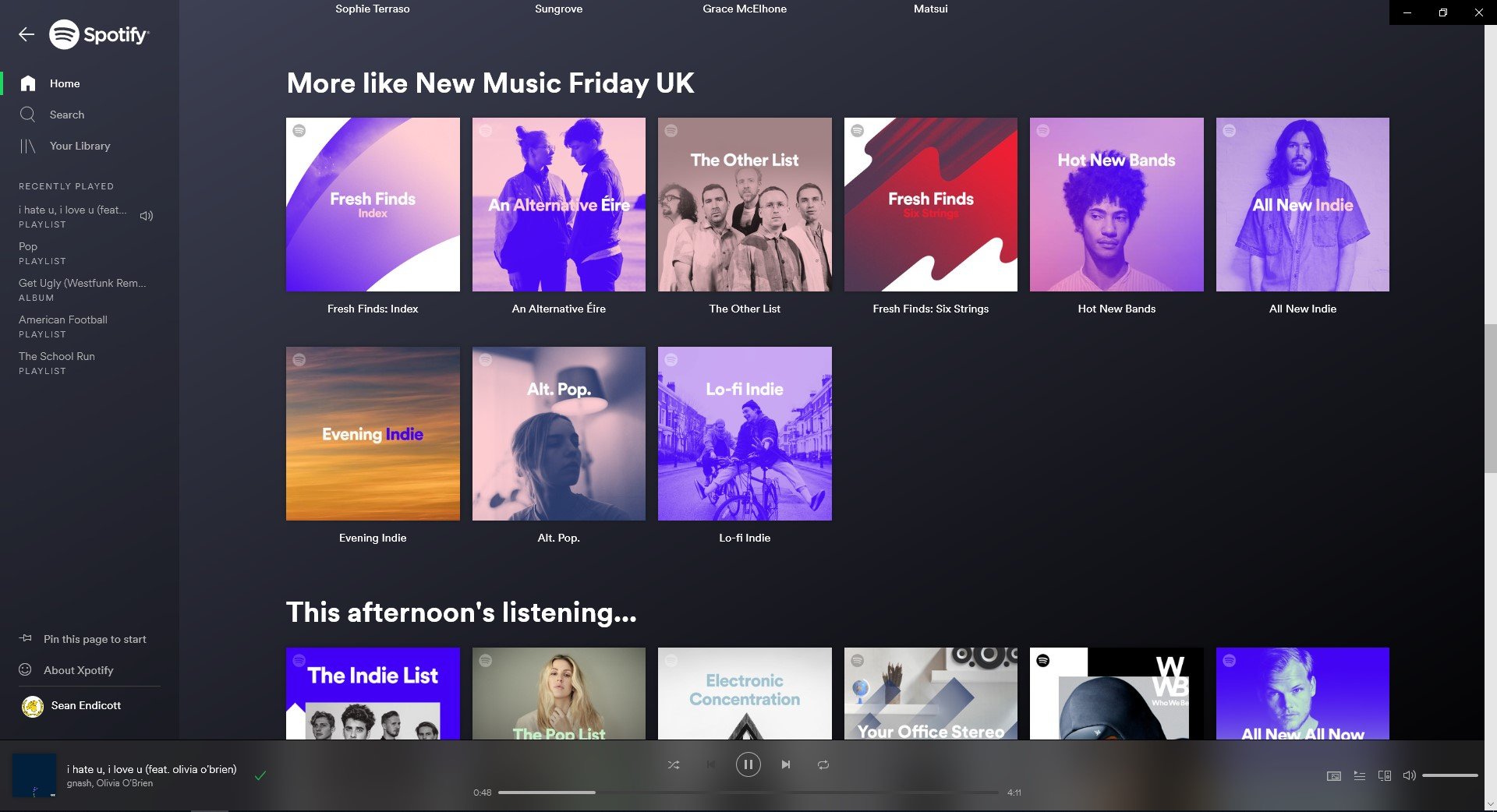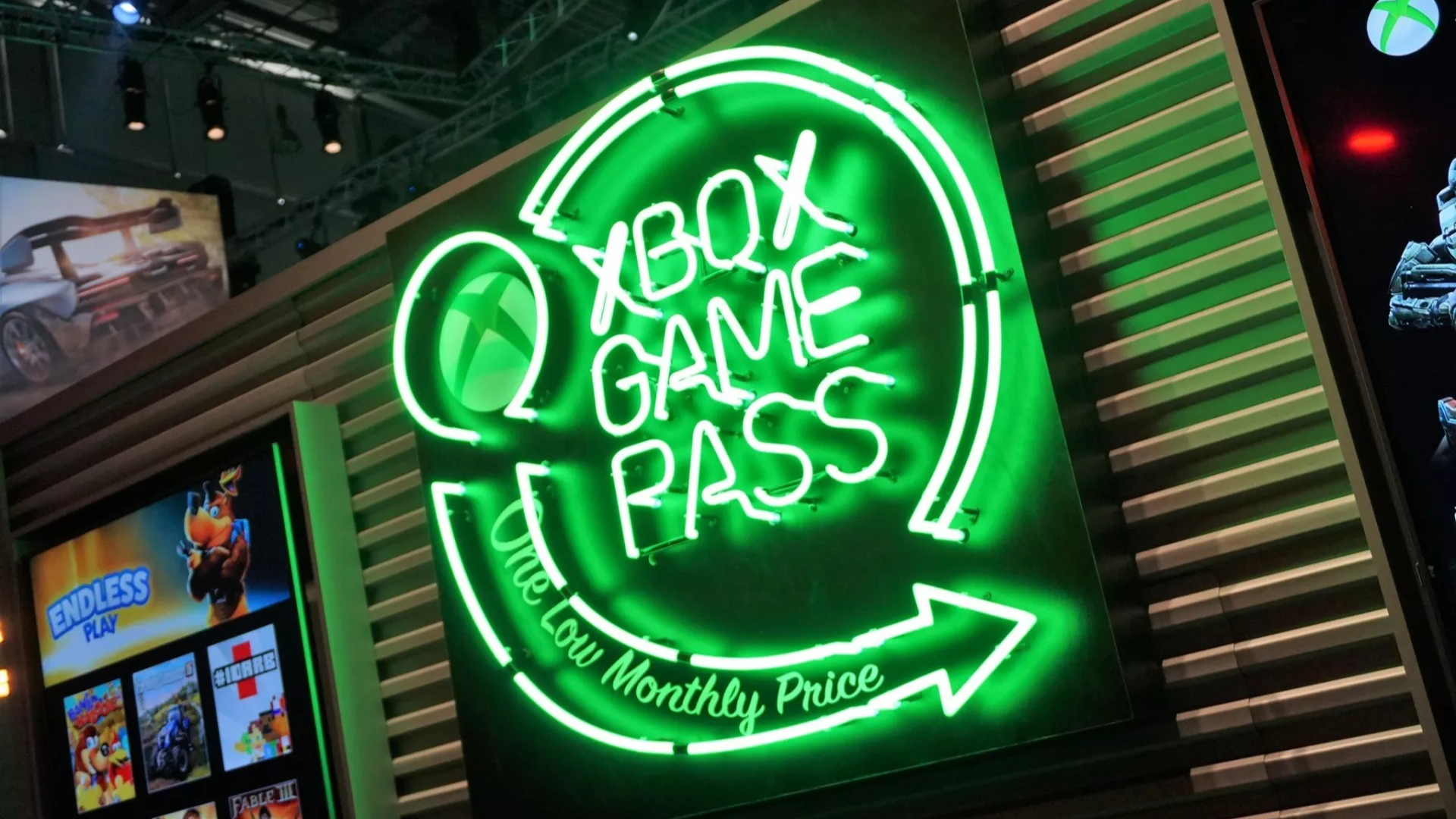Xpotify review: Quite possibly the best Spotify experience on Windows 10
Spotify already has an app on Windows 10, and you can install Spotify's PWA through your browser, but is Xpotify better than either of those options?
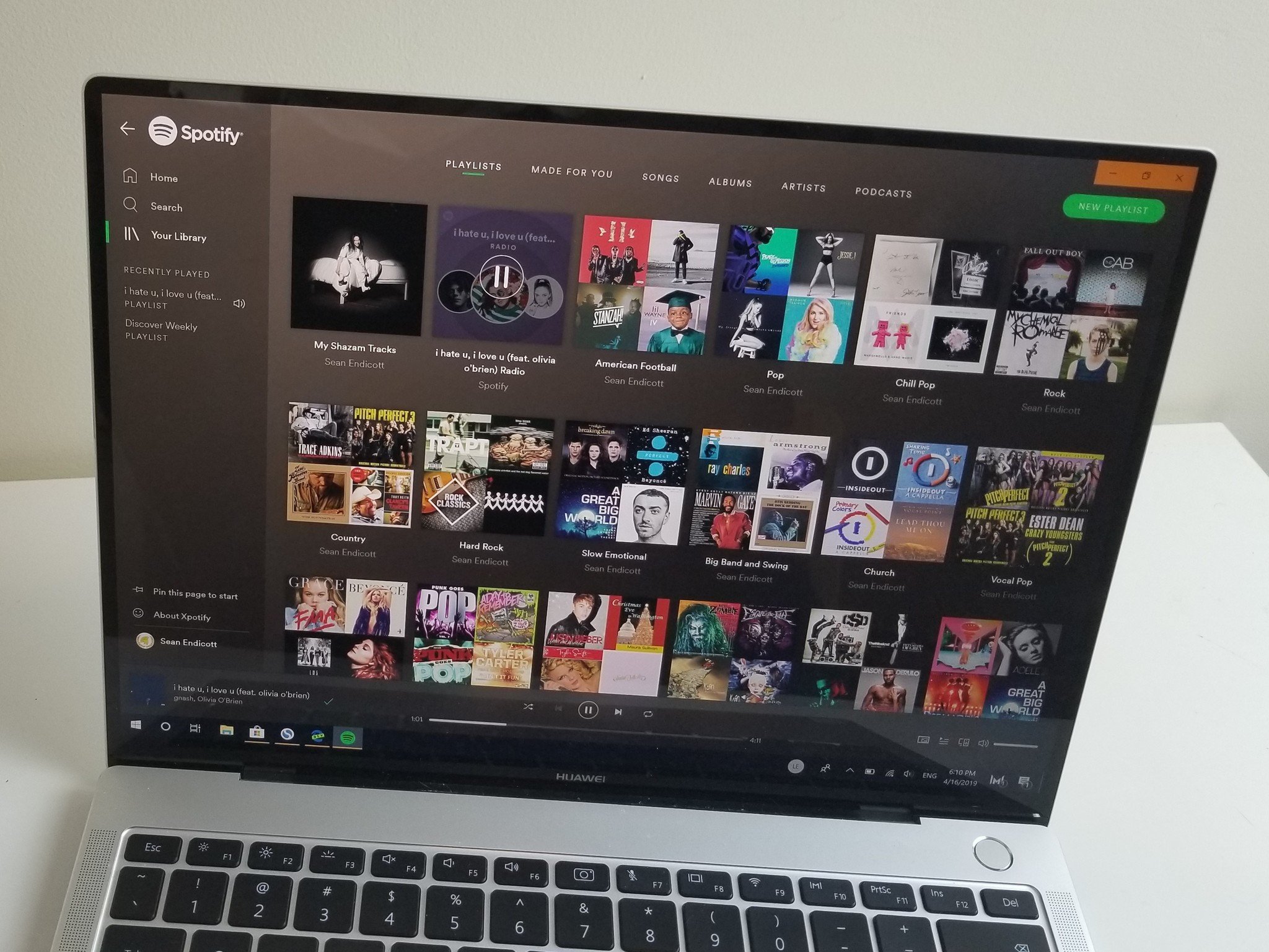
Progressive web apps (PWAs) are becoming more popular among developers and companies, but some of the best PWAs aren't available through the Microsoft Store. Spotify has a PWA that looks great, performs well, and sounds good, but the only way to "install it" is through a browser, such as Chrome or the new Edge. Now, a developer has wrapped that Spotify PWA experience inside Xpotify, a UWP app that enhances the Spotify experience by merging the PWA with Windows 10 features.
Xpotify is free and works with your Spotify account. You can log in as normal and have access to either Spotify's free version or Spotify Premium, depending on whether you're a subscriber.
Related: PWAs - What they are, and what they mean for Microsoft
I've been in touch with the developer of Xpotify during the app's development and got to use it leading up to its release. The application was submitted to become visible in the Microsoft Store in conjunction with this article, so you can search the store to find it. If you're unable to find it in the Microsoft Store by searching, you can download it using the links in this article.
Streaming music
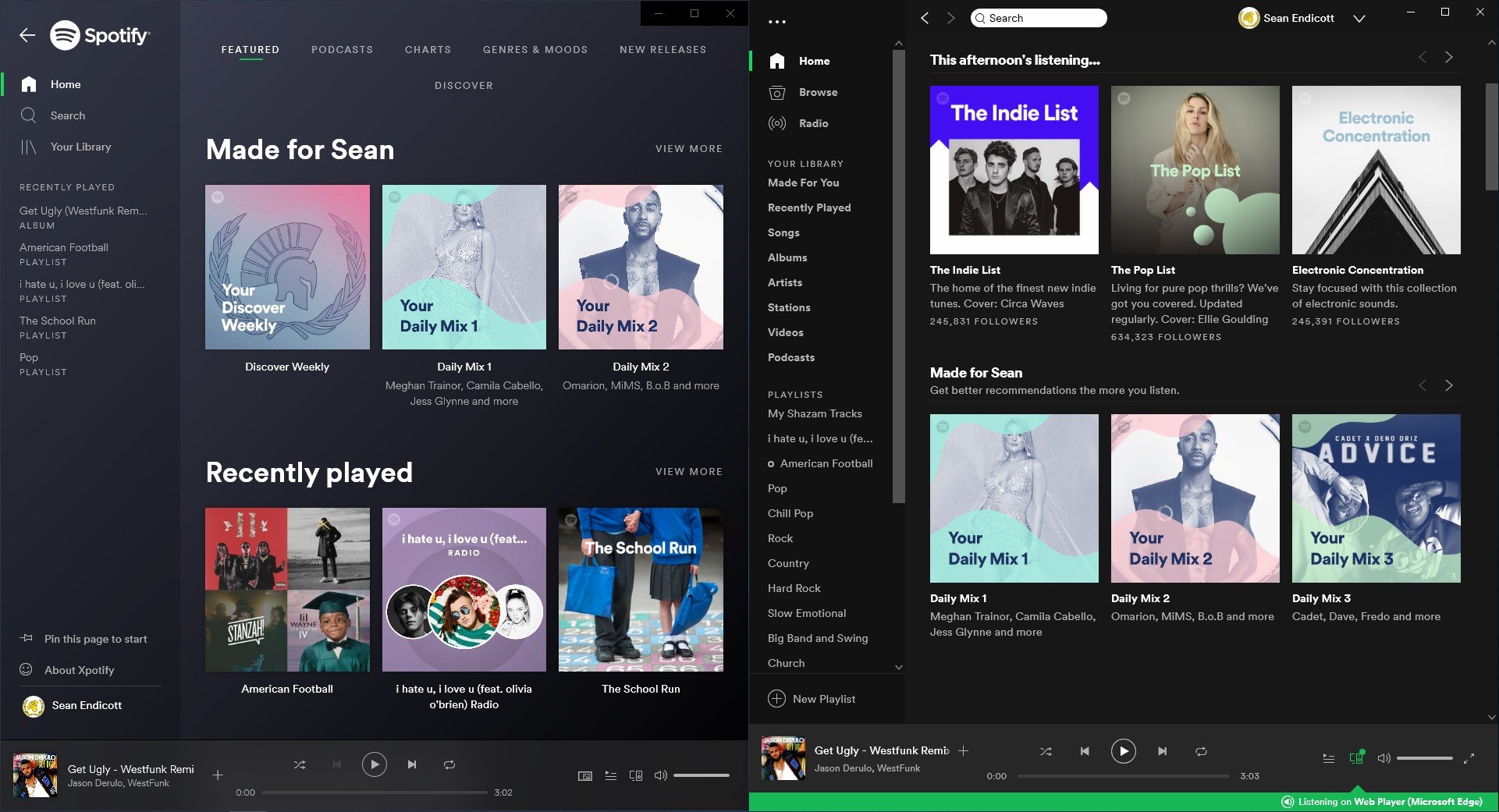
Xpotify at its core is a wrapped version of Spotify's PWA. It has several Windows 10-specific features added to it, but the first thing to do is compare the portion of the app that is made from Spotify's PWA to Spotify's Desktop app. The PWA doesn't replace the desktop version of Spotify, but in many ways, is better. It feels faster, arguably looks better, and is very responsive when navigating. You can listen to your playlists, music, albums, and artists, and search Spotify's catalogue for more content.
Visually, Xpotify looks more modern than Spotify's desktop app, and Xpotify is also easier to use with touch thanks to its larger icons and spread out interface. Xpotify is more visually reactive than Spotify's desktop app. When you open up an album, the background color changes, for example. When you navigate the application, there are animations that make it feel both smooth and snappy.
The biggest fault of Xpotify is that it doesn't have offline music support. For me, that doesn't matter, because I always stream my music, but I recognize that for some users, such as frequent air travelers, the lack of offline support is a deal breaker. I also noticed that on Xpotify I can play Spotify radio stations but can't browse the stations I've made in the past. Both of these issues stem from Spotify not supporting the features through their PWA, not the developer of Xpotify, but they're still issues that you'll have to deal with in the app.
All the latest news, reviews, and guides for Windows and Xbox diehards.
A 'PWA+' for Spotify
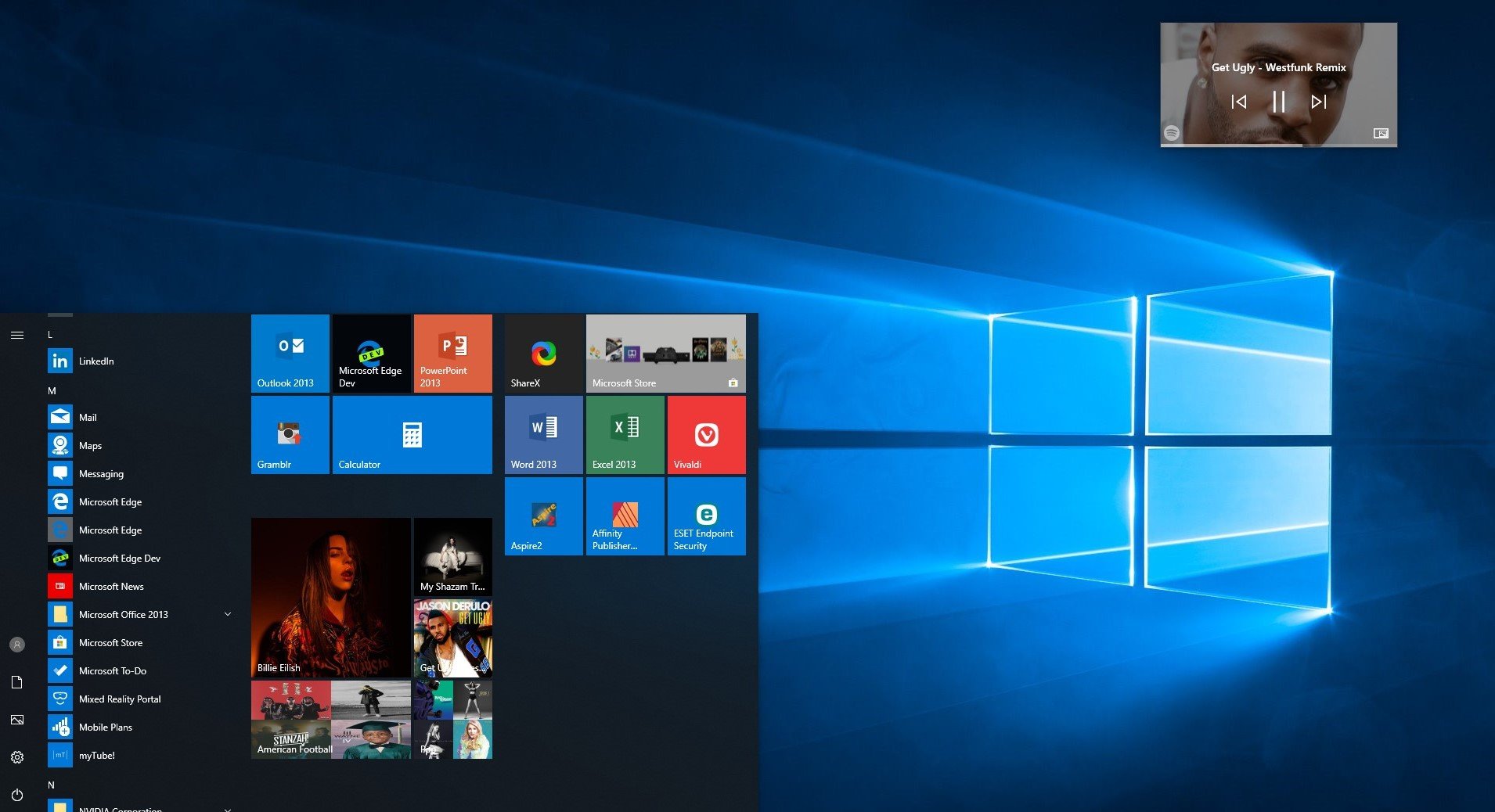
Windows 10 already works well with PWAs. You can install them through Chrome and the latest insider versions of Microsoft Edge. When I reviewed Pinterest's PWA in the Microsoft Store, I pointed out that it was essentially the same as Pinterest installed through the browser. Thankfully, that's not the case with Xpotify. Xpotify adds many Windows 10-specific features that make it a better experience than just using the PWA, and in my opinion, a better experience than using Spotify's desktop app.
Xpotify supports media keys, media bar integration, and taskbar integration. These, and other features make it easy to control your music. You can also control your music using a mini player in Compact Overlay mode or by hovering over the taskbar and controlling media.
Xpotify also adds the ability to pin specific pages to the Start Menu. You can pin artists, albums, playlists and more. Each of these tiles on the Start Menu features album or artist artwork rather than just the app's logo.
All of the features of Xpotify add up to create an excellent Spotify experience on Windows 10. I hope Spotify and other companies take note of how you can create what I call a "PWA+" on Windows 10, meaning a PWA that is wrapped into a UWP application and then enhanced with Windows 10 features.
An excellent enhancement to Spotify app
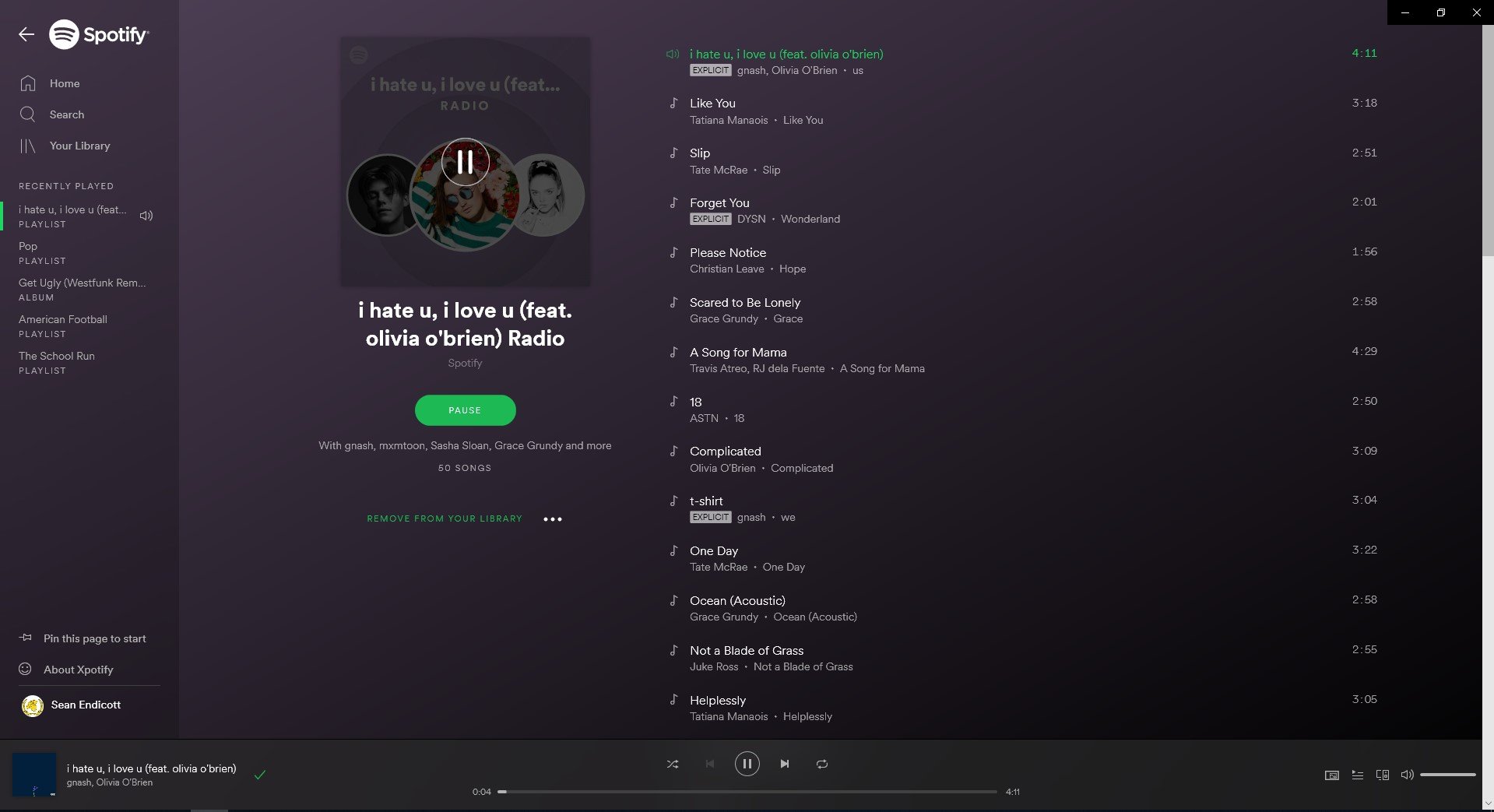
Xpotify provides a good experience for anyone who wants to stream music on their PC. While it doesn't support offline playback, it does support a number of features like a handy mini player. It also wraps a responsive and attractive Spotify experience that in my opinion looks better than Spotify's desktop application.
If you stream music, Xpotify arguably provides the best Spotify experience on Windows 10. It makes it easy to control your music with its mini player, media key support, and other features that integrate the app well with Windows 10. It's a good app and an excellent example of how developers can improve PWAs specifically for Windows 10 users.
Pros
- Free and easy to install
- Scales well
- Supports media keys
- Supports Compact Overlay
- Adds features that aren't available on Spotify's desktop app
Cons
- Doesn't support offline play
Audio accessories
If you're going to stream music to your PC, you're going to want to hear it well. Here are some great options for enhancing your audio.

Bose Companion 2 Series III ($99 at Amazon)
This is a solid set of speakers that can still fill the room with sound even though they are in a relatively small package.

TaoTronics Bluetooth 4.2 Computer SoundBar ($50 at Amazon)
This soundbar can fit under your PC monitor. It connects via Bluetooth so it can work with your PC, phone, or tablet.

Zrtke Bluetooth headphones ($23 at Amazon)
These lightweight headphones are waterproof, sweatproof, relatively inexpensive, and connect with Bluetooth.

Sean Endicott is a tech journalist at Windows Central, specializing in Windows, Microsoft software, AI, and PCs. He's covered major launches, from Windows 10 and 11 to the rise of AI tools like ChatGPT. Sean's journey began with the Lumia 930, leading to strong ties with app developers. Outside writing, he coaches American football, utilizing Microsoft services to manage his team. He studied broadcast journalism at Nottingham Trent University and is active on X @SeanEndicott_ and Threads @sean_endicott_.