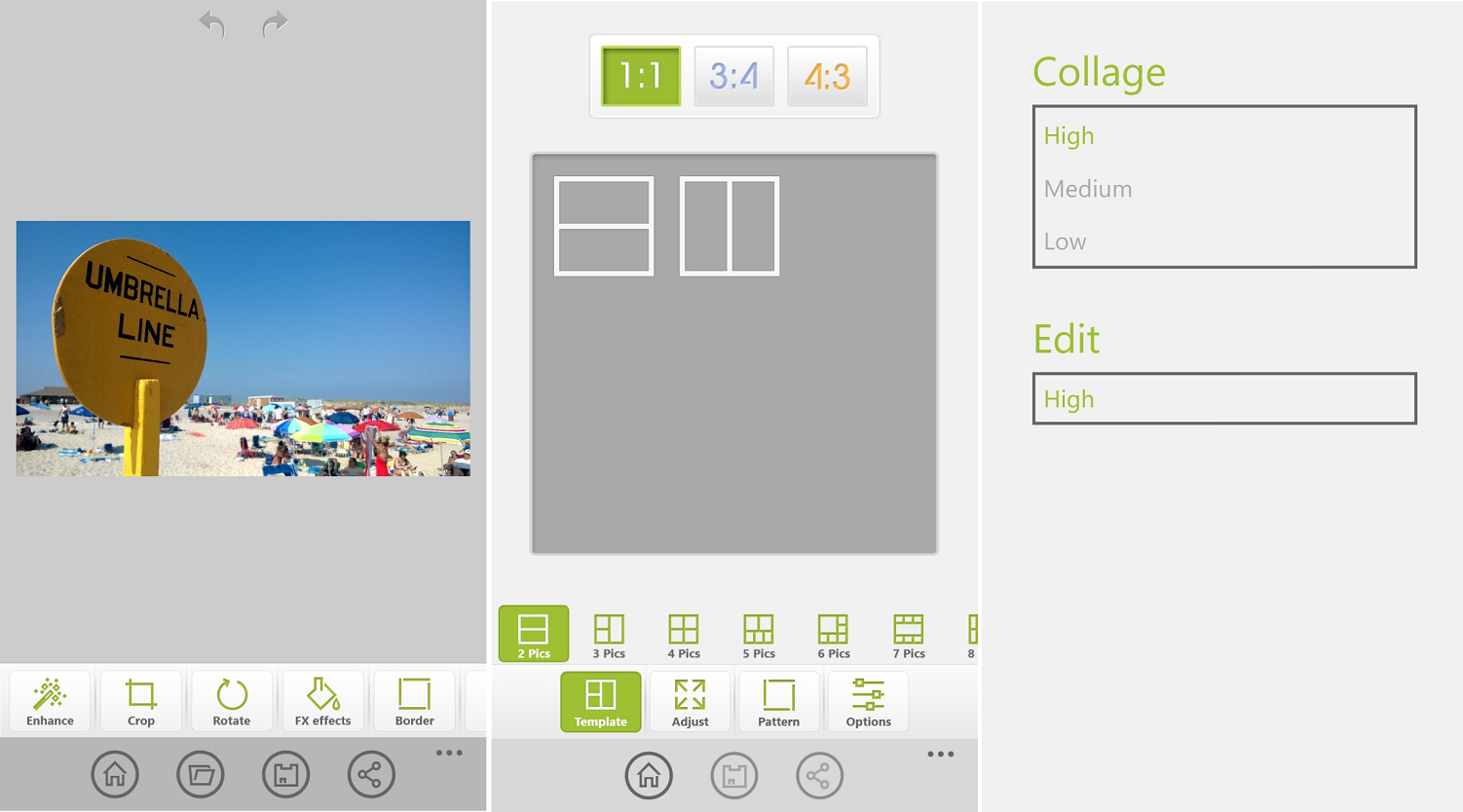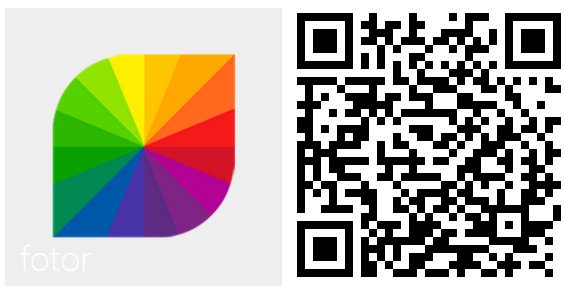Editor’s Choice: Fotor v2 Photo editing app for Windows Phone 8
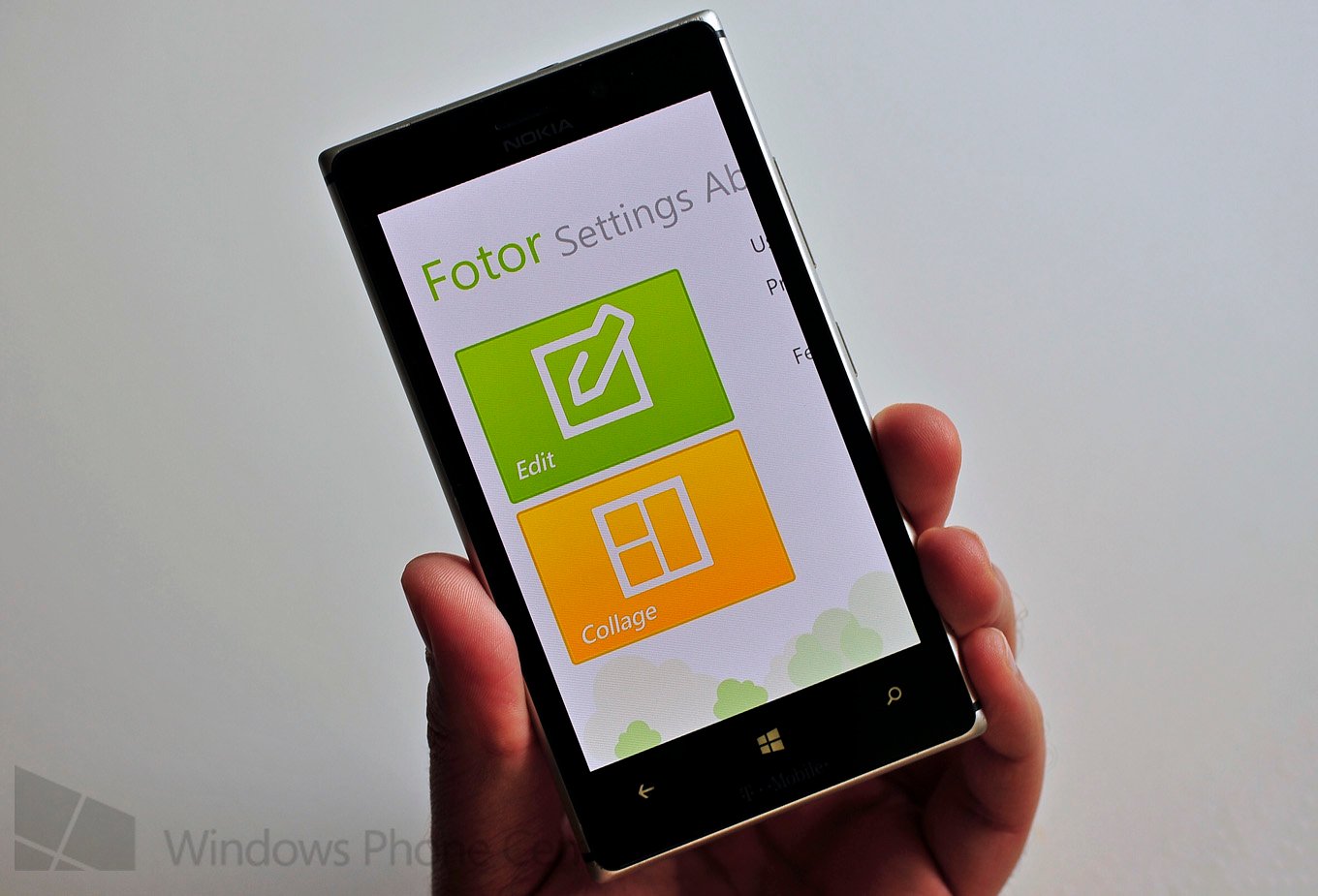
While there’s no shortage of solid photo editing apps for Windows Phone 8, for those who are about ot plunge in with the Lumia 1020 (or if you picked up a Lumia 925 this week), you’ll want to know what is the best. Certainly Nokia’s own Creative Studio is a must have but it’s also not as fully comprehensive as some may want.
Fotor, an app we’ve covered in the past, has gone to version 2.0 today and it has received quite a nice overhaul. So nice in fact that we’re calling it the top photo editing app you can get right now. Best of all? It doesn’t cost a dime. Completely free and as far as we can tell, no ads either.
The standout feature of Fotor is its design. It’s gorgeous. If you’re a fan of the Modern UI as much as we are, then you’ll be delighted with the Live Tile and when you launch the app. Upon starting her up, you’ll be greeted with two big buttons: Edit or Collage (check out these other collage apps) Edit takes you to your photo library and Collage lets you select various templates from two-photo collages up to a whopping nine.
One of the biggest fixes we’ve seen with v2.0, besides the updated look, is the addition of “processing quality”. As you may have noticed, a lot of photo editing apps simply re-save the photo at a lower-quality than the original. Sure, it’s good for quick sharing and uploads, but if you’re into taking photos (especially with the Lumia 1020) making sure you get high quality is important. Now, with Fotor v2, you get high, medium and low file size for photo saving options for photos and collages.
Here is the full changelog for version 2.0:
Collage
- Template selection
- Template ratio
- Basic adjustments
- Drag and pull photos by holding finger over photo for 2 seconds to swap the photos position within the collage.
- Resize the image display with 2 finger drag
- Adjust the photo within the frame using 1 finger drag
- Adjust the borders by using 1 finger to drag the template's borders
- One finger tap will bring an option menu to remove, rotate or add a photo
- Template border background
- Template border adjustment
Save quality selection
- Provides high, medium and low file size for photo saving options
Other (changes, fixes)
- live tile looks a bit different and no longer uses phone's theme color. It's white.
- various bug fixes, improvements
- UI changes
As you can see in our video tour of the app, it provides a lot more options for those of you who like to tinker. In fact, it has just about everything we want in a photo editing app and most importantly, those features are easy to find and simple to use.
But don’t take our word for it, watch the above video or just head to the Store to download it now (or swipe to the right in our app). It’s free with no ads and gets our coveted “Editor’s Choice”.
All the latest news, reviews, and guides for Windows and Xbox diehards.
Let us know in comments what you think!

Daniel Rubino is the Editor-in-chief of Windows Central. He is also the head reviewer, podcast co-host, and analyst. He has been covering Microsoft since 2007 when this site was called WMExperts (and later Windows Phone Central). His interests include Windows, laptops, next-gen computing, and wearable tech. He has reviewed laptops for over 10 years and is particularly fond of 2-in-1 convertibles, Arm64 processors, new form factors, and thin-and-light PCs. Before all this tech stuff, he worked on a Ph.D. in linguistics, performed polysomnographs in NYC, and was a motion-picture operator for 17 years.