5 must-know Alcatel IDOL 4 Pro tips and tricks
Got a brand new Alcatel IDOL 4 Pro? We've got some tricks that you should know about.

If you went out and grabbed yourself a new Alcatel IDOL 4 Pro with Windows 10 Mobile, these tips will help you get more from your purchase.
Related: Alcatel IDOL 4 Pro review
Buy a case that prominently outlines the fingerprint reader
The fingerprint reader on the Alcatel IDOL 4 Pro isn't great. It's hard to find on the back of the phone, and as a result, it's incredibly inaccurate when using it to authenticate yourself. More often than not, the phone will misread your fingerprint and lock you out of the phone. It's also just really slow compared to other fingerprint readers.
If like me, you have a hard time trying to find the small fingerprint reader on the back of the phone when not looking, you might want to invest in a case for the phone that better outlines the fingerprint reader. You'd be surprised at how much this improves the success-rate when using the fingerprint reader to log in to Windows Hello.

If you need ideas for cases that fit the IDOL 4 Pro, we recommend the Suensan ultra-thin case for just $8. It's a thin, light and protective shell that outlines the fingerprint reader really well. Check out our review of the case for more.
Improve finger recognition in the software
Windows Hello on Windows 10 Mobile only allows you to add a fingerprint once on each finger, and there's no option to improve that recognition once it's been added to the system. Improving fingerprint recognition can help increase the success rate of the fingerprint reader when using it to authenticate. There should be a button to improve recognition, but luckily, there's another way.
Although Windows Hello will stop you from adding the same fingerprint twice, if you keep trying, slightly changing the orientation and position of your fingerprint, Windows Hello will eventually accept it as a new fingerprint. As a result, this allows you to vastly improve fingerprint recognition with Windows Hello. I ended up adding my two index fingers multiple times, using different angles and orientations.
All the latest news, reviews, and guides for Windows and Xbox diehards.

Speed up Windows Hello
The fingerprint reader, combined with Windows Hello on the IDOL 4 Pro, is incredibly slow. It's almost embarrassing when compared to fingerprint systems on Android and iOS devices. There is a way to speed it up a little bit, however, and that's by simply double-tapping it rather than just placing your finger down.
You have to do the double tap a bit slowly, but this method improves authentication speeds with Windows Hello. Sometimes I'd be waiting three or four seconds before Windows Hello wakes up and logs me in when just placing my finger on the fingerprint reader. When double tapping, it takes two seconds to three seconds, sometimes even less.

Get the Windows 10 Mobile Creators Update right now
If you're a new IDOL 4 Pro owner, you may have noticed that your device isn't receiving the Creators Update just yet. Microsoft is aware of this and says it is working with Alcatel to bring the update to IDOL 4 Pro customers soon. If you can't wait, however, there is a way to get it right now. Just join the Windows Insider Program!
Oddly, the Creators Update isn't available for the IDOL 4 Pro in the Release Preview ring, which means I suggest hopping into the Insider Slow ring to receive build 15063.2. Once that build is installed, you can either factory reset your phone or leave the Insider Program, and from there your device will be serviced like normal with production builds of the Creators Update.
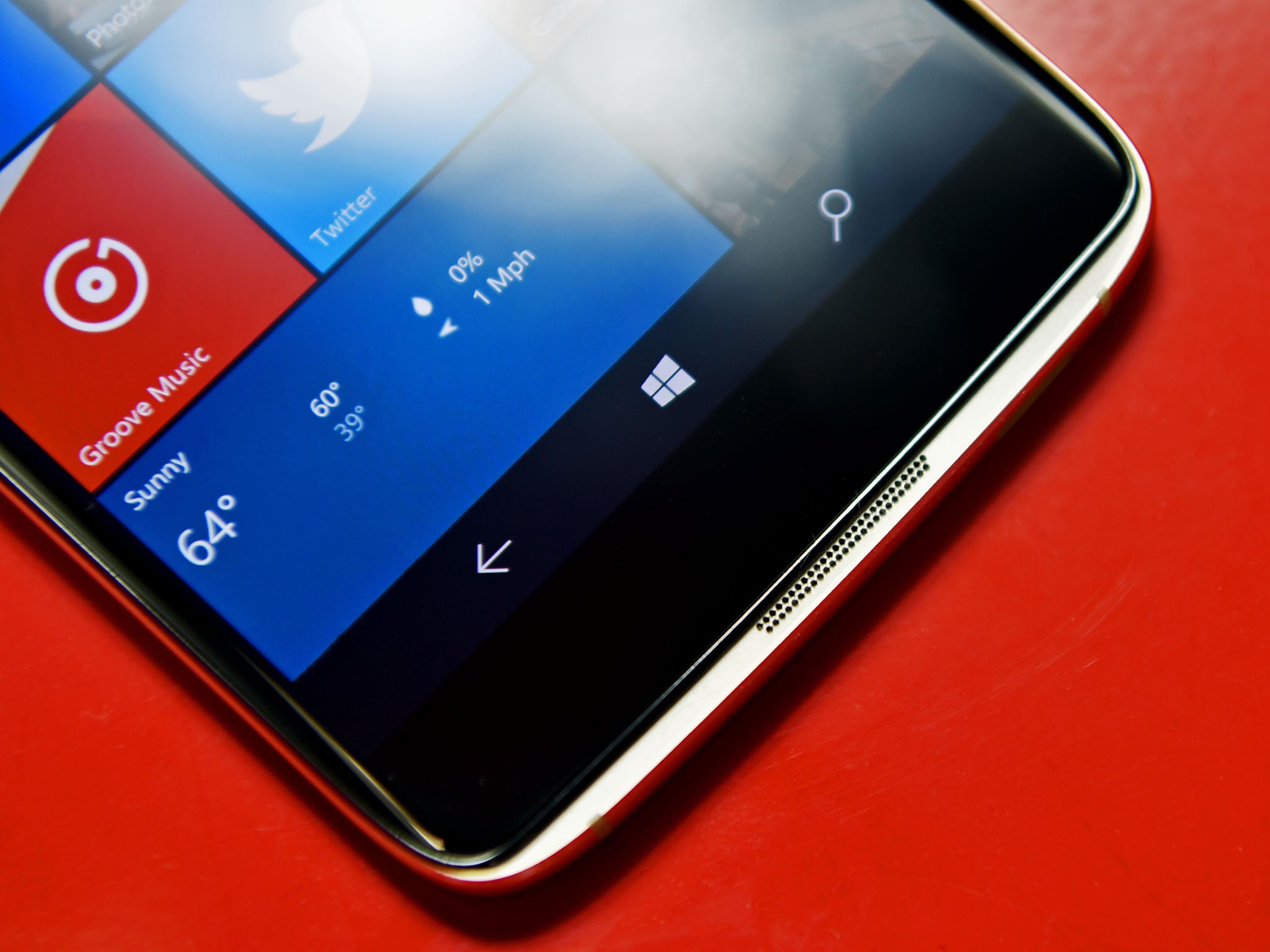
It's worth mentioning that right now Alcatel doesn't have any recovery images for the IDOL 4 Pro available in the Windows Device Recovery Tool, which means if you opt to get the update early and something goes wrong, there's no way to recover your device. Microsoft says that it is working with Alcatel to get this sorted. But in the meantime, proceed at your own risk.
Enable Glove mode
Like some of the older Lumia devices, the Alcatel IDOL 4 Pro has a special glove mode that enables the ability to interact with the touch screen while wearing gloves. The feature is hidden inside the extras area in Settings and is off by default. Enabling the function will make your touch screen more sensitive, and as a result, will allow you to wear gloves while interacting with your phone.
You can also enable and disable double tap to wake the screen in the Extras area too.
Your tips?
That's our list of tips and tricks you might not know about with the IDOL 4 Pro. If you have any more tips and tricks to share, make sure you let us know in the comments.

