The race to make the best game capture card has been heating up in recent years with its two main protagonists, Elgato and AVerMedia, each continuing to innovate and push the boundaries for content creators. One of the biggest leaps forward arrived when both Microsoft and Sony started to push 4K gaming into the mainstream, and now, we're getting ready for the next generation.
The Live Gamer Bolt is AVerMedia's latest, and most impressive external capture card to date. It was first revealed almost a year ago back at Computex 2019, but now it's finally ready to go on sale and blow the minds of gamers everywhere.
With Amazon Prime Day on the horizon there's a chance to get a deal on one of these too. The regular price is $449 and even before the big event there's a $90 saving on that available. Gaming is always a big area of focus at big shipping events like this so there will be savings to be had. In this case, they've started early. Be sure to check the details below in the review however, because only certain systems will be able to use this.

Bottom line: Expensive and won't work without Thunderbolt 3 but this monstrous capture card is ready for the next-gen consoles.
Pros
- 4K60 HDR capture
- 1080p at up to 240 FPS
- Thoughtful design
- Stunning quality footage
- Virtually no impact on system resources
Cons
- Requires Thunderbolt 3
- Pricey at $449
AVerMedia Live Gamer Bolt tech specs
The hardware and requirements for the Live Gamer Bolt are virtually identical to AVerMedia's current king, the Live Gamer 4K internal capture card. You don't need a monster PC to use one, but you'll still need some decent hardware, particularly on the GPU front since it's your GPU that will provide the encoder.
Here's the rundown on what you get and what you need.
Specifications
- Interface: Thunderbolt 3
- Input: HDMI 2.0.
- Output: HDMI 2.0 with lag-free passthrough (cable included) with HDR support.
- Supported resolutions: Up to 2160p (4K) at 60 FPS, 1440p144 or 1080p240 and 140Mbps bitrate.
- Format h.264 and h.265
- Dimensions: 120 x 120 x 29.3 mm
- Weight: 348g.
System requirements for 4K60 HDR capture
- OS: Windows 10 64-bit
- Processor: 6th Gen Intel Core i5 and above / AMD Ryzen 3 and above
- GPU: NVIDIA GTX 1060 / AMD RX 5700 and above
- RAM: 8GB dual-channel
System requirements for 1080p60 capture
- Processor: Intel Core i5-3330 or above (i7-3770 recommended)
- GPU: NVIDIA GTX 650, AMD R7 250X or above
- RAM: 4GB
For the purposes of this review, the Live Gamer Bolt was attached to my own gaming PC running a Ryzen 5 3600X, AMD Radeon RX 5700 and 16GB of RAM.
AVerMedia Live Gamer Bolt: Simple design, impressive performance

In virtually every way, the Live Gamer Bolt is as impressive as the Live Gamer 4K, a capture card I've recommended to all and been using myself for the past couple of years. On the face of it that might not sound that impressive, after all, we're two years on and it performs the same as something much older?
All the latest news, reviews, and guides for Windows and Xbox diehards.
But this isn't an internal capture card for one, so the benefits of using a PCIe x4 connection aren't there. Internal capture cards hit the magic 4K60 first because it's just easier when you don't have a USB cable to act as a bottleneck.
Thunderbolt 3 delivers the performance but it'll also stop some from using it at all.
That's where the Thunderbolt 3 connection comes into play on the Live Gamer Bolt. On one hand, it's going to be one of the main barriers to entry for a number of people, especially those using AMD Ryzen systems. Unless, like I am, you're using one of only two current AMD-based motherboards you won't be able to use this capture card at all. Without Thunderbolt 3 it won't even power on. But it does make it a perfect mobile solution for folks using a number of current and future gaming laptops.
The magic of using Thunderbolt 3 is that insane performance and essentially zero latency. OK it's not zero, but at 50ms it's so close you'll never, ever notice it. The Live Gamer Bolt tops out at 4K resolution at 60 FPS with or without HDR. It delivers uncompressed video, with a choice of h.264 or h.265 at a maximum bitrate of 240mbps. That part is system dependent though, and on my PC I was only given the option of 100mbps as a maximum.


What it does is deliver all of that without breaking a sweat. The actual physical unit is incredibly simple, albeit loaded up to the gills with RGB but also thoughtfully designed. Inside there's a cooling fan, it's fairly quiet, but you can certainly feel it if you place your hand over the top. And it seems to do a tremendous job keeping everything cool. You can feel a slight warmth around the edges after longer sessions, but nothing even as hot as your phone would get after some intense gaming.
All the ports are located on one side, making it neat and easy to implement into your setup without having to worry about cables flapping about everywhere. And all you get are the essentials. There's an HDMI 2.0 input and output, the Thunderbolt 3 connection and a line-in jack if you need to use it for something such as party chat.
The effect on your PC is also, well, virtually non-existent. The Live Gamer Bolt relies on GPU encoding which means you'll see virtually no degradation in your system performance while using it. Running a capture at the maximum settings I was allowed on my PC, I observed no noticeable impact on either CPU or GPU load and as soon as the recording is stopped the file is right there, ready to go.
So how good does the video look? I wish I could show you the RAW files without any form of online compression because the footage looks insane. I've embedded a couple of samples below taken at 4K60 on the Xbox One X in Forza 7, one with HDR on and one without (if you don't have an HDR display you'll get an SDR copy instead), both recorded at the maximum bitrate allowed on my PC of 100mbps in h.264 using the AVerMedia RECentral application.
One thing to remember is that these files are huge. Each of these 5-minute clips came out just shy of 4GB each, and that'll be higher still if you're pushing the bitrate to the outer reaches of what's possible. If you're streaming, then you're not going to be bothered by this, but for other content creation, as long as you have the storage you'll have some truly incredible looking footage to build your videos from.
The Live Gamer Bolt is well suited for the next generation consoles where we expect 4K60 to be the norm. Even if you're a streamer or not actively capturing, the lag-free passthrough is important, and for PC gamers getting up to 240 FPS passthrough and capture is a win. Even if you can't really do much with 240 FPS video right now, the Live Gamer Bolt is ready for whatever the future may have to offer.
AverMedia Live Gamer Bolt: The included software
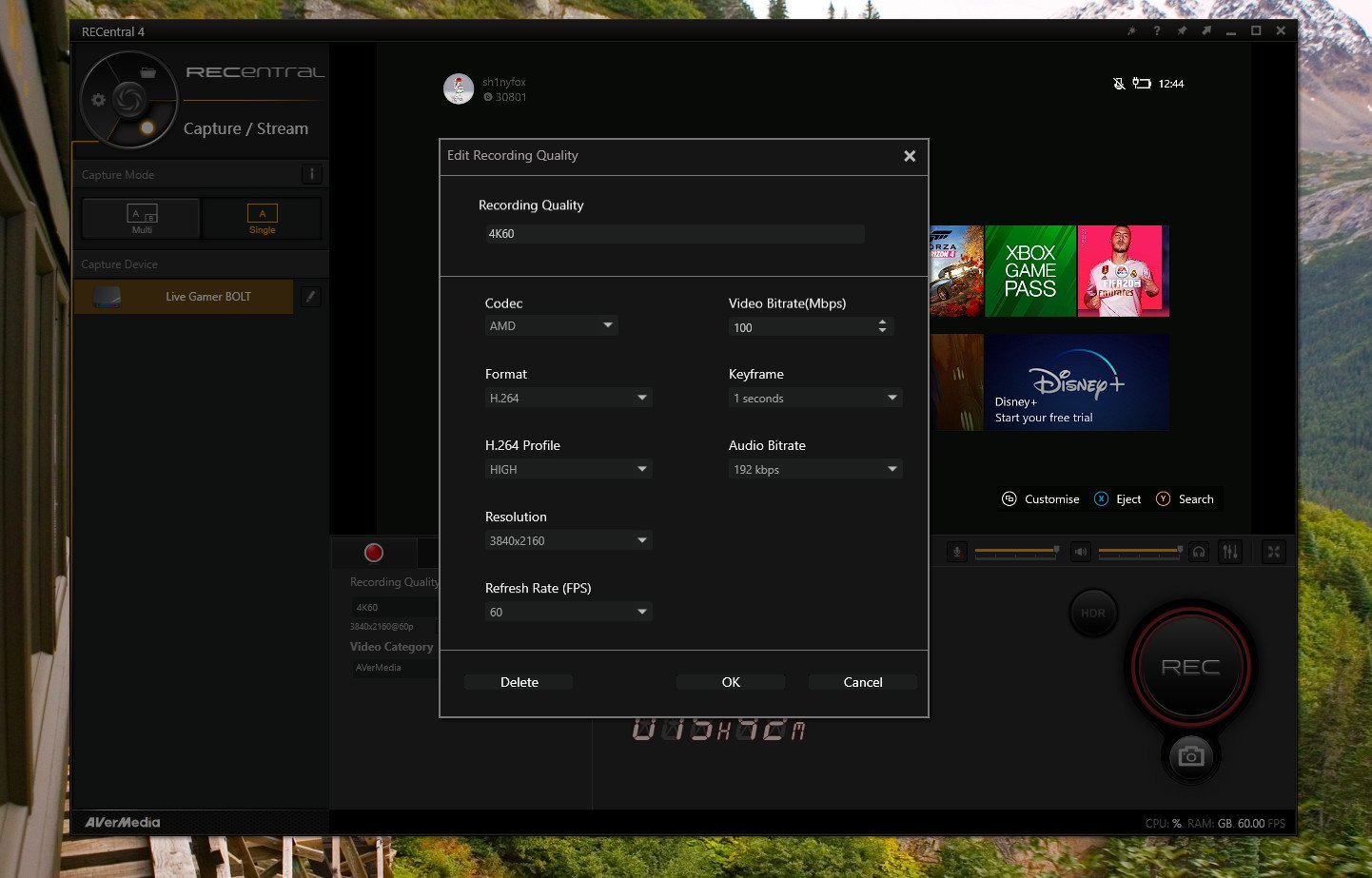
While streamers will most likely use XSplit, OBS or Streamlabs OBS, for just capturing footage the RECentral 4 app is your best bet. There's a one-click way to enable or disable HDR capture, as well, if your game and output support it, and if you're not sure it won't enable at all.
Visually, it's still a little dated, with the same user interface now for multiple years. But it's easy to use and packed with features, including the ability to stream to multiple services, as well as stream at 1080p while also capturing a full-fat, full-resolution clean copy of your footage.
Everything is really easy to set up. There are some pre-installed settings you can use, or you can set up a custom profile with your desired resolution, frame rate, bitrate, whether you want to use h.264 or h.265 and how good you want the audio to be. It's also a good idea to dive in and make sure you have HDCP turned off if it's going to cause any interference. I've had issues in the past with the PS4 in particular in how it handles this stuff, and it's particularly useful if you're going to capture anything from a mobile device.
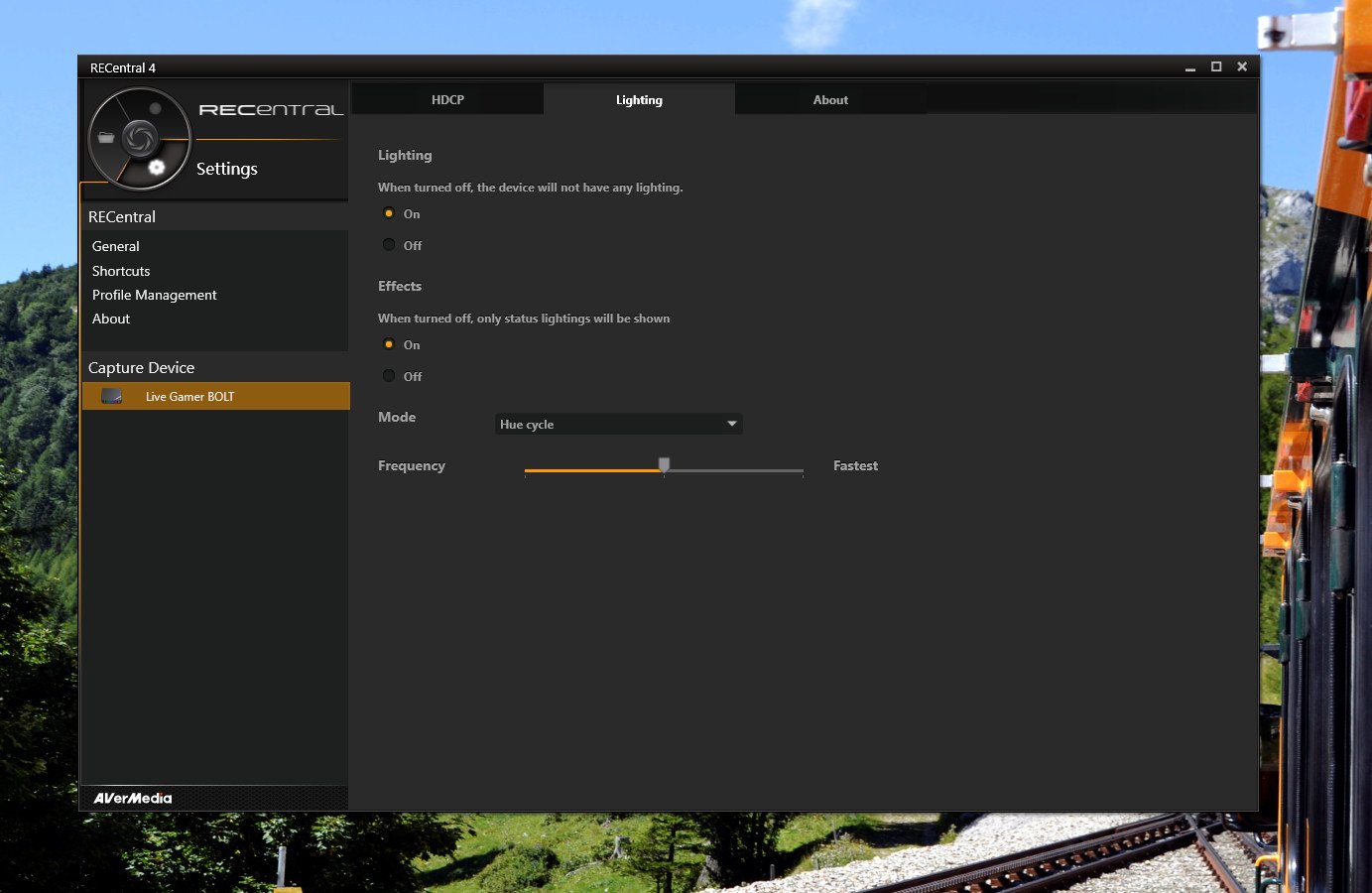
The performance of RECentral has been much improved in recent times, no longer feeling sluggish to use, and it's also important to use if you want some kind of customization to the RGB on the capture card. And yes, if you don't like it, you can turn it off.
AVerMedia has also nowadays got an app it calls "Assist Central" which will ensure you have the latest software, drivers and firmware for your Live Gamer Bolt. It's important to run this at least once, because without the right drivers you won't be able to see the capture card in any software on your PC.
Should you buy a Live Gamer Bolt?

So, the age-old question: Should you buy one of these? The answer is a resounding yes but obviously comes with some caveats. The first of these is that you have access to Thunderbolt 3 and a sufficiently well-powered PC to get the best from it. Many Ultrabooks have Thunderbolt 3, but without a decently powered GPU, you won't get very far.
About as close to the ultimate capture card as you'll find right now.
The other caveat that goes hand in hand with this is the price. At $449 it's currently the most expensive consumer capture card out there. So you need to be absolutely certain you're OK with the price and that you can run it, because it's a significant investment.
Is it worth that asking price? Only you can truly decide, but as a technical feat, it's astonishing. This is an external capture card that delivers performance identical, better even in some areas than AVerMedia's own internal 4K capture card.
That alone is worthy of recognition. It's also beautifully designed, with real thought put into both the internal and external aspects of the device. And it's as easy to live with as all previous AVerMedia capture cards, with no dramas in software and importantly, no added load on your system.
It absolutely won't be for everyone, but if you're shopping for the ultimate capture card this is about as close as you'll find right now. Especially if you're getting ready for Xbox Series X.

Richard Devine is a Managing Editor at Windows Central with over a decade of experience. A former Project Manager and long-term tech addict, he joined Mobile Nations in 2011 and has been found on Android Central and iMore as well as Windows Central. Currently, you'll find him steering the site's coverage of all manner of PC hardware and reviews. Find him on Mastodon at mstdn.social/@richdevine

