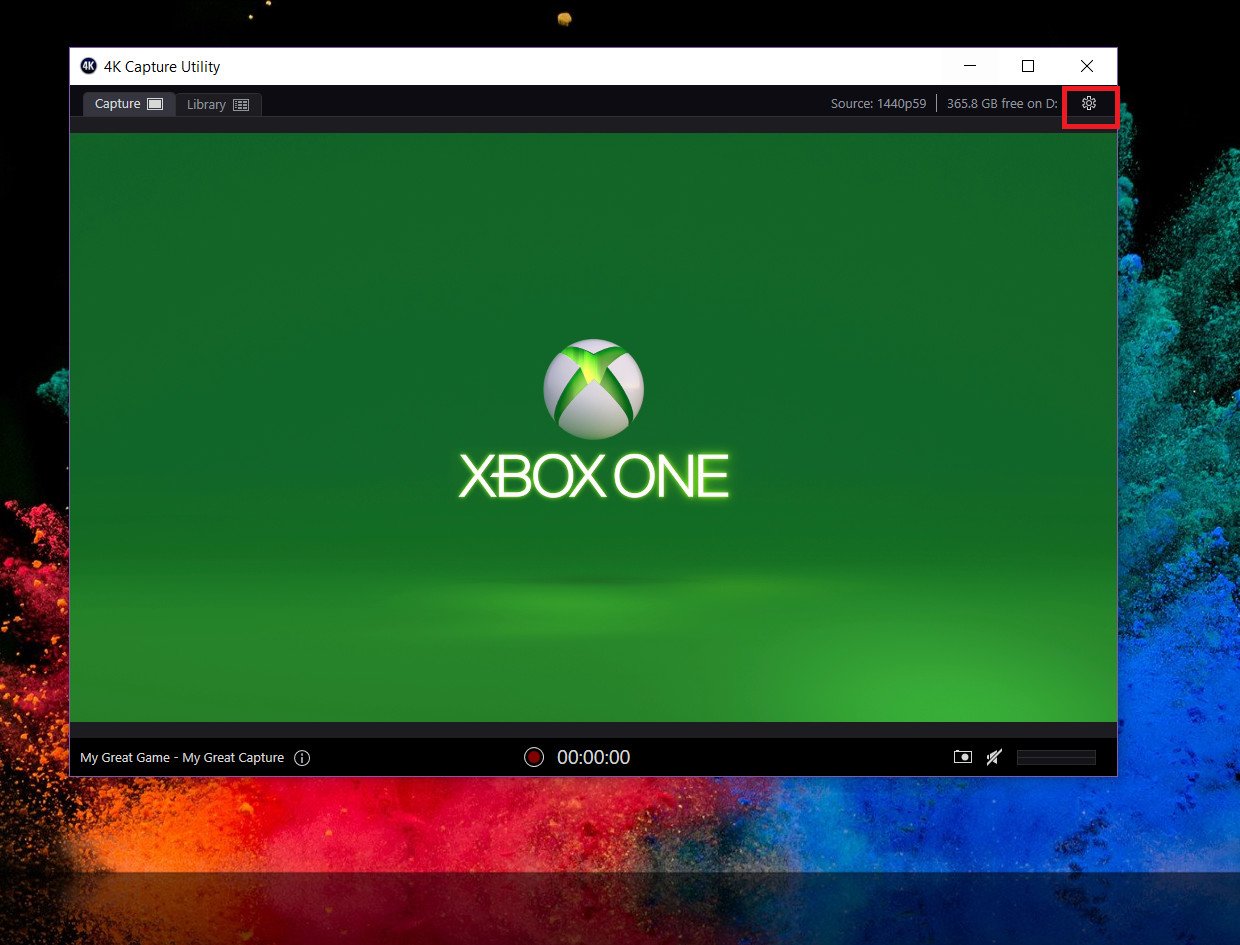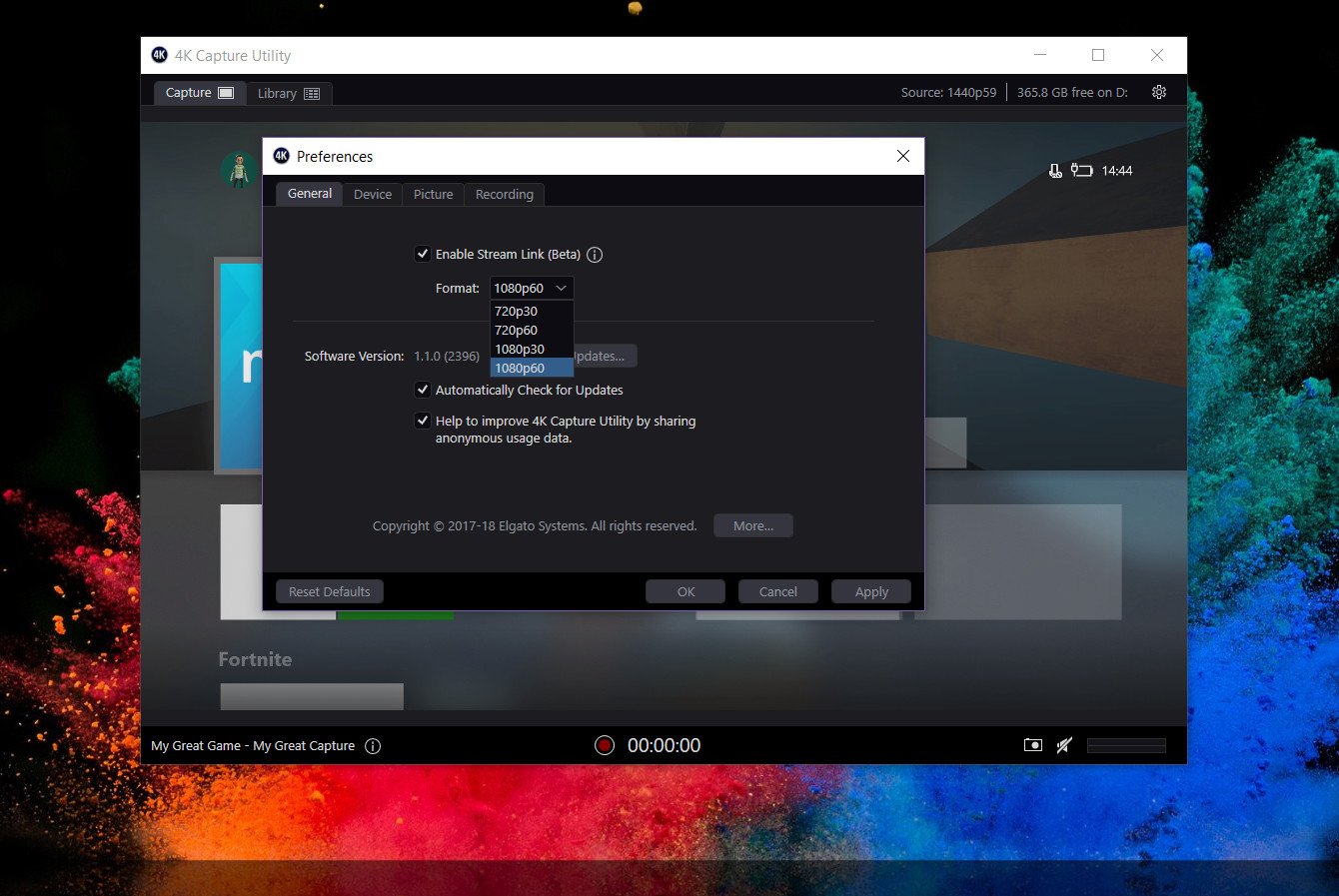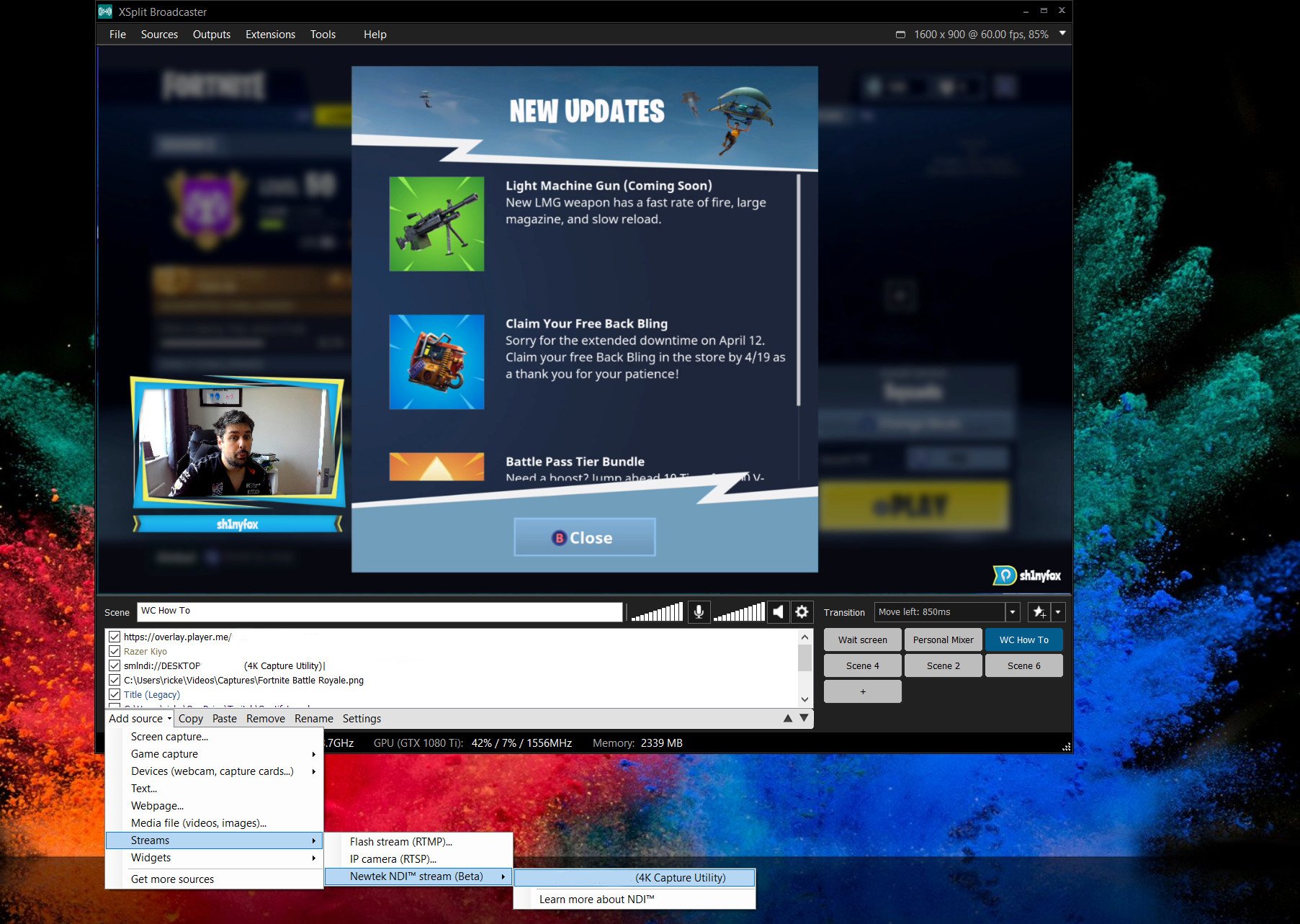Elgato's 4K60 Pro Stream Link does it all for content creators
Elgato's top of the line capture card can now record at 4K60 while still allowing you to stream at up to 1080p thanks to Stream Link.

The limitation of the Elgato 4K60 Pro to this point has been that you can either capture or you can stream. But you can't do both. But now, thanks to the latest update, something called NDI and Elgato's boffins, you can do both.
That is to say, you can record footage at up to 4K resolution at 60 FPS as well as stream on Twitch, Mixer or wherever else you might like to. The streaming part is limited to 1080p, but even so, that's quite a lot of video being handled at the same time.
The feature is still technically in beta, but I've been playing around with it to see not only how good it is, but how much of a beating it's likely to give your PC.
Firstly, what is NDI?
The official blurb states:
Release your video productions from the technical and physical limitations of standard broadcast infrastructures. Easily transition to video over IP with NDI, NewTek's innovative Network Device Interface technology, and ready-to-use software enabling interconnected production workflows.
In simpler terms, it's a technology that allows you to send video outputs over a virtual or network connection to another app or service. In the case of Elgato, it uses NDI technology to send a copy of your 4K60 Pro capture to another app, such as XSplit, which you can then use to stream on your Twitch or Mixer channel.
Find out more on NDI at the Newtek homepage.
How to set up and use Stream Link
For the purposes of this guide, I'm using XSplit. Essentially whichever software you use to stream with just needs to be able to accept NDI as a source, the rest is done in the Elgato 4K Capture Utility application. The other thing is that NDI is built into XSplit, where OBS users may need to download some additional software to get it working.
All the latest news, reviews, and guides for Windows and Xbox diehards.
- In the Elgato 4k Capture Utility app, click the settings cog.
- Check the box to enable Stream Link beta.
- Open the dropdown box to choose your desired output resolution and frame rate.
- Click apply.
Stream Link is now set up inside the Elgato application. The rest is done over in XSplit.
- Click add source.
- Select streams.
- Choose Newtek NDI stream (beta).
- Select the option that has (4K Capture Utility) after it.
Now, you should see your console's screen imported into XSplit just as if you were adding it as a native source.
If you use OBS instead, the Elgato help page has a full walkthrough on how to set things up.
Performance
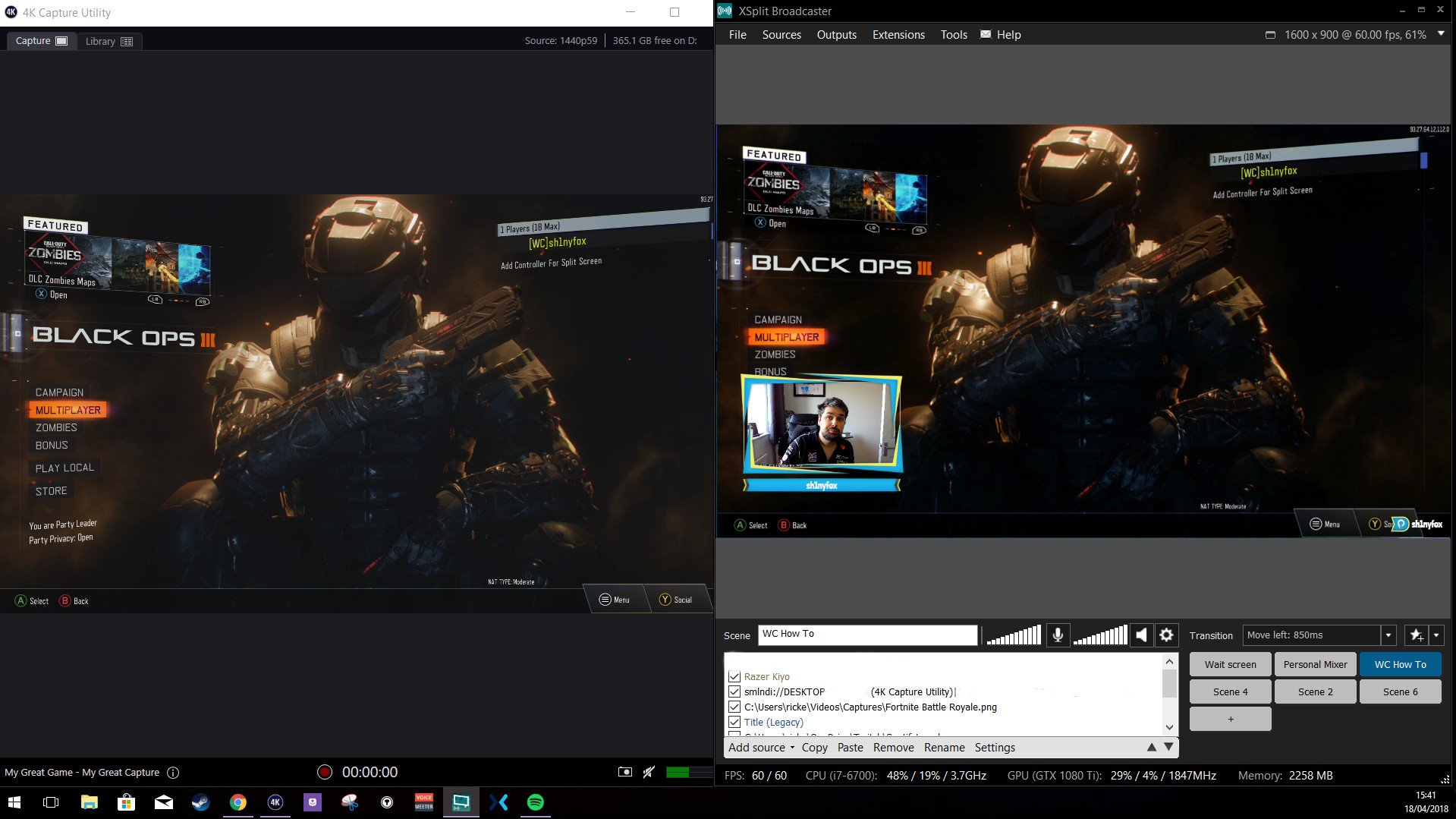
This is not a feature for folks who don't have a high-end PC. Just having Stream Link enabled seems to increase the load on the CPU by up to 10 percent in my case, even if it isn't actively being used. There's also the fact that you have to use different things to render the individual video outputs.
For example, if you're using your GPU to encode in the Elgato app, you can't then use it to render your stream in XSplit or OBS. In my case, my CPU isn't strong enough to render the video and Stream Link, so I used the GPU, then telling XSplit to render using the CPU with x264 on high quality settings.
I also haven't been able to test the feature recording from the Xbox One X at 4K; I run my Xbox at 1440p60 and the Stream Link handled it with ease. With this resolution for capture and a 1080p60 NDI output to XSplit, my CPU usage overall between the two applications was between 50 and 60 percent constantly (the CPU is an Intel Core i7-6700). At 4K I would expect more load still, though the GPU (a GTX 1080 Ti in this instance) is doing the hardest work in rendering the higher resolution video in the Elgato application.
The key thing is that while my PC is being taxed by using the feature, Stream Link itself seems to work very well. I've seen no issues in video quality, with XSplit not reporting any dropped frames on its output either. In both cases, there is good looking video with the console's audio also being transmitted over NDI (just make sure it's being sent to stream and not system sound or you won't hear anything.)
Bottom line

For content creators who both stream and create dedicated gaming videos, this feature could well be just what they're looking for. It allows you to still stream, but use the same video free of overlays and stuff like that for making a separate piece of content. Not to mention the ability to capture at up to 4K resolution at 60 FPS. That's the golden ticket right there.
Even though it's technically a beta feature, it works very well. Yes, there's a performance hit, and if you don't have some horsepower in your PC there's no way it'll even work. Using a 1-2 punch of CPU and GPU encoding in the different apps at least offsets the workload.
Is it a niche feature? Most definitely. But it's something that the 4K60 Pro now offers that other capture cards do not. Even if you're not capturing at 4K or you're streaming below 1080p, this is a fine feature to have in your locker if you do more with your footage than just stream. All you need is the $400-ish Elgato 4K60 Pro and the latest version of its companion app.

Richard Devine is a Managing Editor at Windows Central with over a decade of experience. A former Project Manager and long-term tech addict, he joined Mobile Nations in 2011 and has been found on Android Central and iMore as well as Windows Central. Currently, you'll find him steering the site's coverage of all manner of PC hardware and reviews. Find him on Mastodon at mstdn.social/@richdevine