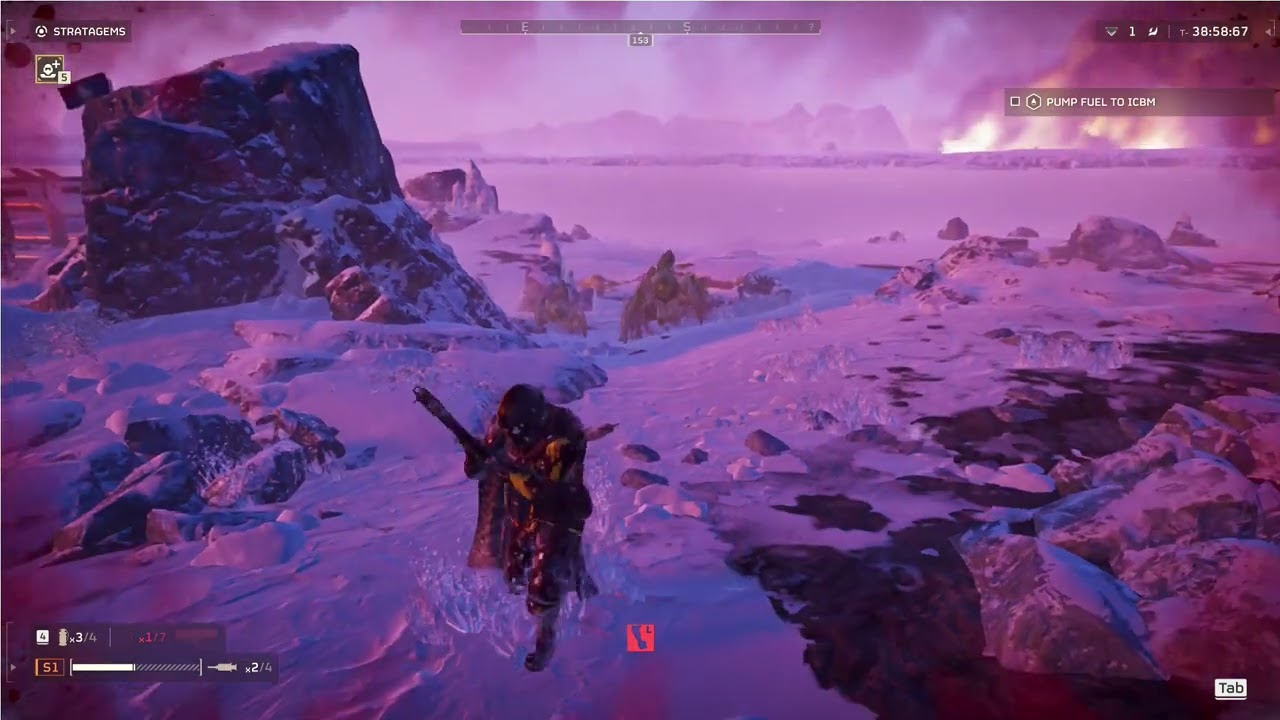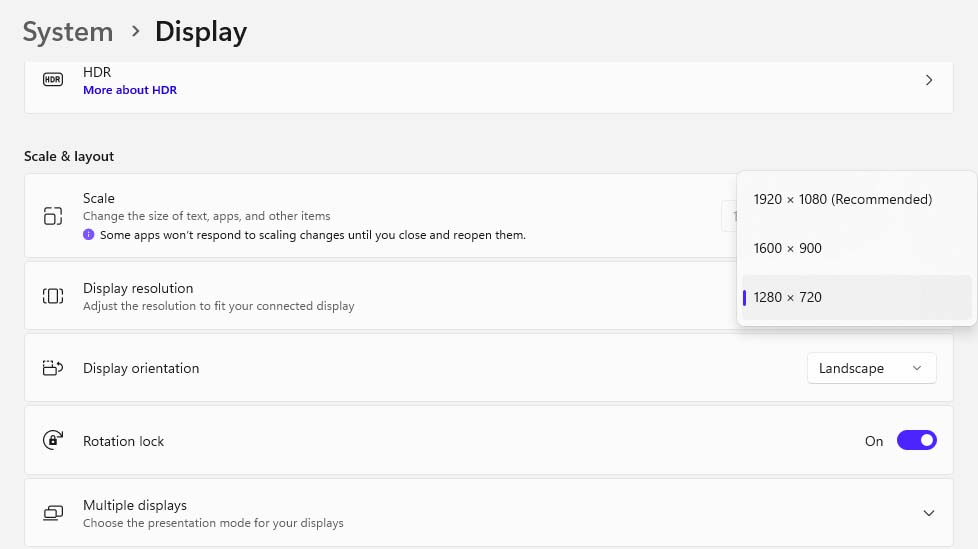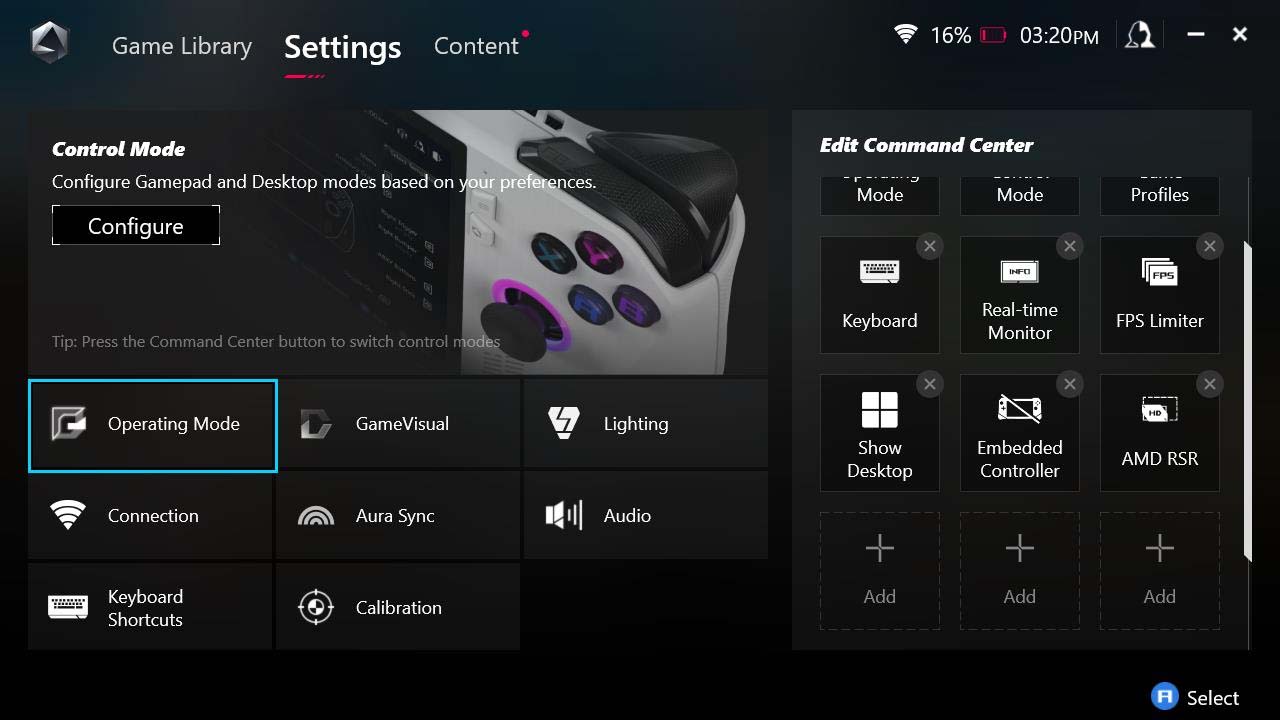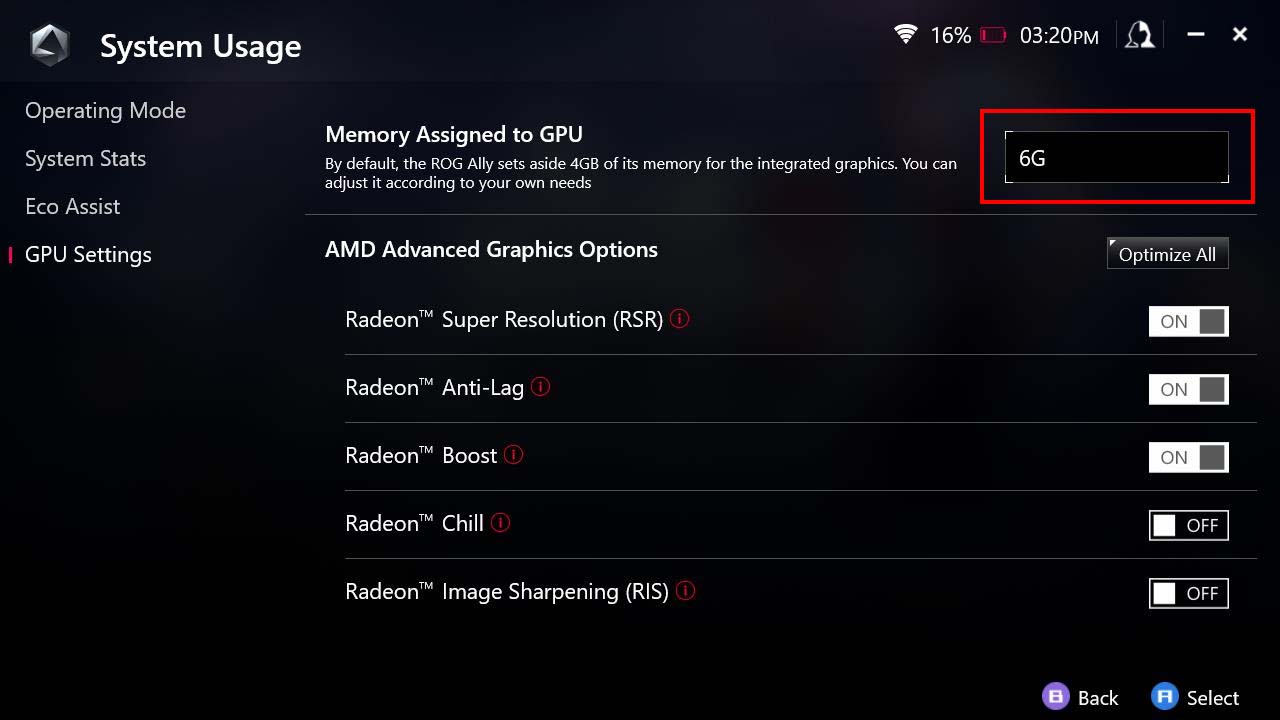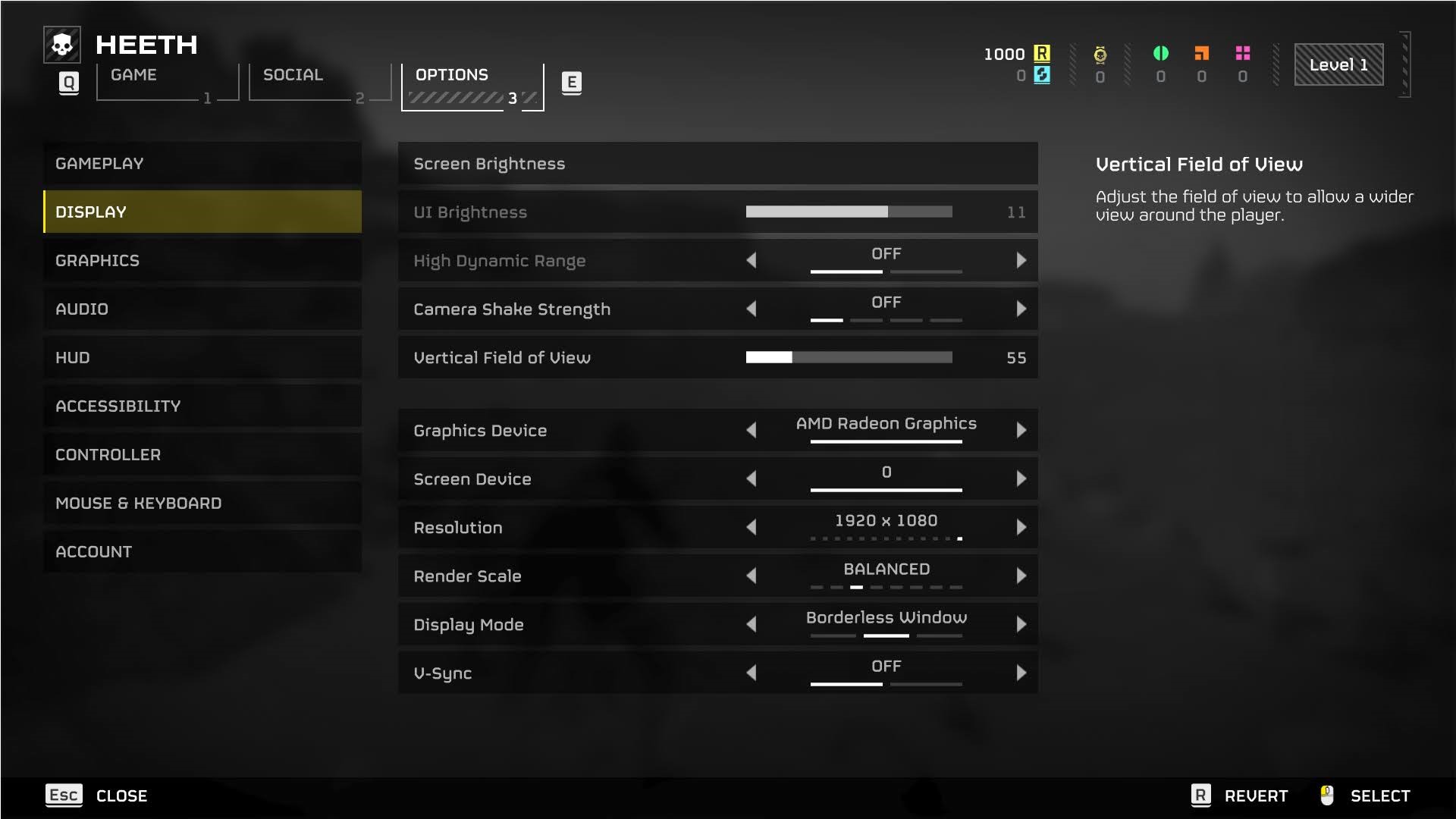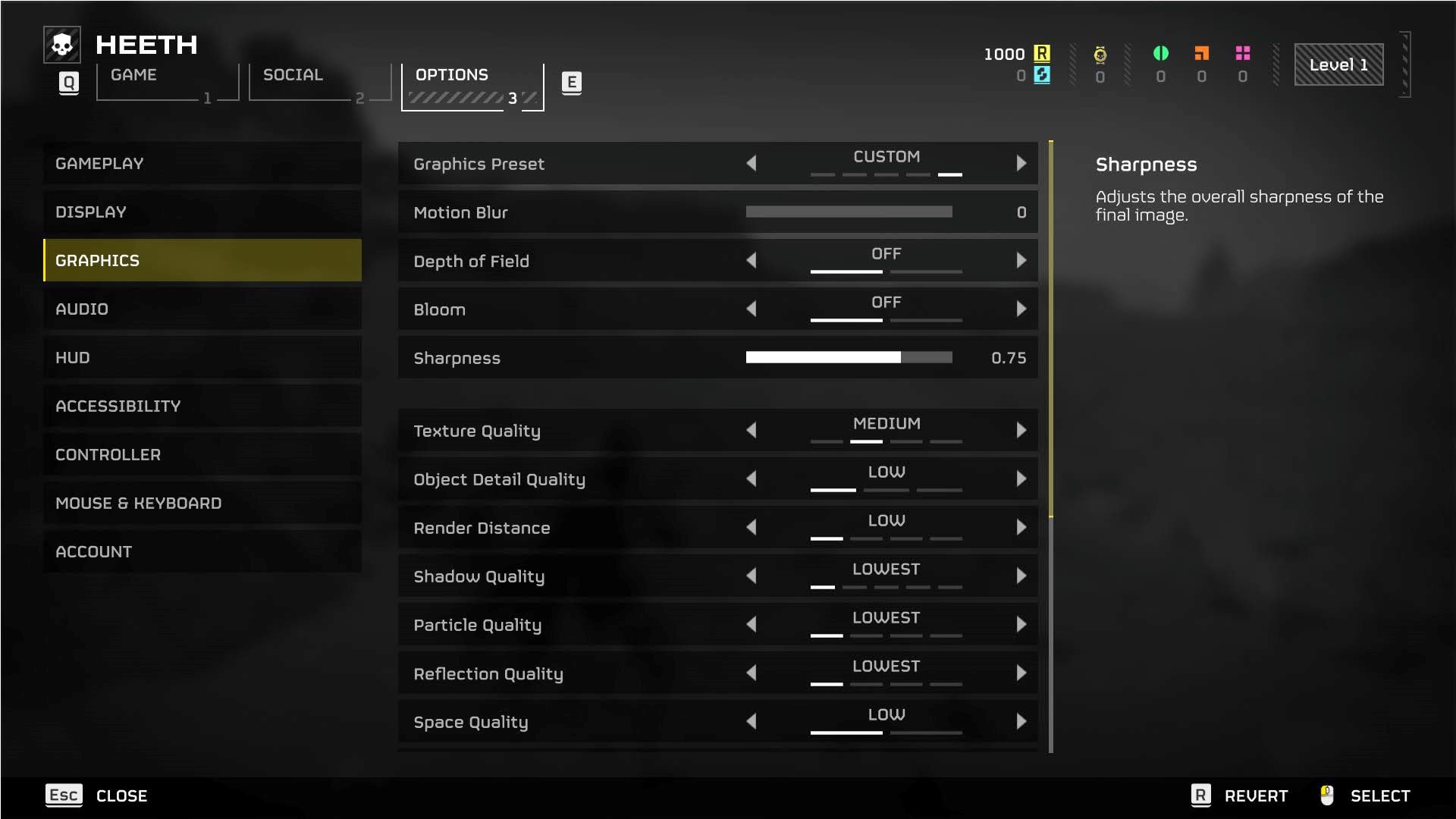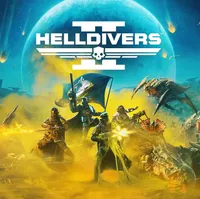Best Helldivers 2 ROG Ally graphics settings to play the game on the go
Helldivers 2 is a great time, and it's a great game to play on the ROG Ally if you get the settings right.
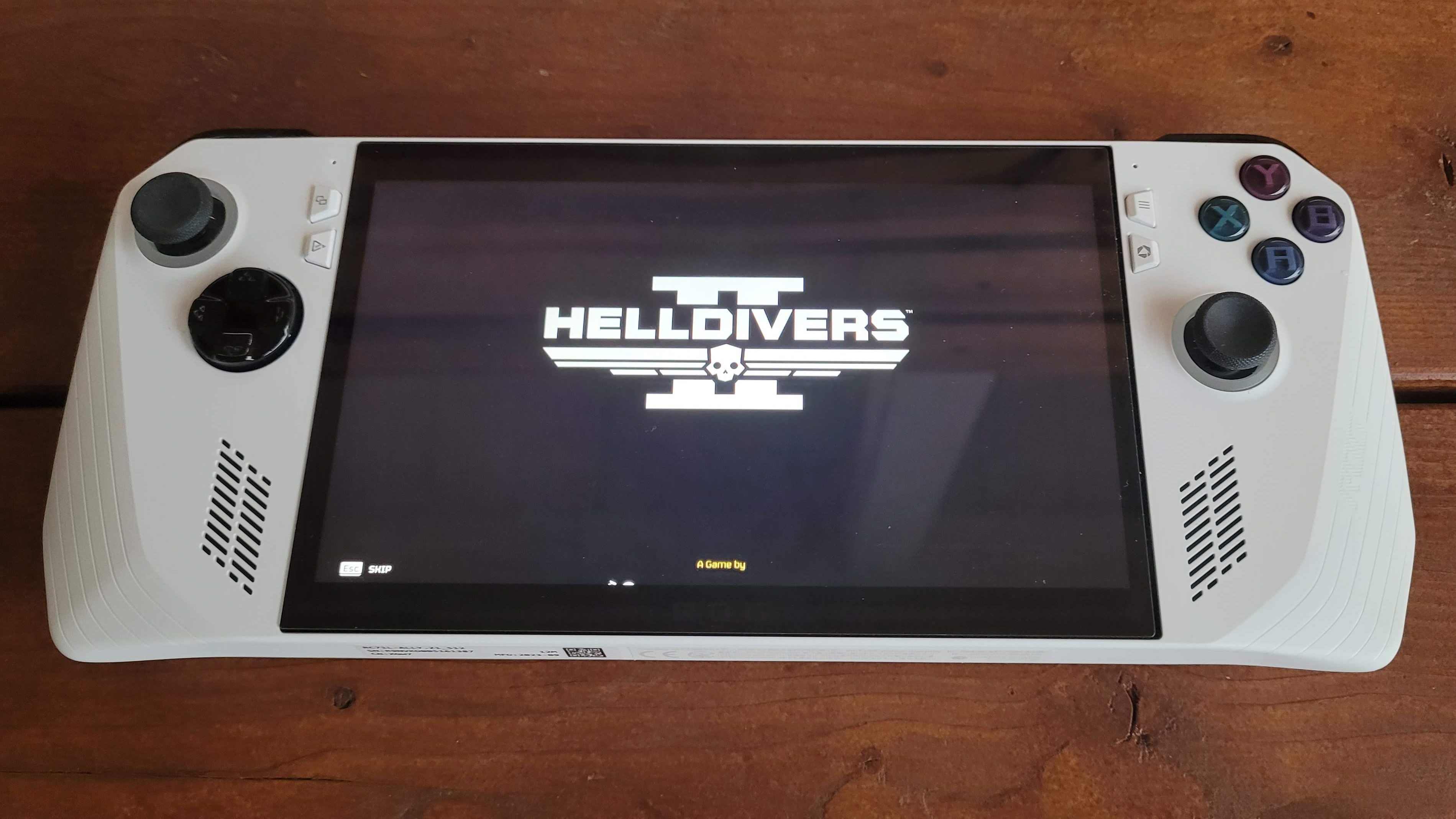
Helldivers 2 (Steam) on ROG Ally had a rocky launch. The game had a pretty bad hitch every few seconds, which made it hard to recommend playing the game on the gaming handheld. However, the game's developers, Arrowhead Game Studios, have been pushing updates, and it seems to be running better a few days post-launch.
Now time for a few disclaimers, I am using the weaker option of the ASUS ROG Ally, so if you have the Z1 extreme version, your experience should be significantly better. Also, the game does require a pretty significant cut to visuals to get a playable frame rate, but even with the visuals cut it still looks good enough on the smaller screen.
So let's take a look at the best settings for Helldivers 2 on the ASUS ROG Ally.
Does Helldivers 2 play well on ROG Ally?
Yes, while you will need to cut the resolution down either natively or through FSR, the game can run at a playable frame rate. It's unlikely to run well right out of the box, so you'll want to make the proper adjustments to both ROG Ally settings and Helldivers 2's game settings to get the best experience.
Best graphics settings to optimize Helldivers 2 on ROG Ally
If you want to see the game running on the ASUS ROG Ally, check out my video capture above (warning: the gameplay is abysmal, my apologies.) The game looks decent even uploaded to YouTube and while I'm only getting about 30–40 FPS during combat, Z1 Extreme ROG Ally users should be seeing closer to a locked 60 FPS.
How to adjust ROG Ally resolution settings for Helldivers 2
One option to improve the performance is to manually change the screen resolution to 720p, while Helldivers 2 offers FSR and you can manually adjust the resolution in the game, so this isn't 100% necessary, these are the steps to take to do it on the device if you want to.
- On your ROG Ally type in Display Settings in the Windows search bar.
- Scroll down to Display Resolution.
- Use the dropdown bar to change resolution to the lowest option: 1280 x 720.
How to adjust ROG Ally GPU Memory allotment
While sometime having the GPU memory to auto works, some games don't seem to allocate the right amount of memory. One of the best default settings you can use is 6GB and this works great in most games, and it is what I was using for my Helldivers 2 video capture above. Here is how you can change it.
- Go to Armoury Crate.
- Open the Settings tab near the top of the screen.
- Choose Operating Mode.
- Then go to GPU settings.
- in the upper right of the screen, there is a dropdown bar. Select the 6G option.
- Choose the Restart Now option.
Best Helldivers 2 ROG Ally graphics settings
- Start Helldivers2 and skip the cutscene or wait until you're in the main ship and can walk around.
- Press the Menu button (hamburger button) on the right side of the screen.
- Hit the RB button to get over to Options.
- First, scroll down to the Display settings.
- Scroll down and change the Render Scale to Balanced. Then hit Apply
- Now switch to the Graphics option on the left side and choose the Low preset.
- The very last option in Graphics is Anti-Aliasing, enable that for a less jagged look. Hit Apply
The game should look and run great now, the FSR will obviously take away a bit of the game's pretty look, but at Balanced it still looks good, and having Anti-Aliasing on helps a lot with the jagged edges without hitting performance too much.
All the latest news, reviews, and guides for Windows and Xbox diehards.
If you're not getting great performance, repeat the steps but change the Render Scale to Performance instead of Balanced. Or, if the game is playing great, and you want a better picture, try bumping the Render Scale up to Quality and see how the game runs.
Time to fight some bugs on the go

• Best gaming handhelds
• Best gaming laptops
• Best gaming monitors
• Helldivers 2 beats Palworld
• Helldivers 2 launch issues
Helldivers 2 hit over 100,000 concurrent players on Steam last night, a first for a Sony-published game on Steam. It shows that releasing games in tandem on two platforms and having the marketing beats apply to both console and PC can help a game if it releases in a decent state and is fun. Hopefully, this will lead to more Playstation games releasing day and date on PC in the future.
Helldivers 2 is a great game, and while the launch was a bit rocky, the game is just dumb fun. I'll admit playing the game on the ROG Ally isn't optimal because you miss out on some of the beauty of the game's visuals, but for a quick bug-killing session on the couch or while laying in bed, it's a great in-between option when you don't feel like sitting at a desk with your Gaming PC.
Haven't tried out Helldivers 2 yet? What are you waiting for? The game is awesome and only $40. Check it out on GreenManGaming's site below.
Helldivers 2 — $39.99 at GMG (Steam)
Team up with friends to fight aliens across PC and PS5. Hordes are attacking, and humanity needs defenders. This third-person shooter appears to evolve the formula of the original arcade-like experience, and cross-play ensures players can stay together.

Colton is a seasoned cybersecurity professional that wants to share his love of technology with the Windows Central audience. When he isn’t assisting in defending companies from the newest zero-days or sharing his thoughts through his articles, he loves to spend time with his family and play video games on PC and Xbox. Colton focuses on buying guides, PCs, and devices and is always happy to have a conversation about emerging tech and gaming news.