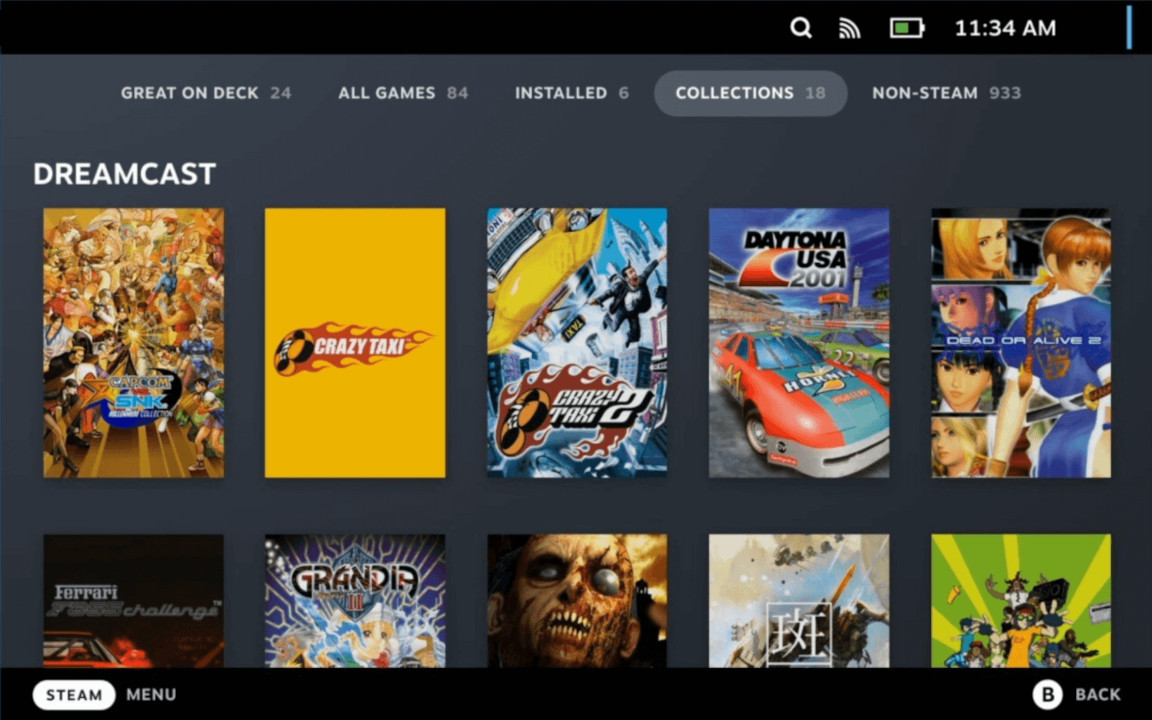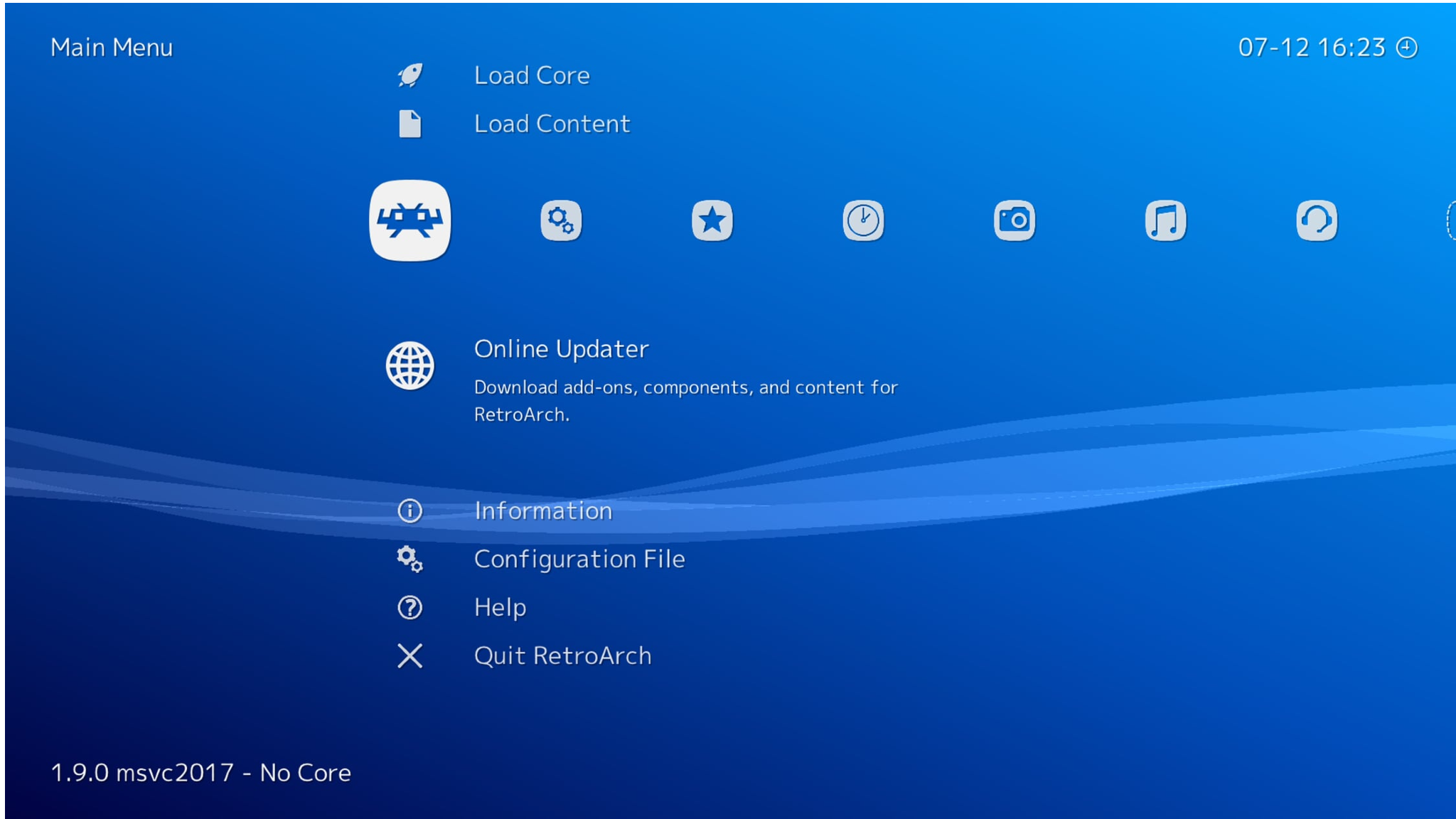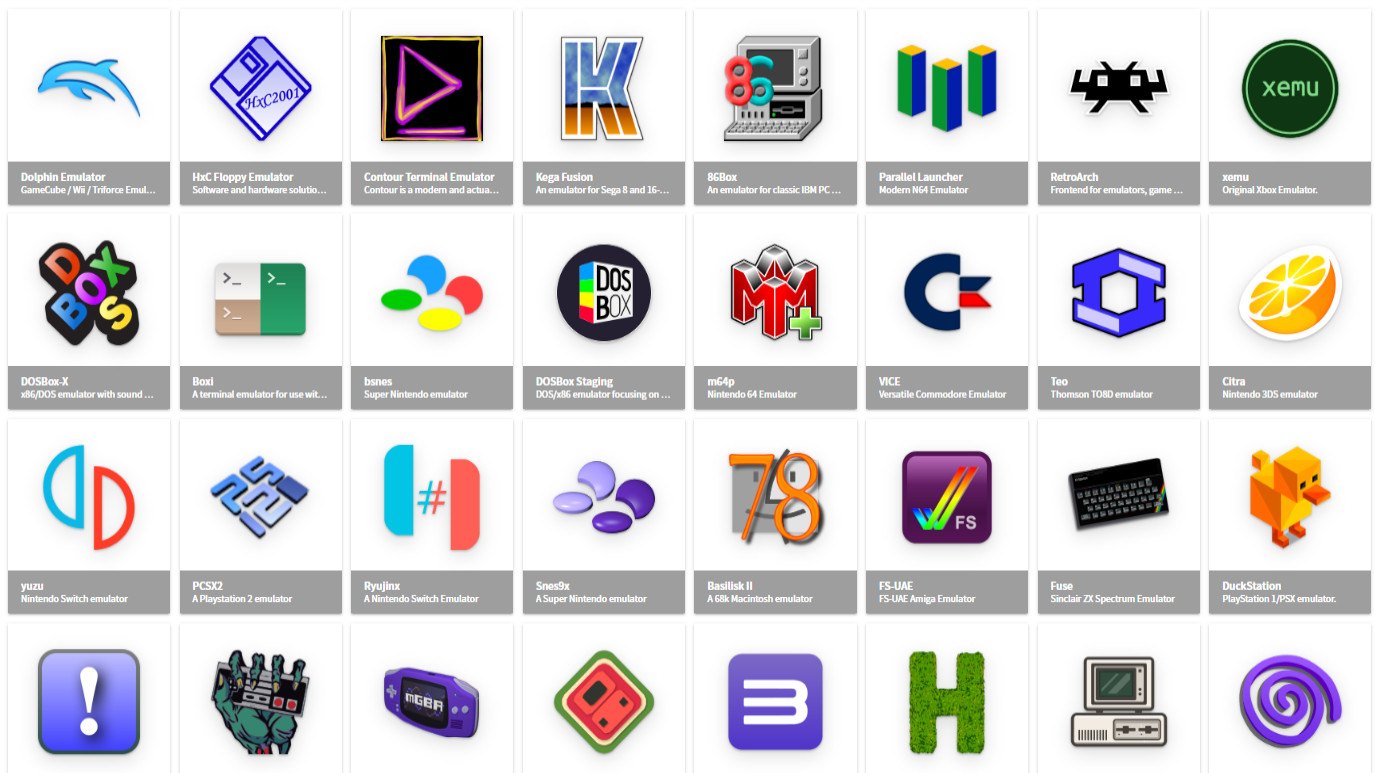Steam Deck emulators guide
Let's go back in time.

Portable gaming has more variety than ever with Valve's handheld Steam Deck. Their library offers thousands of verified AAA titles, and you'll likely struggle to run out of games to play, but there's even more choice in the world of emulation.
If you're unfamiliar with the term, emulation is when one device pretends to be another. Modern gaming hardware is so powerful that it can imitate previous-generation consoles relatively easily, meaning you can still play your favorite titles from years past.
There are pros and cons to emulation, with varying degrees of accuracy and stability on each platform. We'll explain the easiest way to get started and help you understand why each console has variations of seemingly the same software.
EmuDeck: Everything in one place
Each console tends to have more than one option for emulation, especially for the more prominent retro brands like SEGA and Nintendo. While it is relatively easy to find emulators for these platforms, it's not unusual to become confused by the sheer variety of choices.
Rather than drop you in at the deep end by explaining the nuanced differences between something like bsnes and Snes9x, we'll start with EmuDeck. It's the easiest method for accessing emulators on Steam Deck and requires minimal configuration, so even an absolute novice should feel comfortable with it.
EmuDeck isn't an emulator but a collection of scripts designed to configure popular software like RetroArch and Emulation Station. It's available as a single installation file directly from the official EmuDeck website. You can skip straight to playing games since it generally selects emulators with a balance of performance and accuracy.
What is RetroArch?
RetroArch is one of the simplest methods for accessing emulators. With a sleek visual design, it acts as a graphical frontend to handle behind-the-scenes configuration. Settings can be saved across multiple platforms, meaning you don't have to constantly set your button inputs, which is a huge time saver for a console like Steam Deck.
All the latest news, reviews, and guides for Windows and Xbox diehards.
It offers more than a convenient way of navigating your installed emulators and games with a collection of graphical shaders, online netplay, and advanced features like rewinding gameplay.
Available on a massive variety of platforms, including even the Xbox Series X|S, RetroArch gives you quick access to emulators for practically every platform and is the driving force behind EmuDeck's convenience.
Steam ROM Manager vs. Emulation Station DE
Since RetroArch handles the heavy lifting of emulating your video game backups, Steam ROM Manager and Emulation Station DE offer two different methods for managing your library.
If you're planning to transfer a lot of game backups for emulation, you'll need to decide whether or not to list them as separate games in your Steam Deck library. The beauty of using the included Steam ROM Manager software is each game will be displayed with its appropriate box art as though they were an official game bought from the Steam store.
Using Emulation Station DE (desktop edition) can restrict your collection to a single executable if you'd rather keep them separate from your regular PC titles. Whichever you choose has no impact on playing the emulated games, but both offer advantages to library management.
Dedicated emulators
If you're only planning to emulate one particular platform or prefer total control of your console, you can choose to install individual emulators instead of using EmuDeck. You'll need to research which platform each emulator supports, but their logos are usually relatively prominent.
Using the Discover app in Desktop Mode, you can quickly and easily find Linux applications hosted on Flathub. It's a community project dedicated to simplifying the Linux ecosystem, and you can easily remove each app if it's not to your satisfaction.
Consoles that use CD or DVD media are usually easier for making backups since you only need a desktop PC or laptop with the appropriate drive. For example, xemu emulates the original Xbox console. If you're feeling nostalgic for some old-school Xbox classics, dig out your original discs and follow the official instructions.
The same applies to any dedicated emulator; each will have a different setup process and file requirements. It's worth diving into if you have the time since it'll open your Steam Deck library further than the official store, but you'll likely need to consider upgrading your storage with one of the best SD cards for Steam Deck.
If you're looking for even more games to play, check out our guide on how to install non-Steam games on Steam Deck. The method is practically identical to installing emulators, so you only need to learn once, then your options are almost endless.

Ben is a Senior Editor at Windows Central, covering everything related to technology hardware and software. He regularly goes hands-on with the latest Windows laptops, components inside custom gaming desktops, and any accessory compatible with PC and Xbox. His lifelong obsession with dismantling gadgets to see how they work led him to pursue a career in tech-centric journalism after a decade of experience in electronics retail and tech support.