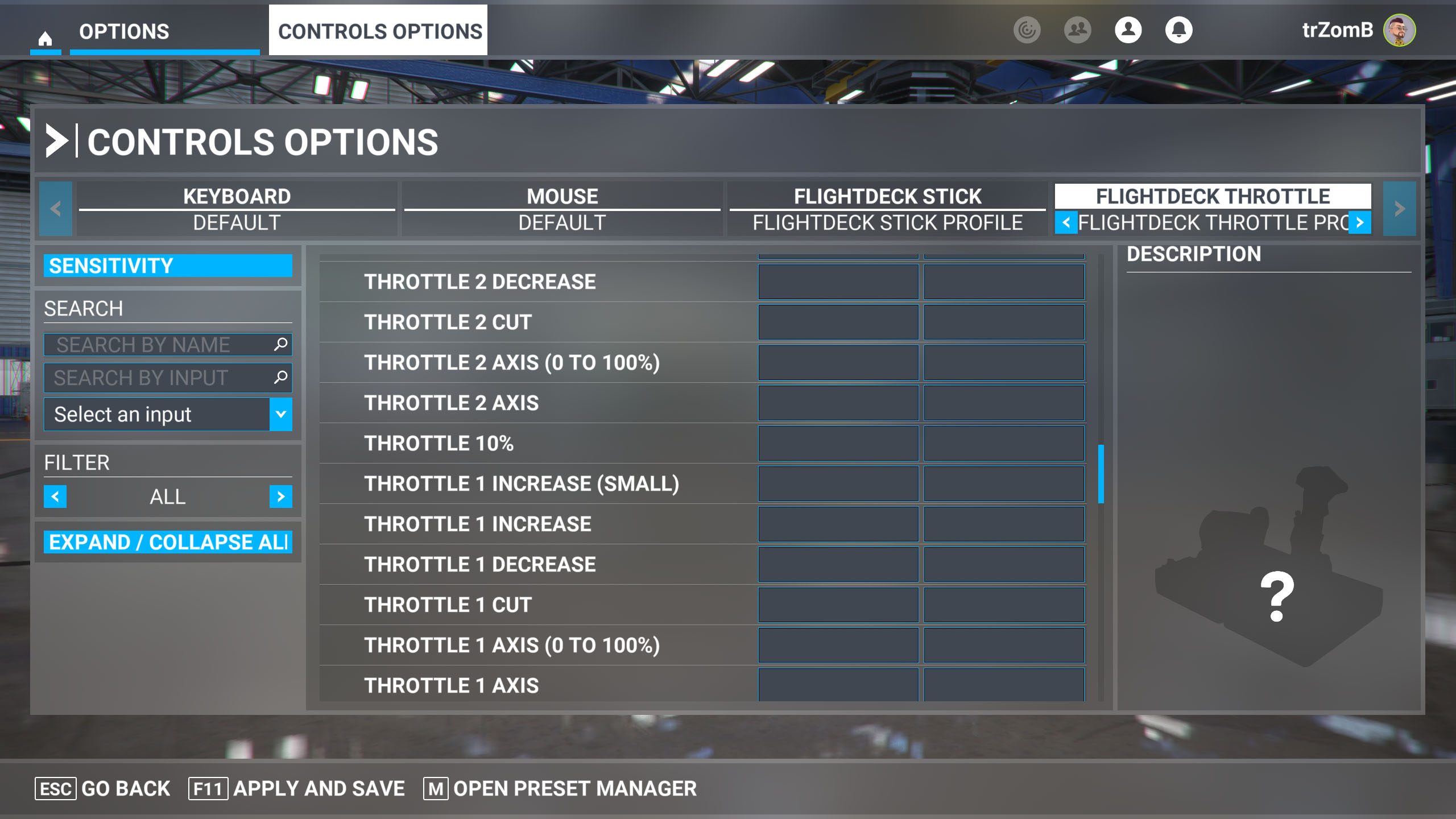Windows Central Verdict
The only mild negative aspects found during my time with the VelocityOne Flightdeck weren't enough to knock its score down to anything less than five stars. A lengthy setup time in Microsoft Flight Simulator was unavoidable for me at launch, though Turtle Beach claims ready-made button profiles are on the way, and many enthusiasts will prefer the manual route anyway. Ultimately, once everything was set up, the experience was better than anything I've tried to date.
Pros
- +
An incredible amount of customizable physical buttons alongside an OLED touchscreen of digital extras
- +
Per-section personalized RGB lighting with ready-made profiles
- +
Hall-effect flight stick axes with sturdy metallic buttons and dials
Cons
- -
Pre-made configuration files are still upcoming
- -
Some stiff buttons and loose plastic grips are minor setbacks
- -
Pricey at $399.99 with strong competition
- -
No force feedback
Why you can trust Windows Central
Turtle Beach will soon be much more to me than a brand known for its console-centric gaming headsets as it expands into broader peripherals.
Its latest offering is an ambitious one for the dedicated flight simulator community, and I couldn't pass up the chance to try out the VelocityOne Flightdeck.
It's not the company's first offering, and I had high expectations after rating the previous VelocityOne Flightstick with such praise. This time, however, things have been knocked up a notch with an incredible number of customizable buttons and a gorgeous set of digital screens.
For $399.99 at Best Buy without any discounts, it's a step above some competitors, but is it worth a dip at full price, or should you wait for a sale?
This review was made possible with a review unit provided by Turtle Beach. The company did not see the contents of the review before publishing.
VelocityOne Flightdeck: Price, availability, and specs
Price: $399.99 at Best Buy
Connectivity: 2x USB-C to USB-A
Compatibility: Windows PC
Mounting: 6x M5 screws (included)
Turtle Beach sells the VelocityOne Flightdeck for $399.99 MSRP at its official store and via third-party retailers like Best Buy and Amazon.
It officially launched on February 13, 2024, and is readily available at all storefronts at the time of writing.
Compatible with Windows 10 & 11 PCs, the HOTAS (hands-on throttle-and-stick) system features 139 programmable buttons and a customizable OLED touchscreen acting as a HUD with digital inputs. Six M5 screws are included in the box, designed for attaching the throttle and flight stick to compatible mounts, alongside two USB-A to USB-C cables, one for each unit.
All the latest news, reviews, and guides for Windows and Xbox diehards.
VelocityOne Flightdeck: Setup and features


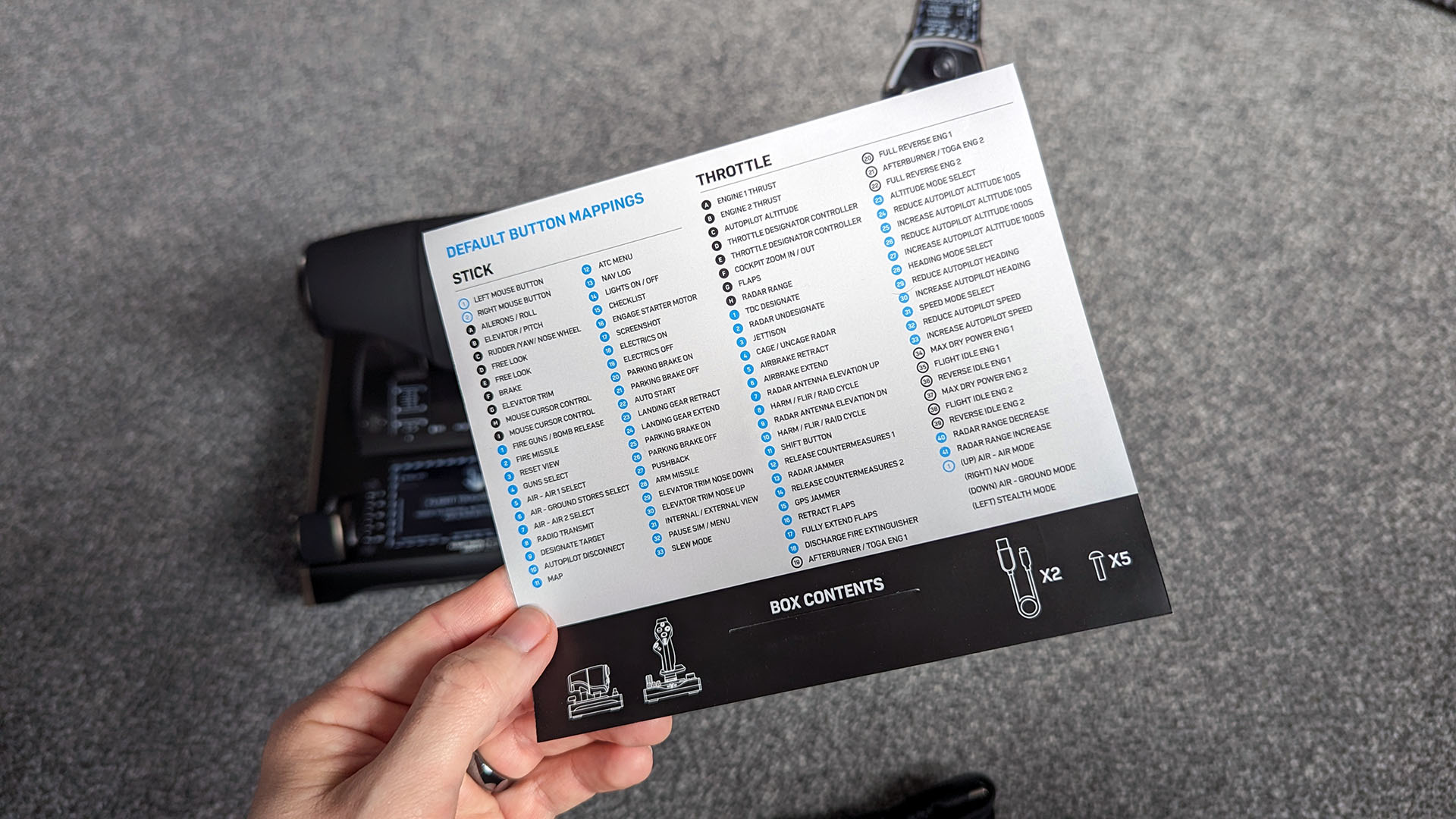
Turtle Beach doesn't go overboard with aesthetics in its packaging, but the VelocityOne Flightdeck is in no danger of damage, with its three parts safely stored separately and bagged to prevent dust build-up. A quick 'flight' guide is attached with a tiny glue dot to the lid's underside, so it's practically impossible to misplace during the initial unboxing. However, besides straightforward instructions for fixing the stick to the base, it's little more than a glossary of buttons.
It might have been worth keeping this paper companion if each button hadn't been labeled as 'B1, B2, B3,' and so on. A list of 'default' button mappings helps novice players understand what each button is designed for, but die-hard flight sim enthusiasts will either already be well aware or prepared to custom-map every button anyway. Nevertheless, assembling the flight stick was a breeze, needing only a few swift turns of the collar at the unit's base until fingertight and feeling sturdy.



Six M5 screws are included in the box, three for the stick and three more for the throttle, ready to attach to any compatible mounting bracket like the VelocityOne Stand, selling for $199.99 at Best Buy or the official Turtle Beach store. It's not a total necessity because the anti-slip pads fitted underneath are enough to stop the stick from shifting around. If you bank with enough force, the stick will still lift at one side, though that can't be helped unless we expect manufacturers to bring old-school suction cups out of retirement.
Checking the throttle unit reveals an absurd count of 41 programmable buttons alongside axes on levers and dials, with the chunky thrust split between two simulated engines. The most eye-catching part is the 'flight touch' display, a digital readout offering 39 extra buttons, though they're a little more challenging to locate and touch without taking your eyes off the gameplay, like any other touchscreen. The physical buttons are metallic with hefty feedback, clunking into place with no apparent signs of poor placement leading to accidental presses.





The throttle weighs a dense 1.53 kg (3.37 lbs) to help keep it grounded to my desk, though a strong resistance behind the thrust controller prevents it from ever being in danger of tipping over. Checking the thumb-mounted cluster of buttons and dials shows a slick patterned plate, although you'll likely never look at it during gameplay. Still, an 8-way hat switch sits below a small analog stick nested within a rotating metallic dial with a deep grip, reminiscent of the nano trim wheel highlighted in my Turtle Beach VelocityOne Flightstick review.
All buttons and dials on the throttle shift into place with such thunderous notches that you'd rank a gaming mouse with the same feedback with disdain, but it makes so much sense for a peripheral loaded with as many buttons as this. Once my hand is settled on the throttle with an idea of where my critical functions are mapped, I don't need to constantly check whether a button clicked into place. The top-mounted alt knob has the most intricate feedback on both the outer and inner ring, useful for small increment changes in altitude, and it even doubles as a push-button.
It's a relatively standard affair on the flight stick side, at least at first glance. However, some unique and fantastic features are lurking underneath some unassuming buttons. For example, the protruding and shiny 'FIRE' button is a touchpad with a click function that can control your mouse in-game for settings menus or other functions that don't have a simulation equivalent. It doesn't interfere with regular gameplay, as the small orange switch on its left side must be in the top position, highlighted by a tiny mouse icon, for it to work.
Of course, the main attraction of this flight stick variant is the top-mounted OLED screen. It's controllable via a D-pad positioned at the tip of your resting thumb and activated by holding the 'HUD nav' button for a few seconds. You can control simple functions from the menu like a chrono timer, tweak the 'pro aim' sensitivity for fine-tuned aiming alongside a rudder lock, and select one of Turtle Beach's fantastic audio EQ profiles, something I first praise in my Turtle Beach Stealth 600 Gen 2 headset review if using headphones with the 3.5mm audio port.


There are a few minor gripes, but only with the flight stick, as I couldn't find anything to complain about with the throttle. For example, the bottom-left switches offer useful function mapping, and the middle switch locks into place for permanent in-game changes like a parking brake or electrics. However, the half-plastic, half-metallic toppers rotate with varying tension levels to around ten degrees, but all three are relatively loose. Stranger still is that each of the B17-B20 switches pushes in with a slight spring as if intended to double as a button, but they don't.
The height adjust button on the left side of the stick is also unusually stiff, and raising the position feels about as smooth as sand between your toes. On the bright side, you'll likely find a comfortable height and keep it there, meaning you'll rarely be bothered by it. Thankfully, the complaints end there. Both the trigger and pinky finger-level parking brake have dual actions with deep-press buttons, and every hat switch is at a comfortable reach. Finally, the non-contact hall-effect sensors make for ultra-smooth pitch, roll, and yaw movements. It's a triumph from Turtle Beach.
VelocityOne Flightdeck: Software and customization
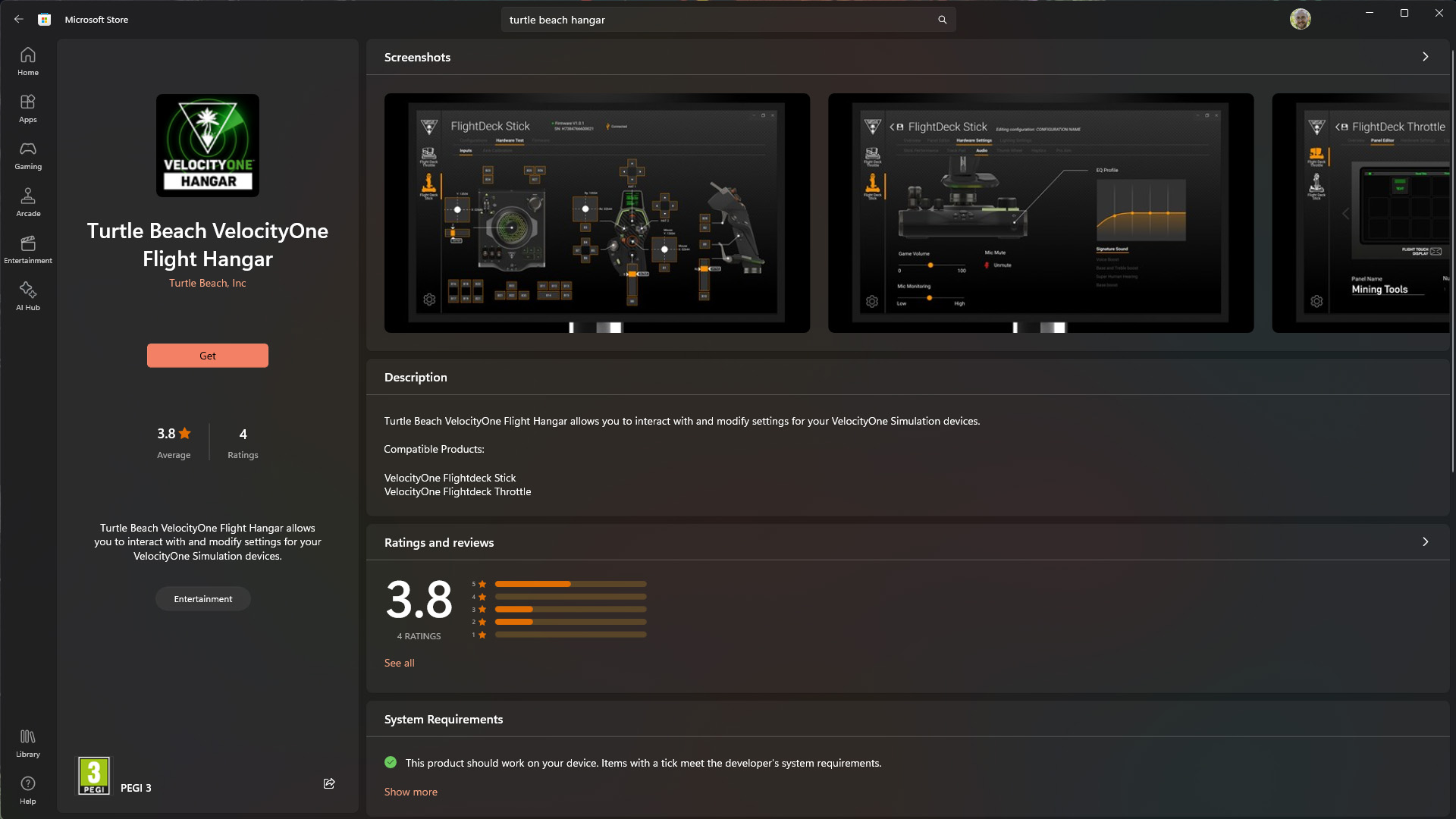
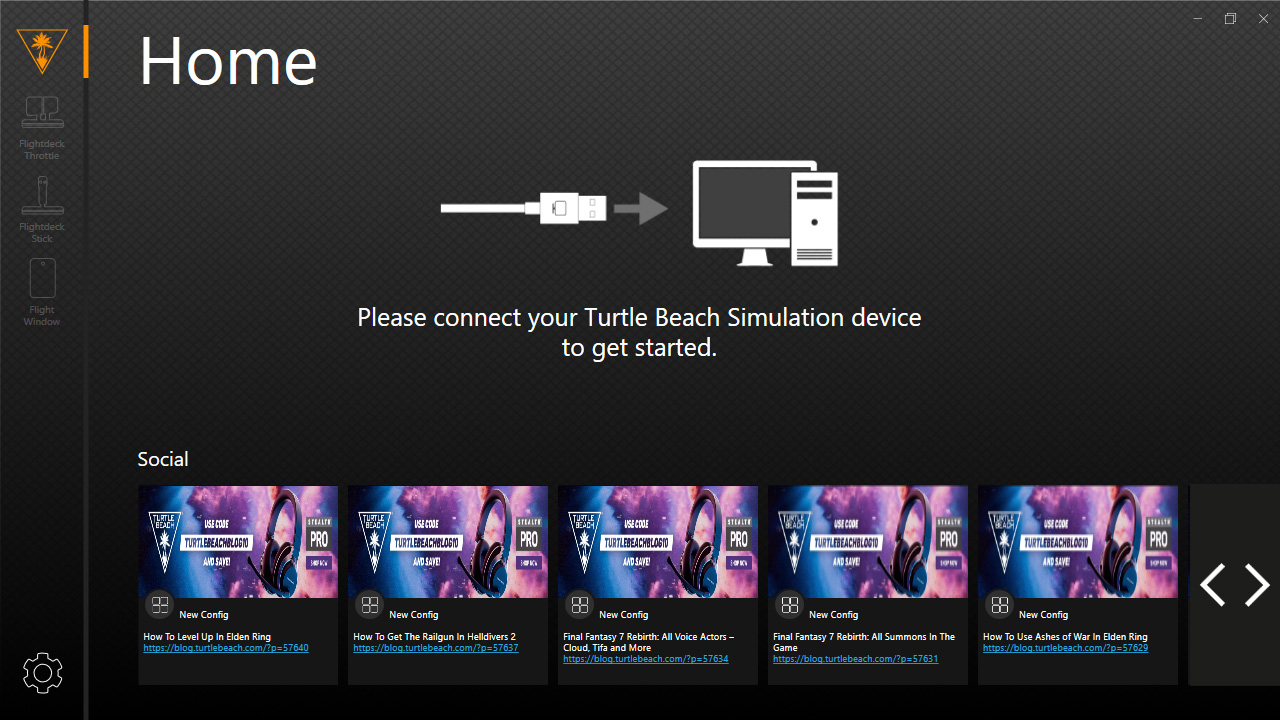
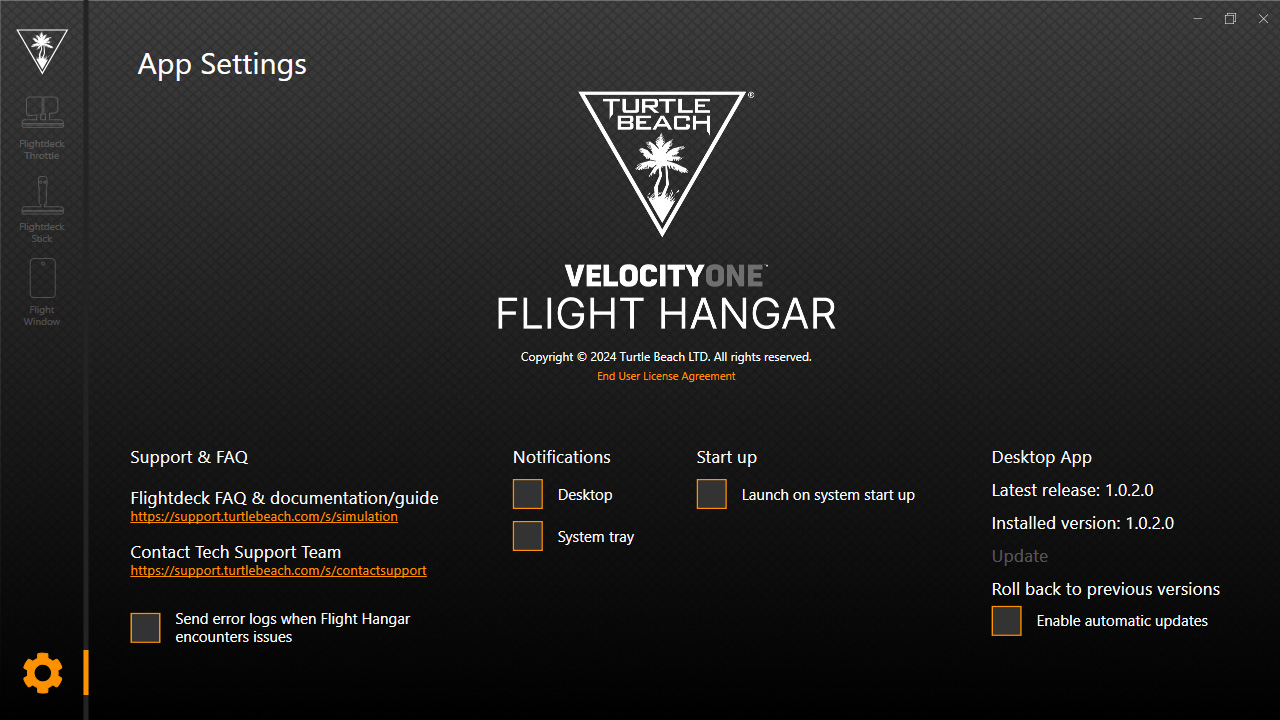
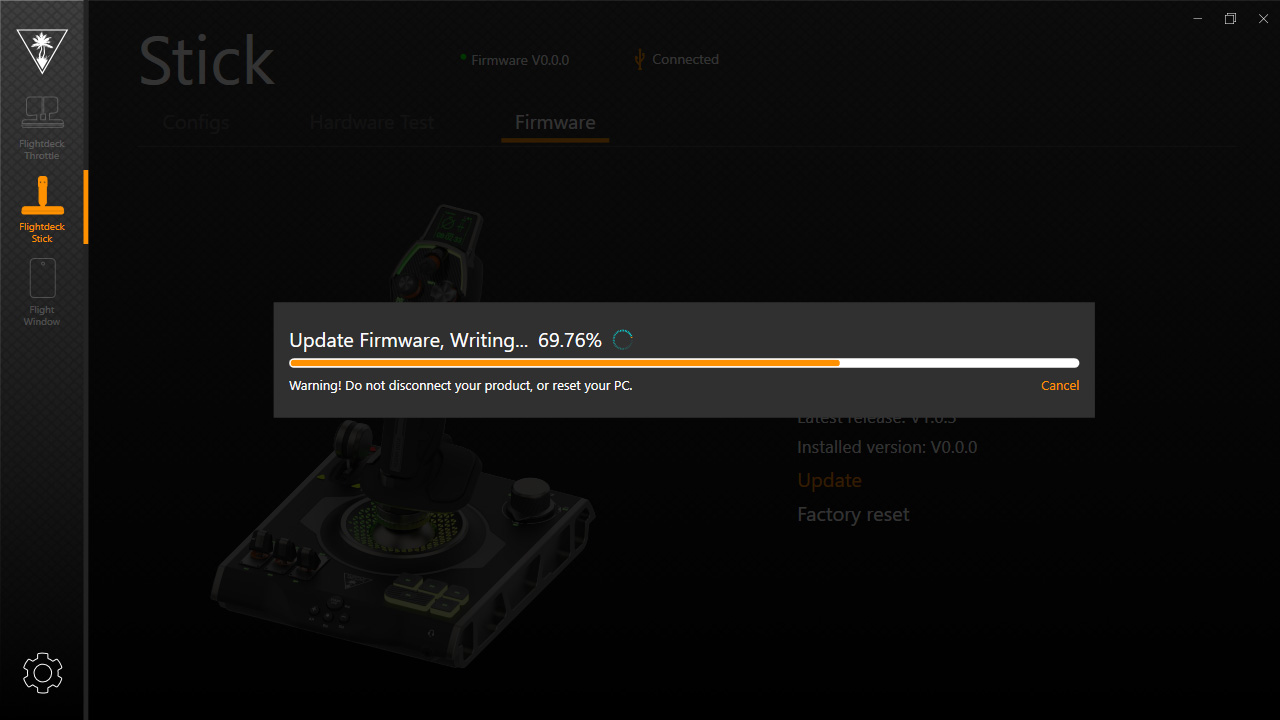
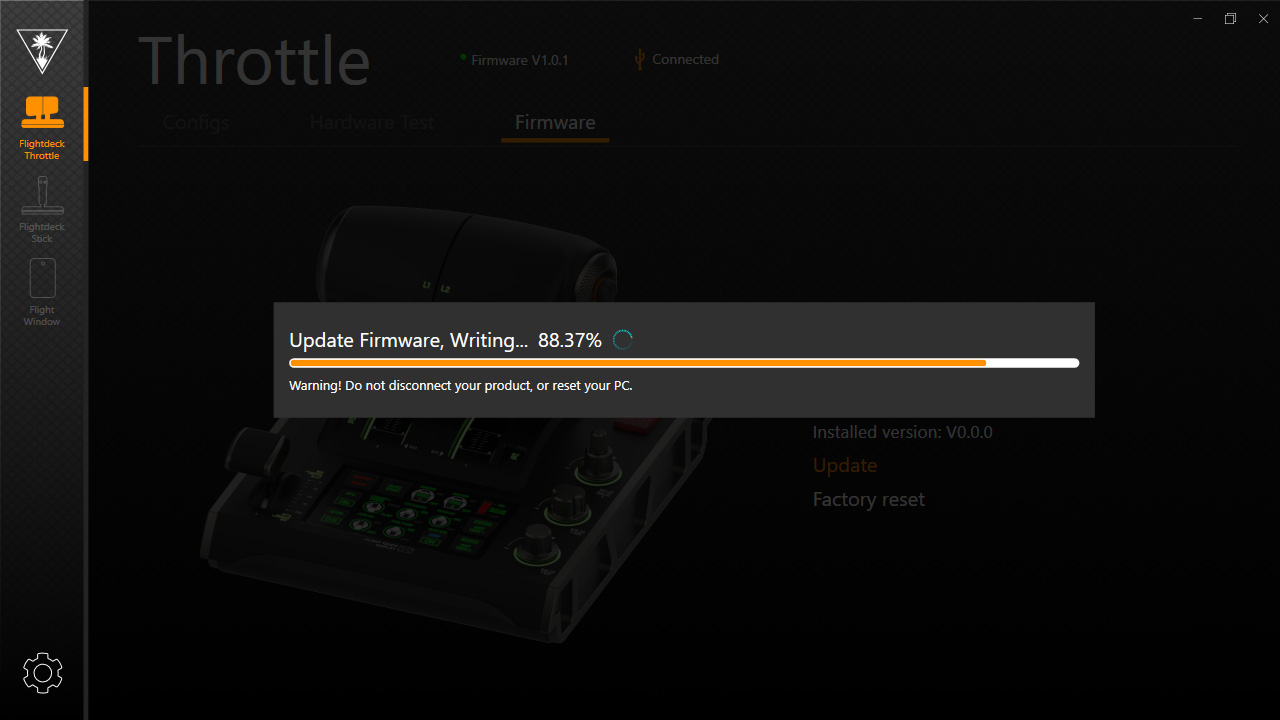
As the included guide instructs, you can download the Turtle Beach VelocityOne Flight Hangar app and use it to update the firmware of both the stick and throttle. It's also where you'll customize per-panel RGB lighting and toggle deeper customization in control profiles like the sensitivity of the 'FIRE' touchpad button. Curiously, the user reviews landed Flight Hangar a 3.8-star score out of 5, with complaints that mostly didn't resonate with my experience.
Admittedly, it's not the best impression to be immediately greeted with a social tab advertising articles from the official Turtle Beach blog on the home panel, but you're hardly lingering around here. Connecting the flight stick and throttle one at a time, firmware updates were a little lengthy but painless. Options to turn off automatic startup with Windows and prevent desktop notifications are welcome, and the software is functional despite looking like an Android mobile app port.
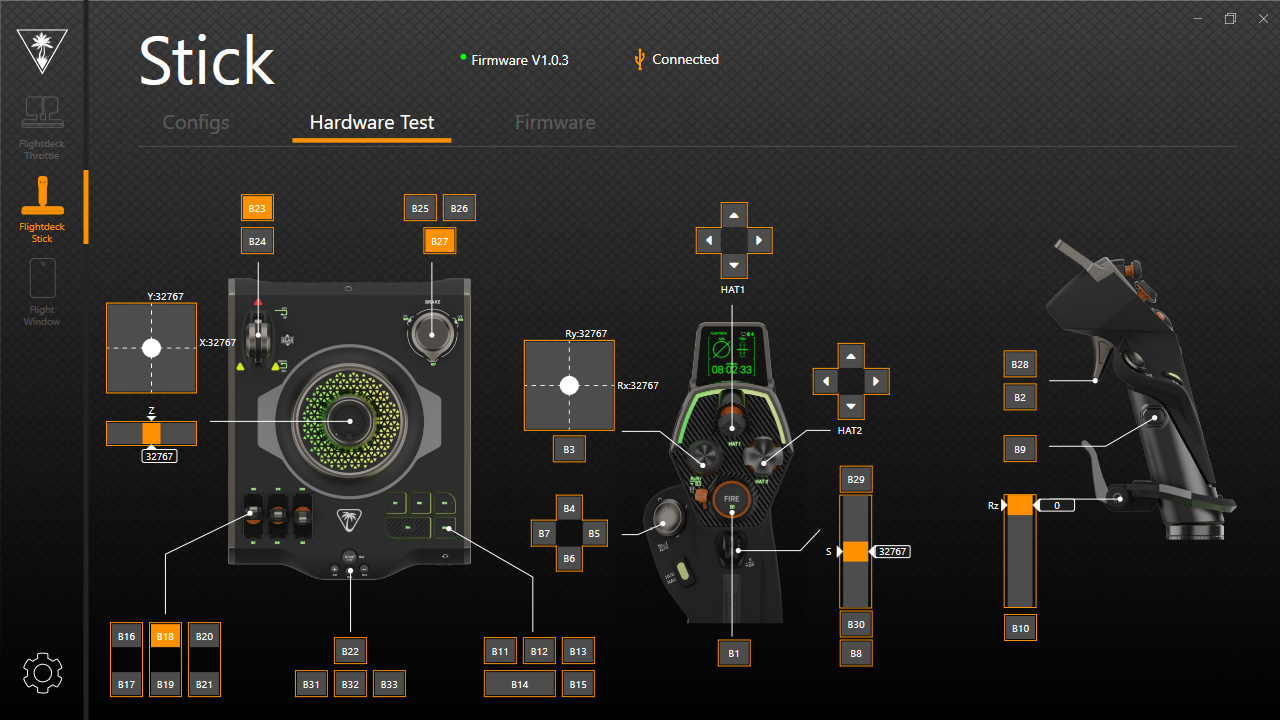
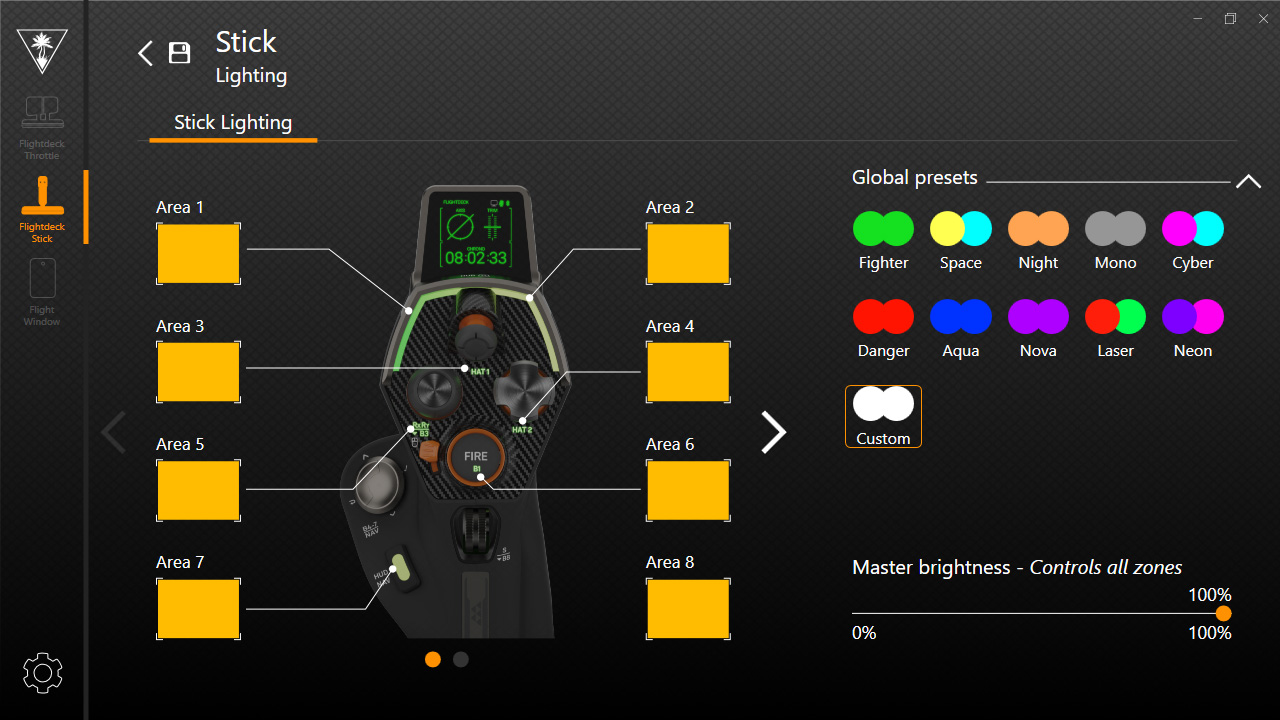
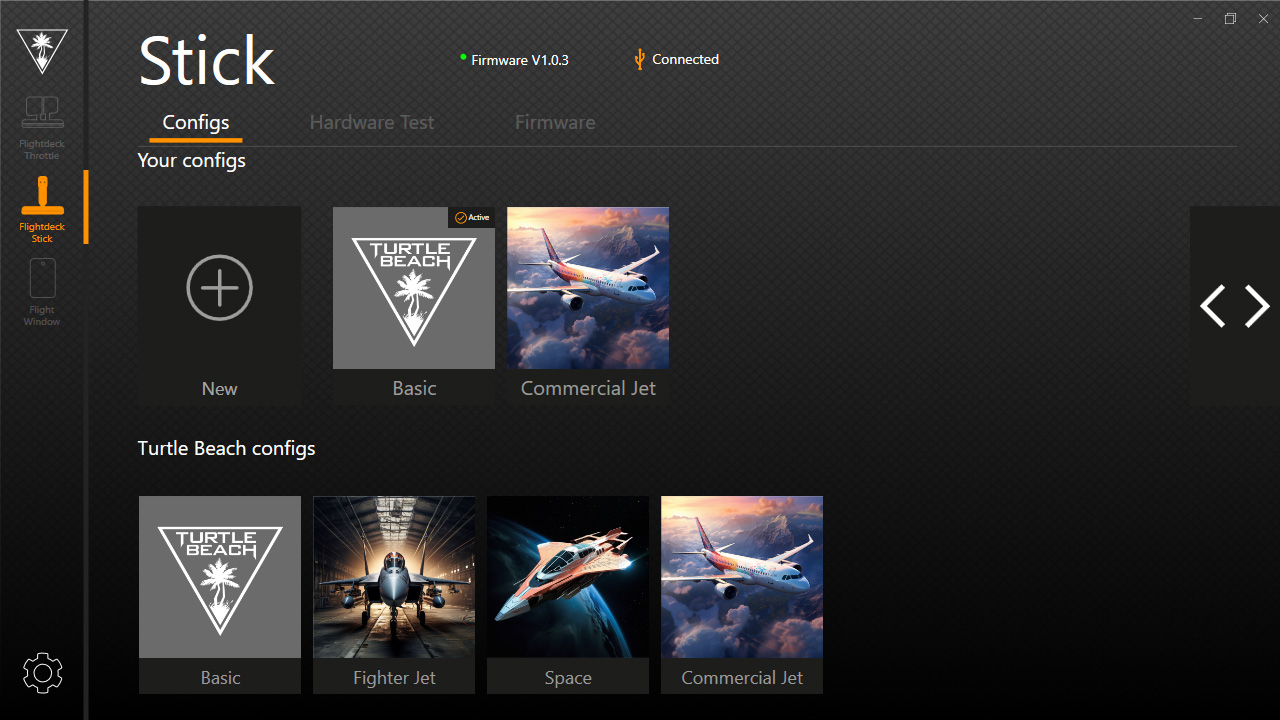
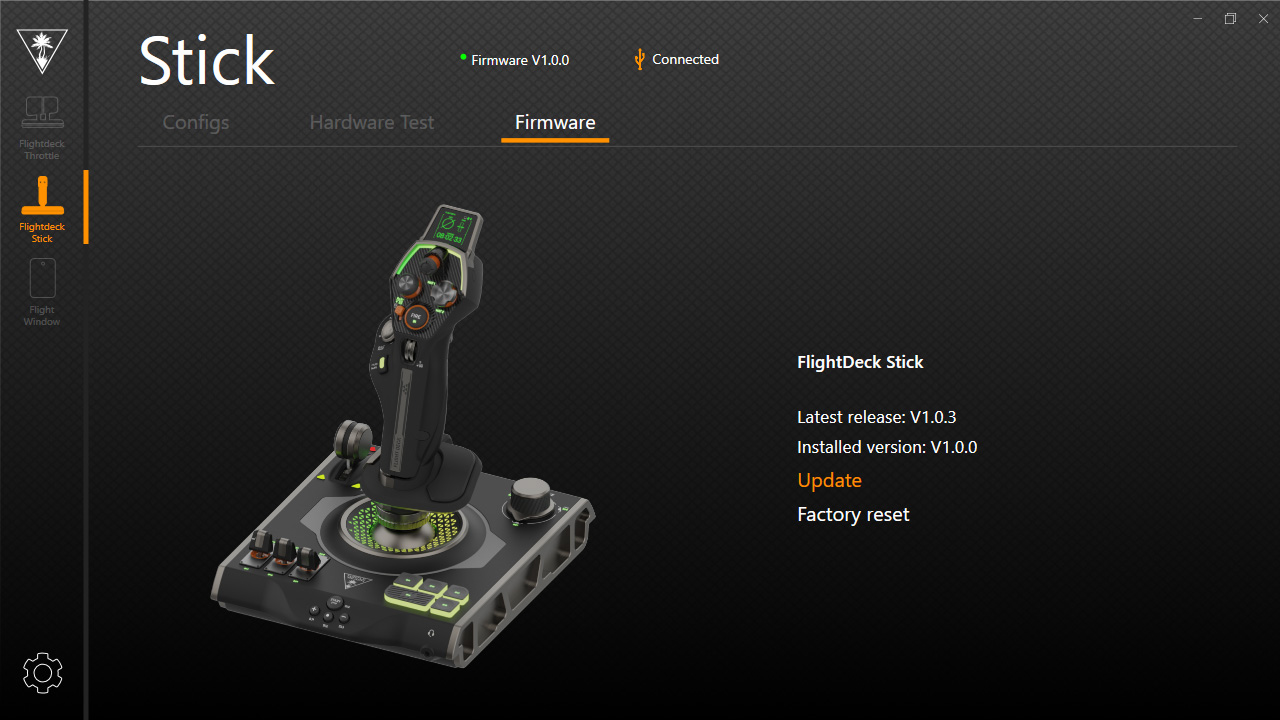
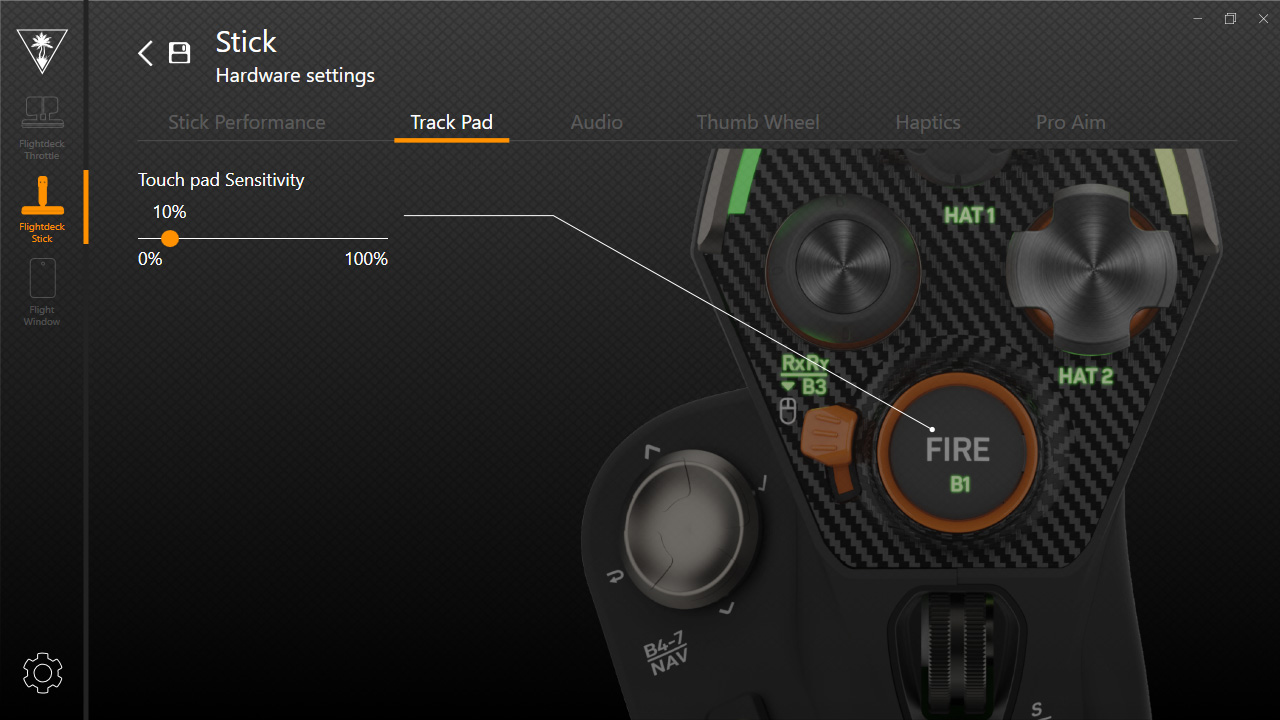
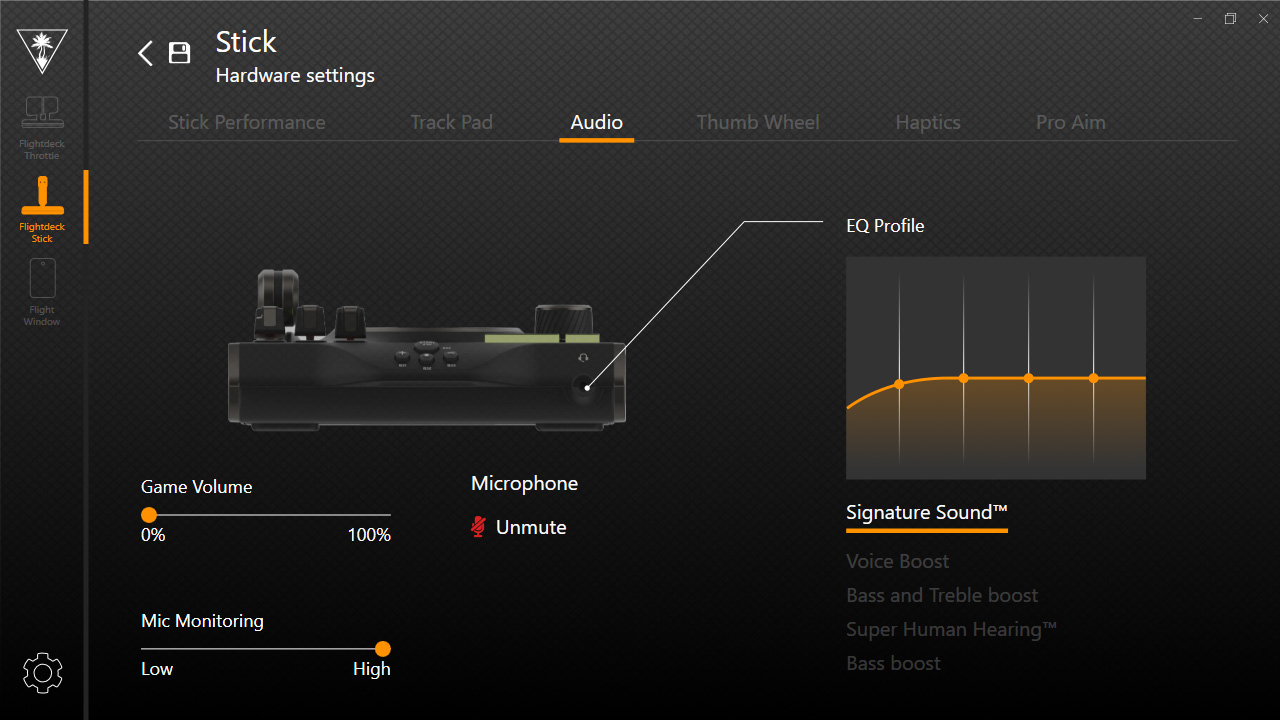
Diving into the customization options, the hardware test panel is arguably the most useful of the bunch. Labeling each button on a straightforward diagram with real-time feedback on when each button is pressed or when an axis is moving helps confirm that everything works properly. Plus, it's where you'll notice any buttons that are permanently 'hot' if left in position, like three-way dials that can be left in an in-between position to prevent accidental bindings in-game.
Per-area RGB looks excellent if you want the aesthetic, or you can set everything to 0% brightness for a more serious tone. The premade profiles look fantastic, though, so don't sell them short without trying each of them out at least once. 'Cyber' is a particular favorite. The only genuine annoyance I found in my first adventure with Flight Hangar is that changes won't apply unless you click a config (whether under Turtle Beach or your own) and have it sync with the stick or throttle. There is no auto-apply.
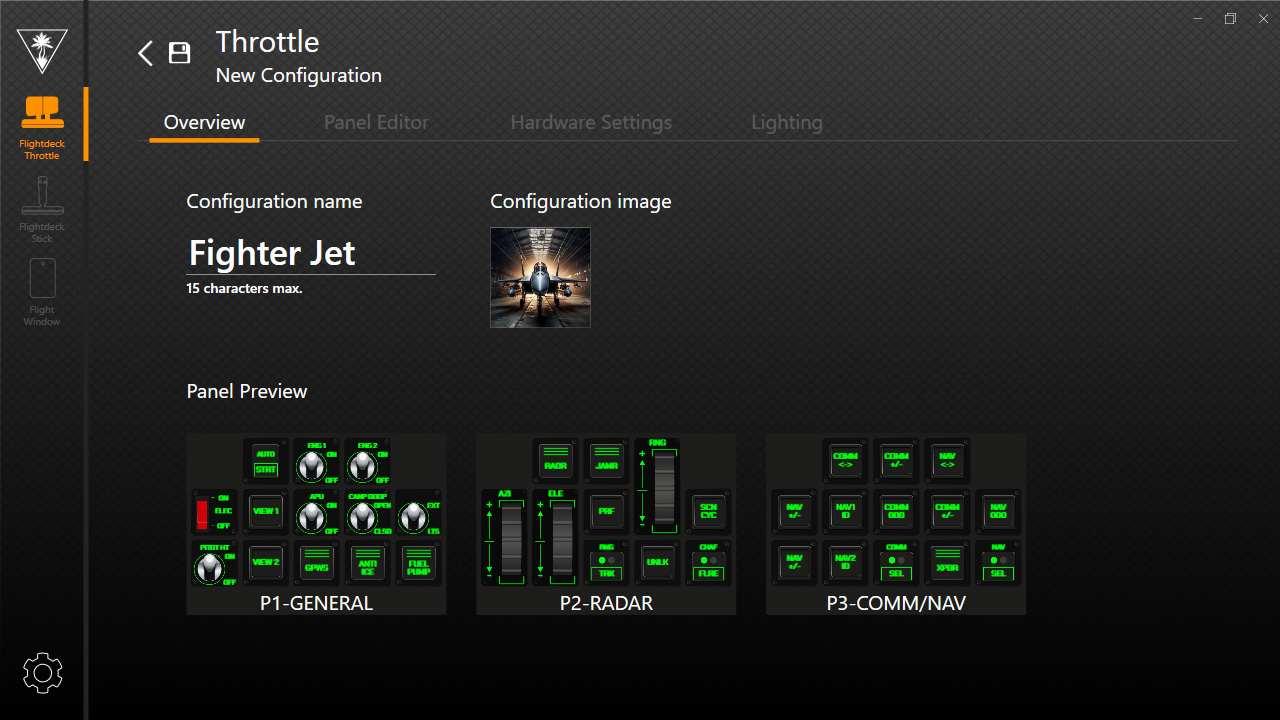
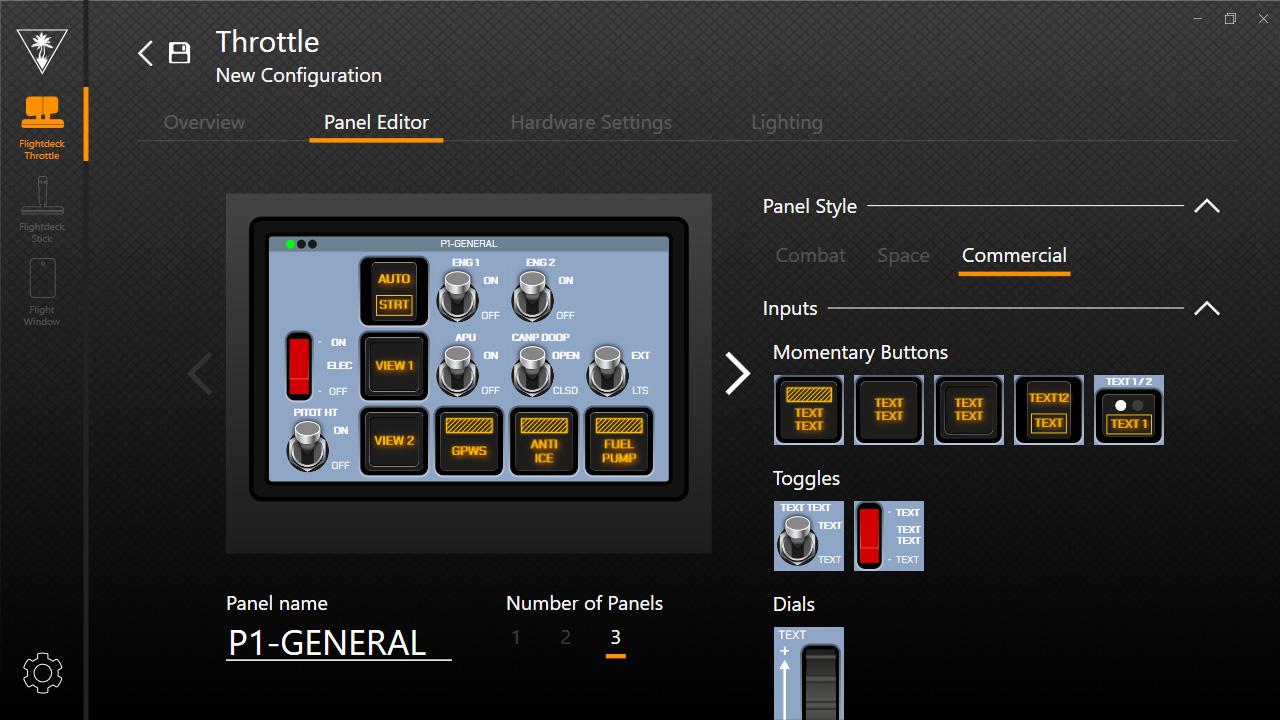
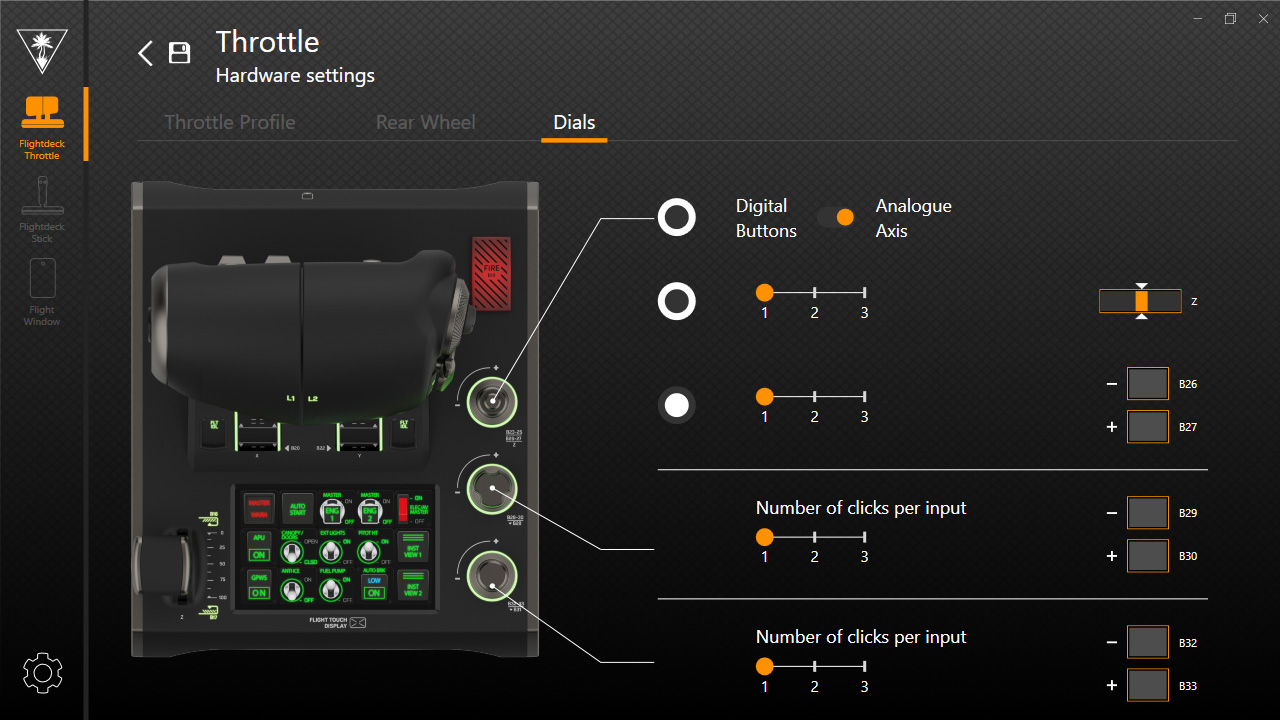
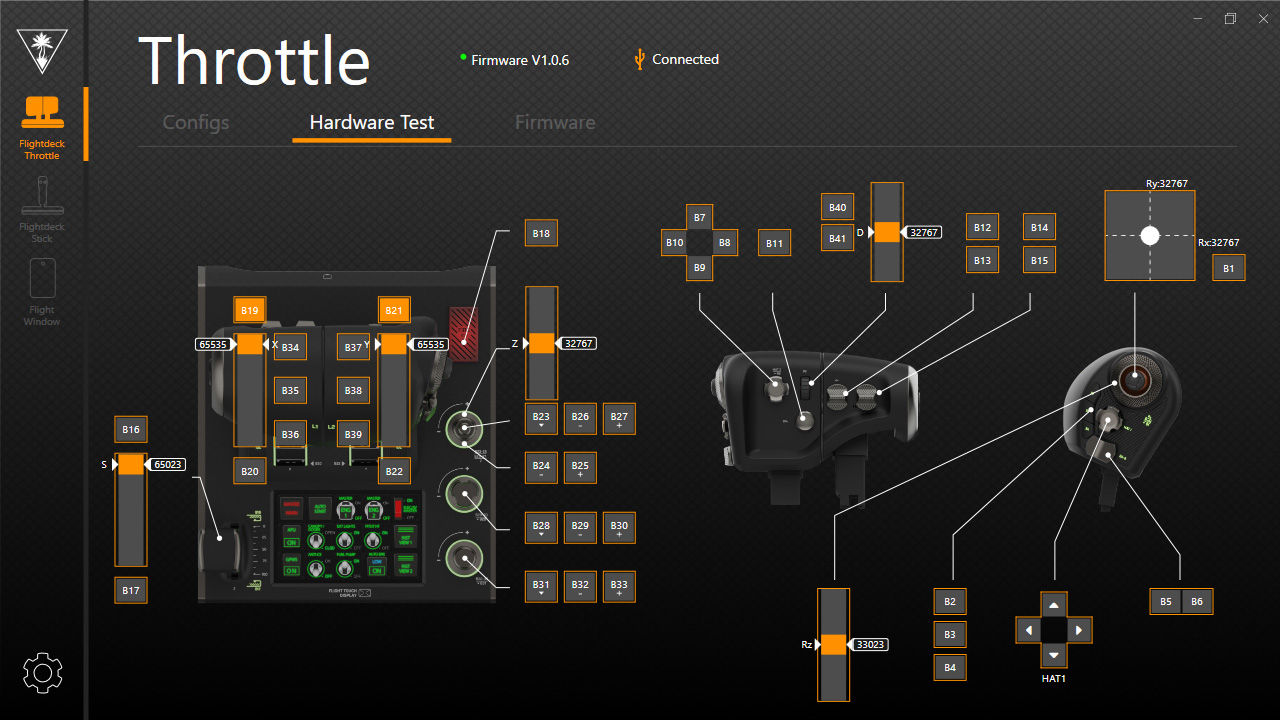
Perhaps the most valuable feature of the Flight Hangar companion app is the ability to change the behavior of certain dials and multi-function switches, choosing from digital buttons or an analog axis. For example, a single turn on a rotary dial in either direction can trigger a single command in games rather than an analog scale from 0 to 100%. For Microsoft Flight Simulator, in particular, this helps bind functions that refuse to acknowledge an axis input and only respond to traditional buttons.
Finally, the panel editor shows your digital readout of virtual buttons, suitable for three themes based on commercial airliners, jet fighters, or a sci-fi spaceship. In my testing, I never ran out of buttons on the Flightdeck to legitimately need unique buttons on the throttle's touchscreen. Still, it's helpful for specific keyboard actions that aren't traditionally needed on simulation hardware. If all that isn't enough, you could download the Flight Hangar app for Android and iOS devices and have an entirely separate panel of virtual buttons. You're spoiled for choice.
VelocityOne Flightdeck: Gameplay and testing
To properly test the VelocityOne Flightdeck, I need to use it with a game noted as fully compatible by Turtle Beach. It's not a gigantic list, but it includes the most popular titles of Microsoft Flight Simulator, X-Plane 11 & 12, DCS World, Prepar3D, Star Citizen, and War Thunder. The latter is free to play, but I'm already a regular (if intermediate) player of Microsoft's offering, so I spent my weekend testing it with the gigantic list of mappable controls.
Microsoft Flight Simulator
My only point of contention for awarding the VelocityOne Flightdeck the title of best HOTAS flight stick for Microsoft Flight Simulator was that it sorely lacked a pre-made configuration file for beginner players to jump straight into the game when I got my hands on it. Trust me, I understand the desire to manually map controls, and that's often what enthusiast players will do anyway. Not everyone agrees with a peripheral manufacturer and what it considers the 'correct' choices for each button and axis, but booting into the game with zero functional buttons is a huge shame. Thankfully, Turtle Beach promises profiles will arrive soon.
For now, while Microsoft Flight Simulator recognizes the Flightdeck stick and throttle through USB device names, there are no thumbnail images of each to confirm the recognition, and the game makes no suggestions. Instead, you're left with a gargantuan list of Turtle Beach's suggested button mappings and the confusing task of finding commands with incorrect labels or controls like throttle designator controller, which you'd be more likely to find in titles like DCS World or War Thunder with their dogfighting elements.
For now, you're left with a gargantuan list of Turtle Beach's suggested button mappings and the confusing task of finding commands with incorrect labels.
Prepare to spend a few hours figuring out a hierarchy of the most important controls and where you'd prefer to map them versus where they'd physically be placed in the real-life equivalent of your chosen aircraft. If newcomers want advice, run through the flight school tutorials and map each control as it's introduced. You'll find which D-pads and analog sticks are best suited to camera control and which dials you prefer for handling flaps and brakes. Above all, once you're finally set up with a custom-made profile, the experience is absolutely phenomenal.
Turtle Beach informed me that an update with profiles for Microsoft Flight Simulator is "coming very soon," which should solve this headache entirely.
VelocityOne Flightdeck: The competition
Quick links
- Logitech G X56 | $246.17 at Amazon
- Logitech G X52 Pro | $199.99 at Amazon
- Thrustmaster Warthog | $548.47 at Amazon
- Thrustmaster T-Flight One | $99.99 at Amazon
The Logitech G X56 leads search results for HOTAS in most aspects, at least compared to the feature set Turtle Beach offers on the VelocityOne Flightdeck. It's cheaper, currently available for $246.17 at Amazon, but the unusual price hints at its age, released in 2021. It's a close match for programmable buttons, but you won't get a HUD on the G X56. Within Logitech, you can spring for the Logitech G X52 Pro for as low as $199.99 at Amazon, which features a basic LCD readout display, though it's not an interactive touchscreen.
If you're here because you're a serious flight sim enthusiast and want the ultimate layout of customizable controls, the Thrustmaster Warthog remains the most heavy-duty and premium option on the market. However, it's far from cheap, currently listed for $548.47 at Amazon, and has been around since 2010, so it's certainly showing its age. On the flip side, the Thrustmaster T-Flight One is your best bet for a sim setup on a budget, selling for only $99.99 at Amazon, though you'll have access to far fewer buttons and no touchscreens.
VelocityOne Flightdeck: Should you buy?
You should buy this if ...
✅ You want the best PC flight stick
Turtle Beach often extends its peripheral support to Xbox and PlayStation, but the VelocityOne Flightdeck is geared toward PC enthusiasts. You get an incredible level of customization without a plain and boring aesthetic.
✅ You play a variety of flight genres
Besides the in-between design style of modern aircraft and sci-fi spaceships, the per-genre profiles allow quick changes to control styles and RGB lighting. It's perfect for taking off in an ultra-realistic airliner and switching to a space dogfight.
✅ You want freedom from your mouse
A touchpad built into a front-facing 'FIRE' button allows for straightforward menu navigation without requiring a traditional PC mouse, allowing you to remain comfortable in your simulation setup.
You should avoid this if ...
❌ You're a Microsoft Flight Simulator novice
A lack of pre-made configuration files at launch means the VelocityOne Flightdeck isn't suitable as a plug-and-play solution for first-timers until Turtle Beach releases the next update. Manual setup for each and every button is required before you can take off in even the most basic aircraft.
My only genuine complaint about the VelocityOne Flightdeck is the current lack of ready-made profiles for Microsoft Flight Simulator. Turtle Beach isn't being disingenuous in this regard, as it clearly states 'control mapping required out of box' on its store page and promises an update with profiles is coming soon. However, even a community-led effort could help broaden the appeal of this gorgeous HOTAS setup designed for a range of realistic aircraft flights and space-age dogfights. Still, it doesn't feel fair to dock the score, and I think it's worth the asking price.
Overall, this is the best flight stick for Microsoft Flight Simulator I've ever used. Naturally, you could use it in practically any game with support for a HOTAS setup, and Turtle Beach lists a range of titles with varying support for either the full range of inputs or at least the essentials. Just be cautious if you're new to the simulation scene because it's far from a speedy setup process when you need to map around 40 buttons and axes, with quick flights to test each.

Ben is a Senior Editor at Windows Central, covering everything related to technology hardware and software. He regularly goes hands-on with the latest Windows laptops, components inside custom gaming desktops, and any accessory compatible with PC and Xbox. His lifelong obsession with dismantling gadgets to see how they work led him to pursue a career in tech-centric journalism after a decade of experience in electronics retail and tech support.