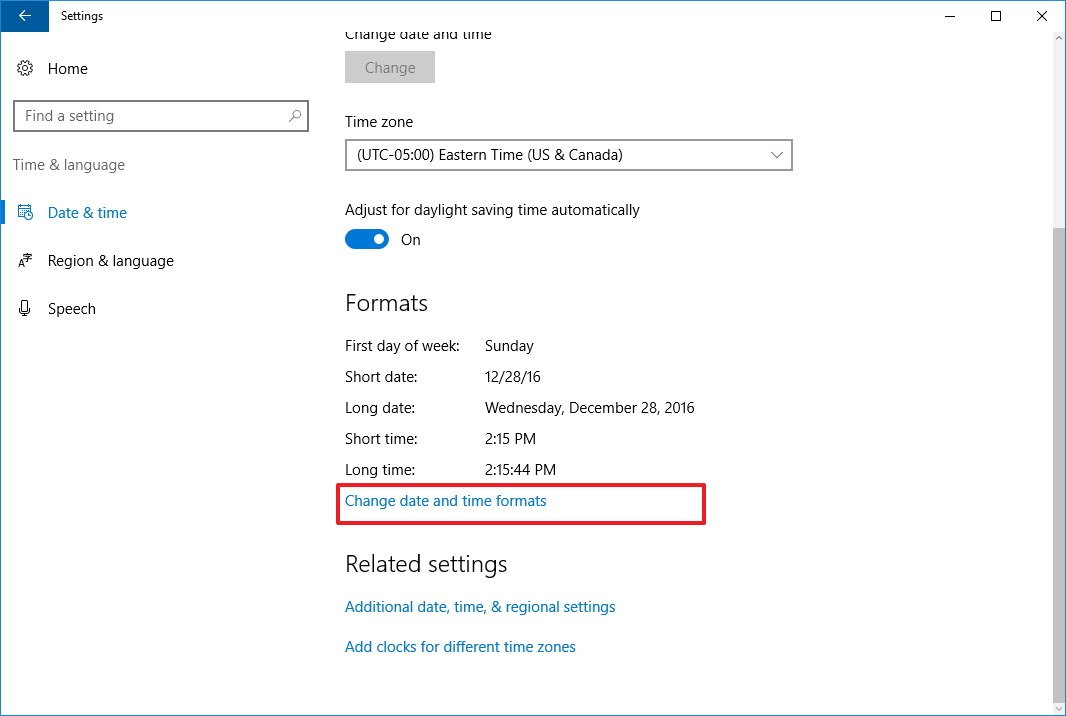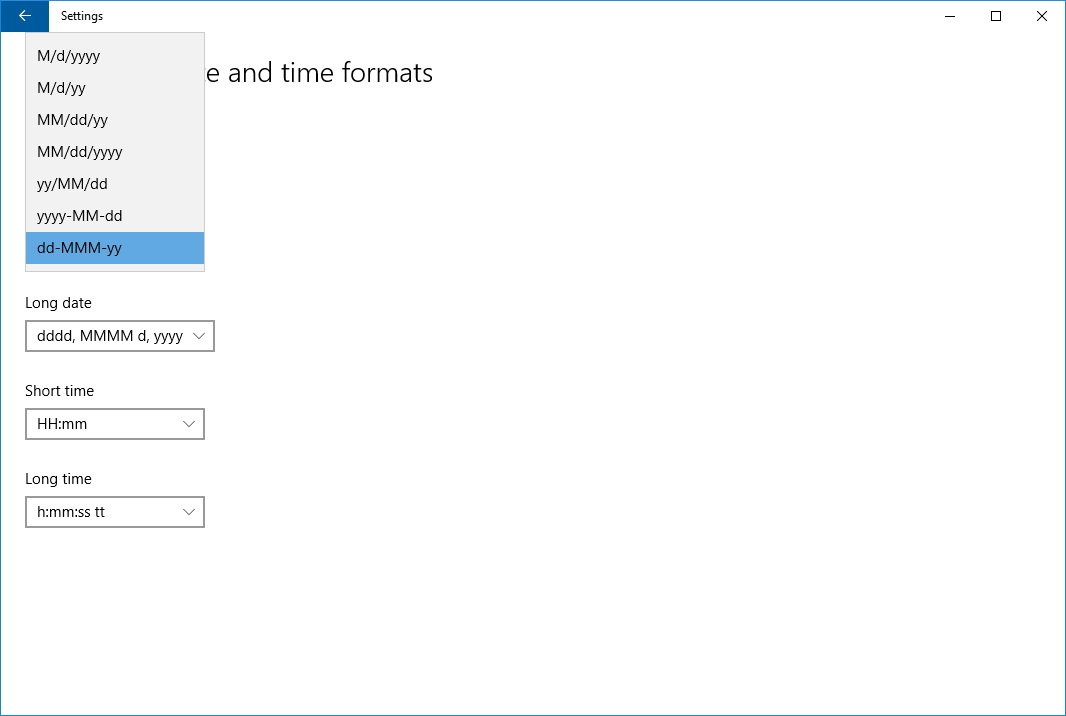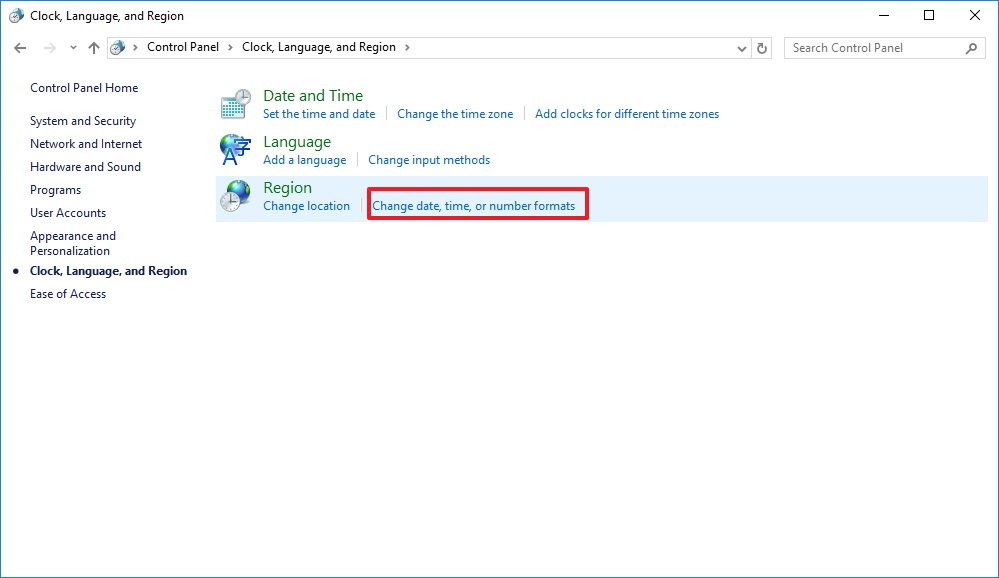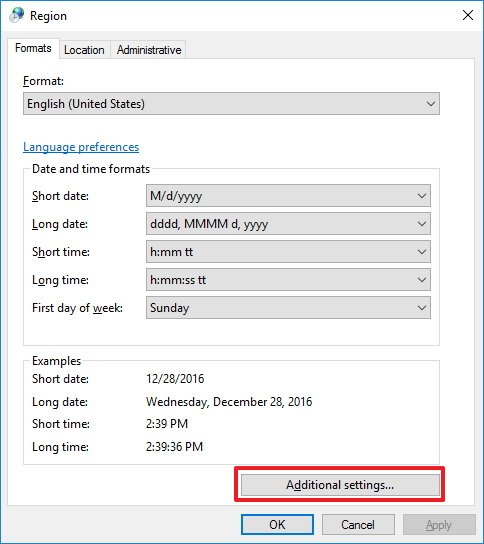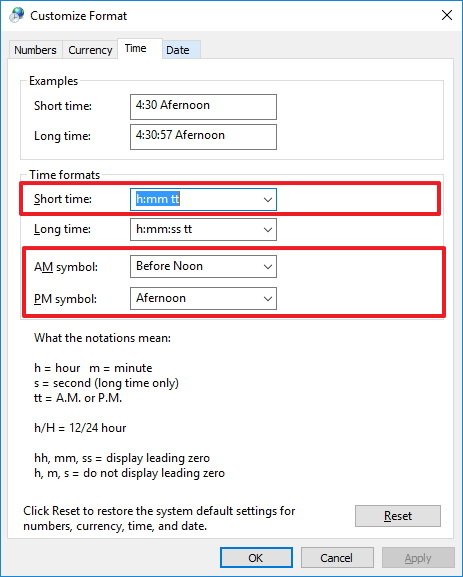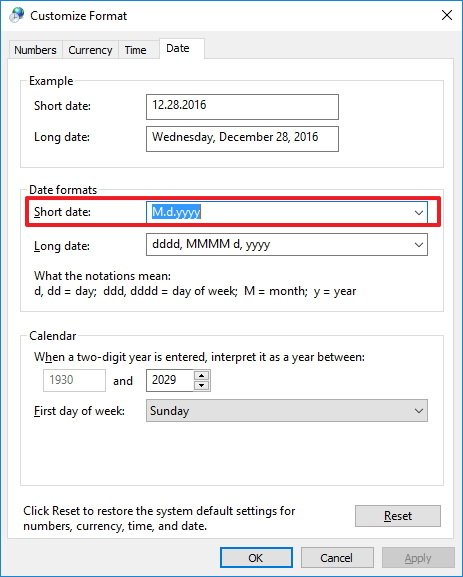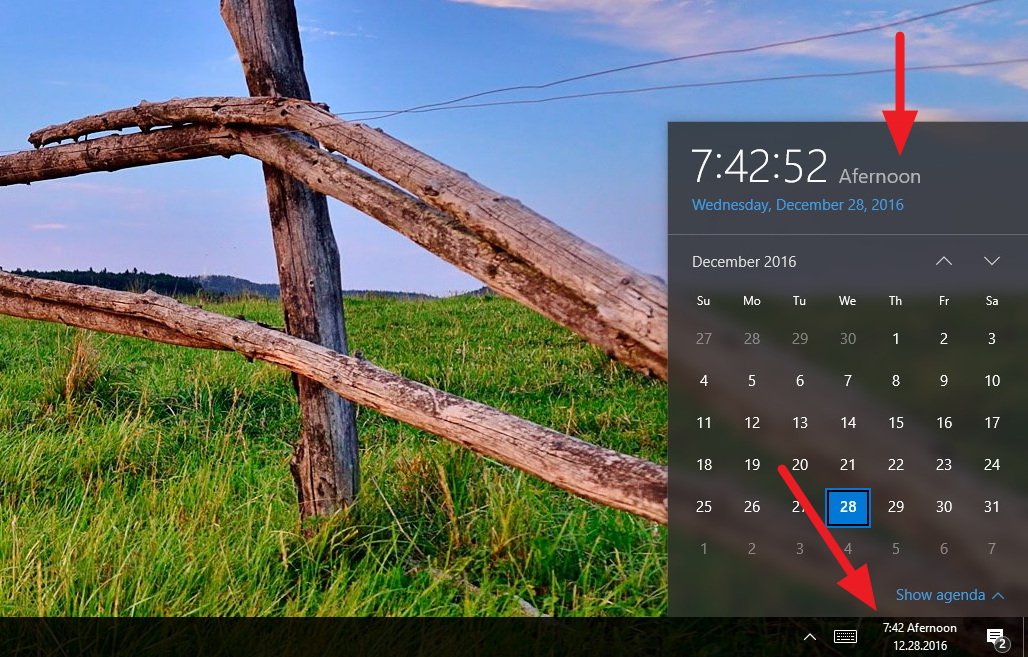How to change date and time formats on Windows 10
Not everybody needs to see time and dates the same way — if the Windows 10 default for the Taskbar doesn't do it for you, here's how to change it.
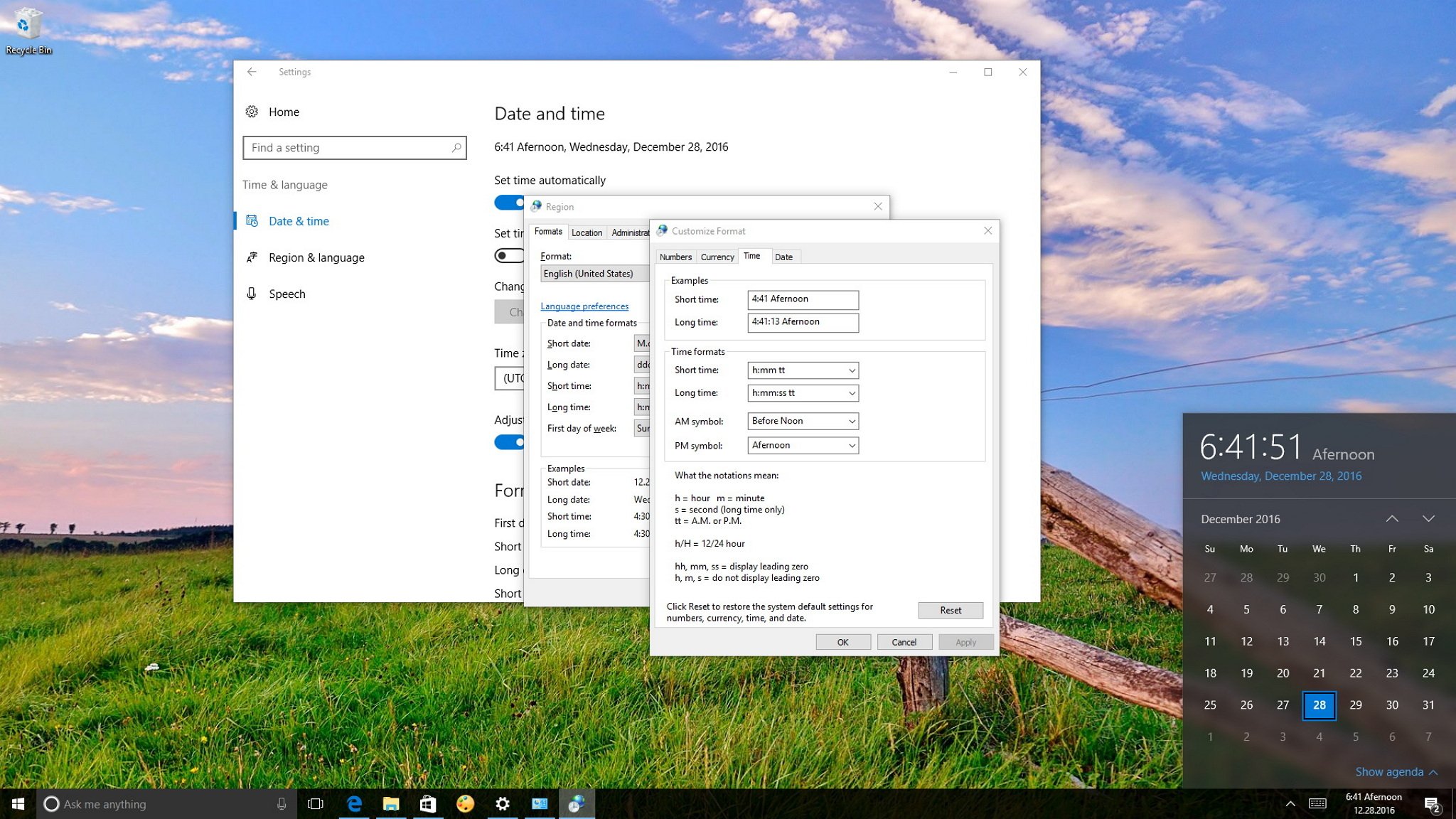
Windows 10 by default displays the date in the Taskbar formatted with forward slashes and two numbers for the year (12/28/16) and 12-hour format for time (12:00 PM), which is totally acceptable, but you can always change these settings if you want to see something different.
Perhaps you want to see dashes for the date (12-28-16) or dots (12.28.16). Or maybe for the time, you want to use a 24-hour format or something more unique, such as replacing "AM" with "Before Noon" (9:00 Before Noon) and "Afternoon" for "PM" (6:00 Afternoon).
Thankfully, Windows 10 is a flexible operating system that includes the necessary options to customize the date and time formats on your device to virtually anything you want.
In this Windows 10 guide, we'll walk you through the steps to customize the date and time formats on your PC.
How to change date and time formats on Windows 10
- Open Settings.
- Click on Time & language.
- Click on Date & time.
- Under format click the Change date and time formats link.
- Use the Short name drop-down menu to select the date format you want to see in the Taskbar.
- Use the Short time drop-down menu to select the time format you want to see in the Taskbar.
- Close the Settings app to complete the task.
While you can change various date and time formats using the Settings app, you'll notice that you can't add custom formats. If you want to format the date and time with something more unique, you'll need to use Control Panel.
- Open Control Panel.
- Click on the Clock, Language, and Region link.
- Click on the Change date, time, or numbers formats link.
- Under the Formats tab, click on the Additional settings button.
- Click on the Time tab.
- Under "Time formats," you'll notice that now you can change various aspect of the time format.For example, you can edit Short time to change the AM and PM symbols for something like "Before Noon" (9:00 Before Noon) and "Afternoon" (3:00 Afternoon).
- Click Apply.
- Click on the Date tab.
- Under "Date formats," you'll notice there is more flexibility to change the date format.For example, you can edit Short date to show date with dashes or dots (12.28.2016). However, unlike time, you have a limited number of valid formats you can use.
- Click Apply.
- Click OK.
- Click Apply again.
- Click OK on more time to complete the task.
Once you completed the steps, you should see the new formats immediately in the taskbar.
If you want to revert the changes, you can always use the same steps, but this time on step 5 click the Reset button.
All the latest news, reviews, and guides for Windows and Xbox diehards.
It's important to note that the changes you make will not only alter the formats in the Taskbar, but also on apps that query the time and date from Windows, such as Office apps. This means that you may need to change the time and date formats in the apps themselves if you don't want them to use the same format showing in the Taskbar.
More Windows 10 resources
For more help articles, coverage, and answers on Windows 10, you can visit the following resources:
- Windows 10 on Windows Central – All you need to know
- Windows 10 help, tips, and tricks
- Windows 10 forums on Windows Central

Mauro Huculak has been a Windows How-To Expert contributor for WindowsCentral.com for nearly a decade and has over 22 years of combined experience in IT and technical writing. He holds various professional certifications from Microsoft, Cisco, VMware, and CompTIA and has been recognized as a Microsoft MVP for many years.