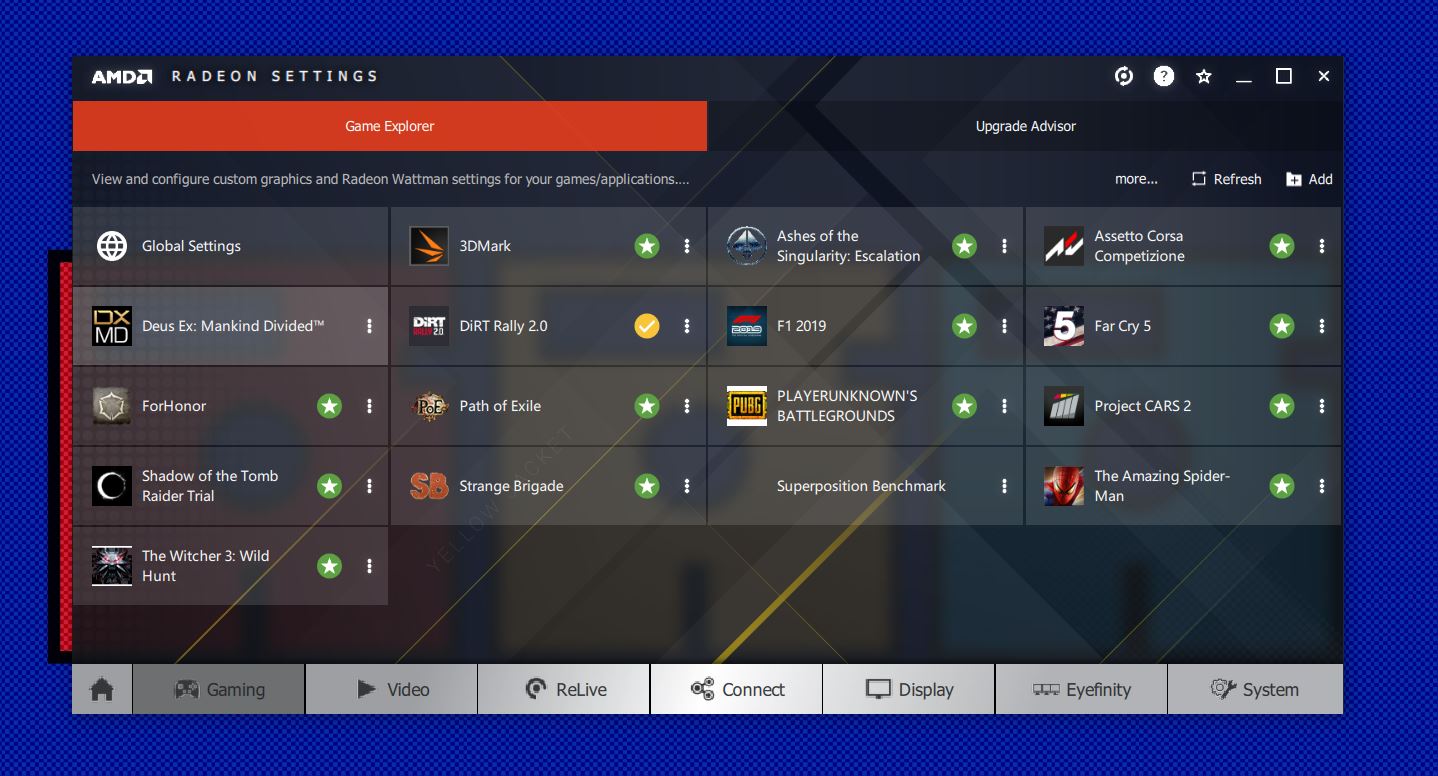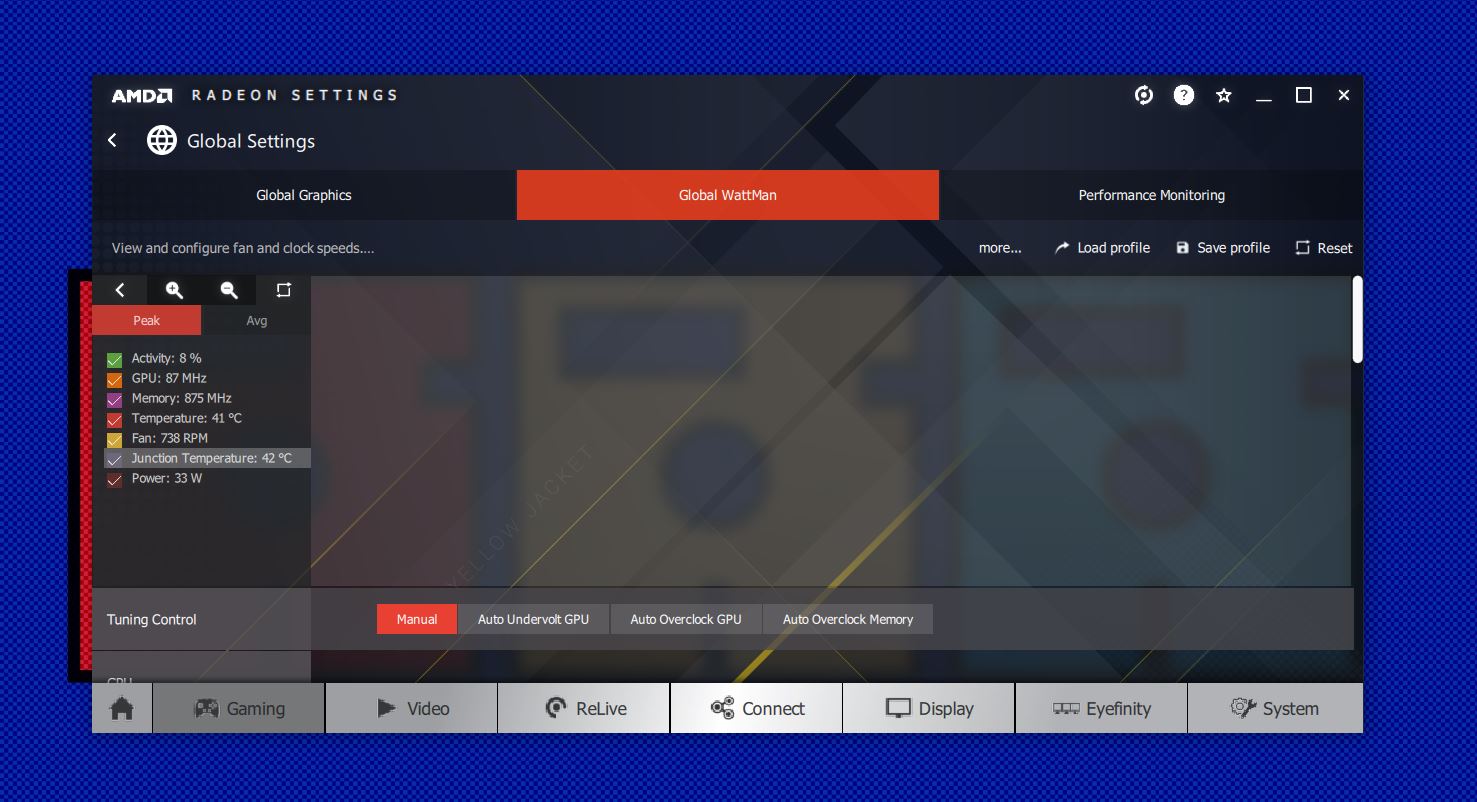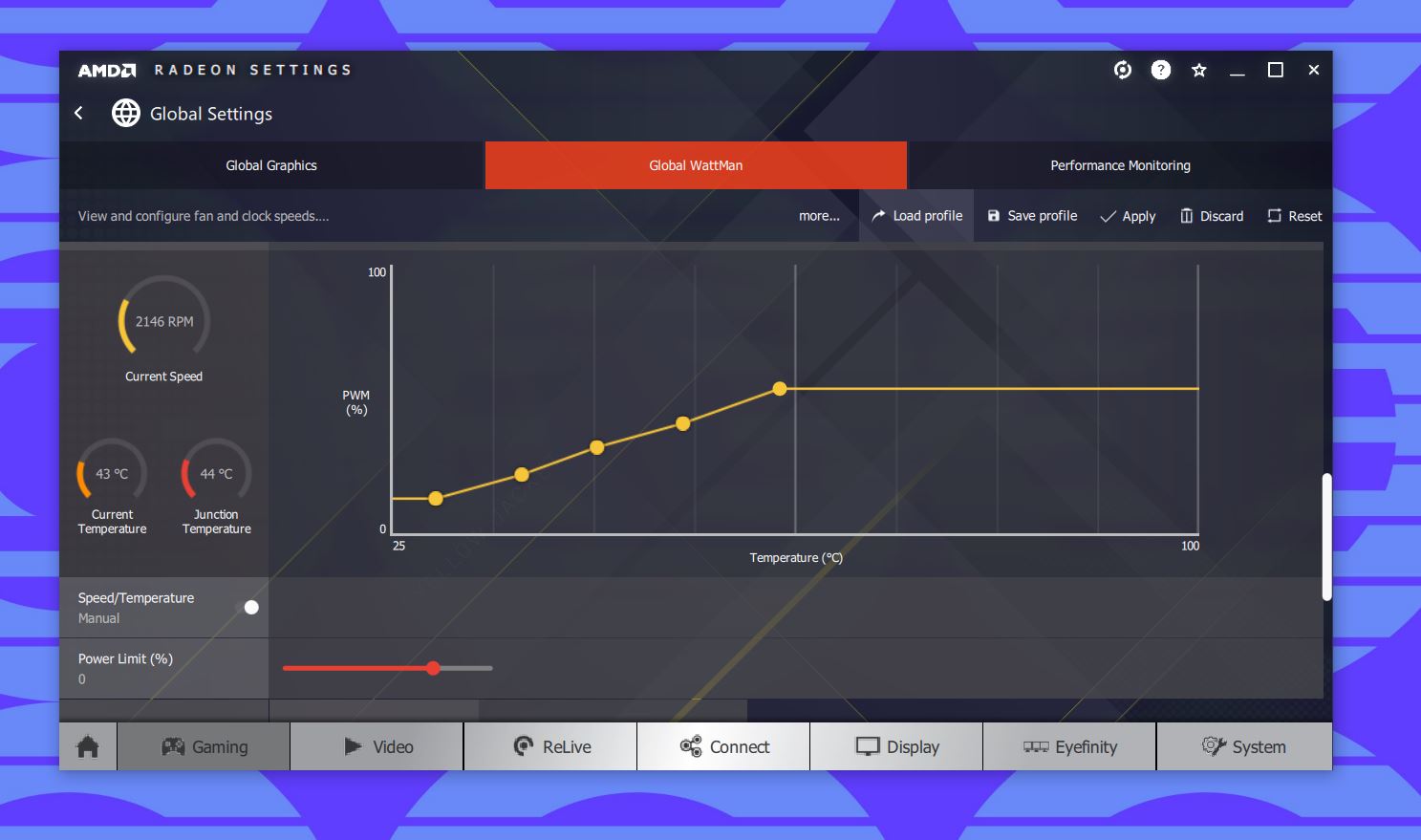How to change the fan curve on the AMD Radeon RX 5700 (and why you should)

AMD's new RX 5700 GPU is excellent, delivering a balance of first-rate 1440p gaming performance, efficiency, and an attractive price. While it's easy to recommend, it isn't perfect, and one area that seems to need some work out of the box is the stock fan curve. But, not only can you change that, you definitely should.
Products used in this guide
- New generation: AMD Radeon RX 5700 ($350 at Amazon)
Why you should change the fan curve on your RX 5700
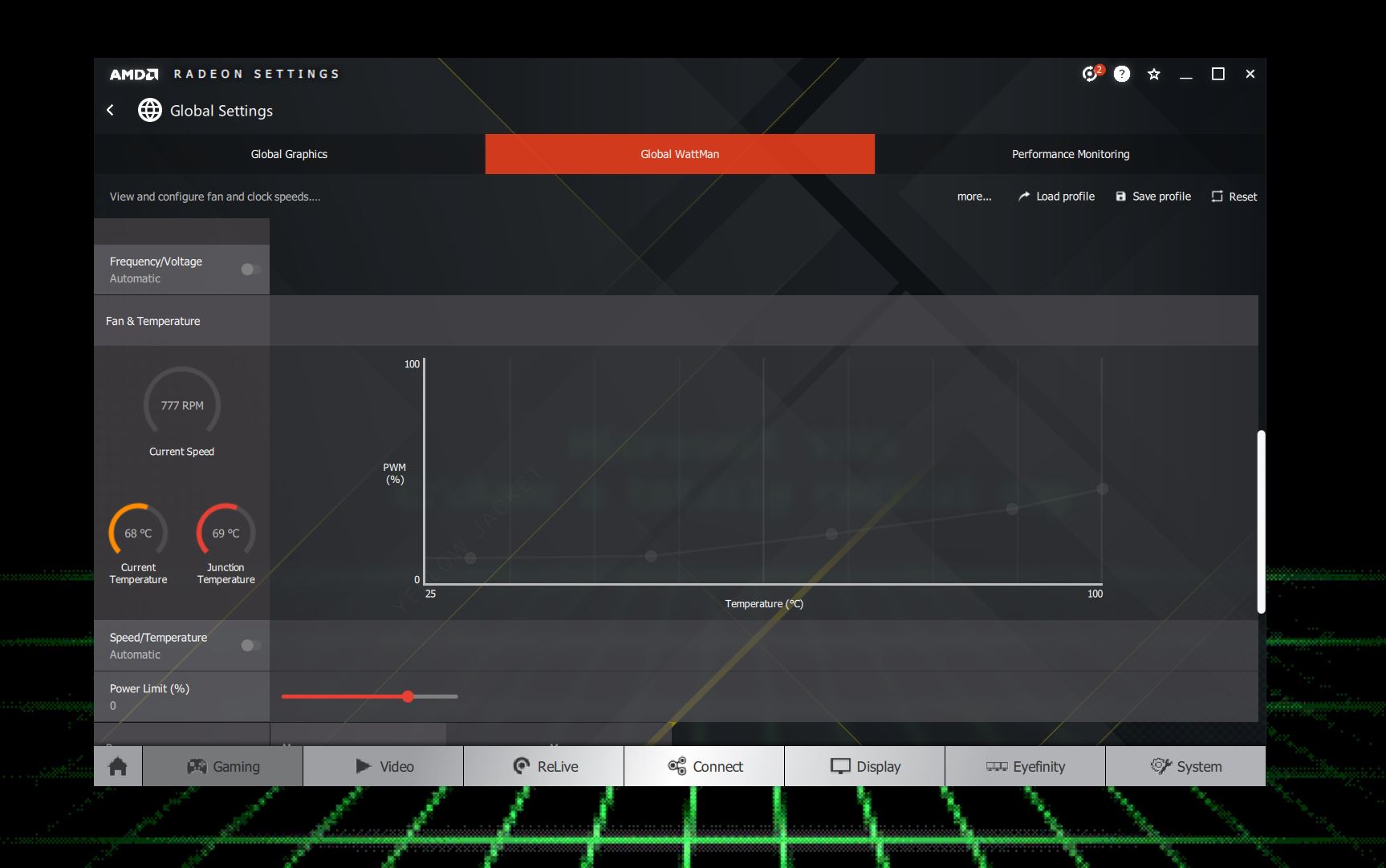
One of the biggest criticisms during our review and subsequent time with the RX 5700 is the stock fan curve. While it doesn't prevent high-frame-rate gaming at 1080p or 1440p, nor does it allow ridiculously high temperatures under load, it does allow your graphics card to sit there slowly heating up while idle. On a warm day, we've seen the idle temperatures reach 68 degrees Celsius (154 degrees Fahrenheit), which is far from good.
The stock curve seems to prioritize quiet running over efficient cooling, but excess heat isn't a PCs best friend. While the forthcoming third-party cards will hopefully not have this issue, initially they all follow the reference design from AMD. But fortunately, AMD also includes the tools to make it all better.
How to change the fan curve on your RX 5700
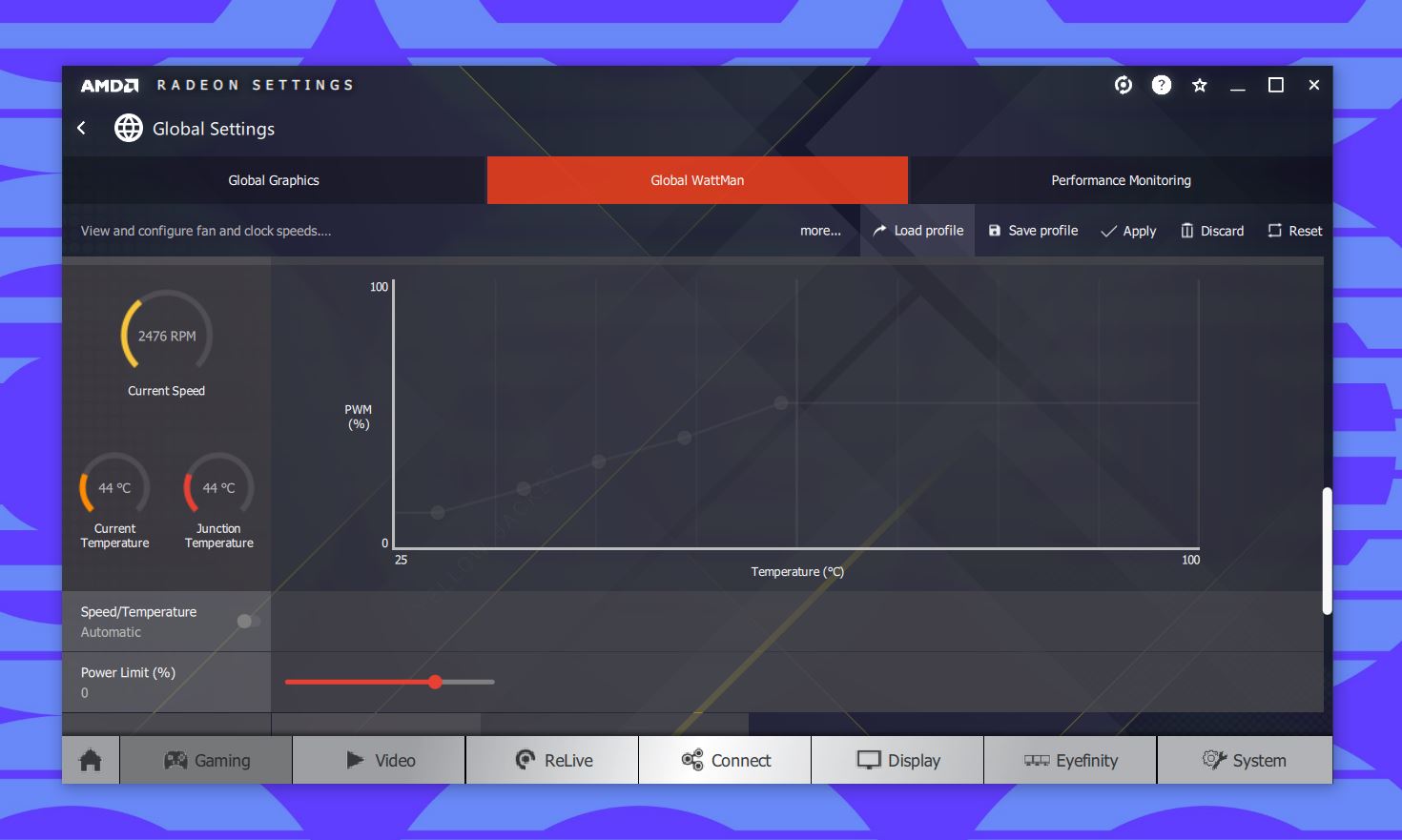
The good news for any RX 5700 owner is that AMD's own software is all you need to make the changes you need.
- Right-click on the desktop and open AMD Radeon Settings.
- Click on the gaming tab.
- Click on global settings.
- Click on the global wattman tab.
- Scroll down to the fan & temperature block.
- Move the speed/temperature toggle from automatic to manual.
- Slide the toggles until you have a curve that you're happy with. Our example here is a good place to start.
- Click apply.
The fan speed will increase and you'll see an immediate drop in temperatures to something more respectable for a non-gaming scenario. While our example is a good place to start, you'll need to play around with it a little to hit the sweet spot for your RX 5700 and your PC.
Once you're happy, be sure to hit save profile to keep a backup copy on your PC. Radeon Settings has a habit of resetting itself back to the horrible stock curve when you first boot your PC. Once you've saved your good profile, you can simply open up the app and click load profile to get it back in a jiffy.
A great mid-range GPU
AMD's new 7nm Navi architecture makes its debut in the RX 5700 series GPUs, and the company finally has a product that can go toe-to-toe with NVIDIA's comparable opposition, while maintaining a lower price. The RX 5700 is well worth it and is capable of strong 1440p gameplay at maxed-out graphics settings.
All the latest news, reviews, and guides for Windows and Xbox diehards.

Richard Devine is a Managing Editor at Windows Central with over a decade of experience. A former Project Manager and long-term tech addict, he joined Mobile Nations in 2011 and has been found on Android Central and iMore as well as Windows Central. Currently, you'll find him steering the site's coverage of all manner of PC hardware and reviews. Find him on Mastodon at mstdn.social/@richdevine