How to check your PC's full specifications on Windows 10
Here are the five best ways to find out the technical specifications of your computer on Windows 10.
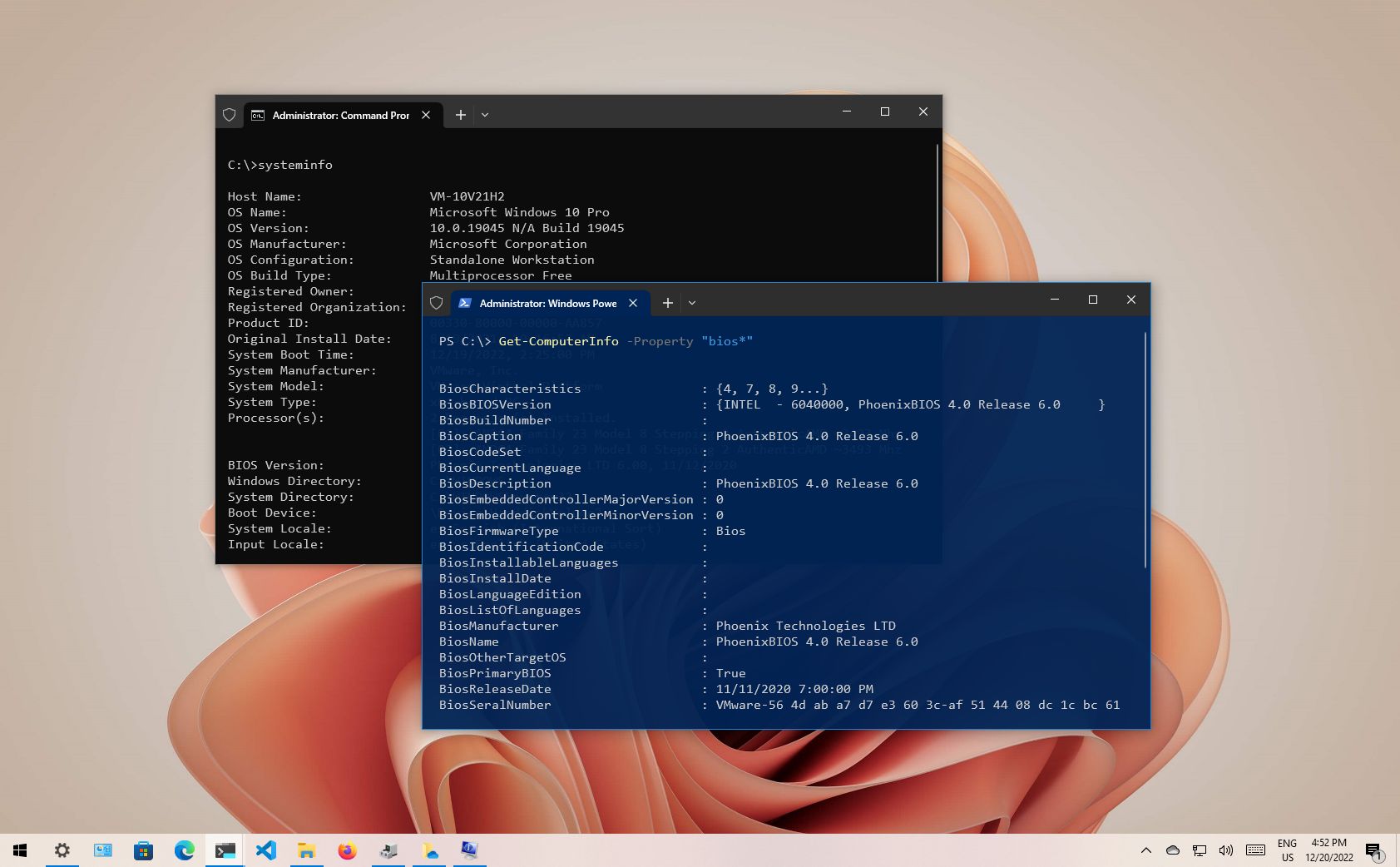
On Windows 10, the ability to determine the technical specifications of your computer can come in handy in many situations. It can be helpful to determine whether the device meets the requirements to install an application or upgrade to a new version. If the desktop or laptop isn't working, the specs can help troubleshoot the problem. Or, when you notice the computer slowing down over time, you can check the hardware specifications to confirm whether you have to upgrade a component or it's time to get a new machine.
Regardless of the reason, Windows 10 has many ways to check the device specs (such as CPU, RAM, motherboard, video card, Basic Input/Output System (BIOS) or Unified Extensible Firmware Interface (UEFI), device model number, drivers, updates details, and Windows version), using desktop utilities or command tools. The only caveat is that the properties available could be slightly different depending on the method.
This guide will walk you through the steps to check your device's complete hardware and software specifications.
How to find computer hardware specs from Settings
The "About" page includes the basic system specifications, such as processor, memory, and Windows installation details.
To check the computer tech specs with the Settings app, use these steps:
- Open Settings.
- Click on System.
- Click on About.
- Under the Device specifications section, check the processor, system memory (RAM), architecture (32-bit or 64-bit), and pen and touch support.
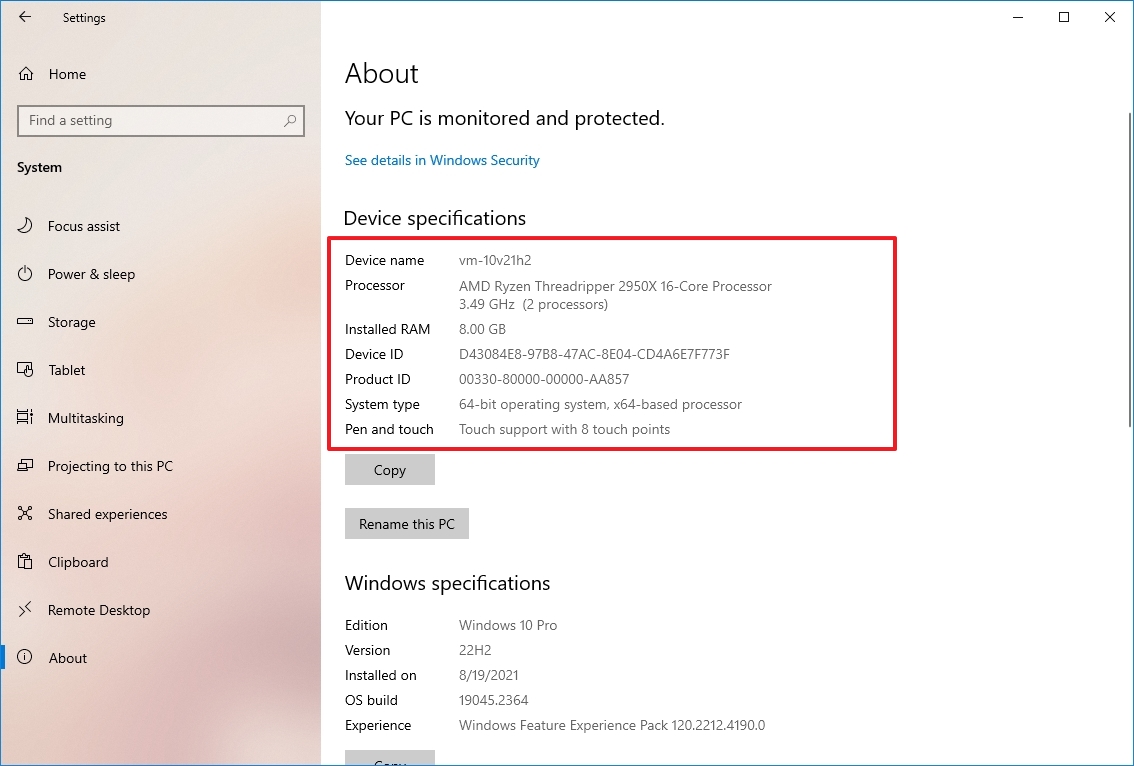
- Under the Windows specifications section, check the software specifications:
- Edition — Shows whether this is a Windows 10 Pro or Windows 10 Home installation.
- Version — Reveals the Windows release currently on the computer, and the version changes every year after a feature update.
- Installed on — States the date when the last feature update was installed.
- OS build — Indicates the build number of the release. The first five numbers represent the version, and anything after the period represents the latest quality update.
- Experience — Reveals the service feature pack version installed on the device.
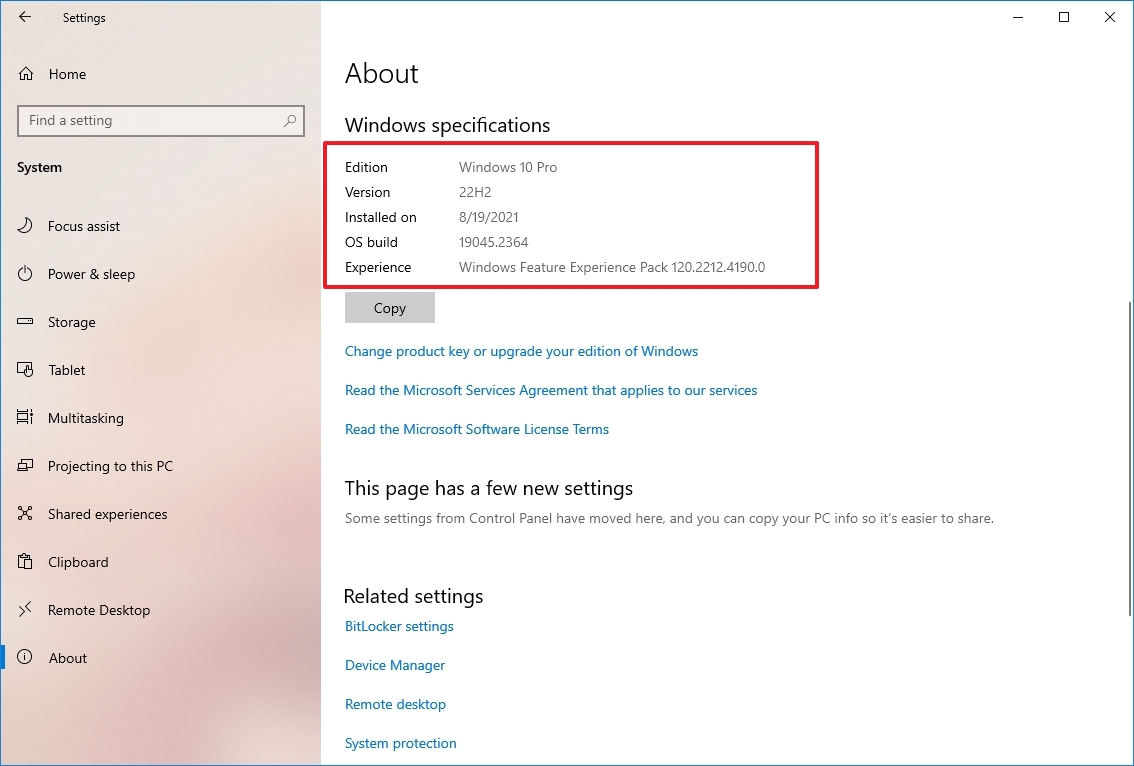
Once you complete the steps, you will understand the computer's basic technical specifications.
While on the "About" page, you can also click the Copy button under each section to copy and share the specifications with other people, save for future reference or inventory.
All the latest news, reviews, and guides for Windows and Xbox diehards.
How to find computer specs from System Information
The System Information app on Windows 10 is one of the best options to view a complete overview of the computer's technical specifications.
To view all the hardware specs of the computer, use these steps:
- Open Start.
- Search for msinfo32 and click the top result to open the System Information app.
- Select the System Summary category from the left navigation pane.
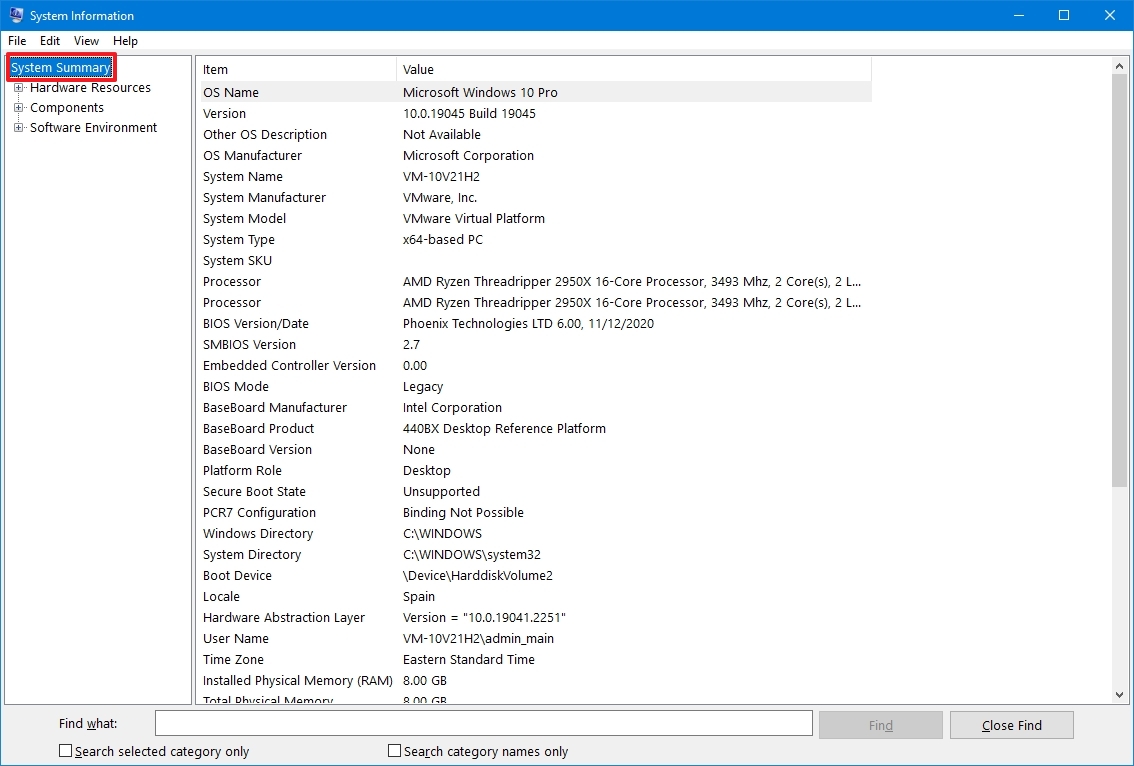
- Confirm the computer specs on the right side, including system model and type, processor brand and model, UEFI (or legacy BIOS) version and other details, system memory capacity, motherboard brand and model, and virtualization support.
- (Optional) Expand the Components branch.
- Click on Display to view the graphics card technical information.
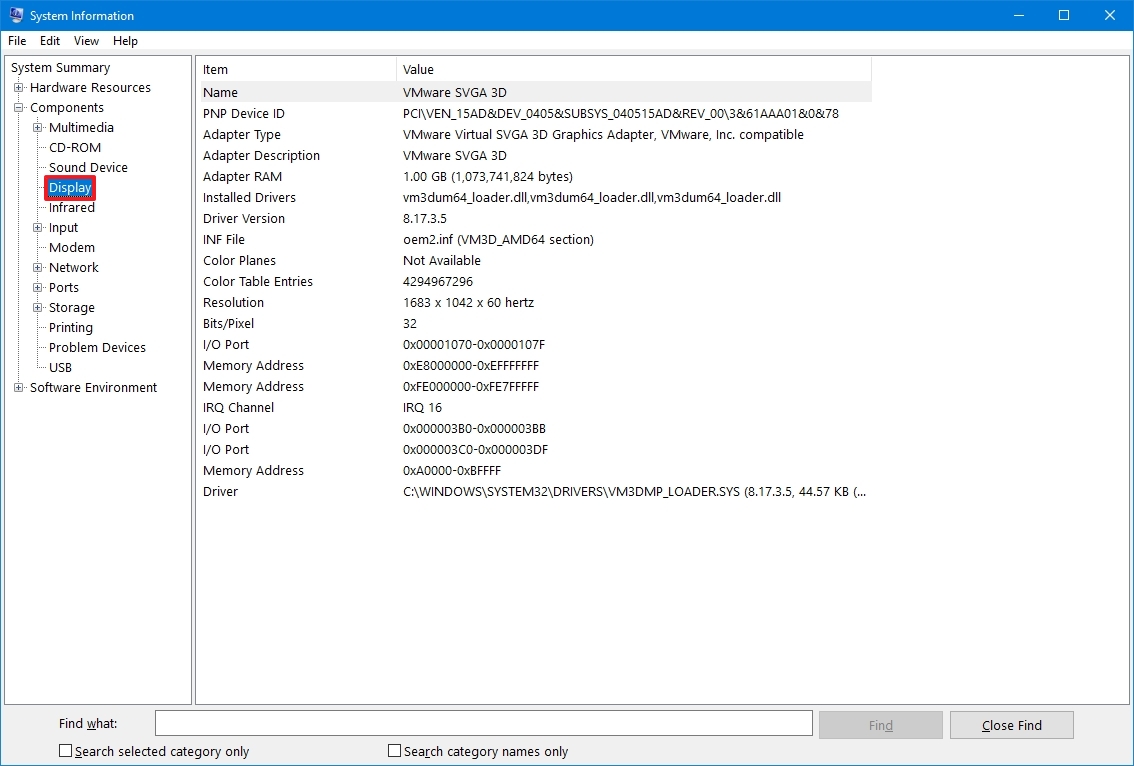
After you complete the steps, you will have a detailed overview of the laptop or desktop specs.
In addition, at the bottom of the page, you will find a search box to find the information you need quickly. The only caveat is that you need to be exact with the queries to get the information you want.
Create hardware specs report
System Information also has an option to create a report with the hardware and software specifications, which you can save for future reference, inventory, or share with technical support.
To create a report with the system specifications on Windows 10, use these steps:
- Open Start.
- Search for msinfo32 and click the top result to open the System Information app.
- Select the specifications to export from the left navigation pane.
- Quick tip: Selecting System Summary will export everything. However, if you only need to export the graphics card details, you only need to select the Display item.
- Click on the File menu.
- Click the Export option.
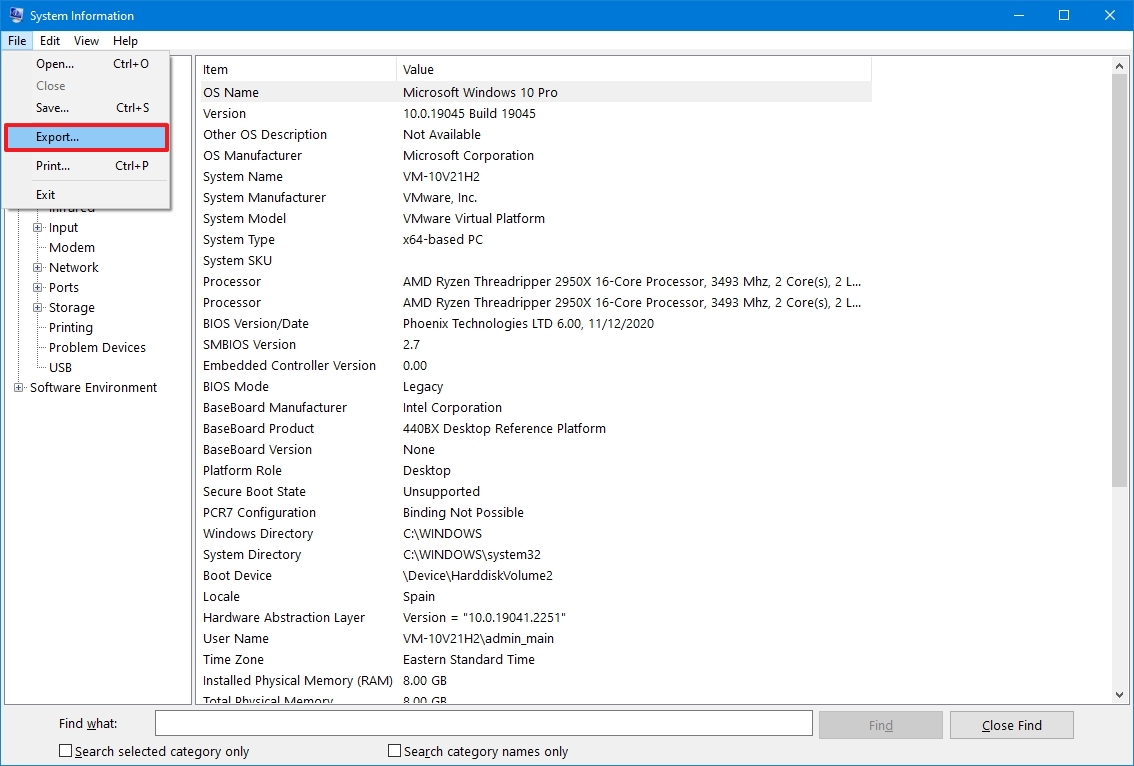
- Select the folder to export the file.
- Confirm a descriptive name for the report — for example, "Windows 10 Hardware Specifications".
- Click the Save button.
- Open File Explorer.
- Open the folder containing the exported information.
- Right-click the text file and select the open option to view the exported system information.
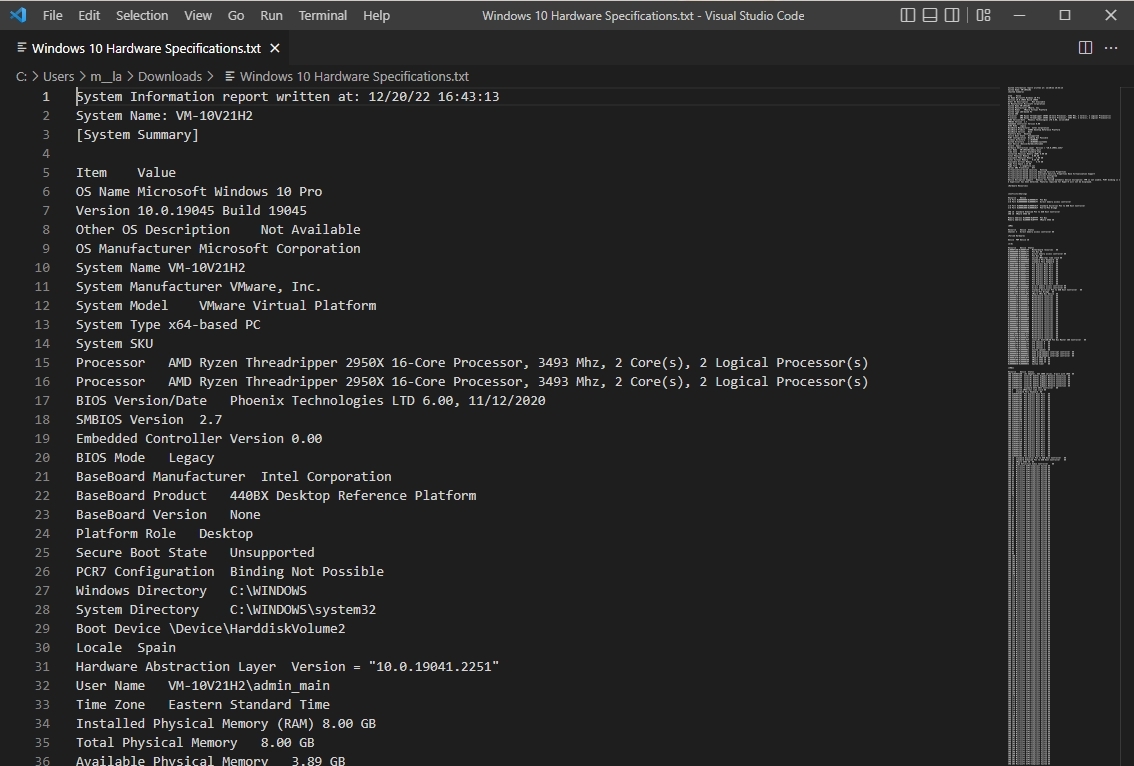
After you complete the steps, the specifications will export into a text file, which you can then open with any text editor.
How to find computer specs from DirectX Diagnostic Tool
Windows 10 also includes the DirectX Diagnostic Tool (dxdiag) to view information about DirectX sound and video support, which you can use to troubleshoot different system problems. However, you can also use it to determine many tech specs about the machine, like the information available through the "About" settings page.
To check your Windows 10 computer specs with the DirectX Diagnostic Tool, use these steps:
- Open Start.
- Search for dxdiag and click the top result to open the DirectX Diagnostic Tool.
- Click on the System tab.
- Under the "System information" section, check the computer tech specs, including processor, memory, BIOS or UEFI version, system model and manufacturer, Windows 10 version and edition, etc.
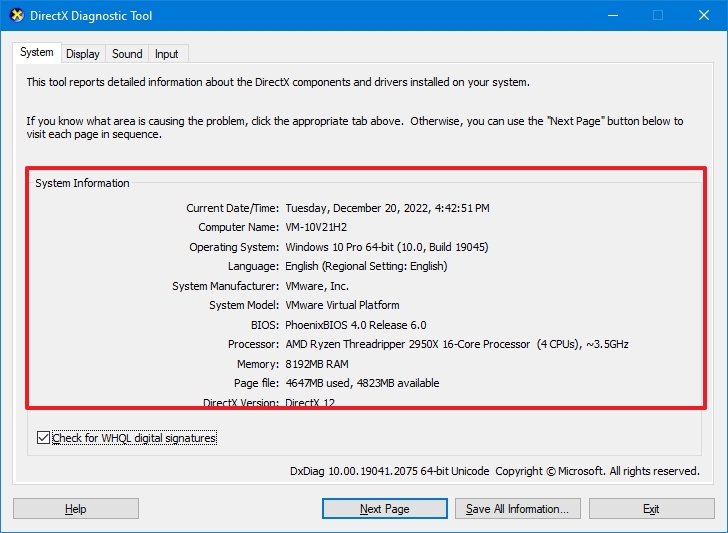
- Click the Display tab.
- Under the "Device" section, determine the graphics card specifications like name and manufacturer, graphics memory, and display details.
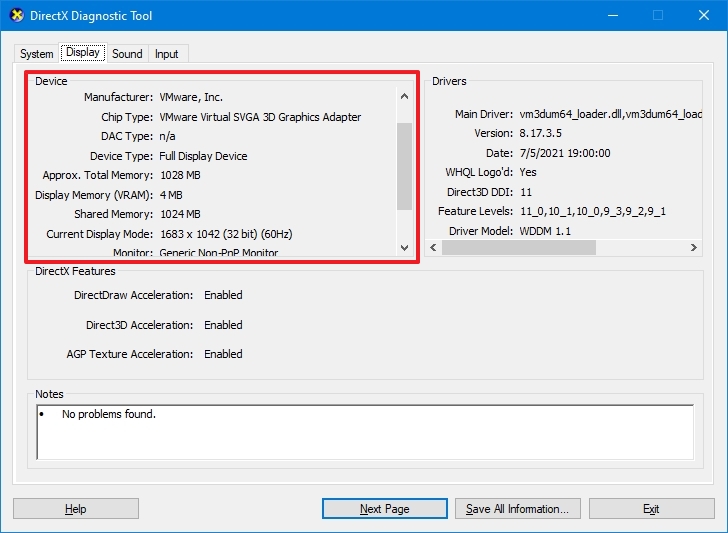
- (Optional) Click the "Save All Information" button.
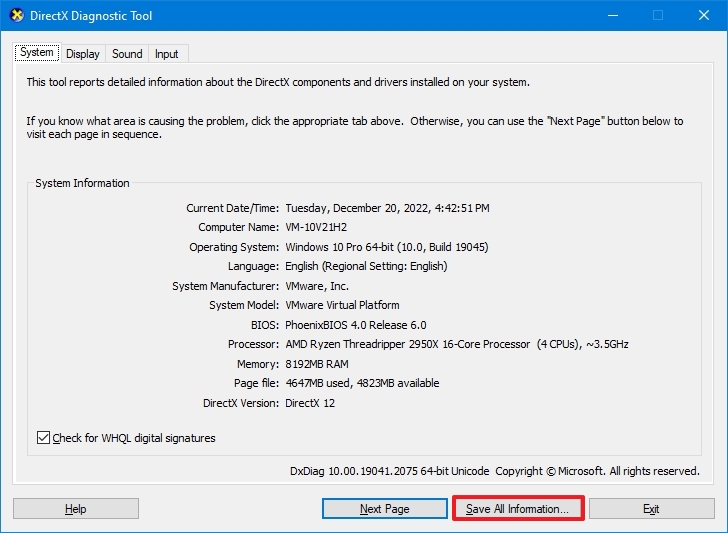
- Select the folder destination.
- Confirm a descriptive name for the report — for example, "Windows 10 Hardware Specifications."
- Click the Save button.
- Open File Explorer.
- Open the folder containing the exported information.
- Right-click the text file and select the open option to view the exported information.
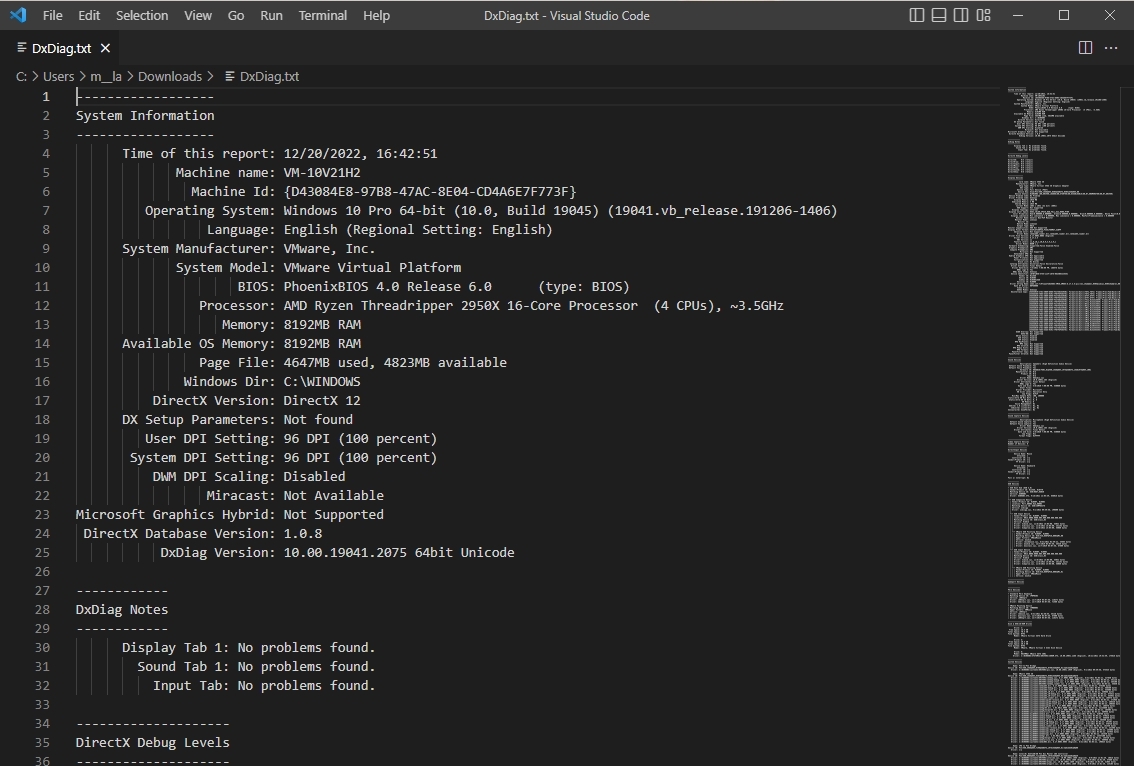
Once you complete the steps, you can open the text file to review the computer hardware and software details.
How to find computer specs from PowerShell
You can also use PowerShell to find out the technical specifications of your computer.
To use PowerShell to check the computer tech specs on Windows 10, use these steps:
- Open Start.
- Search for PowerShell, right-click the top result, and select the Run as administrator option.
- Type the following command to determine the computer specs and press Enter: Get-ComputerInfo
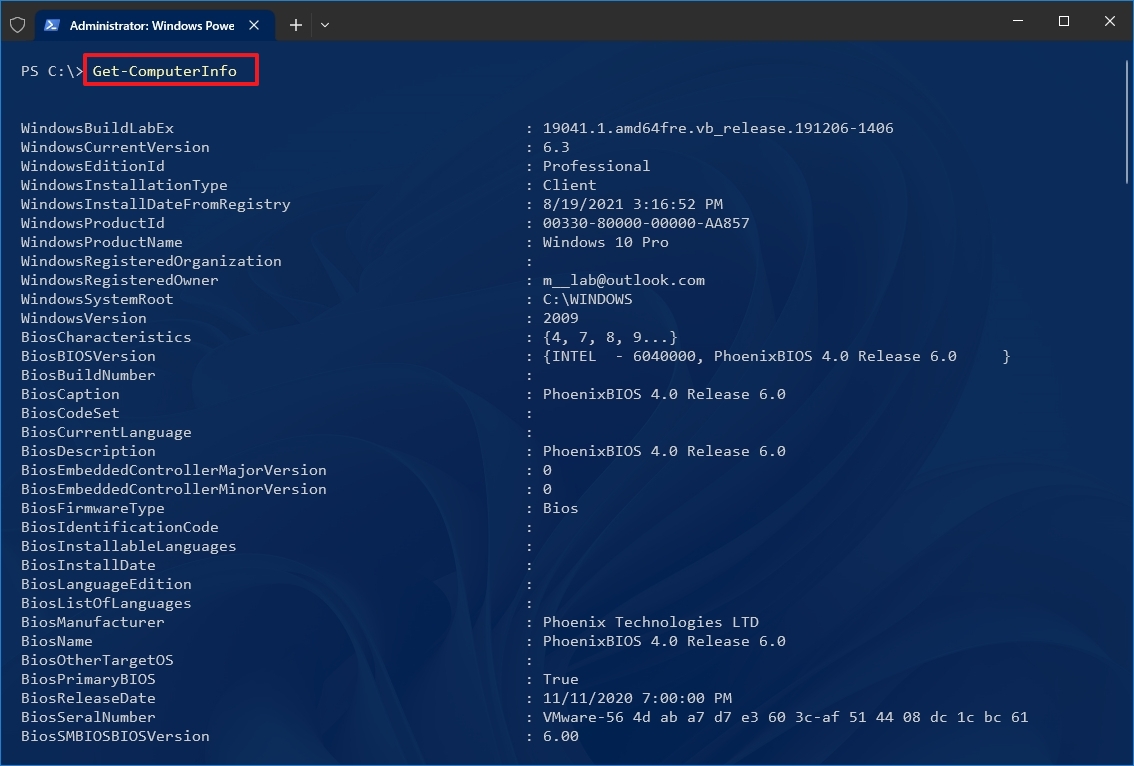
- (Optional) Type the following command to view only the details of a specific component and press Enter: Get-ComputerInfo -Property "PROPERTY-NAME"
In the command, change PROPERTIES-NAME for the details you want to review.This example shows everything regarding the BIOS information: Get-ComputerInfo -Property "bios*"
- Quick note: The asterisk (*) in the command is a wildcard to match every property that starts with BIOS.
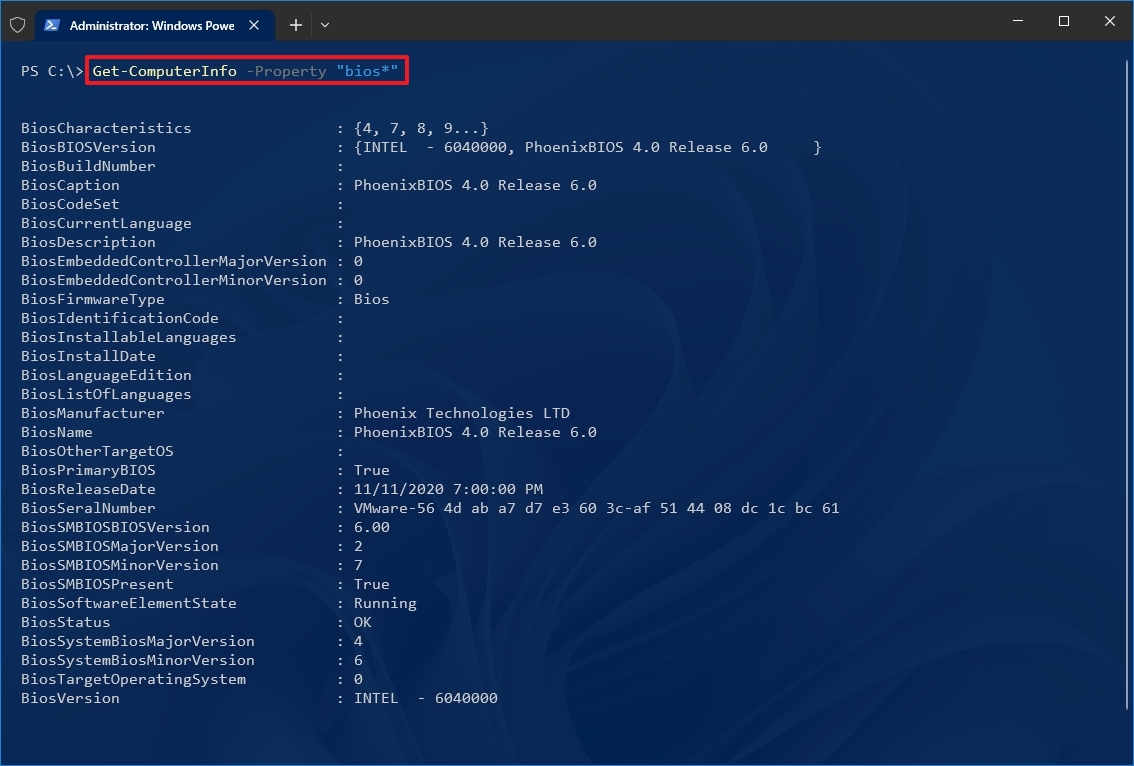
After you complete the steps, PowerShell will display a full list of Windows 10 and hardware information or the specific property you requested in the command.
How to find computer specs from Command Prompt
Alternatively, Command Prompt can also show you the computer specs using the command to use the System Information (systeminfo), which allows you to view even more hardware and software details than the graphical version of the app.
To find the computer specs with Command Prompt on Windows 10, use these steps:
- Open Start.
- Search for Command Prompt, right-click the top result, and select the Run as administrator option.
- Type the following command to find the device specs and press Enter: systeminfo
- Quick tip: Use the systeminfo /? command to see the available options using this tool in Command Prompt.
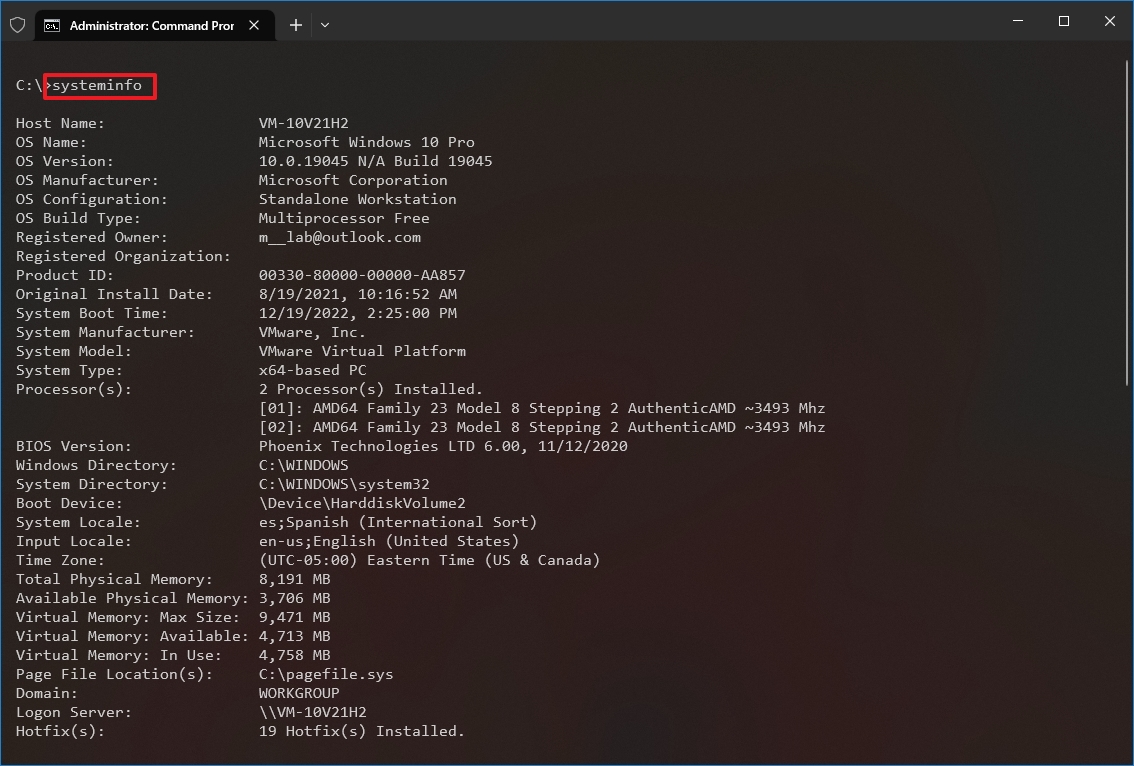
Once you complete the steps, the command output will show you the computer's hardware and software information, including Windows 10 and update information, system architecture, system memory, and network details. You will also be able to see whether the desktop or laptop uses BIOS or UEFI.
You can use these instructions to save the output from PowerShell or Command Prompt commands to a text file.
More resources
For more helpful articles, coverage, and answers to common questions about Windows 10 and Windows 11, visit the following resources:

Mauro Huculak has been a Windows How-To Expert contributor for WindowsCentral.com for nearly a decade and has over 22 years of combined experience in IT and technical writing. He holds various professional certifications from Microsoft, Cisco, VMware, and CompTIA and has been recognized as a Microsoft MVP for many years.

