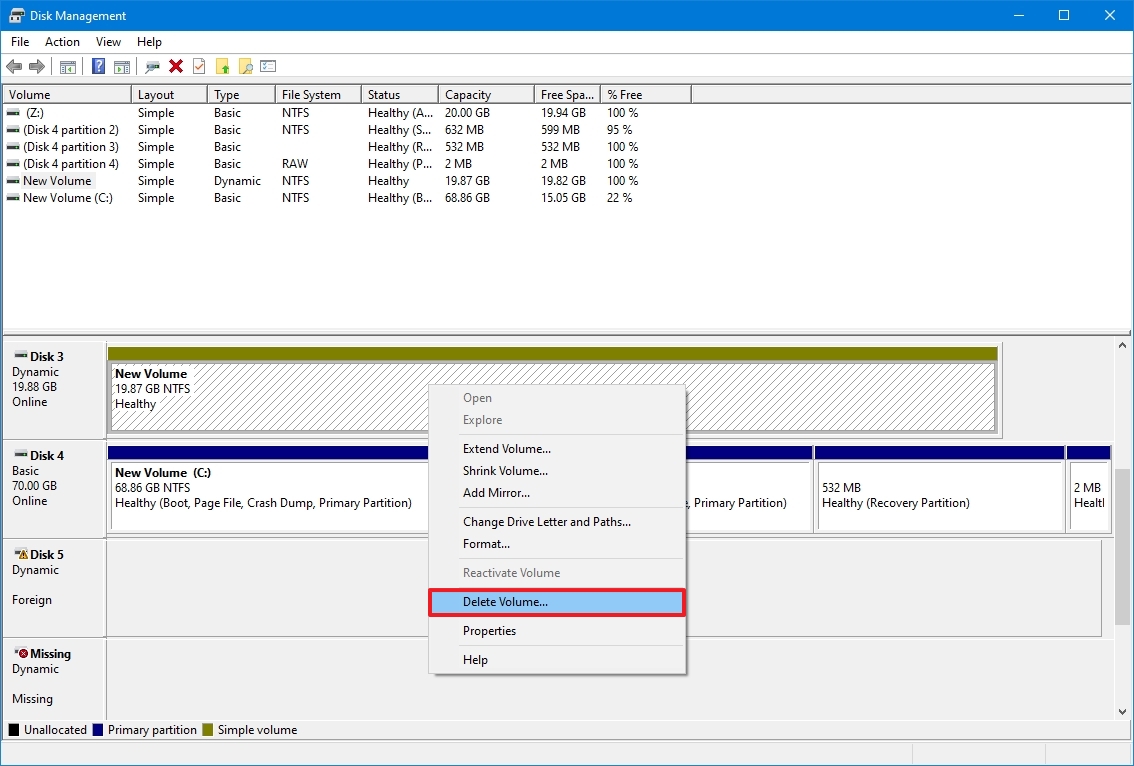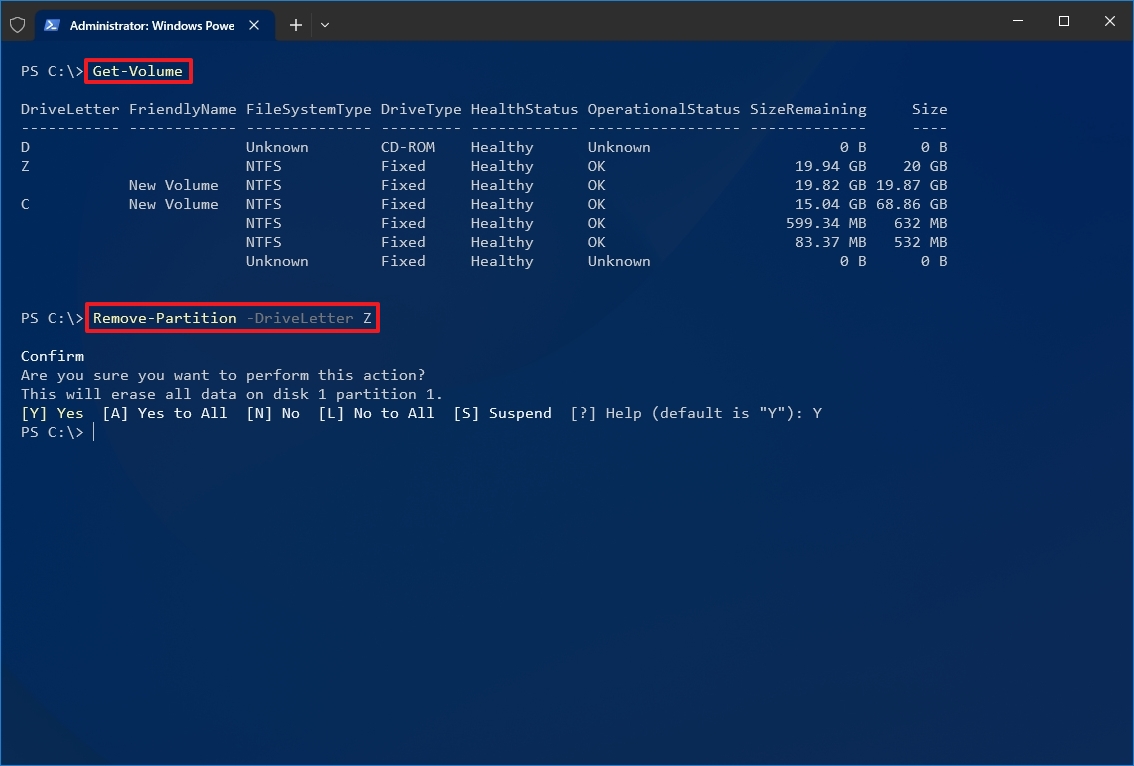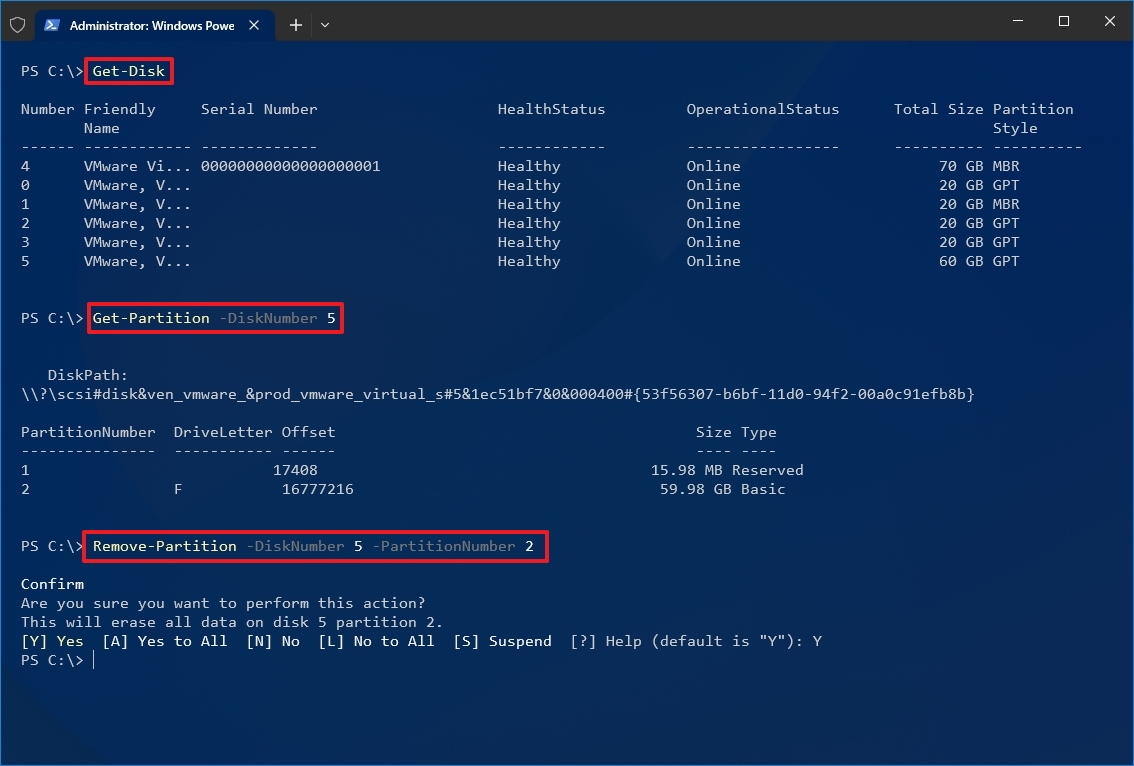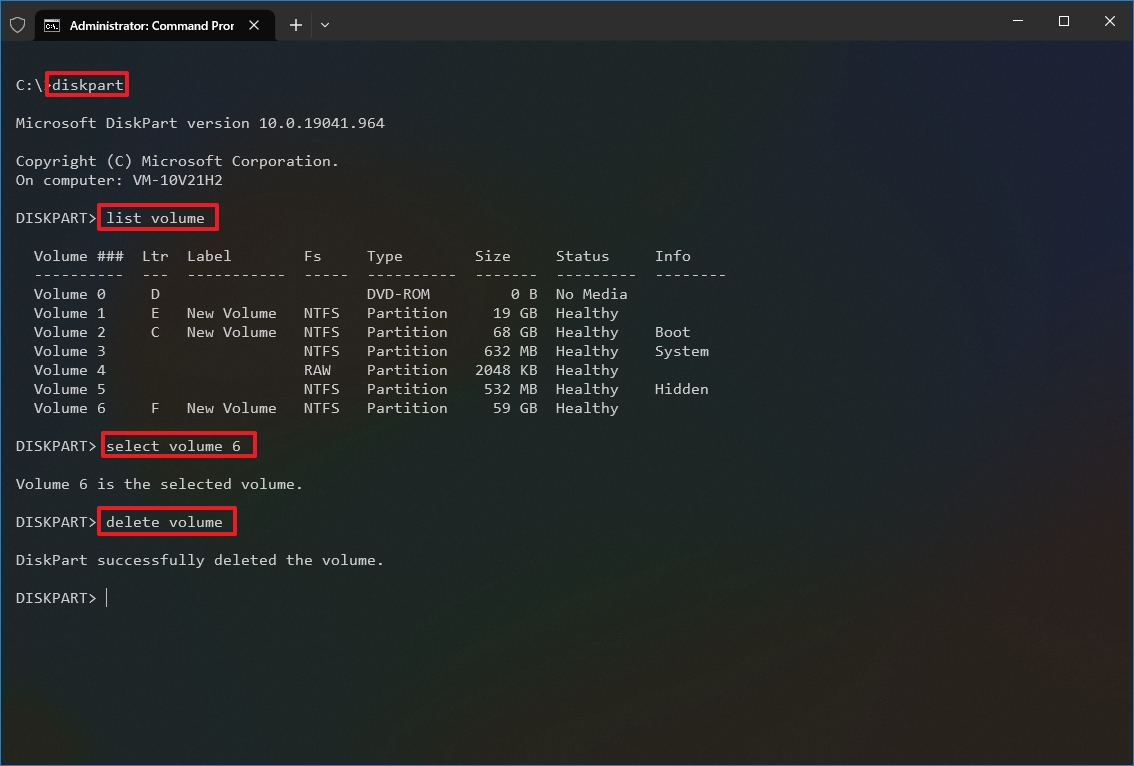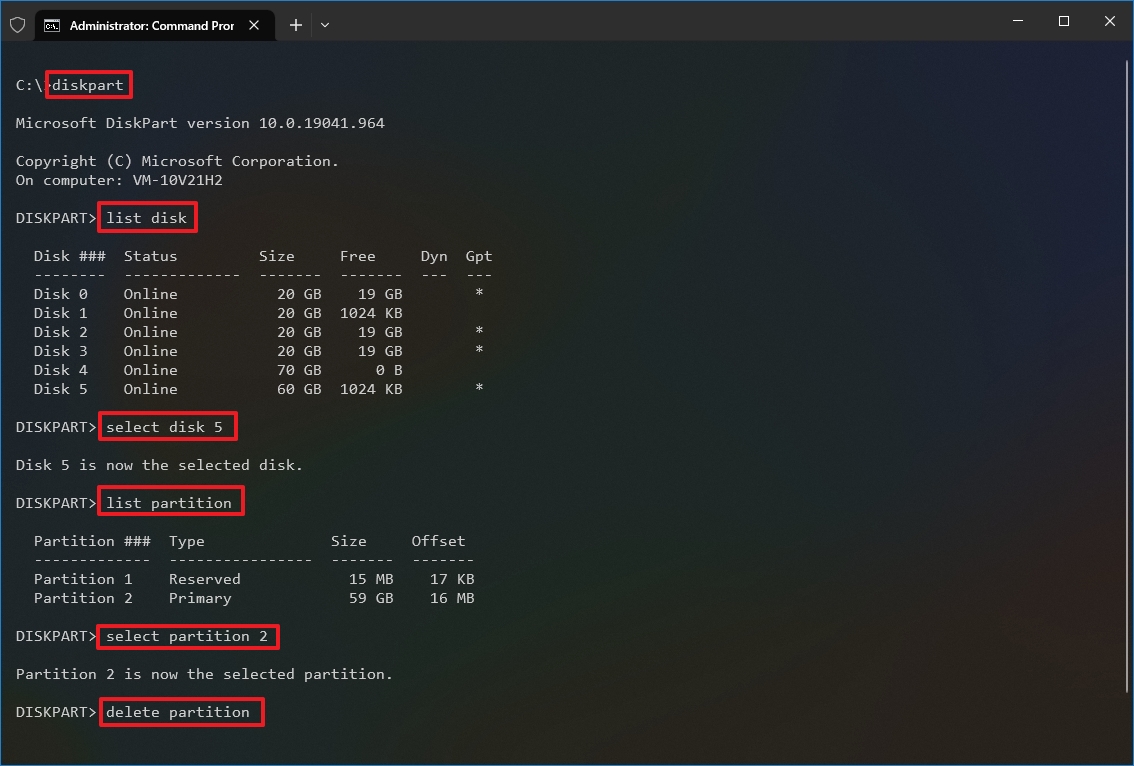How to delete a drive partition on Windows 10
You can delete any partition on Windows 10, and you will learn how in this guide.
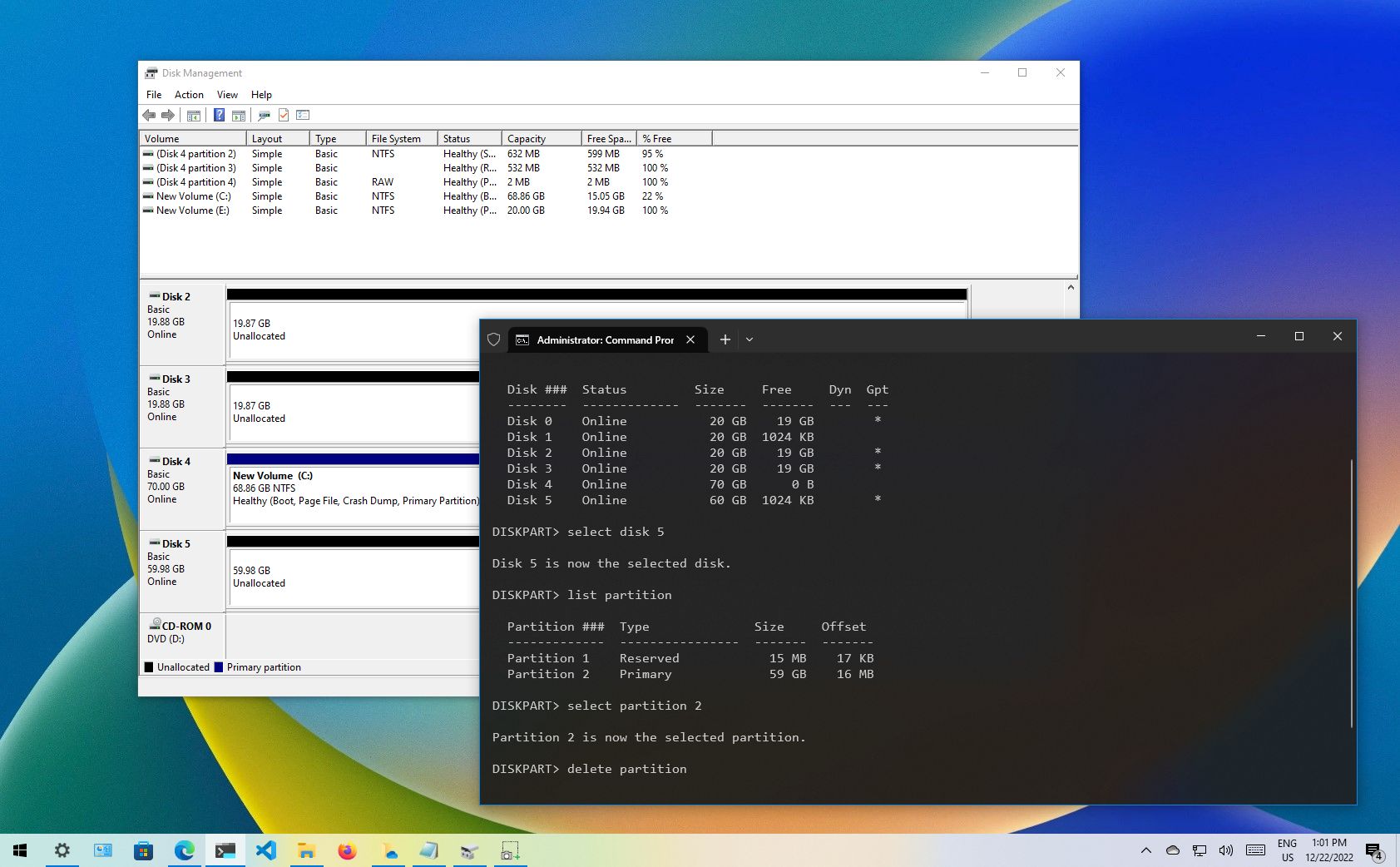
On Windows 10, a partition (or volume) is a logical division of the space on a physical storage drive with a specific file system and settings the system shows to the user as a separate drive.
Since a drive can hold many partitions, and sometimes, you may need to organize them, Windows 10 includes multiple tools to ease the process of removing those partitions you no longer need to make more space available to increase the size of another partition. Or you can also use the tools to clean the storage to prepare it with a different partition scheme and file system.
This guide will walk you through the steps to delete a partition on an internal or external drive using Disk Management, PowerShell, and Command Prompt.
Warning: These instructions will erase all the data stored inside the partition. If you have any important files you want to preserve, creating a backup of that data is recommended before proceeding.
How to delete a partition from Disk Management
To delete a partition (or volume) with Disk Management on Windows 10, use these steps:
- Open Start.
- Search for Disk Management.
- Select the drive with the partition you want to remove.
- Right-click (only) the partition you want to remove and select the Delete Volume option.
- Click the Yes button to confirm all the data will be erased.
Once you complete the steps, the partition and its contents will no longer be available on the drive making space available to expand another partition or format the drive with a new scheme.
How to delete a partition from PowerShell
On PowerShell, you have at least two different methods to remove a partition, including using the drive letter or partition number with different commands.
All the latest news, reviews, and guides for Windows and Xbox diehards.
Delete partition with an assigned drive letter
To delete a partition that has an assigned letter, use these steps:
- Open Start.
- Search for PowerShell, right-click the top result, and select the Run as administrator option.
- Type the following command to get a list of all the available partitions and press Enter: Get-Volume
- Type the following command to delete the partition (and its contents) and press Enter: Remove-Partition -DriveLetter PARTITION-LETTER
In the command, make sure to replace "PARTITION-LETTER" with the letter of the partition you want to delete. For example, this command deletes the Z partition: Remove-Partition -DriveLetter Z
- Type Y and press Enter to confirm the deletion.
After you complete the steps, the partition will be removed, and the space on the drive will show as unallocated.
Delete partition without an assigned drive letter
To delete a partition without a drive letter on Windows 10, use these steps:
- Open Start.
- Search for PowerShell, right-click the top result, and select the Run as administrator option.
- Type the following command to get a list of all the available drives and press Enter: Get-Disk
- Type the following command to get a list of all the available partitions on the drive and press Enter: Get-Partition -DiskNumber DRIVE-NUMBER
In the command, make sure to replace "DRIVE-NUMBER" for the number of the drive with the partition you want to erase (see step 3). For example, this command lists the partitions of drive 5: Get-Partition -DiskNumber 5
- Type the following command to delete the partition (and its contents) and press Enter: Remove-Partition -DiskNumber DRIVE-NUMBER -PartitionNumber PARTITION-NUMBER
In the command, make sure to replace "DRIVE-NUMBER" and "PARTITION-NUMBER" with the number of the drive and partition you want to delete. For example, this command deletes partition number 1 in drive 2: Remove-Partition -DiskNumber 1 -PartitionNumber 2
- Type Y and press Enter to confirm the deletion.
Once you complete the steps, the command will erase the partition from the hard drive you specified in the command.
How to delete a partition from Command Prompt
Alternatively, you can use the DiskPart command line with Command Prompt to delete a storage partition in at least two different ways.
Delete partition with volume command
To quickly delete a partition with the volume command, use these steps:
- Open Start.
- Search for Command Prompt, right-click the top result, and select the Run as administrator option.
- Type the following command to start diskpart and press Enter: diskpart
- Type the following command to get a list of all the available volumes and press Enter: list volume
- Type the following command to select the volume you want to delete and press Enter: select volume VOLUME-NUMBER
In the command, make sure to replace "VOLUME-LETTER" for the letter of the volume you want to delete. For example, this command deletes the volume number 6: select volume 6
- Type the following command to delete the volume from the drive and press Enter: delete volume
After you complete the steps, the volume and its data will no longer be available on the drive.
Delete partition with partition command
To delete a specific storage partition with a variant of the DiskPart command, use these steps:
- Open Start.
- Search for Command Prompt, right-click the top result, and select the Run as administrator option.
- Type the following command to start diskpart and press Enter: diskpart
- Type the following command to get a list of all the available drives and press Enter: list disk
- Type the following command to select the drive with the partition you want to delete and press Enter: select disk DRIVE-NUMBER
In the command, make sure to replace "DRIVE-NUMBER" for the number of the drive with the partition you want to delete (see step 4). For example, this command selects disk number 5: select disk 5
- Type the following command to list all the available partitions in the drive and press Enter: list partition
- Type the following command to select the partition you want to delete and press Enter: select partition PARTITION-NUMBER
In the command, make sure to replace "PARTITION-LETTER" with the letter of the partition you want to delete. For example, this command deletes partition number 1: select partition 2
- Type the following command to delete the partition from the drive and press Enter: delete partition
Once you complete the steps, the partition will be erased from the drive, making available the space to create a new partition with a different file system or extend another volume.
More resources
For more helpful articles, coverage, and answers to common questions about Windows 10 and Windows 11, visit the following resources:
- Windows 11 on Windows Central — All you need to know
- Windows 10 on Windows Central — All you need to know

Mauro Huculak has been a Windows How-To Expert contributor for WindowsCentral.com for nearly a decade and has over 22 years of combined experience in IT and technical writing. He holds various professional certifications from Microsoft, Cisco, VMware, and CompTIA and has been recognized as a Microsoft MVP for many years.