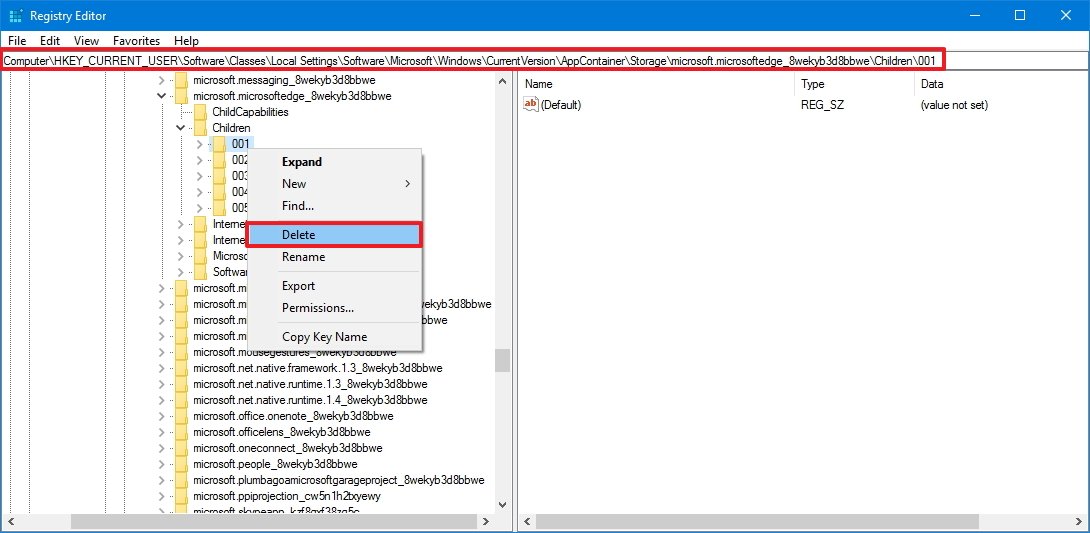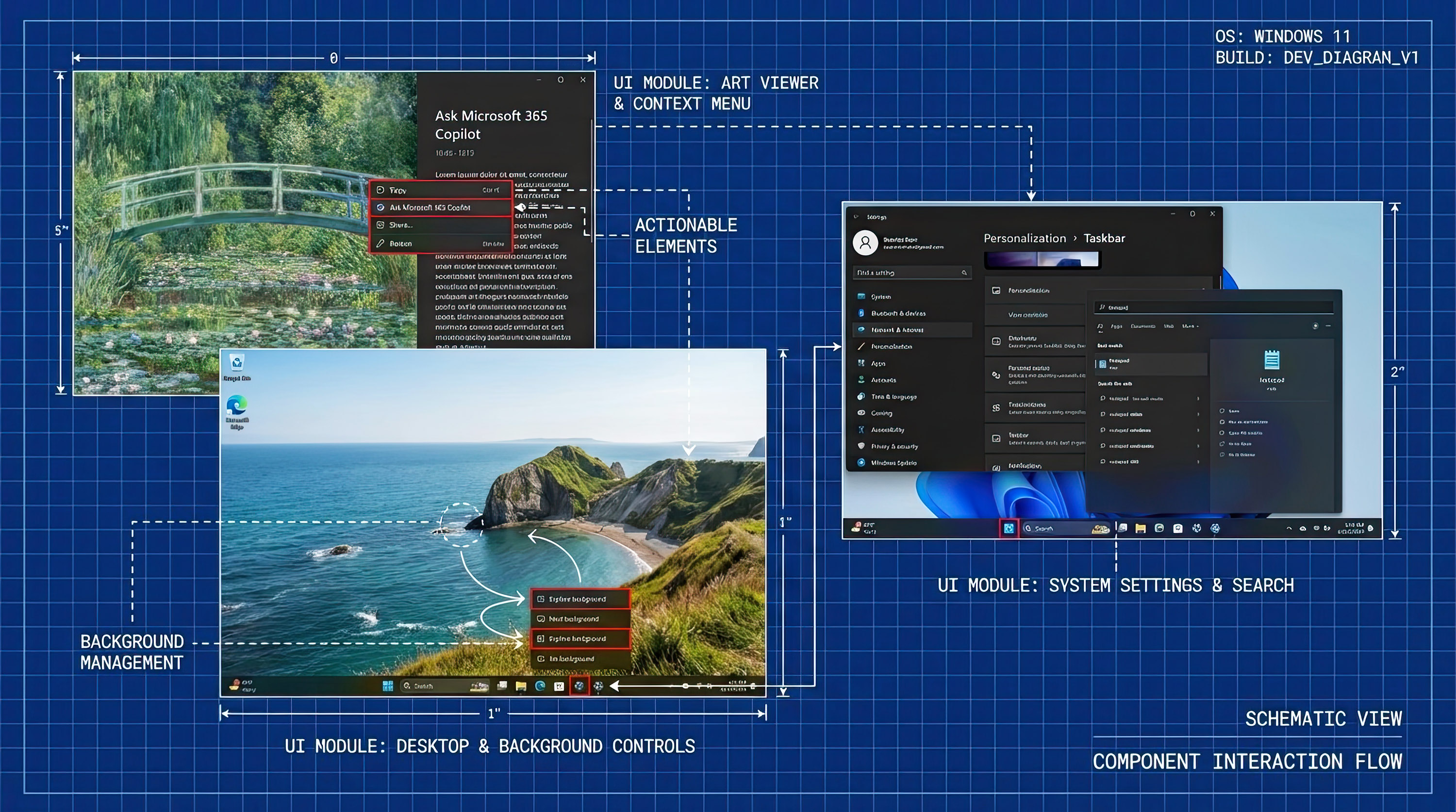How to fix Microsoft Edge crashing issue on Windows 10 build 14942
If Microsoft Edge keeps crashing every time you open it after installing Windows 10 build 14942, try this workaround.
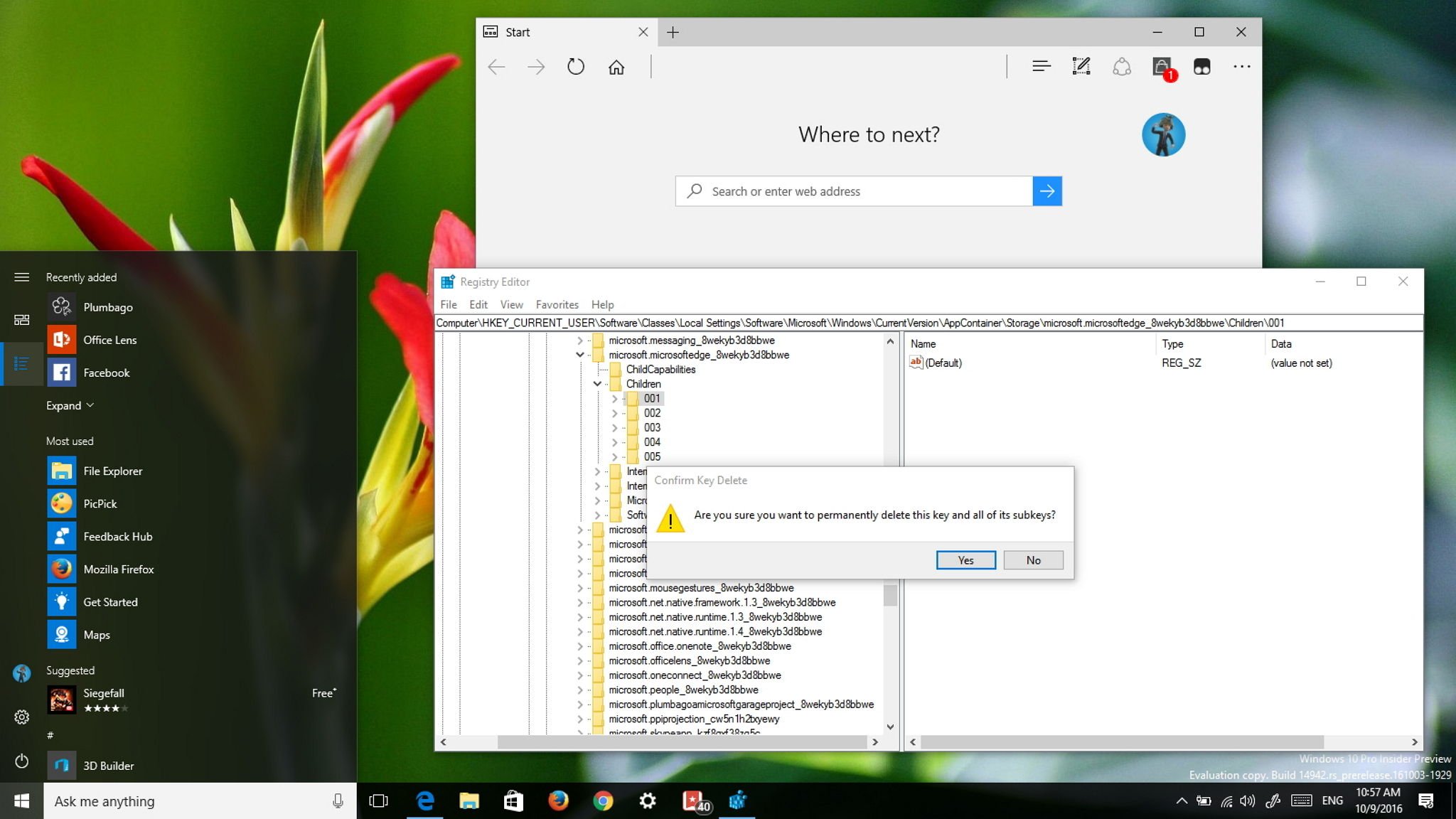
Windows 10 build 14942 for PC has been released to Insider through the Fast ring. The new update rolling out is part of the Redstone 2 update and brings some small features, improvements, and fixes.
However, we all know beforehand that installing early versions of Windows 10 from the Fast rings means higher chances of coming across bugs and features not working correctly. A good case and point is the recent Xbox sign-in failure after installing the latest Windows 10 Redstone 2 update, which fortunately Microsoft was able to provide a workaround.
Now on Windows 10 build 14942 a small number of users are reporting that after installing the latest update Microsoft Edge keeps crashing every time they try to open the browser.
While the company hasn't included this particular problem in its list of known issues for Windows 10, a workaround has surfaced that it seems is working for those affected.
In this Windows 10 guide, we'll walk you through the steps to prevent Microsoft Edge from crashing every time you try to open it.
How to stop Microsoft Edge from crashing at startup
Important: Before proceeding with this guide, you should know that modifying the registry is risky, and it can cause irreversible damage to your installation if you don't do it correctly. It's recommended to make a full backup of your computer before proceeding.
- Use the Windows key + R keyboard shortcut to open the Run command, type regedit, and click OK to open the Registry.
- Once the Registry opens, you'll notice the new address bar that lets you quickly know where you're in registry, copy and paste the following command in the address bar and press Enter:
Computer\HKEY_CURRENT_USER\Software\Classes\Local Settings\Software\Microsoft\Windows\CurrentVersion\AppContainer\Storage\microsoft.microsoftedge_8wekyb3d8bbwe\Children - Right-click each subkey (subfolder) key and select Delete.
- Click Yes to confirm the deletion and to complete the task.
Important! Do not delete the Children key, which will prevent Microsoft Edge from starting up, only delete the subkeys.
All the latest news, reviews, and guides for Windows and Xbox diehards.
Once you deleted subkeys manually, you should now be able to launch and use Microsoft Edge on Windows 10 build 14942 without crashes.
You can learn more about the new features, and changes included on Windows 10 build 14942 in our dive deep article.
Did the workaround fix the Microsoft Edge crashing problem on your computer? Let us know in the comments below.
More Windows 10 resources
For more help articles, coverage, and answers on Windows 10, you can visit the following resources:
- Windows 10 on Windows Central – All you need to know
- Windows 10 help, tips, and tricks
- Windows 10 forums on Windows Central
Thanks Uncled1023 for the tip!

Mauro Huculak has been a Windows How-To Expert contributor for WindowsCentral.com for nearly a decade and has over 22 years of combined experience in IT and technical writing. He holds various professional certifications from Microsoft, Cisco, VMware, and CompTIA and has been recognized as a Microsoft MVP for many years.