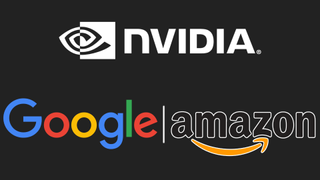Latest about Nvidia

NVIDIA's DLSS 4.5 is here, and the "no fake frames" crowd might not like it
By Cale Hunt published
CES 2026 At CES 2026, NVIDIA took the wraps off of its new DLSS 4.5 update, featuring a second-gen Transformer Super Resolution model and a new 6x Multi Frame Generation tool. Here's what you need to know.

NVIDIA RTX GPUs are going to be a lot harder to buy in 2026
By Cale Hunt published
Hardware Another day, another blow dealt by AI. This time, it's a report out of China that NVIDIA plans to cut GeForce RTX GPU production by up to 40% in the first half of 2026.

The 4K GPU everyone wants is on sale ahead of Cyber Monday
By Cale Hunt last updated
Deals NVIDIA's RTX 5080 has, until now, been quite elusive due to the high pricing. Cyber Monday has changed that, and I'm seeing a few OC RTX 5080s hitting new lows for a limited time.

This RTX 5070 Ti is below MSRP for only one more day
By Cale Hunt published
Deals NVIDIA's RTX 5070 Ti is an awesome GPU that can handle 4K gaming, and it's now below MSRP at Newegg with Black Friday price protection in place. Problem? The deal ends after today.

Rumors point to memory shortages cancelling NVIDIA's RTX SUPER graphics cards
By Cale Hunt published
PC Gaming AI is certainly eating up all the memory, but is it bad enough to cancel an NVIDIA SUPER refresh and drive current GPU prices through the roof?

NVIDIA CEO says AI's "virtuous cycle" is only beginning, but what does that mean?
By Cale Hunt published
AI Has the AI boom reached a tipping point, or is it more about pandering to investors?

NVIDIA’s ACE tech brings human‑like AI allies to PUBG
By Adam Hales published
News PUBG and other top games are about to change? NVIDIA’s ACE technology aims to introduce human-like AI squadmates ready to play, listen, and adapt alongside you.

NVIDIA’s CEO says the AI boom is real — and we’re only a few hundred billion in
By Cale Hunt published
AI Jensen Huang defends trillion-dollar investments and explains why today’s AI economy won’t collapse.
All the latest news, reviews, and guides for Windows and Xbox diehards.