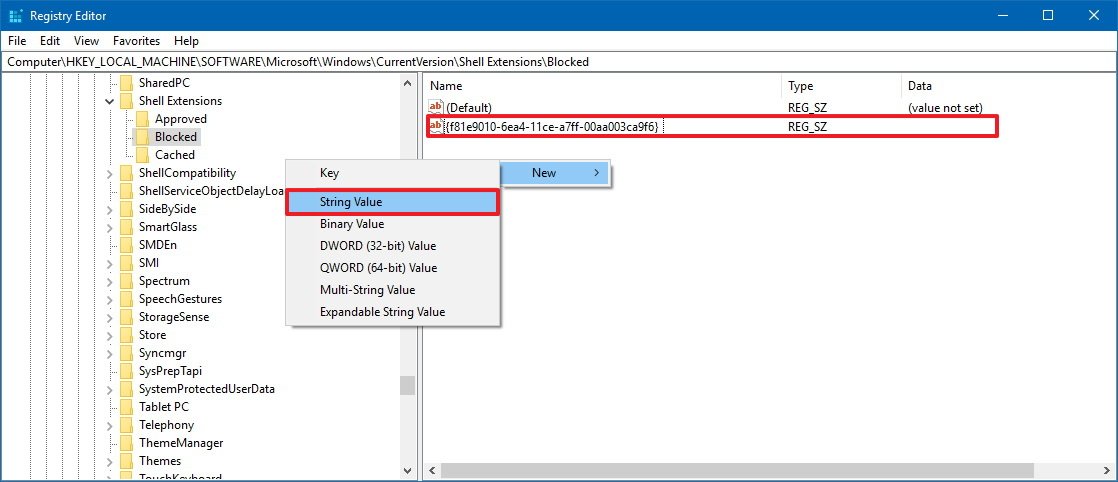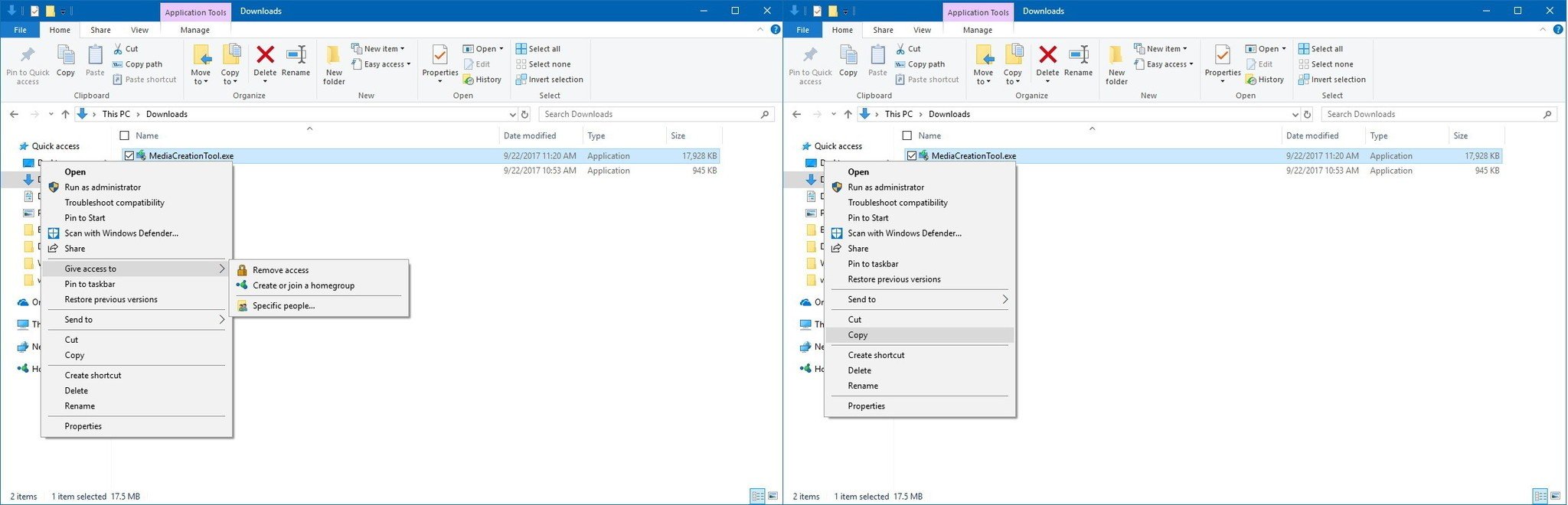How to remove 'Give access to' in the context menu on Windows 10 Fall Creators Update
If you don't share files on a network, use this guide to remove the "Give access to" option from the context menu in the Windows 10 Fall Creators Update.
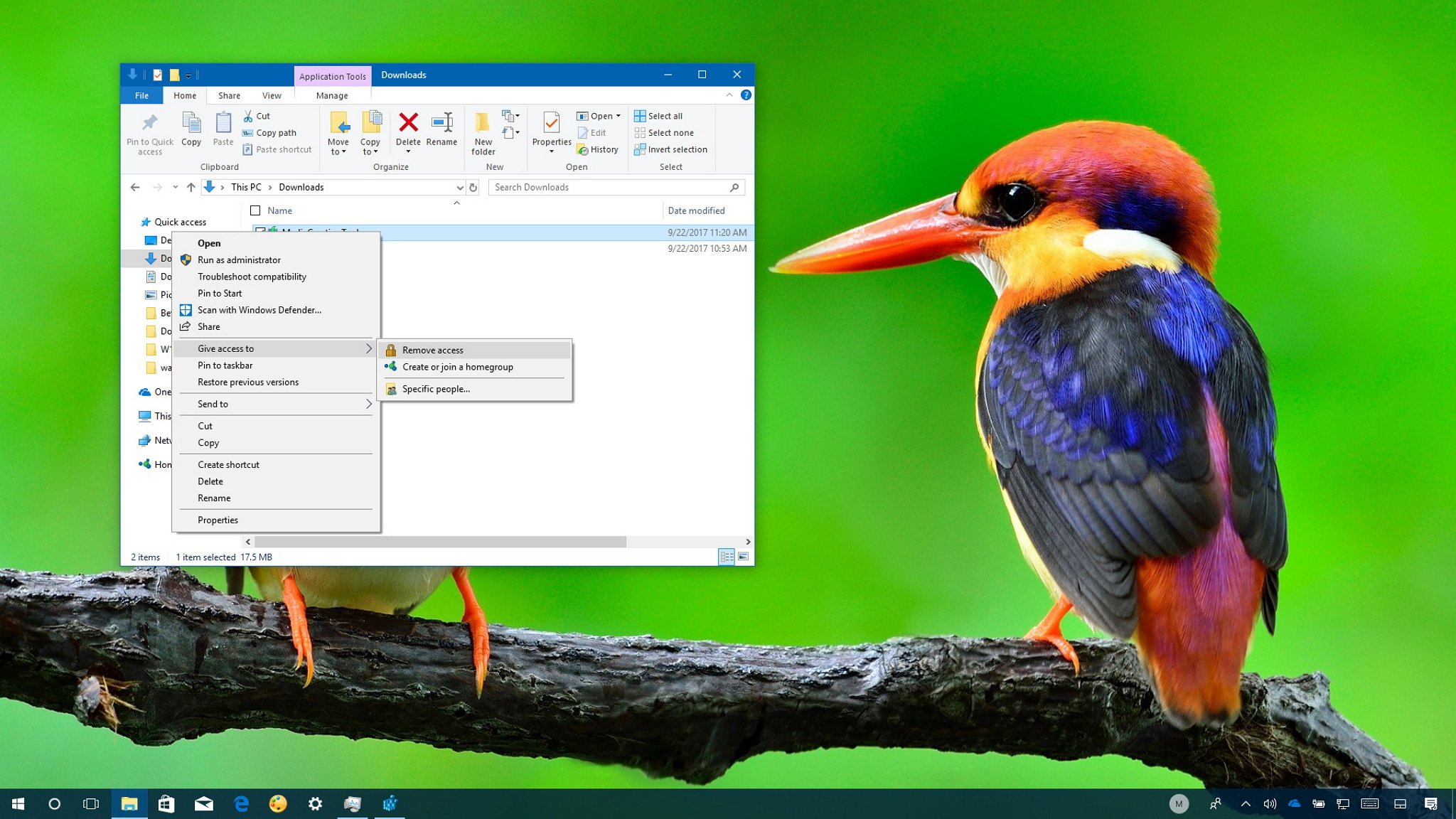
The Fall Creators Update allows you to quickly share files and folders with other users on a network using the "Give access to" option in the right-click context menu.
Using the feature, you can easily access a number of options to set network permissions, stop sharing elements, and even create or join a homegroup. However, if you never use this feature and you feel the menu is getting too cluttered, you can use the Registry to remove it.
In this Windows 10 guide, we walk you through the steps to remove the new "Give access to" option from the right-click context menu.
How to remove 'Give access to' context menu option
If you want to remove the new sharing option from the context menu on Windows 10, use the following steps:
(Warning: This is a friendly reminder that editing the registry is risky, and it can cause irreversible damage to your installation if you don't do it correctly. We recommend making a full backup of your PC before proceeding.)
- Use the Windows key + R keyboard shortcut to open the Run command.
- Type regedit, and click OK to open the Registry.
- Browse the following path:
HKEY_LOCAL_MACHINE\SOFTWARE\Microsoft\Windows\CurrentVersion\Shell Extensions - Right-click the Shell Extensions (folder) key, select New, and click on Key.
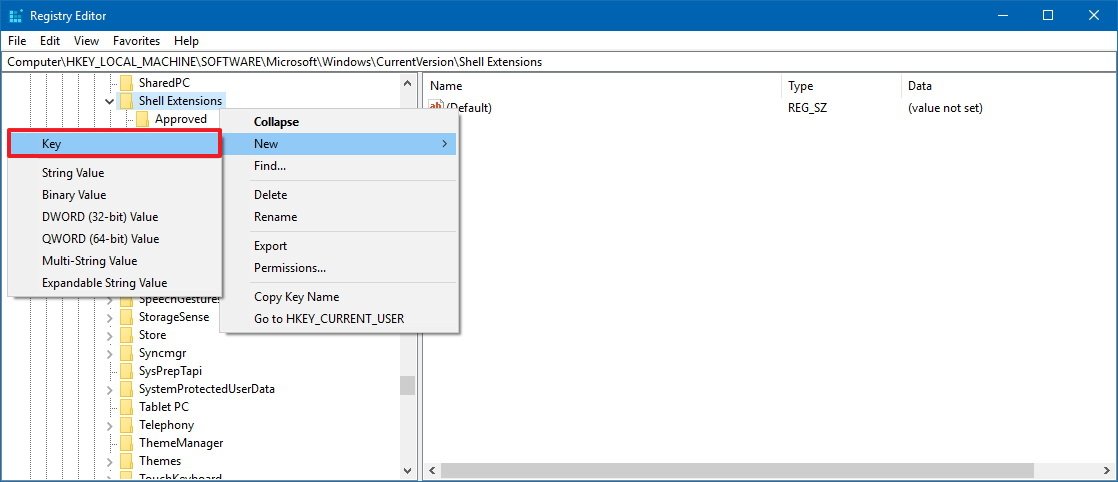
- Name the new key Blocked and press Enter. (If the key already exists, you don't need to recreate it.)
- Select the Blocked (folder) key, and right-click on the right side, select New, and click on String Value.
- Name the new String {f81e9010-6ea4-11ce-a7ff-00aa003ca9f6} and press Enter.
- Restart your computer.
You don't need to change the value of the String once you've completed the steps. You only need to reboot your computer, and then when right-clicking a folder or a file, you'll no longer see the "Give access to" option.
At any time, you can revert the changes by following the same instructions mentioned above, but on step No. 6, right-click the String you previously created and select Delete to remove it. You can also delete the Blocked (folder) key if it didn't exist before and you created it.
All the latest news, reviews, and guides for Windows and Xbox diehards.
Although the "Give access to" to option is new to the Windows 10 Fall Creators Update, the sharing capability is not. This option has been available in previous versions, and it was known as Share with, but to avoid confusion with the new Share option to share files using the new experience, Microsoft simply renamed the option.
More Windows 10 resources
For more helpful articles, coverage, and answers to common questions about Windows 10, visit the following resources:
- Windows 10 on Windows Central – All you need to know
- Windows 10 help, tips, and tricks
- Windows 10 forums on Windows Central

Mauro Huculak has been a Windows How-To Expert contributor for WindowsCentral.com for nearly a decade and has over 22 years of combined experience in IT and technical writing. He holds various professional certifications from Microsoft, Cisco, VMware, and CompTIA and has been recognized as a Microsoft MVP for many years.