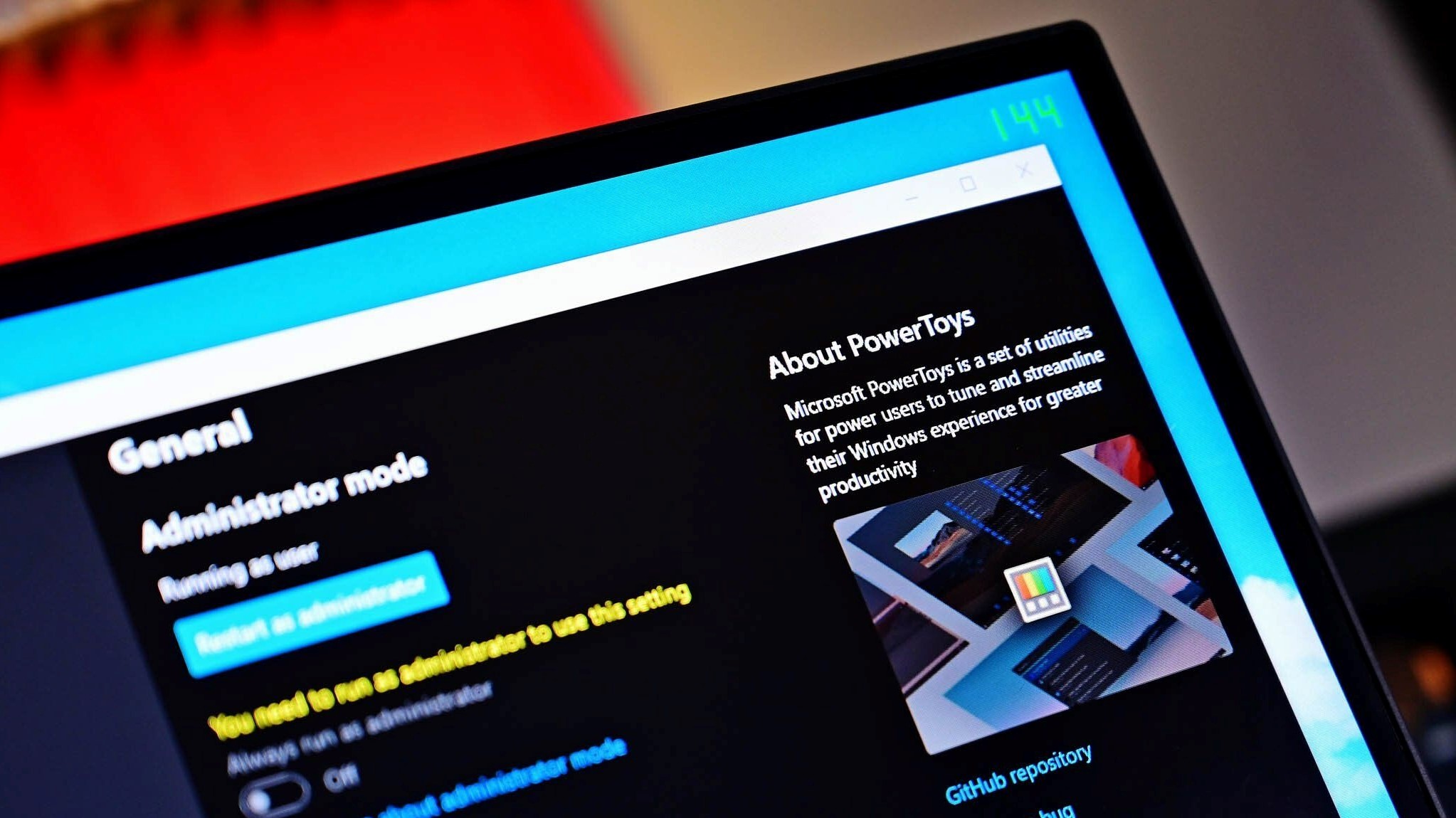How to reverse mouse and touchpad scrolling direction on Windows 10
Yes, you can reverse the mouse or touchpad scrolling direction, and here's how on Windows 10.
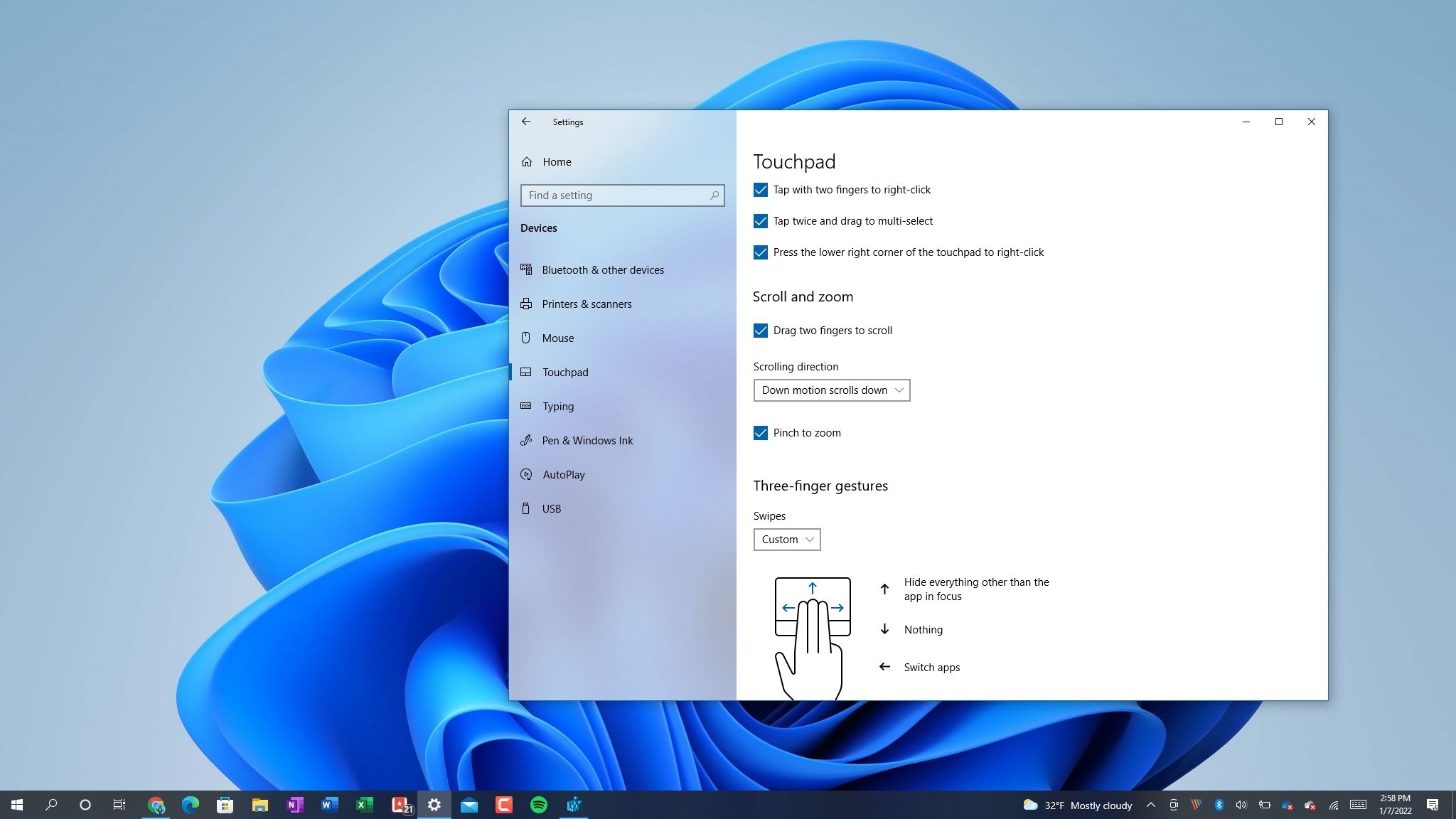
On Windows 10, the mouse and touchpad are ubiquitous input peripherals that make navigation and interaction with elements on the desktop a lot easier. However, there's a problem. These peripherals have a default scroll direction (scroll down to move up), which, while it works for the majority of users, it's not the default behavior everyone feels comfortable using.
If you are among those who like pages to move up as you scroll up for a more natural experience, Windows 10 includes an option to reverse the scrolling direction of the touchpad using the Settings app. If you want to change the scrolling direction of the mouse, you won't find an option, but you can modify the Registry to complete the task.
In this Windows 10 guide, we'll walk you through the steps to reverse the scrolling direction of your touchpad or mouse.
- How to reverse touchpad scrolling direction on Windows 10
- How to reverse mouse scrolling direction on Windows 10
How to reverse touchpad scrolling direction on Windows 10
Windows 10 supports reverse scrolling only on computers with a precision touchpad. If the option isn't available, you may still be able to change the scrolling behavior using the manufacturer's software for the peripheral.
To reverse the touchpad scrolling direction through Settings, use these steps:
- Open Settings.
- Click on Devices.
- Click on Touchpad.
- Under the "Scroll and zoom" section, use the drop-down menu to select the Down motion scrolls down option.
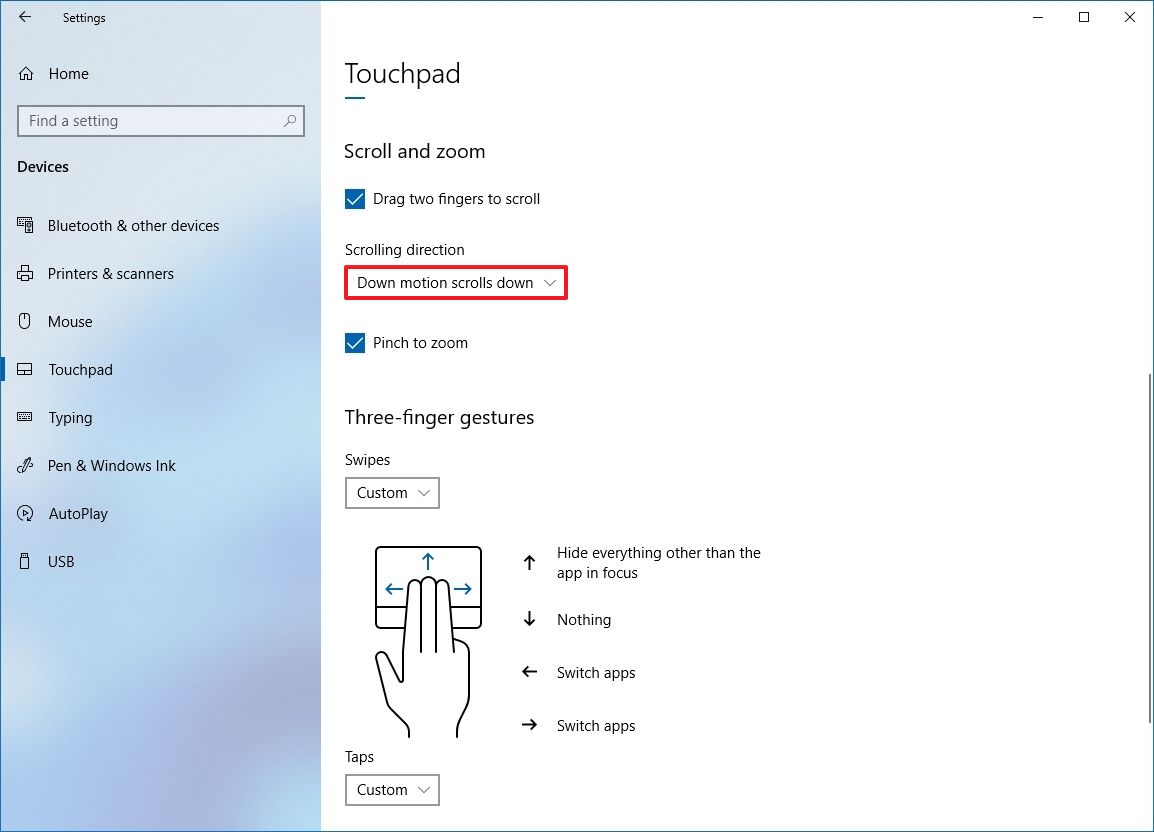
Once you complete the steps, using the scrolling up gestures on the touchpad will scroll pages in the downward direction for a more natural experience.
How to reverse mouse scrolling direction on Windows 10
If you use a mouse to navigate the Windows 10 desktop, the Settings app does not include an option to reverse the scrolling direction. However, you can still modify the scrolling behavior using the Registry.
All the latest news, reviews, and guides for Windows and Xbox diehards.
Warning: This is a friendly reminder that editing the Registry is risky, and it can cause irreversible damage to your installation if you don't do it correctly. Before proceeding, it's recommended to make a full backup of your computer.
Identifying mouse information
To identify the mouse identification number, use these steps:
- Open Start.
- Search for Device Manager, click the top result to open the app.
- Expand the Mice and other pointing devices branch.
- Right-click the active mouse and select the Properties option.
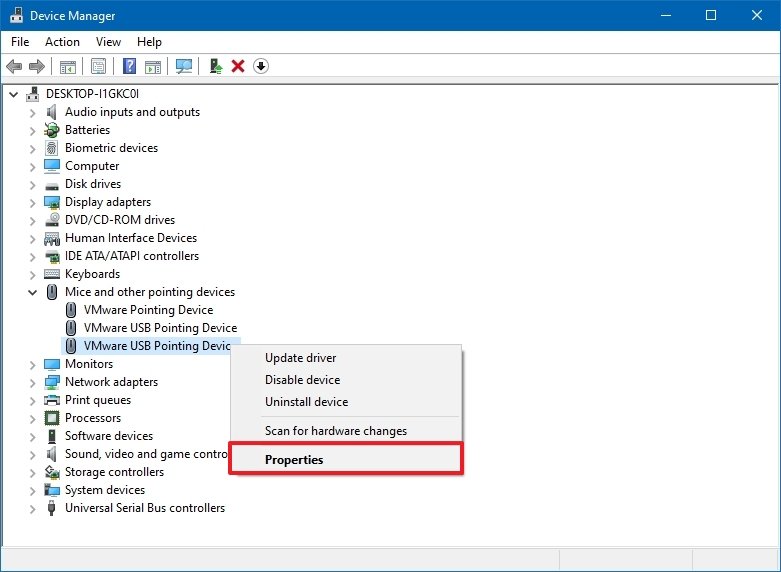
- Click on the Details tab.
- Use the "Property" drop-down menu and choose the Device instance path option.
- Confirm the "VID ID" value for the mouse — for example, VID_0E0F&PID_0003&MI_01.
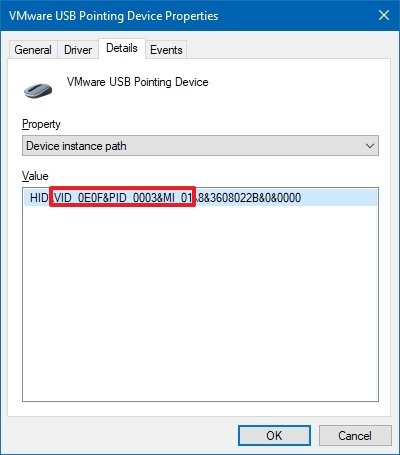
After you complete the steps, continue with the steps below to modify the Registry to reverse the mouse scrolling.
Reverse mouse scrolling direction
To use the Registry to reverse the mouse scrolling direction, use these steps:
- Open Start.
- Search for regedit and click the top result to open the Registry Editor.
- Browse the following path:
HKEY_LOCAL_MACHINE\SYSTEM\CurrentControlSet\Enum\HID - Expand the key (folder) that matches the "VID ID" of your mouse — for example, VID_0E0F&PID_0003&MI_01.
- Expand the available key.
- Select the Device Parameters key.
- Double-click the FlipFlopWheel DWORD and set the value from 0 to 1.
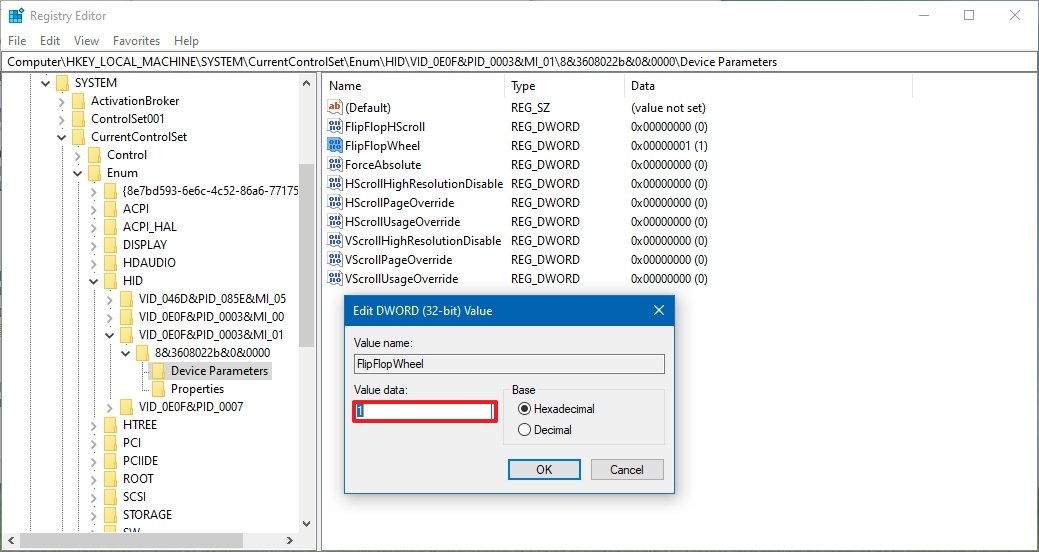
- Click OK.
- Restart your computer.
Once you complete the steps, when you scroll up with the mouse wheel, the page should also scroll up.
If you change your mind, you can always revert the changes to their original settings using the same instructions, but on step 7, make sure to set the value from 1 to 0.
More Windows resources
For more helpful articles, coverage, and answers to common questions about Windows 10 and Windows 11, visit the following resources:
- Windows 11 on Windows Central — All you need to know
- Windows 11 help, tips, and tricks
- Windows 10 on Windows Central — All you need to know

Mauro Huculak has been a Windows How-To Expert contributor for WindowsCentral.com for nearly a decade and has over 22 years of combined experience in IT and technical writing. He holds various professional certifications from Microsoft, Cisco, VMware, and CompTIA and has been recognized as a Microsoft MVP for many years.