How to set up Active Insight service on Synology NAS
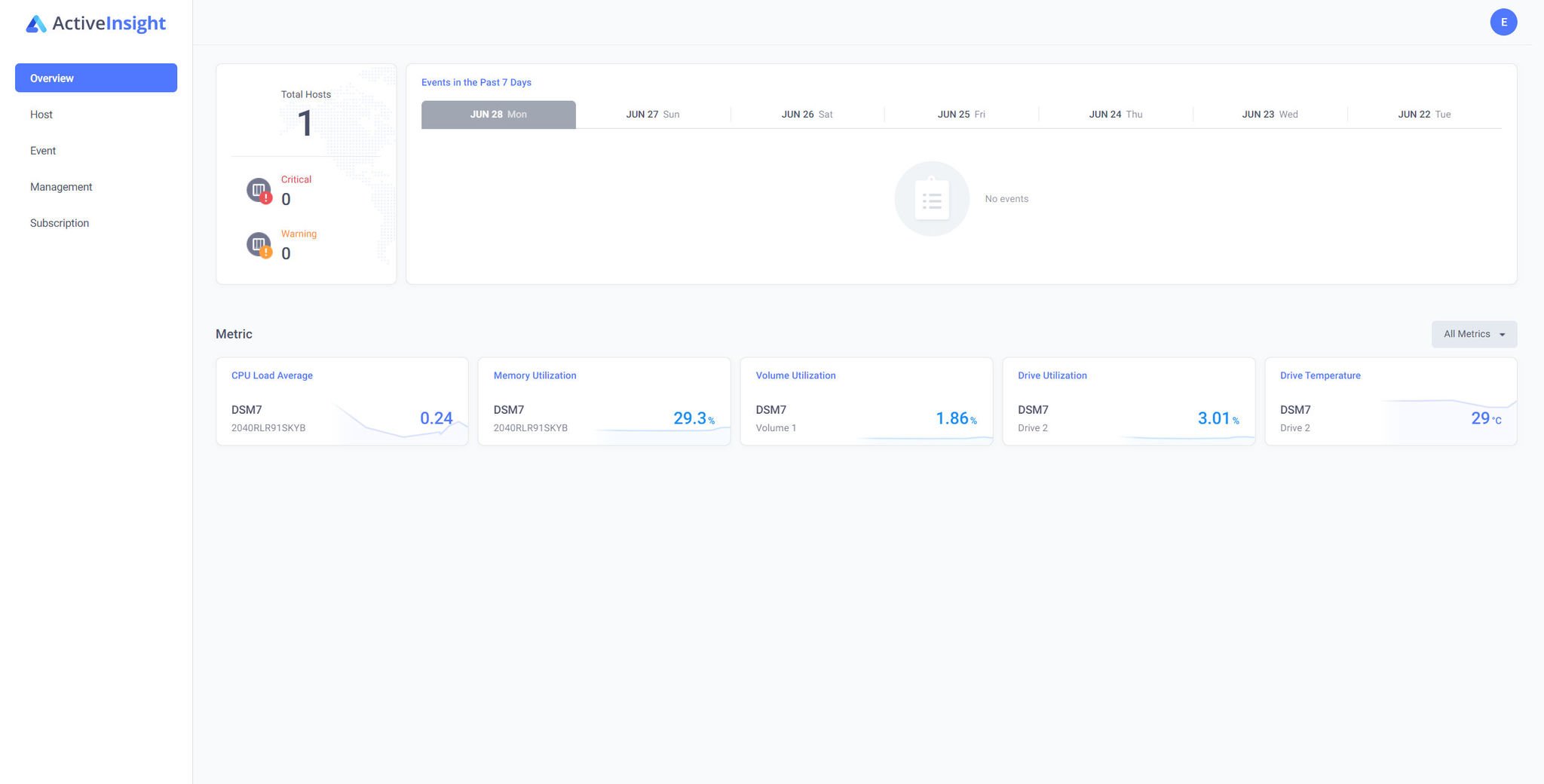
Synology Active Insight was introduced in the DSM 7.0 update, allowing NAS owners to remotely monitor and manage multiple enclosures. When connected to the same Synology account, it's possible to link all the NAS servers up through a single Active Insight dashboard.
How to set up Synology Active Insight
Follow these steps on each NAS you want to manage through the portal:
- Go to Control Panel > Synology Account.
- Enable Active Insight.
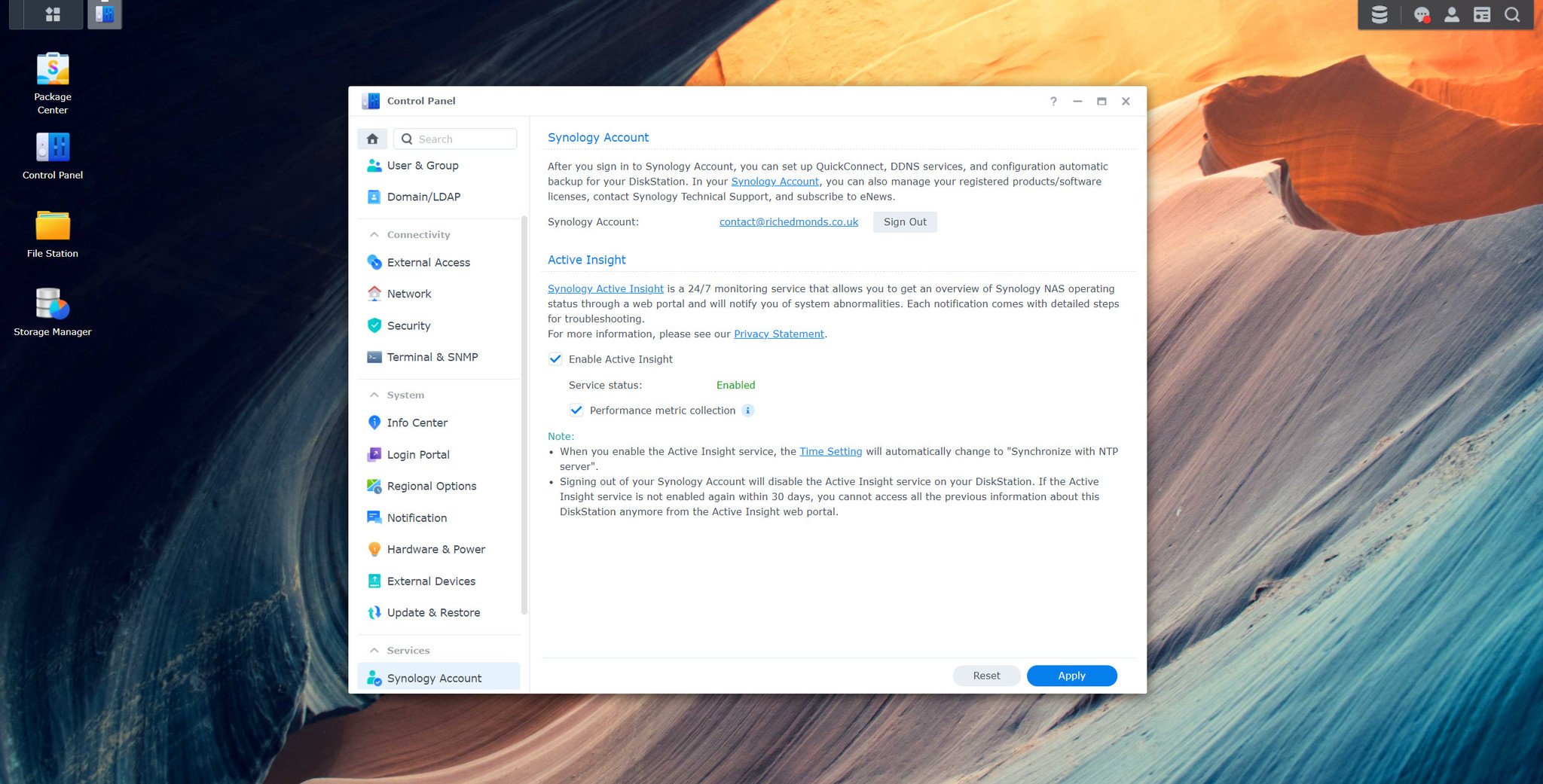
- Enable Performance metric collection.
- Visit the Synology Active Insight website.
- Sign into your Synology Account.
You'll now be greeted by the Active Insight dashboard.
How to use Synology Active Insight
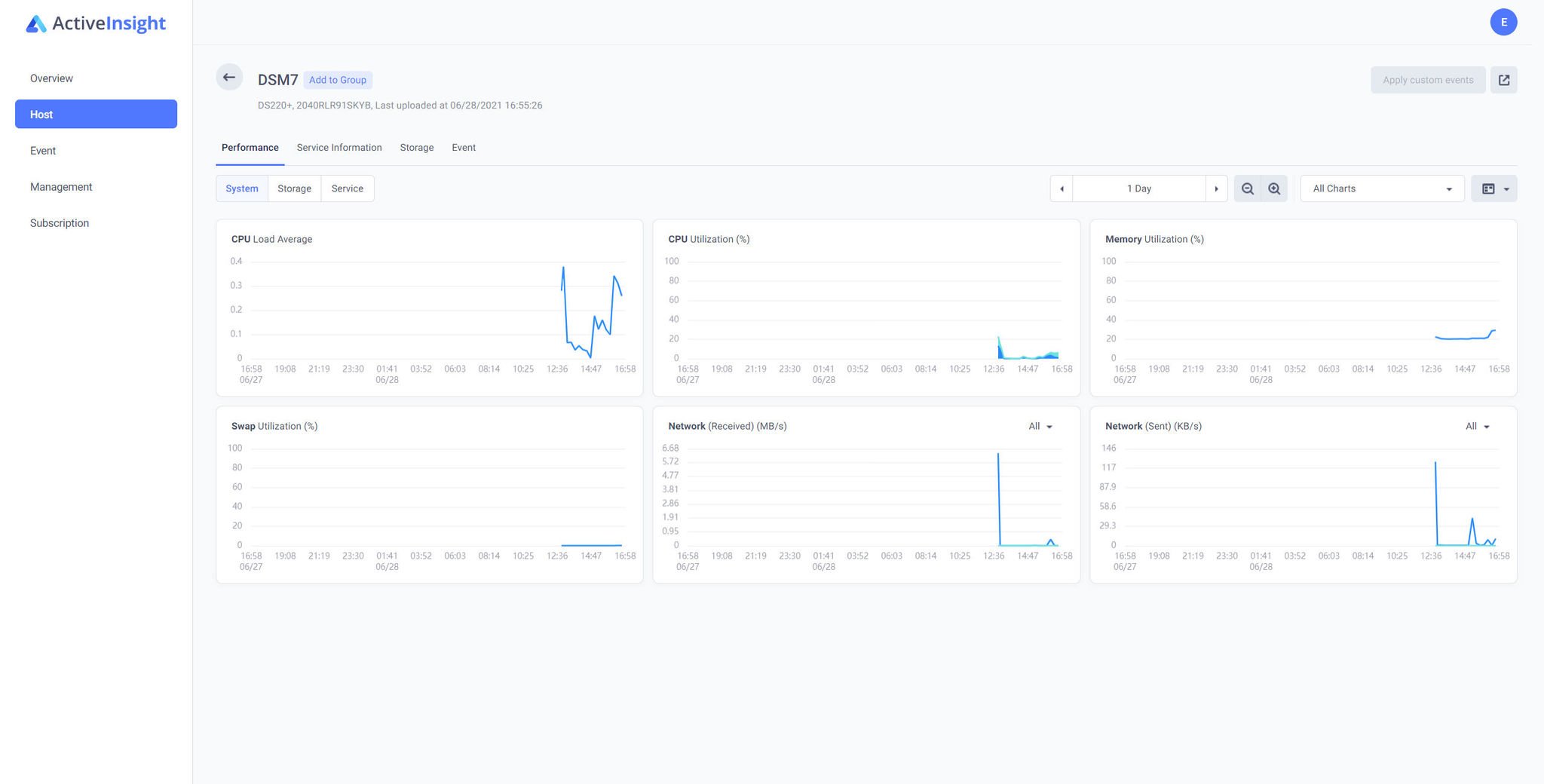
Overview
The overview tab is the first page that's loaded through the Synology Active Insight portal. It's where you'll be able to glance at data for all your connected NAS enclosures. It'll provide warnings as well as a log of any event that occurred in recent days. In terms of metrics, the following is tracked:
- CPU load (average)
- CPU utilization
- Network traffic
- Volume usage
- Volume activity
- Drive temperatures
Host
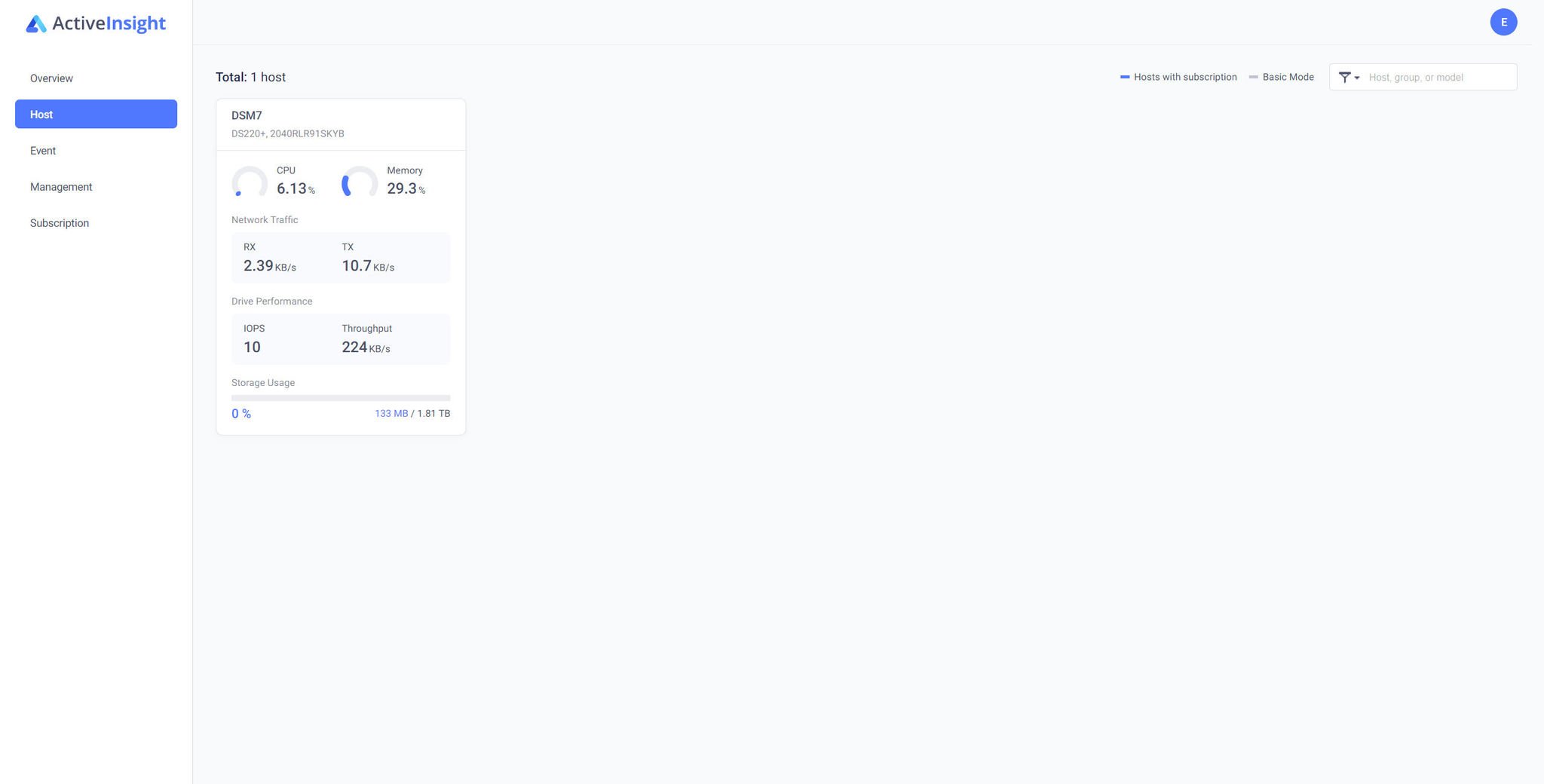
The host tab is where you can dive into more in-depth detail on each connected enclosure. They're all listed here and can be sorted into groups. Selecting a listed host will load up that NAS and display the following:
- Details metrics
- System info (from the NAS Control Panel Info Center)
- Storage volumes, usage, RAID, etc.
- Event log
Event
This tab will display all the events that may require attention and/or action. A neat feature here is recommended solutions offered by Synology to help resolve the problem. Should this fail, one can even create a support ticket to receive help directly from Synology.
Management
Next up is the Management tab will allow you to configure groups and how host NAS enclosures are sorted. Email addresses can also be set to receive specific alerts.
All the latest news, reviews, and guides for Windows and Xbox diehards.
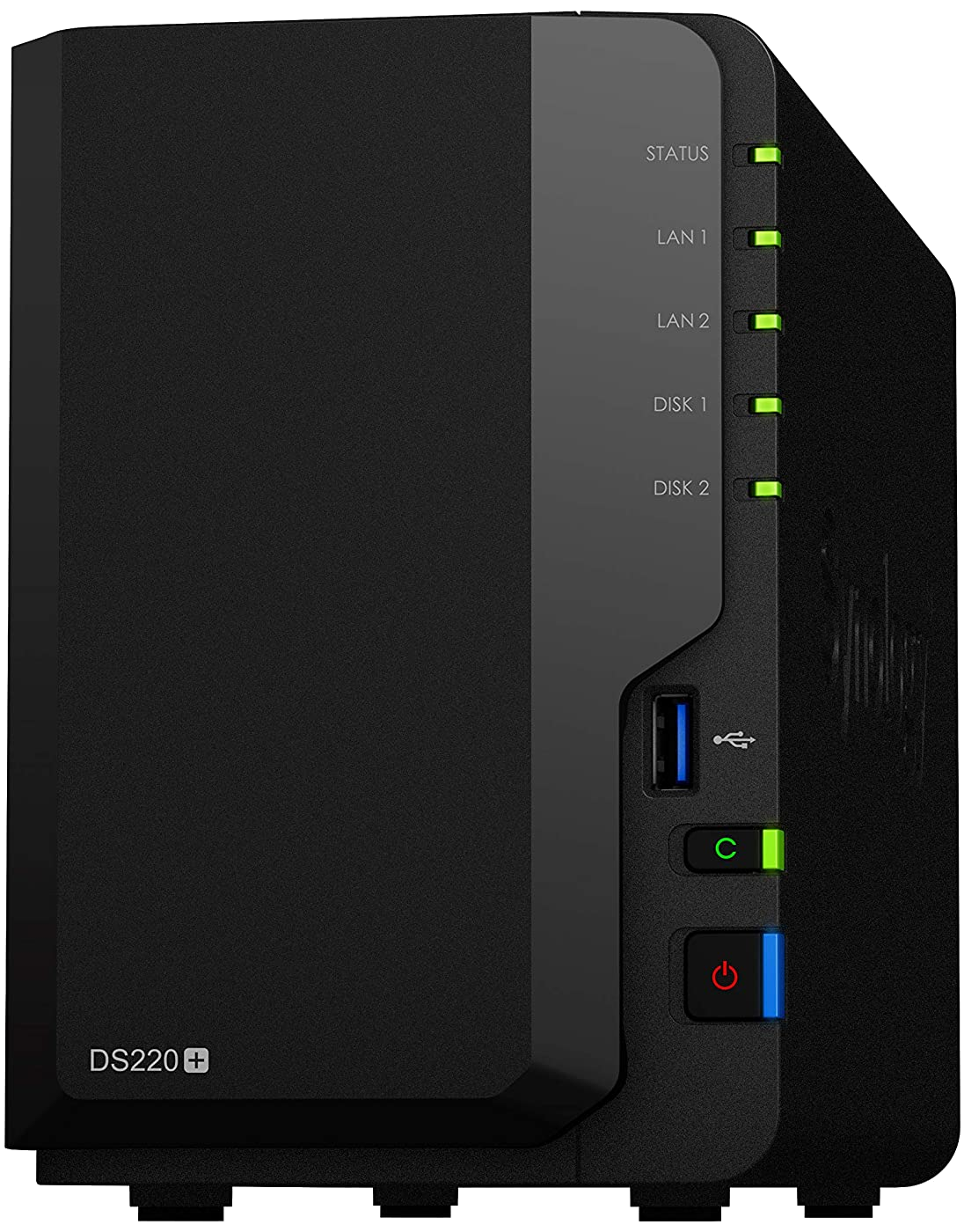
The best NAS for home
The DS220+ has it all. There are two drive bays, an Intel processor, upgradable RAM, and full support for DSM 7.0. It's the best NAS for home.

Rich Edmonds was formerly a Senior Editor of PC hardware at Windows Central, covering everything related to PC components and NAS. He's been involved in technology for more than a decade and knows a thing or two about the magic inside a PC chassis. You can follow him on Twitter at @RichEdmonds.
