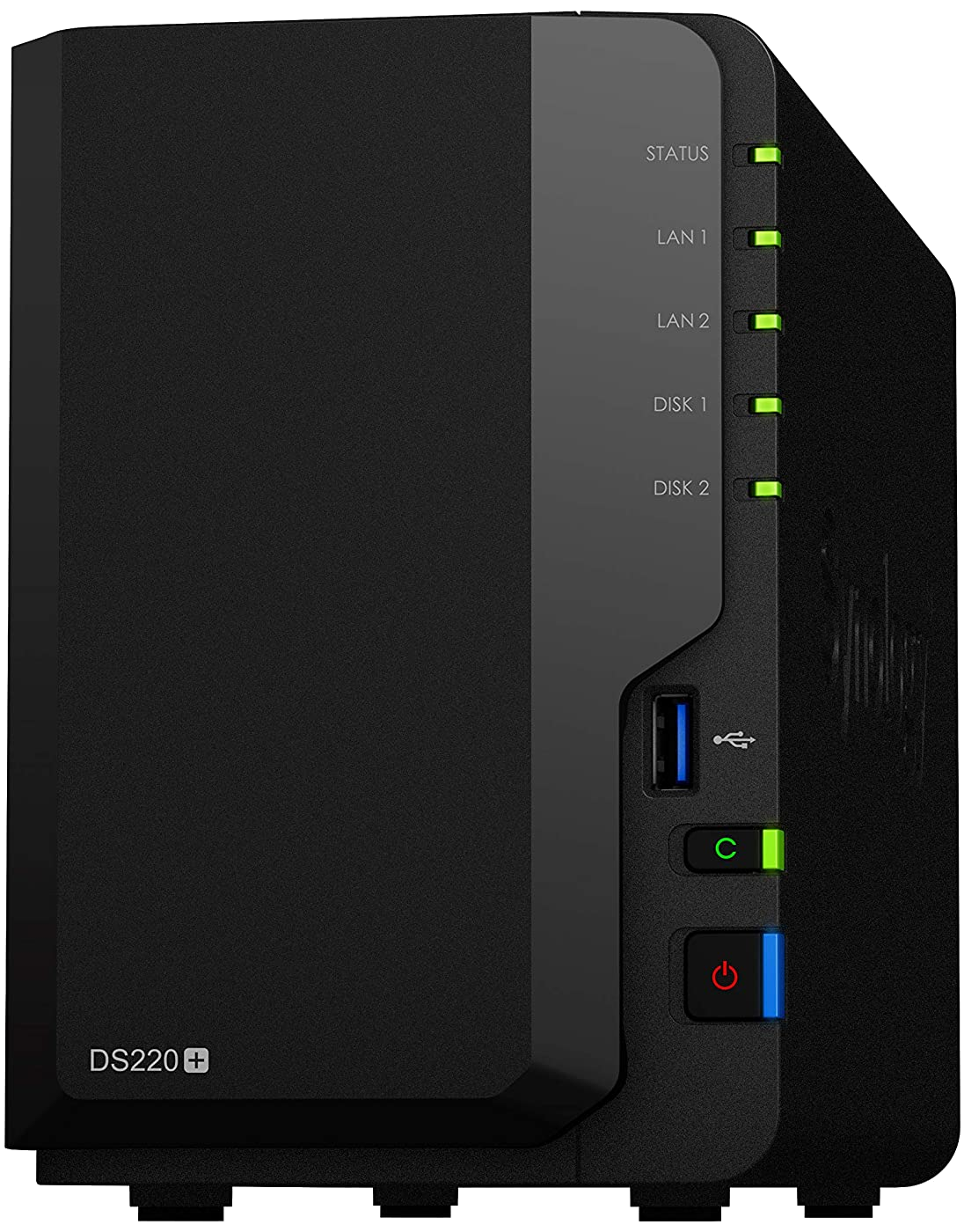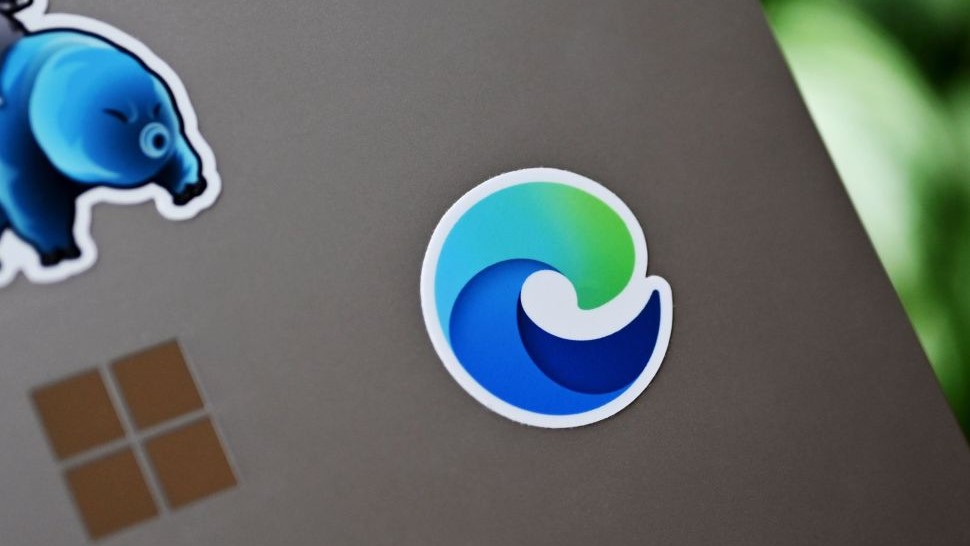How to download Synology's DSM 7.0 NAS OS update
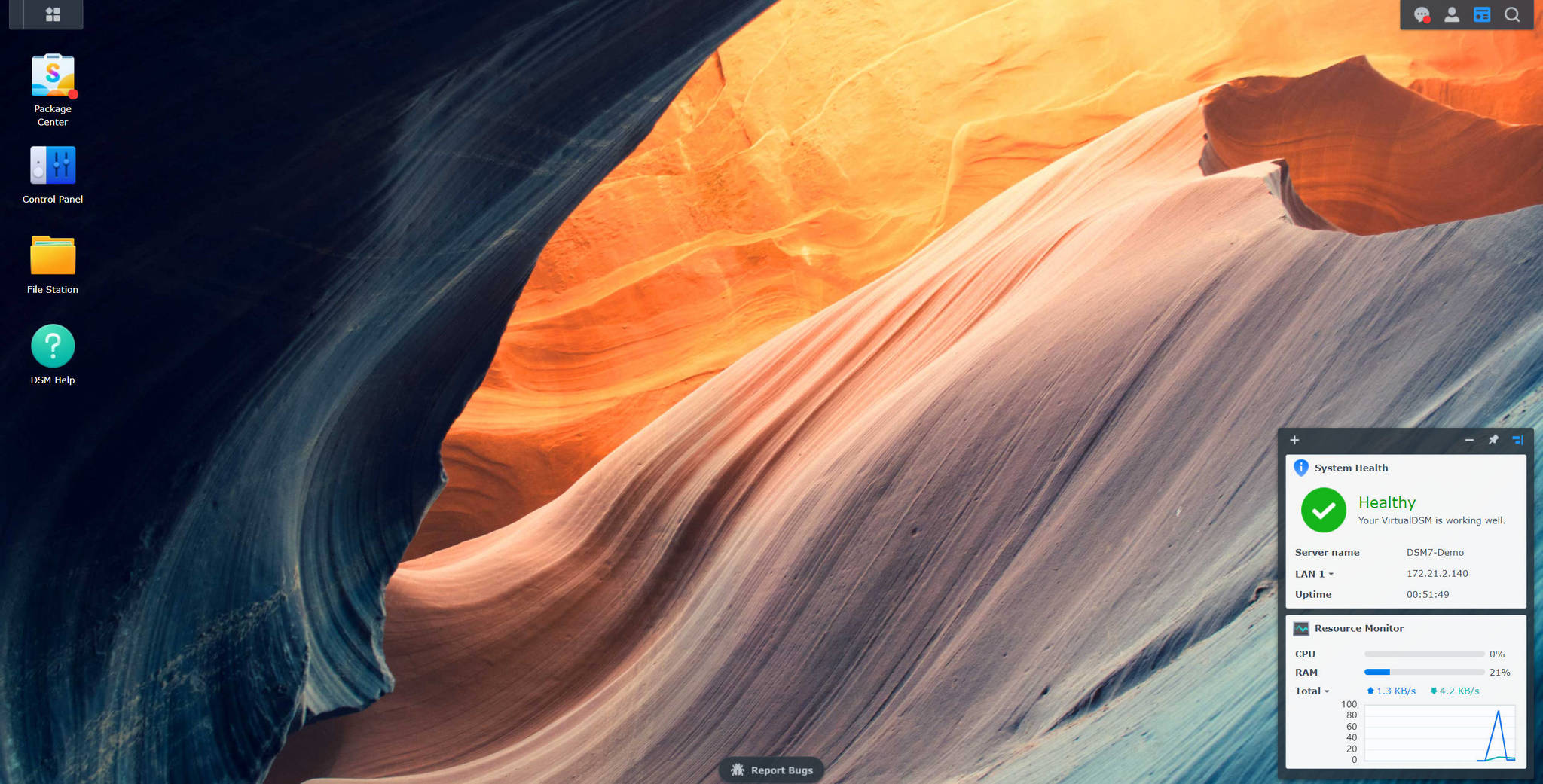
Synology released DiskStation Manager 7.0 on June 29 and you can download the update right now on your NAS. As with all major updates to an OS, it's highly recommended you make a full backup of all the important data on the server.
Synology DSM 7.0: New features
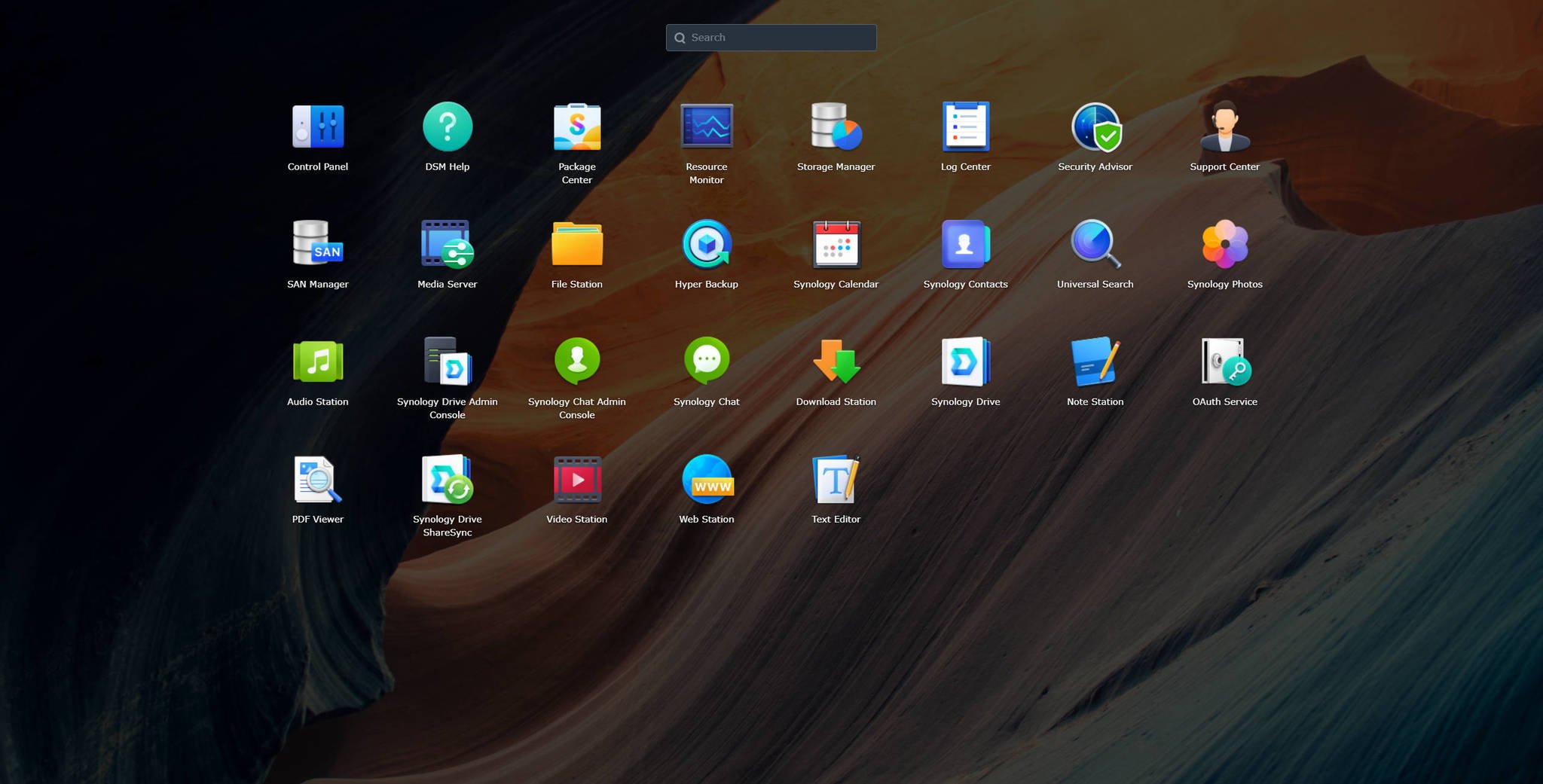
The largest improvement to DSM is the UI refresh. Much like Microsoft and Windows 11, Synology has revamped parts of the NAS OS to match the decade we're now in. With DSM 7.0, it's easier than ever before to set up Plex on a Synology NAS. The OS looks far more slick and modern
DSM 6 wasn't ugly by any stretch, but it was starting to show its age, especially as Synology competitors worked to improve their own OS solutions. The login system has been completely revamped, allowing you to enter a username and use a third-party authenticator to log in. In the world of two-factor authentication, this is a fantastic improvement, and it even works with FIDO2.
There are countless other changes and improvements, which I've covered in our Synology DSM 7.0 update hub.
Synology DSM 7.0: How to install
Once you've backed everything up and are ready to go, the simplest method to update is to do it through DSM itself. You should receive a notification that a new version is available. Simply follow the wizard to install. If you don't see the update after checking and are using a compatible Synology NAS, here's how to install the update manually:
- Visit Synology Download Center.
- Select your NAS model using the drop-down menus.
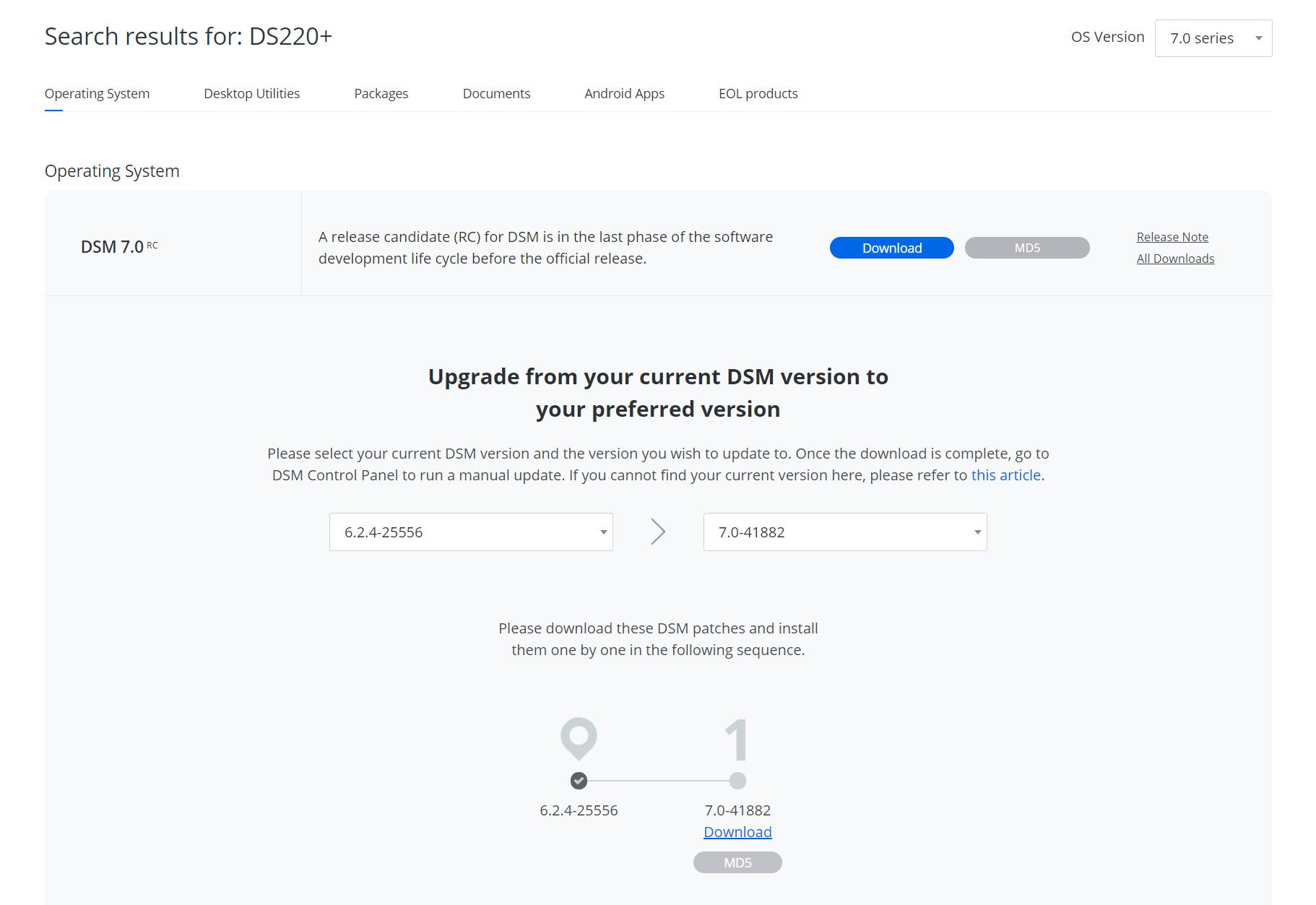
- Change the OS Version to "7.0."
- Select the DSM version you're updating from, as well as 7.0 in the menus under the 7.0.
- Click on Download.
- Log into your NAS.
- Go to Control Panel > Update & Restore > Manual DSM Update.
- Click Browse and select the downloaded DSM 7.0 update file.
- Click OK to update DSM.
The NAS will then run through the installation process and will reboot. Sit back, relax, and read through the list of new features in the meantime.
All the latest news, reviews, and guides for Windows and Xbox diehards.

Rich Edmonds was formerly a Senior Editor of PC hardware at Windows Central, covering everything related to PC components and NAS. He's been involved in technology for more than a decade and knows a thing or two about the magic inside a PC chassis. You can follow him on Twitter at @RichEdmonds.