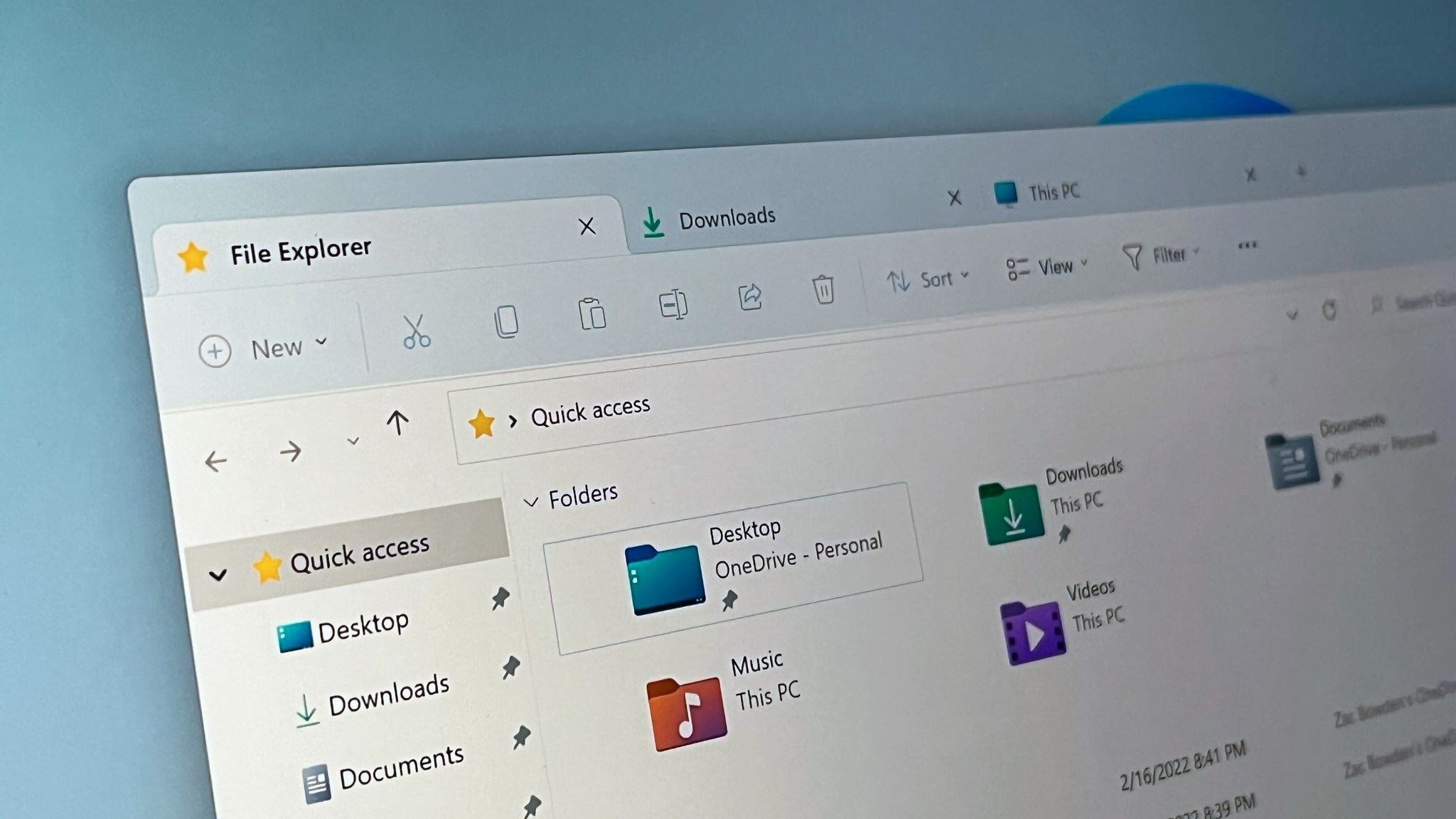Windows 10
Explore Windows 10
Latest about Windows 10

Windows 10 death might have pushed 780K users to a single Linux distro
By Kevin Okemwa published
Windows 10 Zorin, a Linux-based operating system designed to rival macOS and Windows, recently surpassed one million downloads following Microsoft's decision to pull the plug on Windows 10 on October 14, 2025.

Windows 10 ESU bug fixed — free security updates enrollment now works
By Sean Endicott published
Windows 10 Two Windows 10 bugs caused headaches for users enrolling in the ESU program. Microsoft has now fixed both, restoring peace to PCs everywhere.

UK government spends £312M upgrading its Windows 7 PCs to ... Windows 10
By Cale Hunt published
Windows A new report includes details of spending totalling hundreds of millions of GBP to upgrade the UK's Defra department to Windows 10 PCs. The problem? Microsoft has ended official support for the OS.
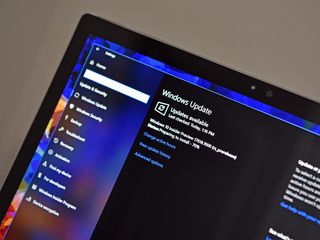
Windows 10 ESU bug claims users are still out of support
By Zac Bowden published
Windows 10 A Windows Update bug is causing Windows 10 users to see an error when they check for updates, even when enrolled into Microsoft's extended support program.

Microsoft has ended support for Windows 10 — here's what to do next
By Zac Bowden published
Windows 10 Windows 10 support ended on Tuesday, October 14. That means Windows 10 PCs will no longer receive security updates automatically, and you must take action to ensure these devices remain secure when connected to the internet.

Protesters slam Microsoft’s Windows 10 ESU as a "snooze button"
By Kevin Okemwa published
WINDOWS 10 Microsoft claims it remains committed to its sustainability goals, despite ending support for Windows 10, a move expected to trigger the largest jump in junked computers in history.

Microsoft faces backlash "End of Windows 10"
By Kevin Okemwa published
WINDOWS 10 Microsoft officially ended support for Windows 10 on October 14, 2025. Users are encouraged to upgrade to Windows 11 or enroll in the ESU program for an additional year of security updates.

Windows 10 is dead, Microsoft confirms
By Zac Bowden published
Windows 10 Microsoft has confirmed that support for Windows 10 has now come to an end. It has released one final mainstream OS update, but millions of users are still running the now abandoned OS.
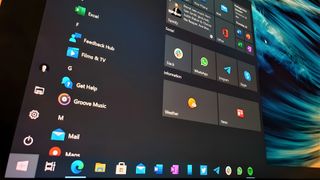
Digital divide widens as Microsoft ends Windows 10 support
By Kevin Okemwa published
WINDOWS 10 Microsoft pulling the plug on Windows 10 is poised to widen the digital divide gap with a huge spike in electronic waste and increased cybersecurity threats. This is despite being fully functional.
All the latest news, reviews, and guides for Windows and Xbox diehards.