How to unlock your Windows Phone for app development

In order to develop Windows Phone applications you first need to take care of some pre-requisites. One of those is having a developer account and one of those is having a developer unlocked phone. Fortunately it's really simple to get started on that first step towards making something wonderful.
Follow these steps and you'll be preparing both yourself and your device for app development.
Sign up for a developer account
Before you can make and publish apps you need to have a developer account with Microsoft. You need the account to be able to publish your creations to the Windows Phone Store, which, presumably is on your mind. Visit the link below and get started for free.
- Sign up as a Windows Phone developer
Install the Windows Phone SDK
The tools to develop for Windows Phone are contained within Visual Studio so that's what you're going to need to download. There are a couple of different versions, but visit the link below and take a look at which is most suitable for you. Always make sure you download the latest version with the latest updates.
- Download the Windows Phone 8.1 SDK
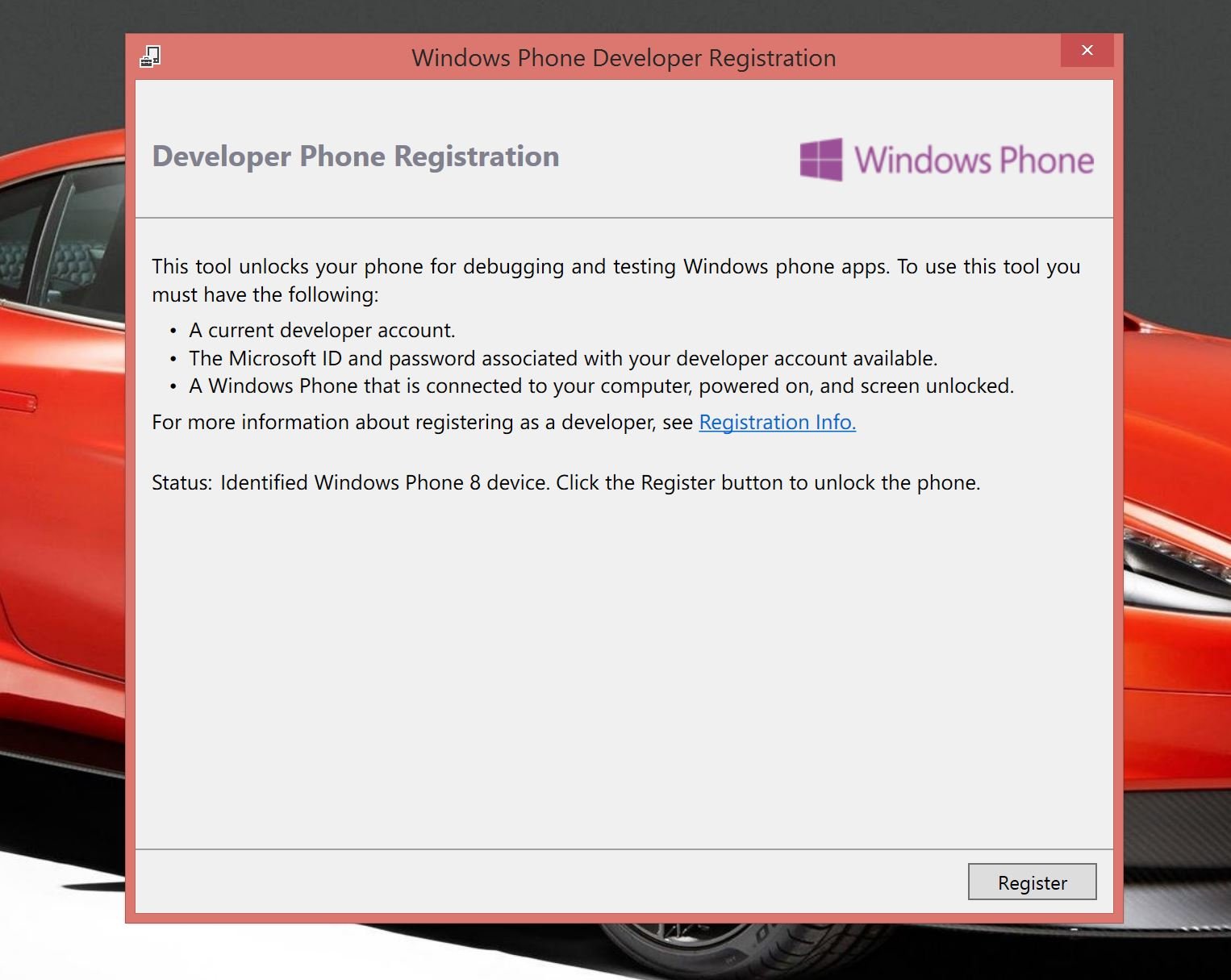
After this there's a few simple steps to follow to prepare your device to deploy your apps to.
- Once the Visual Studio package has finished installing, you want to find the "Windows Phone developer registration" program.
- Open it.
- Connect your Windows Phone to the computer.
- The program should automatically recognize it.
- When you a clickable button labelled "Register," click it.
- Log in to your developer account when prompted.
- The registration will begin and if successful you'll see "Congratulations! You have successfully unlocked your Windows Phone."
- Each account can unlock three phones. If you need to change this up then you'll be able to remove registered devices in the developer portal on the web.
That's all there is to it. Now you're a registered developer with an unlocked device on which to try out your creations!
All the latest news, reviews, and guides for Windows and Xbox diehards.

Richard Devine is a Managing Editor at Windows Central with over a decade of experience. A former Project Manager and long-term tech addict, he joined Mobile Nations in 2011 and has been found on Android Central and iMore as well as Windows Central. Currently, you'll find him steering the site's coverage of all manner of PC hardware and reviews. Find him on Mastodon at mstdn.social/@richdevine
