How to watch DVDs on Windows 10
It's not as easy to watch a DVD on Windows 10 as it probably should be, but these apps will get the job done.

Back in the day, there was Windows Media Center, which, while not available on all versions of Windows, did allow you to freely watch DVDs on your PC. Microsoft killed off Windows Media Center in Windows 10 and left some folks who use a home theater PC (HTPC) with a dilemma.
If you upgraded from Windows 7 or Windows 8 with Media Center, there was at least a free option to play DVDs. That's not the case if you bought a new Windows 10 machine.
So, if you're wondering about the best way to play DVDs on Windows 10, read on. (Note: You obviously need a DVD drive on your PC to watch DVDs on Windows.)
Windows DVD Player
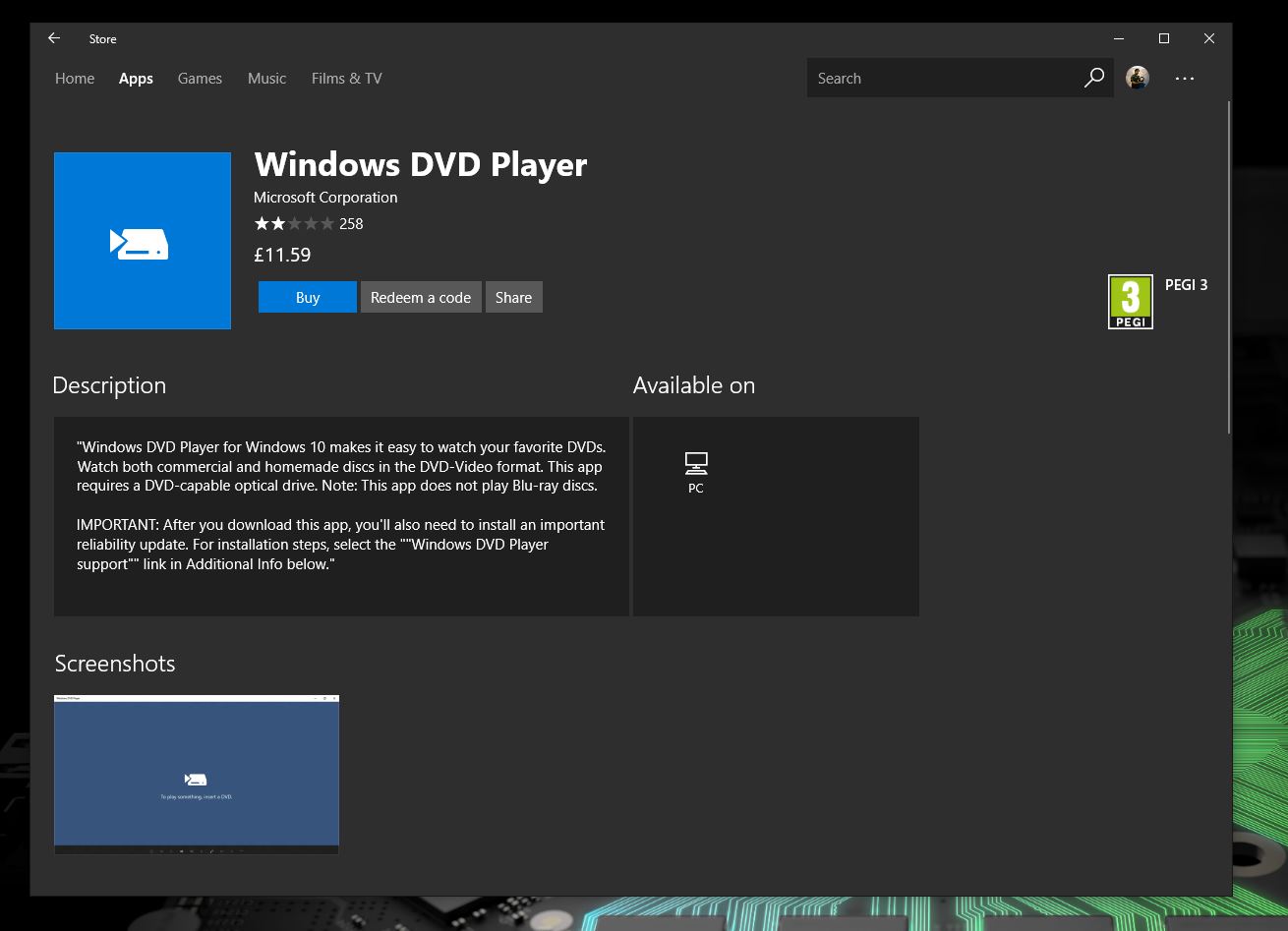
This is Microsoft's official app for watching DVDs in Windows 10, but it's not very good. In fact, you should only consider this as one of your options if you're able to get it free having upgraded from a previous Windows Media Center-enabled version of Windows.
It's a barebones $15 app even when it works properly, and the Store reviews alone are enough to send a giant red flag. Do not buy this app. Only try it if you get it for free. Otherwise, check out the two options below, which are leaps and bounds more reliable.
Download from the Windows Store
VLC
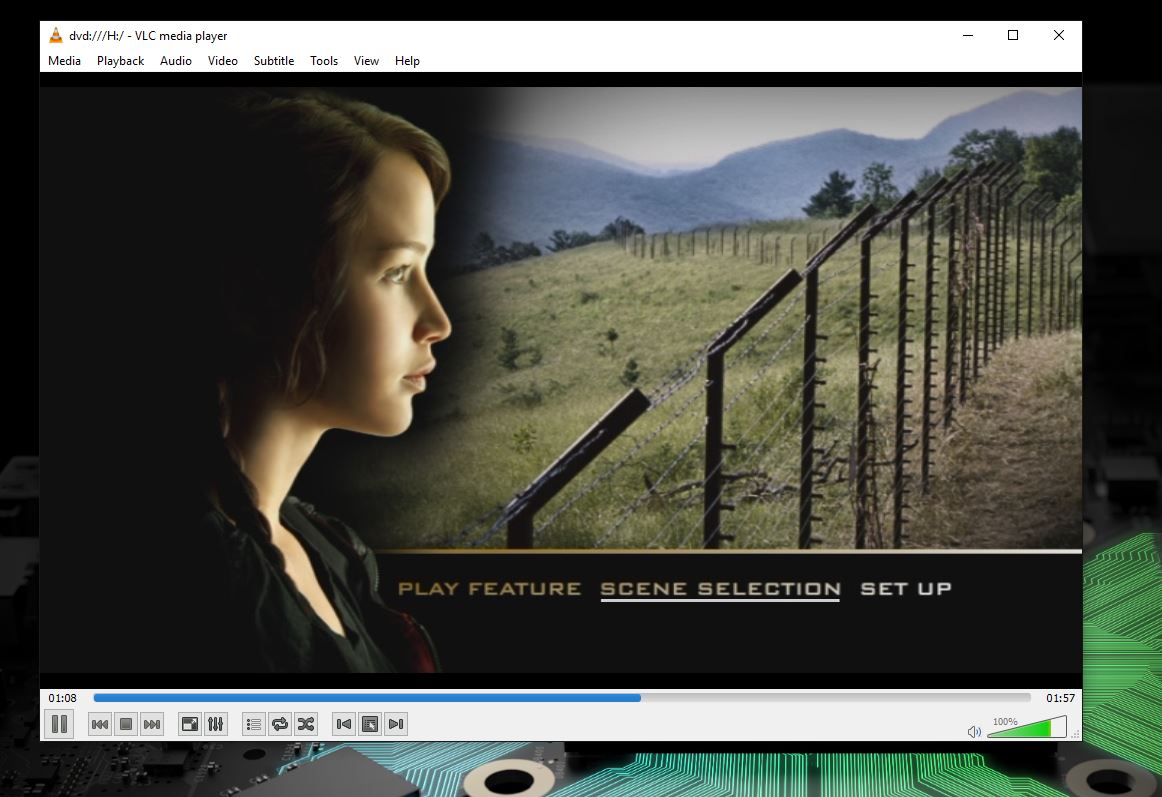
The first thing you need to know here is that the VLC app in the Windows Store does not play DVDs. You need to get the traditional desktop client from VideoLAN directly. It doesn't look as fancy, but it's more powerful.
All the latest news, reviews, and guides for Windows and Xbox diehards.
VLC is the free Swiss Army Knife of media players because it can play basically anything. Simply pop in the DVD, open up the media menu and select the option to play the disc. VLC is much more than just a way to play DVDs, but even if that's all you want you can't go wrong.
Download VLC desktop from VideoLAN
Kodi
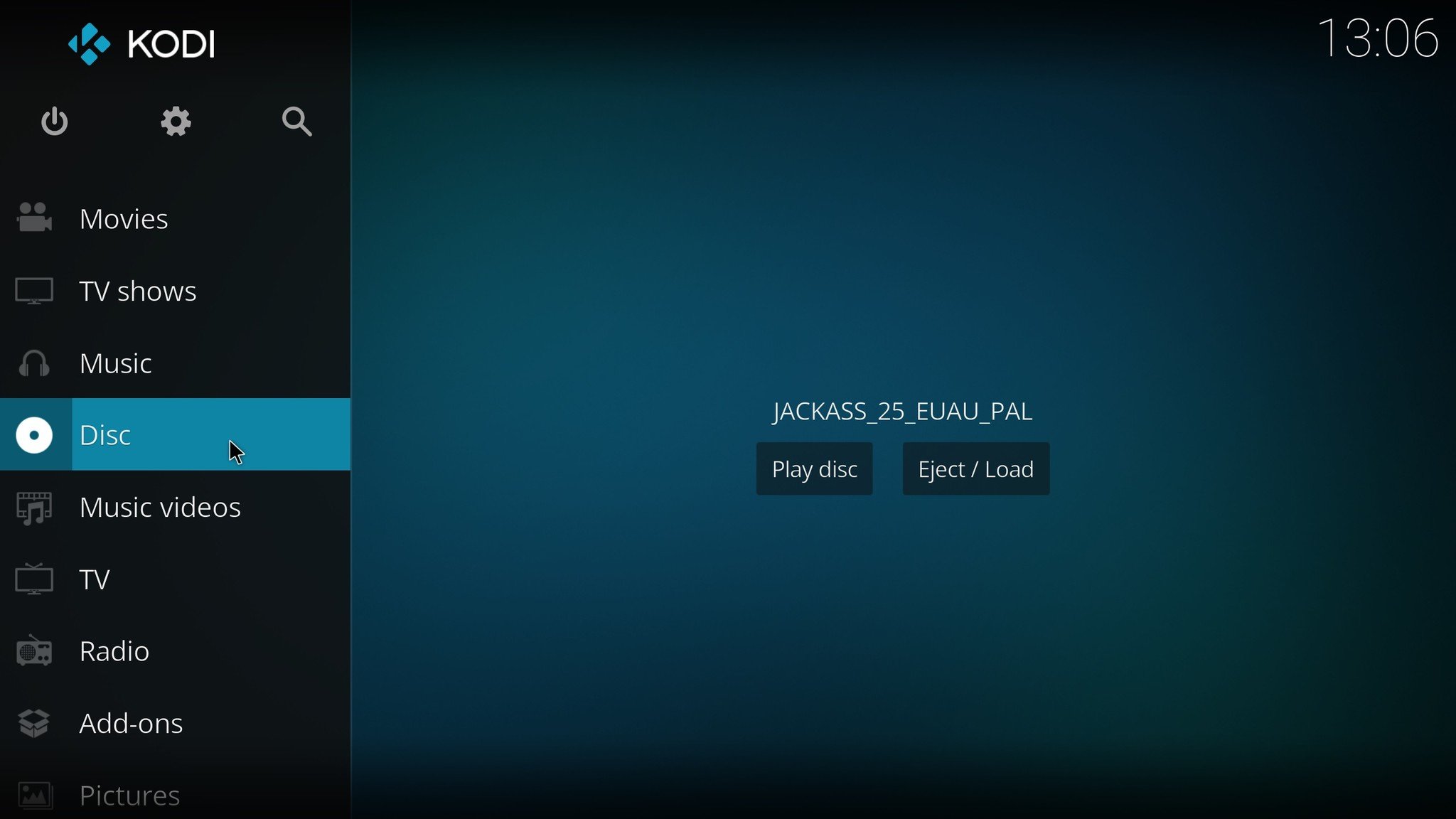
An alternative that's perfect for watching DVDs on an HTPC is Kodi. Windows Media Center was designed for use on a TV and Windows 10 desktop really isn't. But Kodi is an easy way to fix that.
It's free to download from the Windows Store, and playing DVDs is really easy. The added bonus to using Kodi is that you can set it to autoplay, skip the boring trailers before the DVD menu, and use a remote control.
There's so much you can do with Kodi besides watching DVDs, but even if that's all you want it offers a very good, very user-friendly experience.
Download from the Windows Store
Bottom line on Windows 10 and DVDs
There is an official app for watching DVDs in Windows 10, but for most people it costs $15 and is pretty rough. You should only try that if you get it free.
If you're not in that category, go with VLC or Kodi. If you're using a HTPC, Kodi is the best bet. If you just want to watch on your main PC or a laptop on the go, VLC is probably the one to go for.
If you have a recommendation we didn't mention, be sure to drop it into the comments.

Richard Devine is a Managing Editor at Windows Central with over a decade of experience. A former Project Manager and long-term tech addict, he joined Mobile Nations in 2011 and has been found on Android Central and iMore as well as Windows Central. Currently, you'll find him steering the site's coverage of all manner of PC hardware and reviews. Find him on Mastodon at mstdn.social/@richdevine
