Microsoft quietly fixes a frustrating Copilot+ PC camera flaw
Microsoft’s fix expands Studio Effects beyond built-in webcams, unlocking AI features for external monitors and docking stations
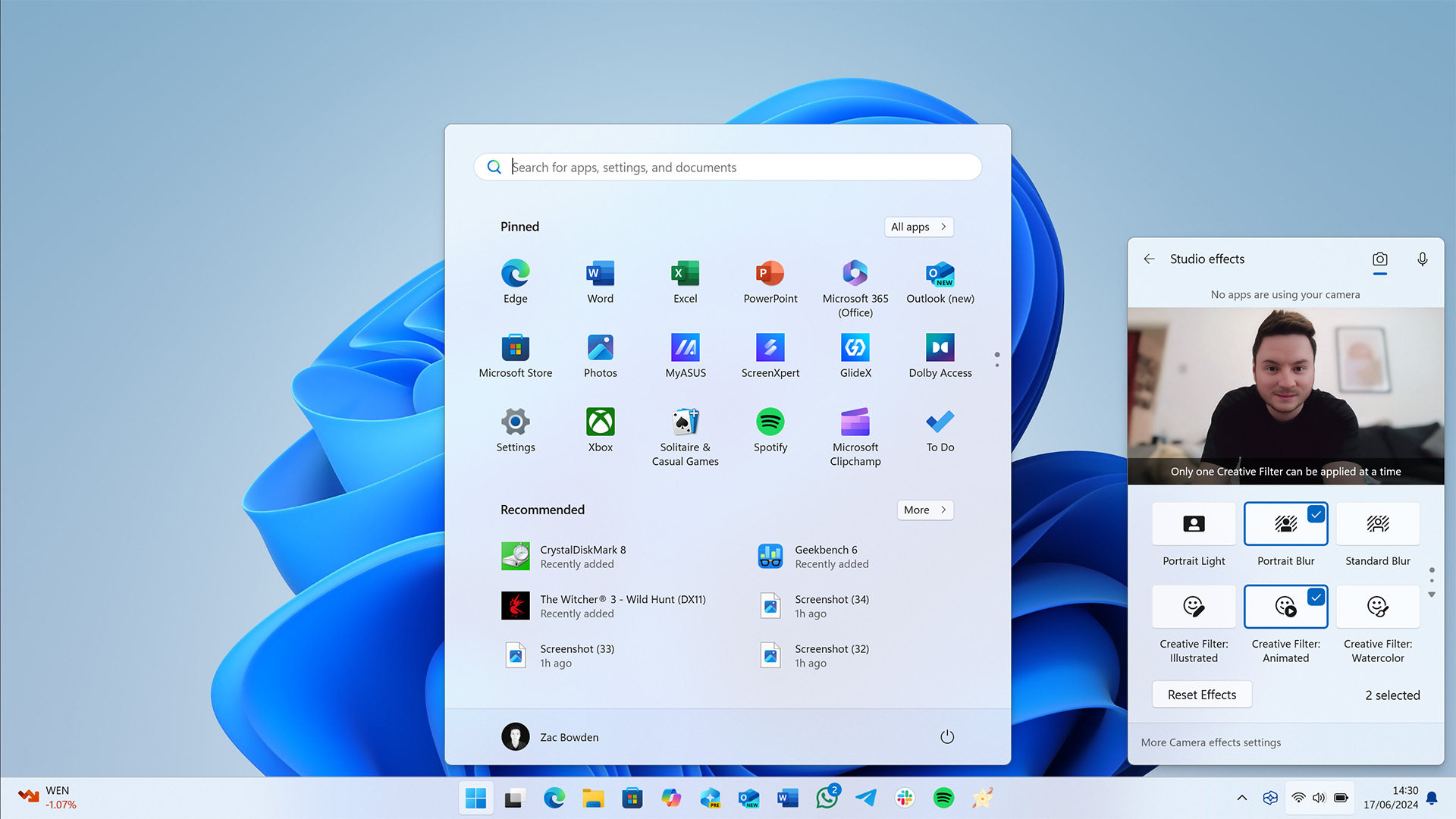
Microsoft has started testing a big improvement to the Windows Studio Effects feature on Windows 11 that finally addresses my biggest issue with Microsoft's AI powered webcam tool — the ability to apply its effects to external cameras.
Until now, Windows Studio Effects have only been applicable to the built-in webcam on a device. If you're using a Copilot+ PC and decide to dock it to an external monitor and webcam, the ability to have your PC automatically center you in the frame or blur your background would become disabled.
That's finally changed with the latest Windows 11 preview builds, which introduces a setting that lets Windows utilize the NPU and apply those same effects to an external camera, no longer limiting it to whatever is built into the device.
"We are working to bring the Windows Studio Effects experience from integrated laptop cameras to a broader range of camera hardware, helping you stay professional and look your best across more setups." says a Microsoft blog post. "On supported Copilot+ PCs, we are rolling out the ability to use Studio Effect’s AI-powered camera enhancements with an additional, alternative camera – such as a USB webcam or your laptop’s built-in rear camera."
The new feature exists under a settings area dubbed "Advanced camera options" and needs to be enabled first before you can begin applying Windows Studio Effects to an external webcam peripheral. Interestingly, Microsoft has introduced a number of improvements to the overall webcam and microphone pipeline on Windows 11 in recent months.
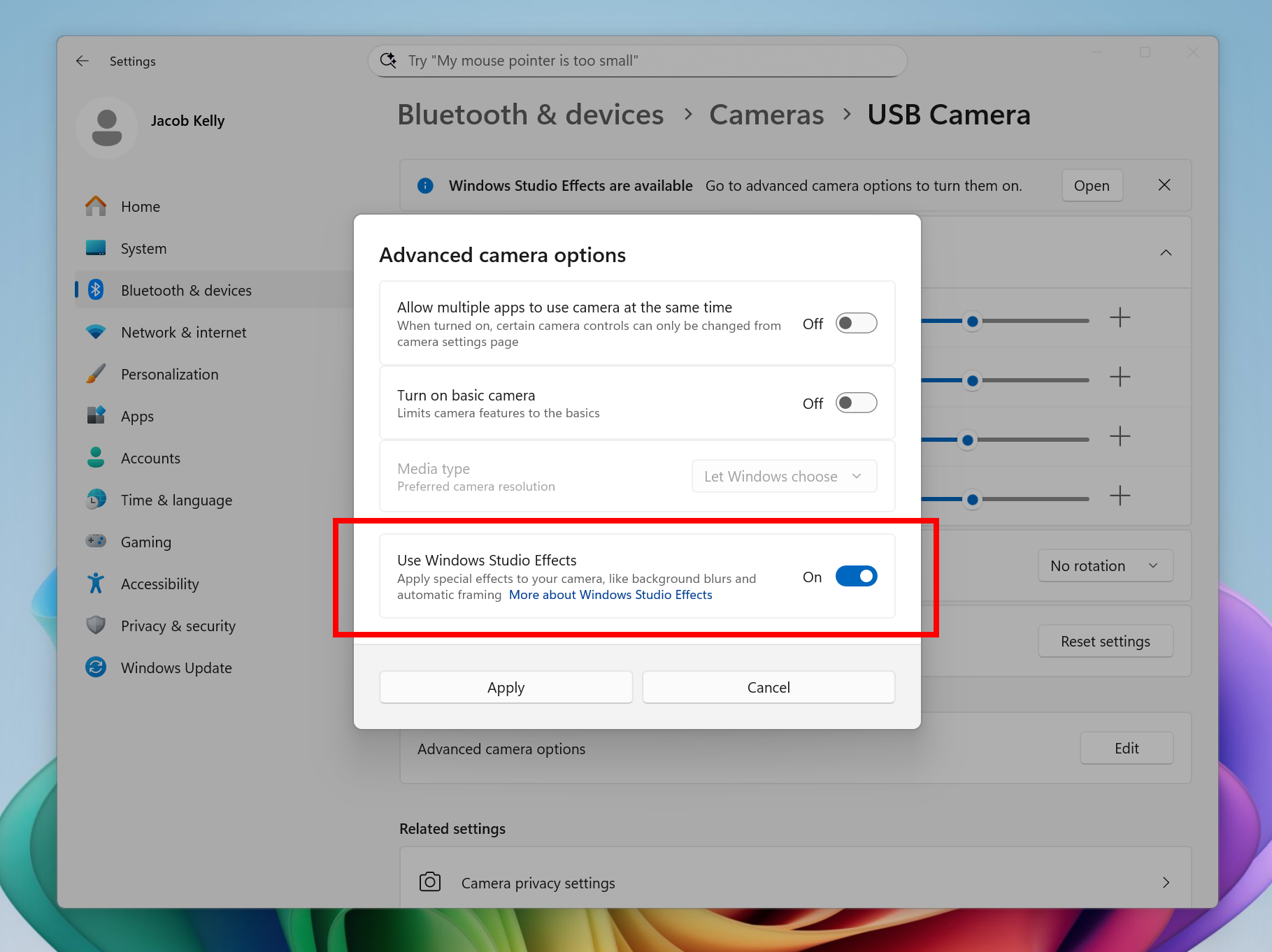
Earlier this year, the company introduced a new feature that allowed Windows to share a webcam feed with multiple apps at once, which finally fixed the issue you'd often find where apps that rely on your webcam would fail to load if the webcam was already in use by another program.
Now, with the addition of enabling Windows Studio Effects on external camera peripherals, Microsoft is finally ensuring Copilot+ PC users can take full advantage of their NPU even when docked to an external monitor and webcam. It never made any sense that you couldn't use this feature when not using the built-in camera, so it's good to see it finally addressed.
All the latest news, reviews, and guides for Windows and Xbox diehards.
In addition to these camera improvements, Microsoft has also started testing a number of other AI-powered features with the latest Windows 11 preview builds. There's a new "Ask copilot" button coming to the File Explorer's home page, which will let you quickly ask Copilot about information on a particular file.
The company is also testing a new "fluid voice" dictation feature in voice access, which is designed to make voice-based dictation "smoother and smarter." Microsoft says that it "automatically corrects grammar, punctuation, and filler words as you speak, reducing the need for manual editing. This experience is powered by on-device small language models (SLMs) so ensure fast and private processing."
That's a lot of new AI features that are now in testing on Windows 11, most of which requires a Copilot+ PC to access. So if any of these features sound interesting to you, make sure you have a Copilot+ PC on hand as they'll only be available on them.
Recently, Microsoft confirmed that the upcoming Windows 11 version 25H2 release will include no new features over what's currently shipping on version 24H2. That means these features that are now in testing will eventually rollout to both version 24H2 and version 25H2 when they're ready. as part of Microsoft's continuous innovation strategy that sees the company ship new features on a monthly cadence instead of yearly.
That means these new AI features could arrive on your PC in just a few months if you don't want to sign up to Microsoft's Insider preview program for Windows 11.

You must confirm your public display name before commenting
Please logout and then login again, you will then be prompted to enter your display name.
