Razer Chroma and Philips Hue add colorful 'wow factor' to your game room
If you use both Razer and Philips Hue products, they can turn your gaming room into something spectacular.

Razer's Chroma is more than just RGB lighting. The company has built it into a complete platform that allows you to sync its lights with a number of other things. Hardware and software can both be connected to Chroma, in some cases linking something on your PC to the light bulb in your ceiling, with Razer being the glue in the middle.
The partnership between Razer and Philips was announced back in January, and alongside the more recent Nanoleaf integration, Chroma is ready to take your gaming room to the next level.
And the best part is it's a breeze to set up and use.
What you need

To make it all happen you only need two things:
- Razer Synapse 3 software.
- Philips Hue Bridge and associated colored bulbs.
Synapse 3 is a free download from Razer, though if you use any of its products already you likely have it installed. Hue kits vary in price, but for $190 you get the Hue Bridge and four bulbs, while additional bulbs cost about $50 each.
Naturally, you need colored bulbs for the desired effects, but if you have unsupported ones in your network, don't worry, the Hue app won't allow you to add them anyway.
How to connect Razer Chroma and Philips Hue
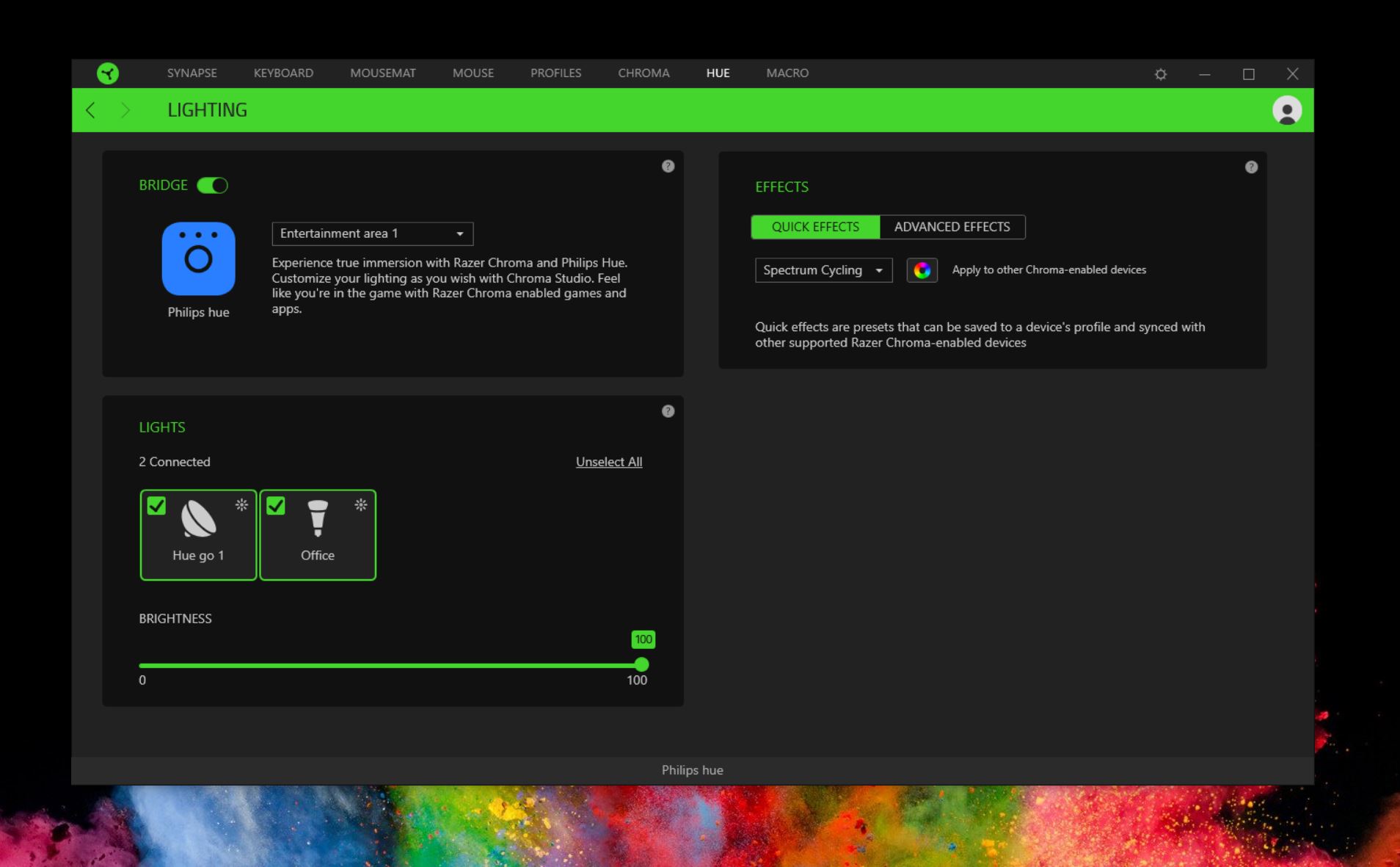
Making the magic happen comes in two parts. The first needs to take place inside one of the Philips Hue applications, and the second happens on your PC.
All the latest news, reviews, and guides for Windows and Xbox diehards.
You have to set up an "entertainment area" in the settings menu in the Hue app. It's a fairly simple process: You select the relevant lights you want to add and then drag them on the screen to roughly the position they are in reality.
In Razer Synapse, you need to make sure you installed the Philips Hue module. If it's not there you can grab it from the Chroma Workshop on the web. When installed, getting set up is easy.
The Synapse app will look for the Philips Hue Bridge on your network. Once it finds it, you have to press the pairing button on the Bridge and you're all set.
Chroma Studio
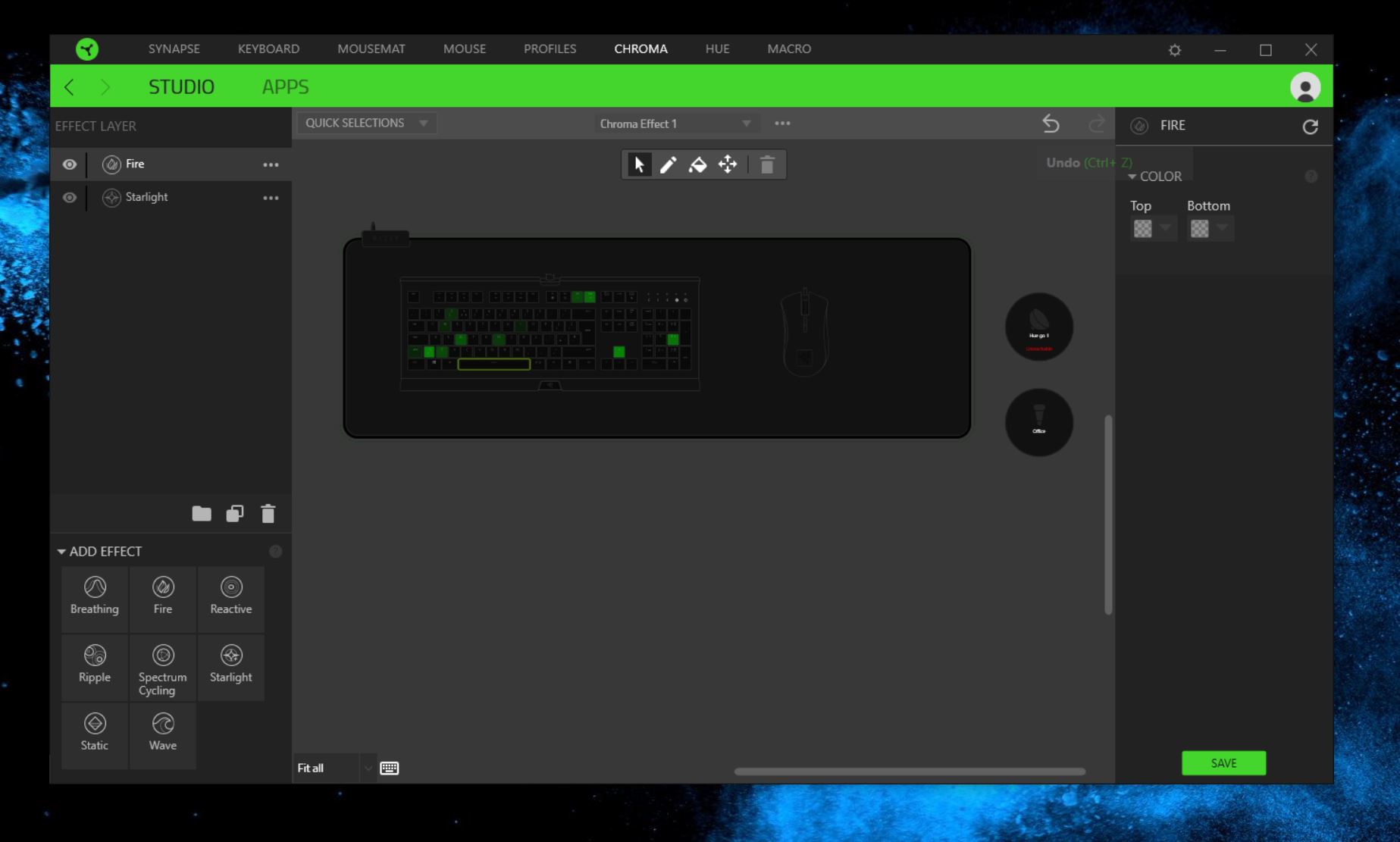
With Chroma as the glue in your now fully-integrated lighting system, your Hue bulbs can react to anything Chroma can do. So you can sync your room with your gaming peripherals, have them do something different to each other, or react to apps and games on your PC.
If you want to get really involved, the Chroma Studio tab in Synapse 3 is where you can create your very own custom lighting setup. It's fairly easy to use the tool, though it will take a bit of time to perfect your creation. But that depends on exactly what you want.
The bottom line on Razer Chroma and Philips Hue
Essentially the Hue bulbs are just another outlet for the Chroma system to push its RGB-powered goodness through. In my brief time with it all set up, the Hue system was more problematic than any of the Razer portions thanks to seemingly endless updates to install.
If your system is already set up then it takes a matter of moments to hook in the Chroma platform and get going. The only potential roadblock is if you have some fairly old Hue bulbs, you might not get the full range of effects. I had a warning when hooking up a three-year-old bulb and occasionally it skips a beat, but the newer ones are just fine.
It's a bit of a novelty, yes. But in a gaming situation in particular, if you're a Razer user already, just a few clicks and your game room can take on a whole new personality.
And it looks insane. In a good way.

Richard Devine is a Managing Editor at Windows Central with over a decade of experience. A former Project Manager and long-term tech addict, he joined Mobile Nations in 2011 and has been found on Android Central and iMore as well as Windows Central. Currently, you'll find him steering the site's coverage of all manner of PC hardware and reviews. Find him on Mastodon at mstdn.social/@richdevine
