How to set up a Corsair Scimitar RGB mouse using iCUE software
Download and install iCUE from Corsair to get the most out of your new mouse.

Just like other PC accessory brands out there, Corsair has its own software suite available for download. Called "iCUE," the suite is able to handle the configuration of macros, manipulating RGB lighting, and much more. Here's how to quickly set up your new Scimitar mouse, though the steps for other Corsair mice are also similar.
Configuring your Scimitar mouse's side buttons
The Scimitar is an excellent mouse for MOBAs and MMORPGs, but it doesn't simply "work" out of the box. You need to do a little tinkering to get the buttons on the side of the pointer to work. Luckily, with iCUE, it's not that big of a deal and takes but a moment. Just follow these steps:
- Download iCUE.
- Install the software, following the wizard.
- Open up iCUE.
- Select your mouse on the right.
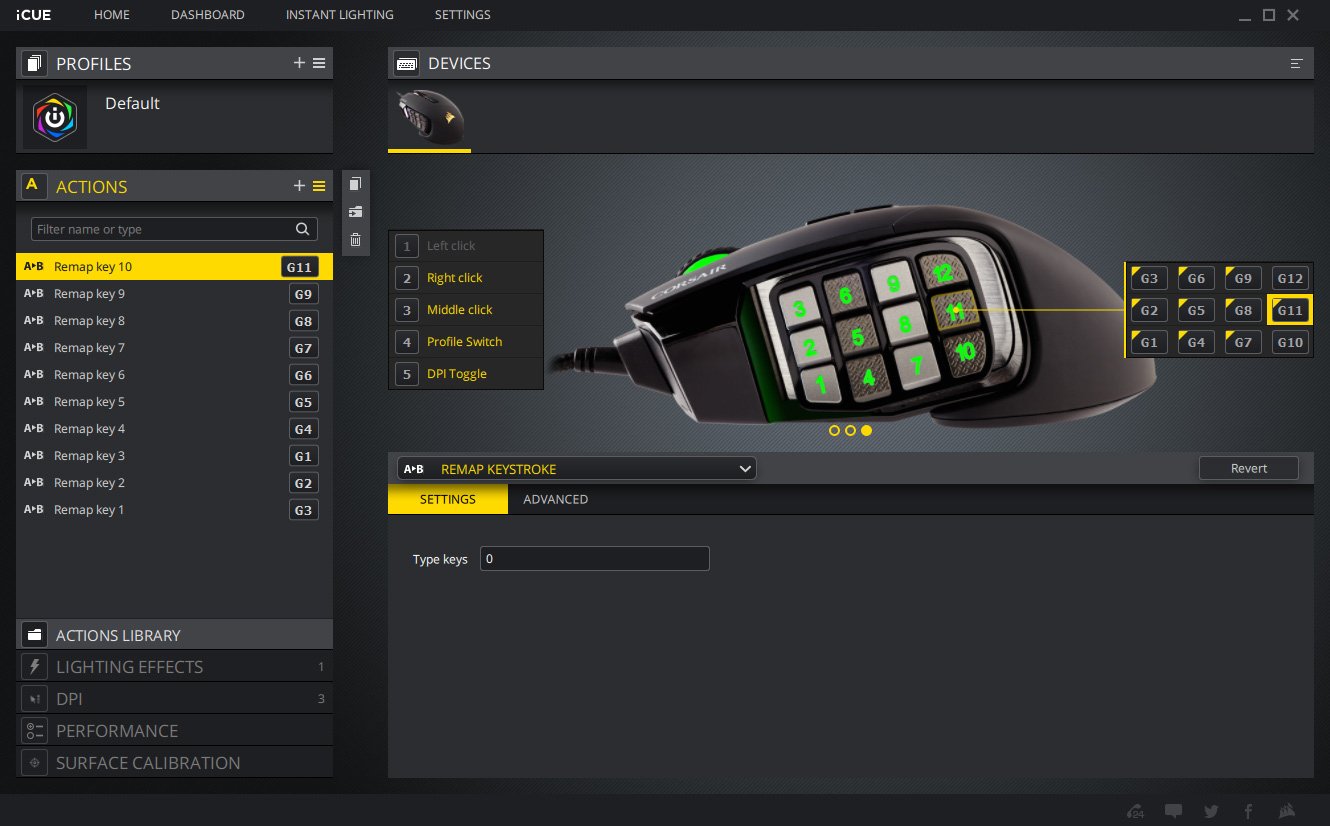
- Hit "Actions" on the left panel.
- Choose the buttons on the right-hand side and select an action for each of the G keys.
You should now be able to use all the buttons on the side that you programmed. I have mine set to numbers 1 through 0, and F11, F12 for G11 and G12, respectively. How you go about customizing this to fit your playstyle is entirely up to you.
Lighting up your settings
Other options available through iCUE include altering CPI settings and profiles, which can be easily switched between using the two central buttons behind the scroll wheel. There are also various color lighting options to choose from, and surface calibration is a handy feature to enhance the tracking on your mousepad.
All the latest news, reviews, and guides for Windows and Xbox diehards.

Rich Edmonds was formerly a Senior Editor of PC hardware at Windows Central, covering everything related to PC components and NAS. He's been involved in technology for more than a decade and knows a thing or two about the magic inside a PC chassis. You can follow him on Twitter at @RichEdmonds.
