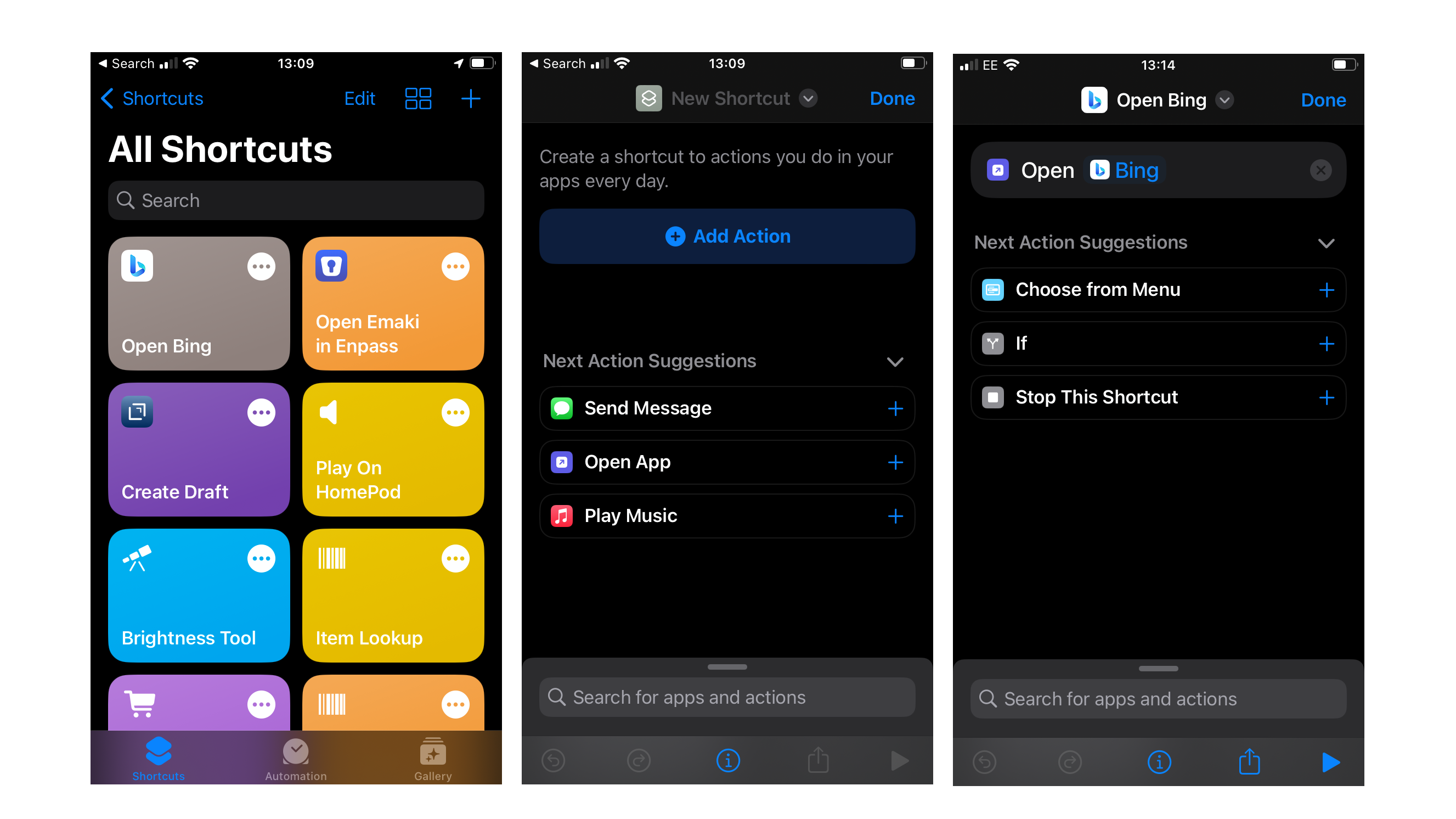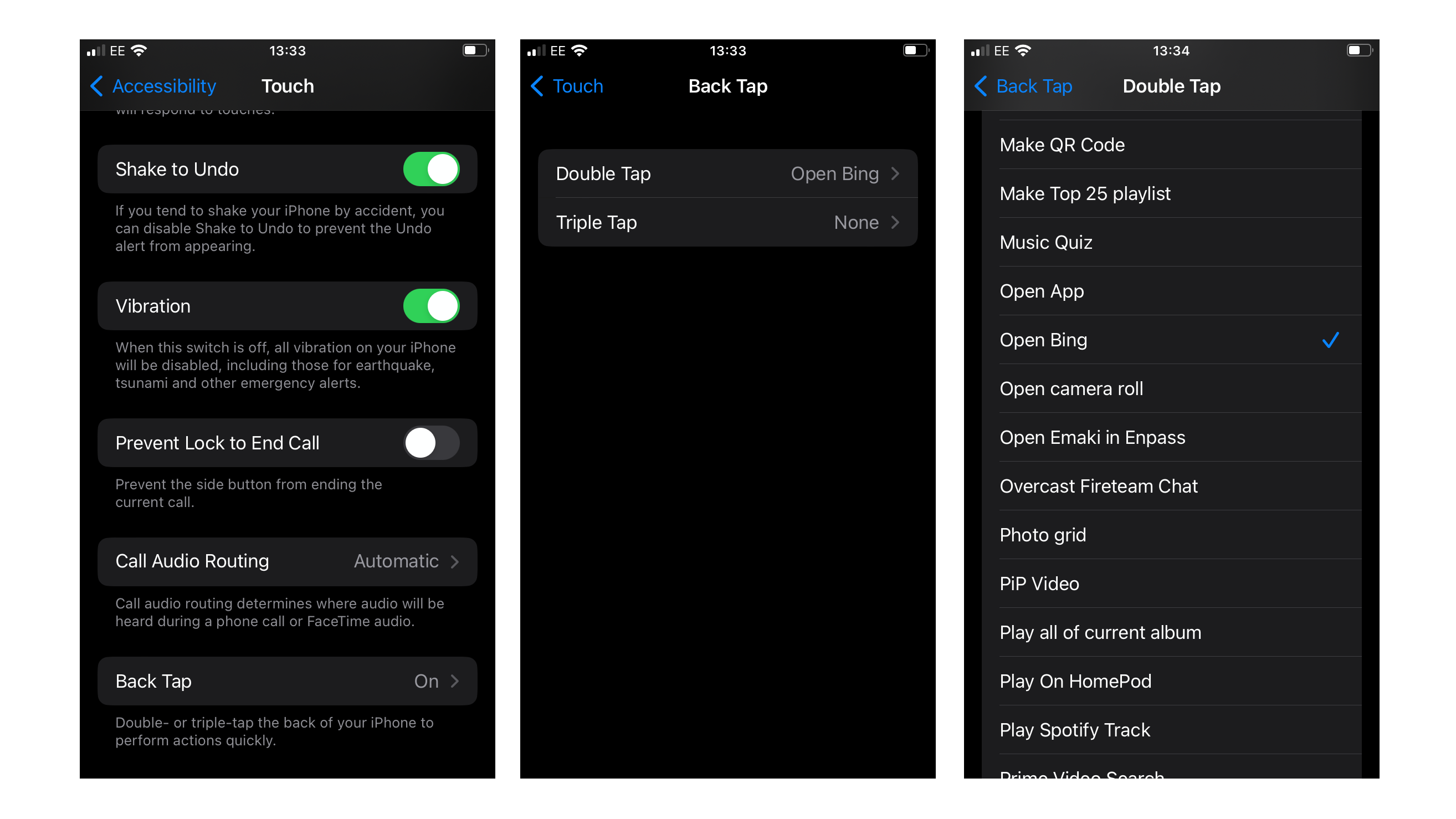Access Bing Chat quickly on your iPhone at any time with this simple trick
Whatever app you're in, you can always quickly get to Bing by using this technique.
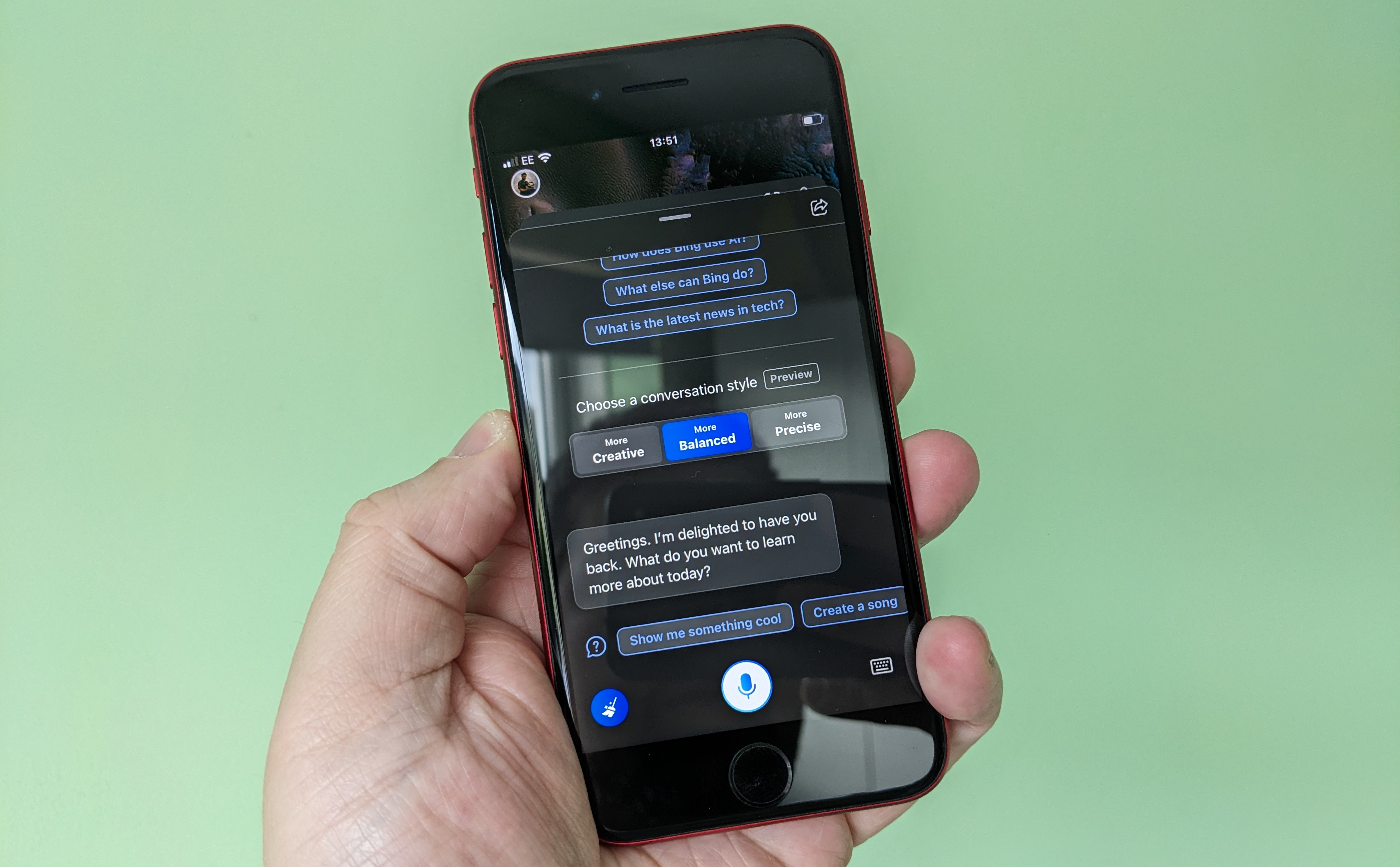
The chances of ever being able to replace Siri as the default voice assistant on your iPhone are basically zero. But there's a way to quickly access Bing Chat on the iPhone that you probably haven't thought about.
Like Siri, you can trigger this from anywhere on the iPhone, whatever app you're inside at the time. It doesn't go straight into Bing Chat, though, there's going to be an additional tap, but I can't think of a quicker way.
There's a mild amount of setup to do, and it also involves using the Shortcuts app. But once you're done, you'll be able to open Bing by simply tapping on the back of your iPhone.
Before you begin
There are some prerequisites to doing this that you need to be aware of before starting. The first is that you can only use the Back Tap on iPhones from the iPhone 8 onwards.
The other, as mentioned, is that you'll need the Shortcuts app installed as well. If you don't currently have it, grab it from the App Store for free.
And, naturally, the latest version of the Bing app for iOS.
How to quickly access Bing Chat from anywhere on your iPhone
The process is basically two steps. The first is to create a Shortcut to launch the Bing app. The second is to assign that Shortcut to be triggered from the Back Tap feature.
All the latest news, reviews, and guides for Windows and Xbox diehards.
To create the Shortcut:
1. Open the Shortcuts app on your iPhone.
2. Tap the + button to create a new Shortcut.
3. Tap Add Action.
4. Search for Open App and then tap on it.
5. Tap on the blue text that says App.
6. Choose Bing from the list.
7. Tap Done.
It's probably worth giving it an easy-to-remember name, too, especially if you have other Shortcuts in play. For example, I called mine just "Open Bing".
The Shortcut is now created, so all we have to do is tell the iPhone to run this Shortcut when you tap on the back of the phone.
1. Open Settings.
2. Navigate to Accessibility > Touch.
3. At the very bottom, locate and open the Back Tap settings.
4. Tap on either Double Tap or Triple Tap depending on how many taps you want to trigger the action.
5. Scroll down and locate the Shortcut you created above and select it.
That's all there is to it. Now, from anywhere on your iPhone (assuming it's unlocked) you simply tap twice or three times, depending on which you chose, and the Bing app will open for you. From there, it's a single extra tap to launch Bing Chat.
The Shortcut can also run from the lock screen, but you'll have to unlock your iPhone to use the app. But it's still pretty neat that you can do this and launch straight into Bing.
Proper Shortcuts support would be excellent
If Microsoft were to build in proper, full support for Shortcuts to the Bing app then, in theory, we could have a trigger to launch straight into Bing Chat rather than have to tap the button. Or launch into any other feature of the app, such as weather or Microsoft Rewards.
Right now, we're limited because this support is lacking, so all we can do is use the built-in "Open App" action to trigger what we want. But with proper Shortcuts support you could build more complex actions, and even trigger those with Siri.

Richard Devine is a Managing Editor at Windows Central with over a decade of experience. A former Project Manager and long-term tech addict, he joined Mobile Nations in 2011 and has been found on Android Central and iMore as well as Windows Central. Currently, you'll find him steering the site's coverage of all manner of PC hardware and reviews. Find him on Mastodon at mstdn.social/@richdevine