Microsoft brings Windows 11 Studio Effects to the Quick Settings panel in latest beta build
You can now turn on AI effects from the Taskbar.
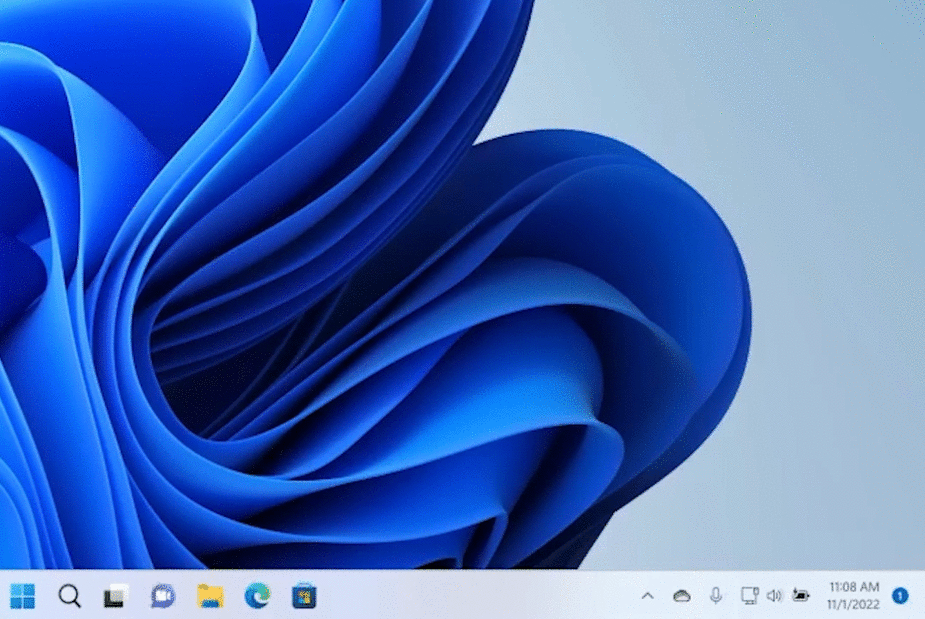
What you need to know
- Windows 11 build 22623.885 is now rolling out in the Insider Beta Channel.
- It features quick access to Windows Studio Effects, a new Energy Recommendations page in Settings, and more.
- There are also a handful of fixes and improvements included with the build.
Microsoft has rolled out a new Windows 11 preview build for Insiders in the Beta Channel today that brings with it a handful of new features and changes, including the ability to access and configure Windows Studio Effects directly from the Quick Settings panel in the Taskbar.
Windows Studio Effects shipped with Windows 11 version 22H2, and were previously accessible via the Windows Settings app. Now, starting with this build, users using a device that has a Neural Processing Unit (NPU) will be able to access those features with a few clicks from the Taskbar, including turning on/off voice focus, background blur, eye contact, and more.
In addition to the Quick Settings improvements, Microsoft is also adding a new Energy Recommendations page in the Windows Settings app, which will guide you through things you can do on your PC to improve energy efficiency and reduce your carbon footprint.
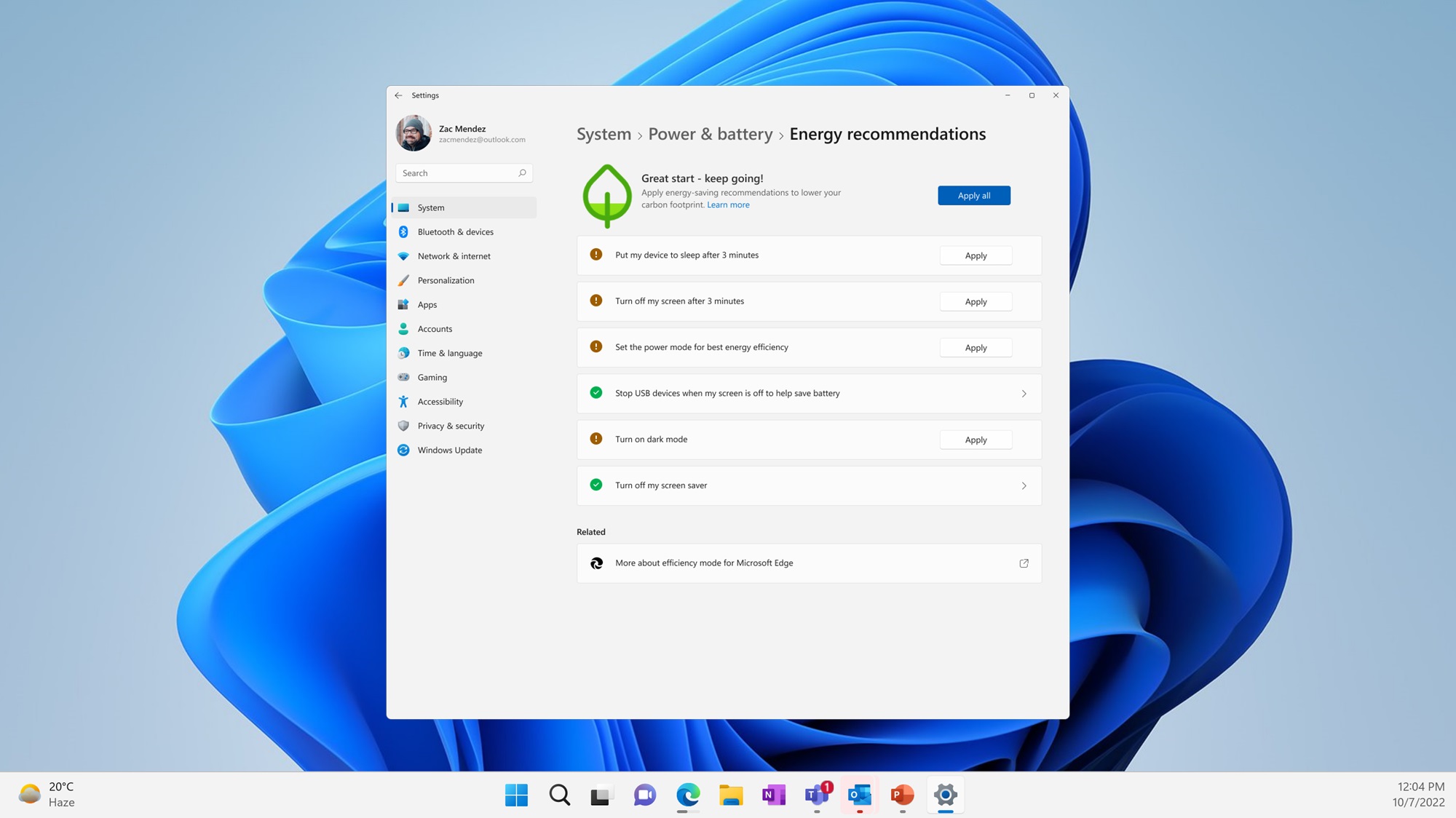
Lastly, Microsoft is also rolling out the expanded Widgets panel feature to more Insiders on the Beta Channel starting today. You may not see it right away, but it should be with you soon.
Here's the full changelog for today's build:
- Windows Studio effects can now be accessed directly from Quick Settings on the taskbar, for devices that have a supported Neural Processing Unit (NPU). This makes it quick and easy to enable and configure camera effects (Background Blur, Eye Contact, and automatic framing) and audio effects (Voice Focus). You can still access these effects in the Settings pages if desired.
- We are beginning to roll out Energy Recommendations under Settings > System > Power & Battery > Energy Recommendations. Review and apply these recommendations to improve the energy efficiency of your PC and reduce your carbon footprint.
- Need more space in your widgets board? Can’t quite see everything at a glance? We’re trying out some changes that will allow you to expand the size of your widgets board.
- This build includes support to rearrange icons in the hidden icons flyout in the system tray that began rolling out with Build 22623.746.
- We are introducing the new Tamil Anjal keyboard for the Tamil language. To add it, make sure Tamil (Singapore), Tamil (Malaysia), Tamil (Sri Lanka), or Tamil (India) is listed under Settings > Time & Language > Language & Region, and then click the “…” next to the language, select Language Options, and add Tamil Anjal (QWERTY) to the list of keyboards.
- This build includes support for the use of clipboard history (WIN + V) on password fields.
- Switched the touch keyboard icon option under Settings > Personalization > Taskbar from being a toggle to now being a dropdown where you can select Never, Always, or When no keyboard attached.
- Fixed a few explorer.exe crashes related to the recent taskbar and system tray work.
- The pin/unpin visual will now display when dragging system tray icons to any position along the system tray, and not only when hovering over the show hidden icons button.
- Fixed the issue where certain chat apps (that supported it) weren’t flashing with new messages or opening a preview on hover in the system tray.
- The show hidden icons flyout in the system tray should now responsively resize with changes again to prevent empty spaces and columns.
- Fixed an issue that could result in the show hidden icons flyout appearing disconnected from the taskbar in certain cases.
- Fixed an issue that was causing the volume icon in the system tray to incorrectly show as muted.
- Fixed an issue where invoking the context menu for items in the system tray might not put the context menu in the foreground and it would get stuck behind the taskbar.
- Did some work to help improve the performance of deleting files via File Explorer (when emptying the recycle bin or using Shift + Delete) in the case where there are a large number of files being deleted at once.
- We fixed an issue that affects some modern applications. It stops them from opening.
All the latest news, reviews, and guides for Windows and Xbox diehards.

