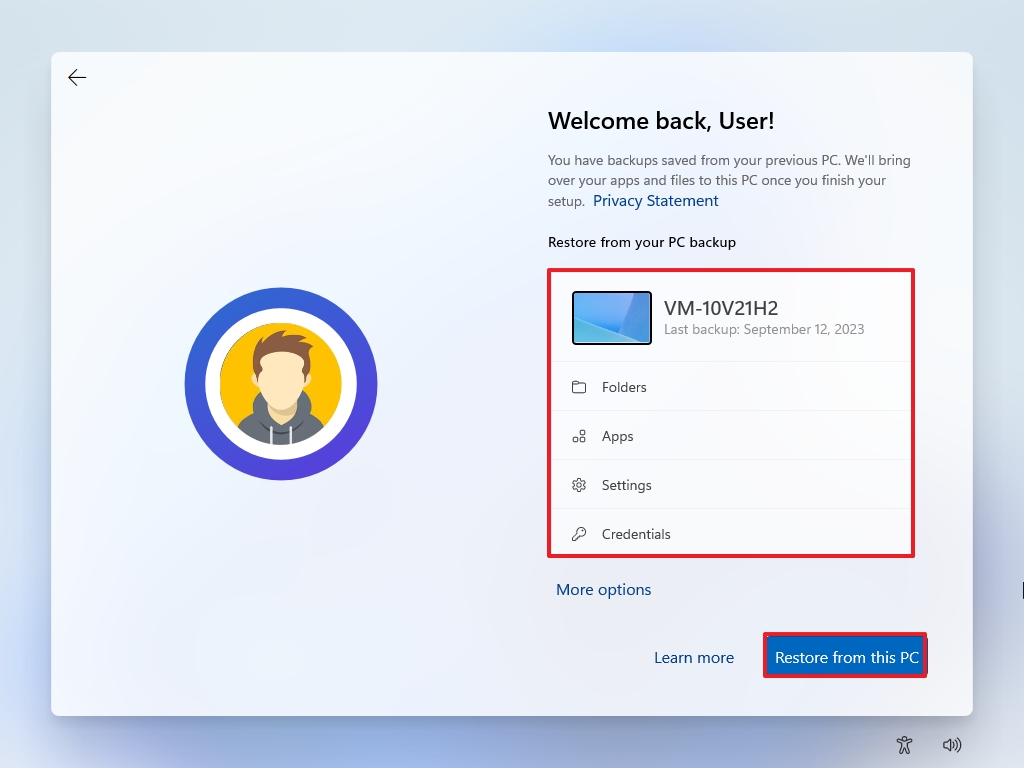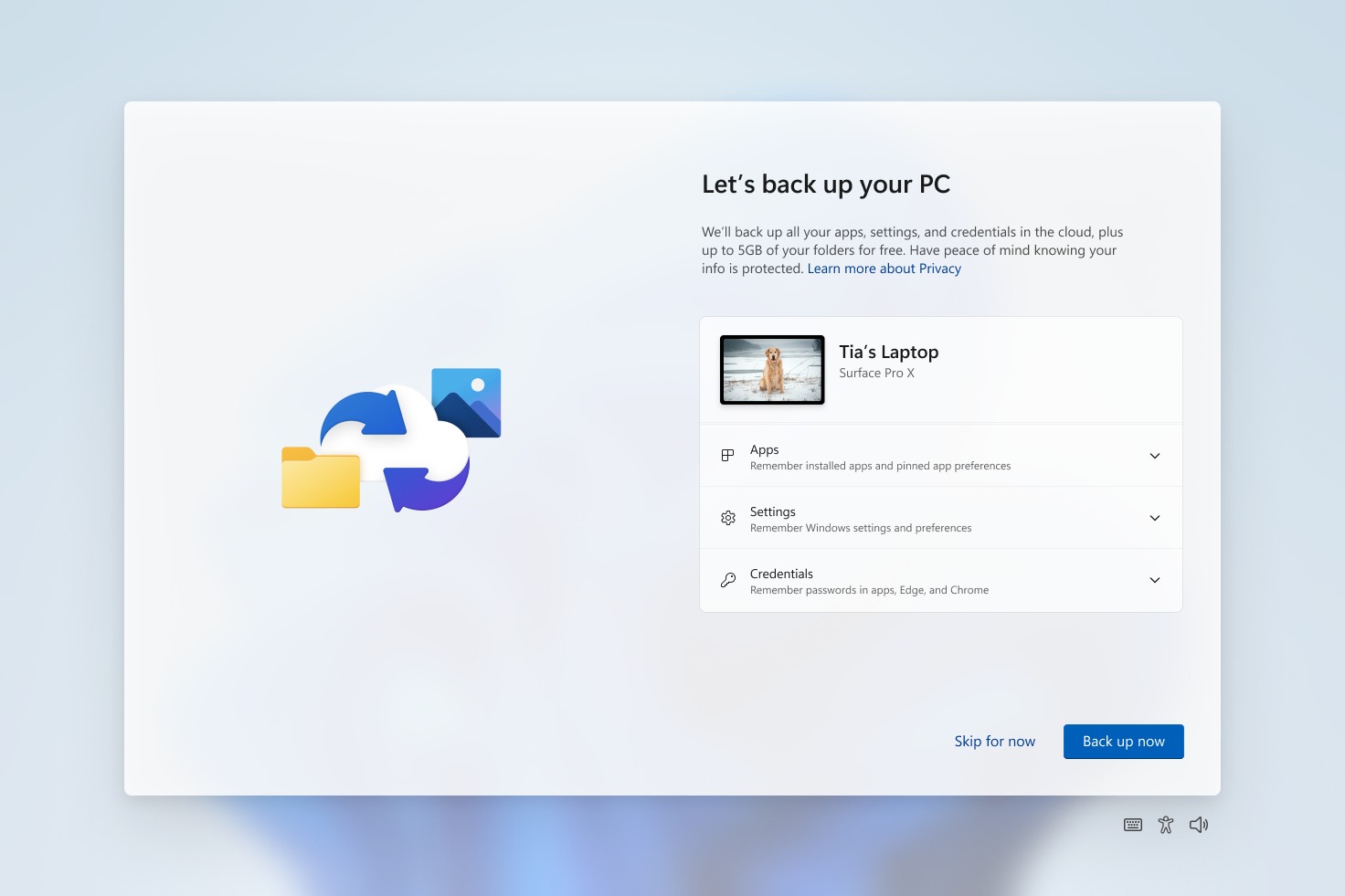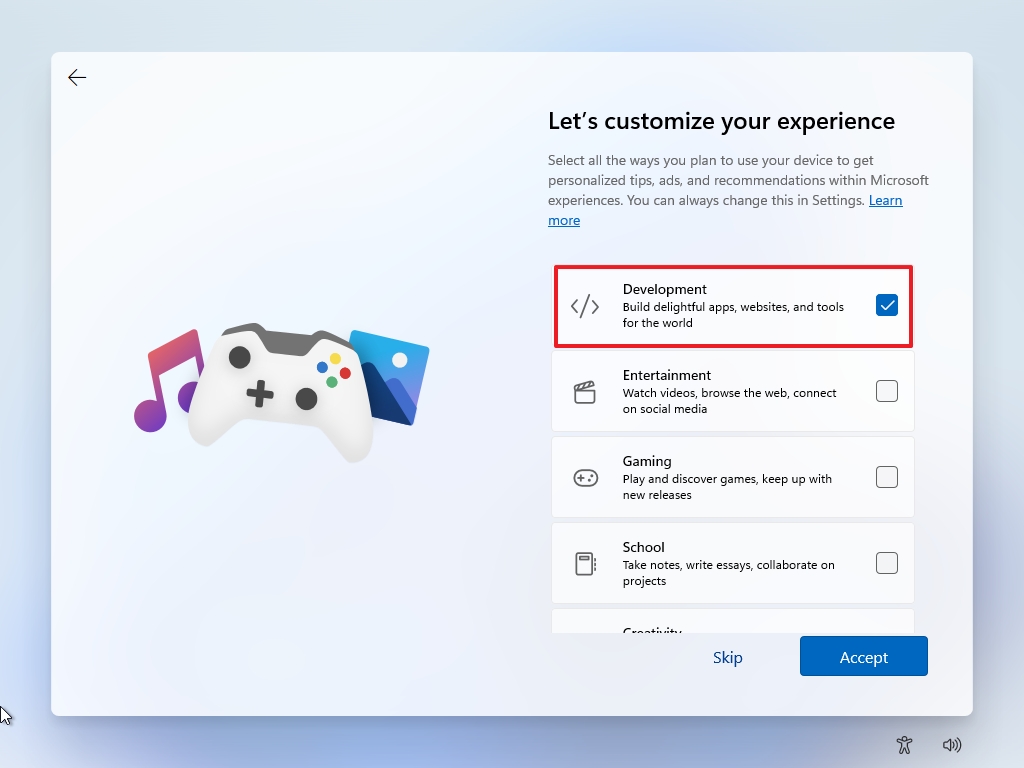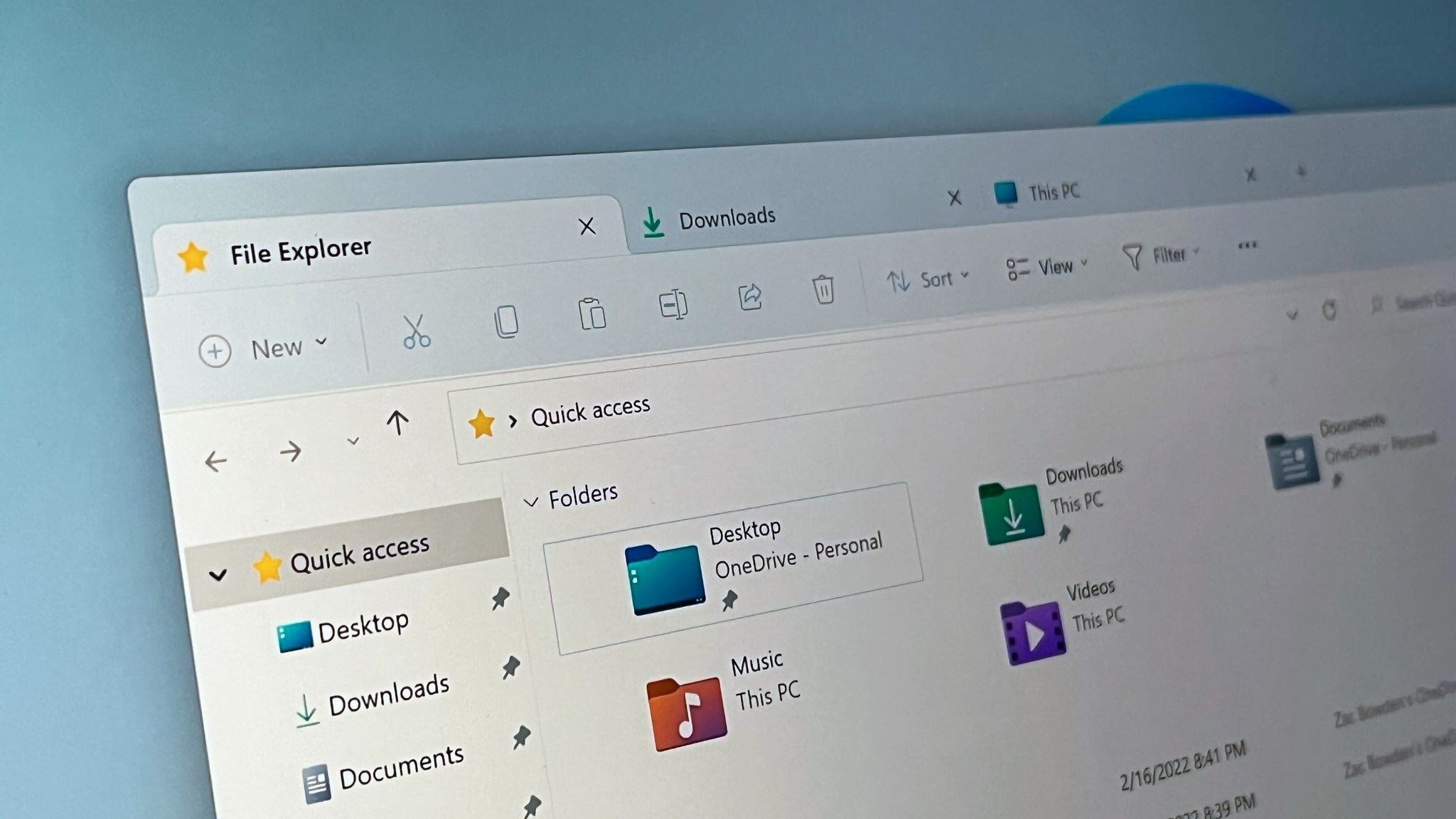What's new with the Out-of-box Experience (OOBE) on Windows 11 version 23H2 with Copilot
The new feature update for Windows 11 includes some changes for the OOBE, and here's what you need to know.
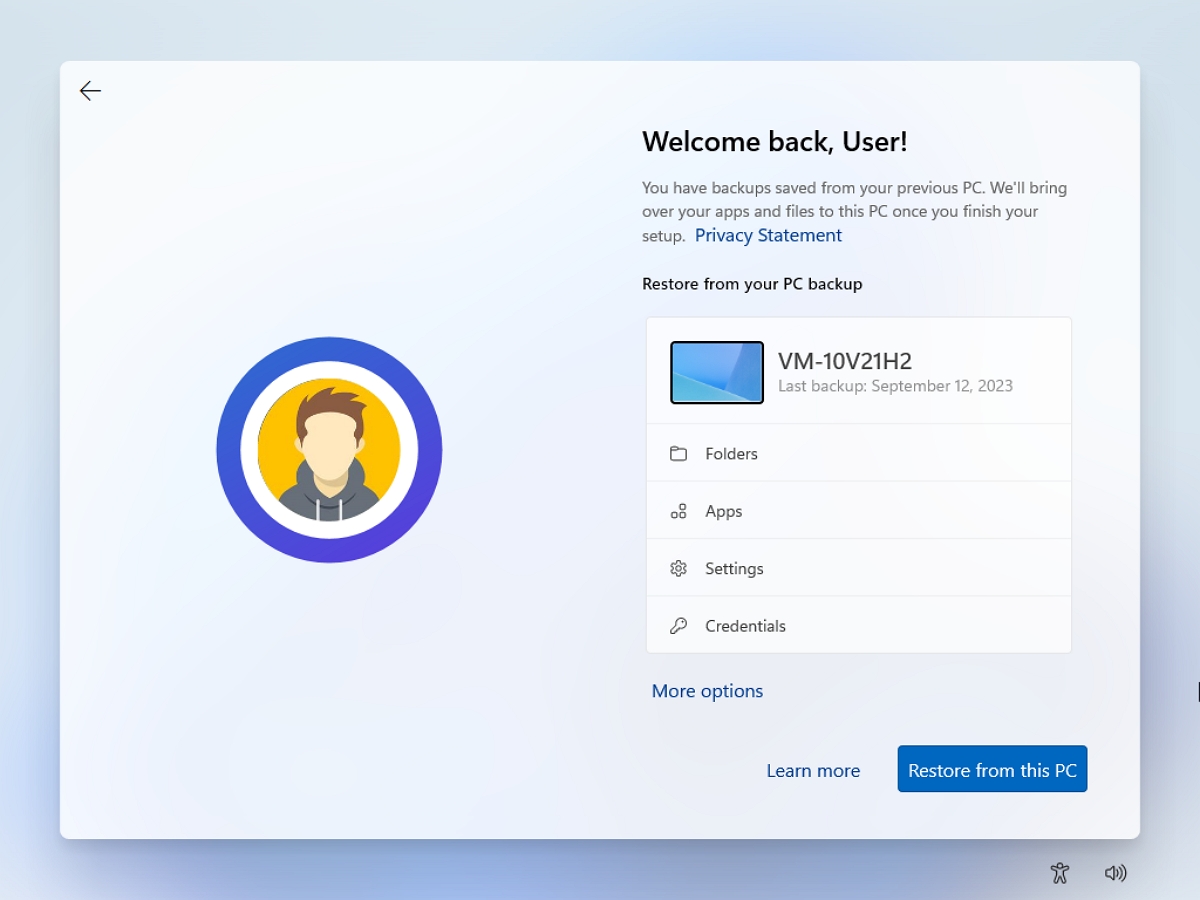
As part of the Windows 11 2023 Update with Copilot, Microsoft is also adding some changes to the Out-of-box Experience (OOBE).
On Windows 11, the OOBE is the wizard that helps you finish setting up a new installation or device. This is the experience where you typically create a new account, choose your language, configure the keyboard layout, and select your privacy settings.
Although, for the most part, the Out-of-box Experience is similar to the previous version, you will notice some changes. For example, there are some changes to restore settings, files, and apps from another device. Voice Access is now available in this experience, and depending on how you select some of the settings, the system will set up the desktop differently.
This guide will walk you through the most important changes coming to the OOBE experience on the Windows 11 2023 Update (and after installing the October 2023 update for version 22H2).
OOBE changes on Windows 11 2023 Update
These are the most significant changes for the Out-of-box Experience on the Windows 11 2023 update with Copilot.
OOBE with backup settings
Starting on the Windows 11 2023 Update, in addition to the OOBE, the setup also includes the Second-chance Out-of-box Experience (SCOOBE), and in this part of the wizard, you will now have the option to create or restore your apps, settings, credentials, and files from backup.
If you're setting up a new computer, the initial setup will guide you to restore your files, settings, and apps from the OneDrive backup previously created through the "Windows Backup" settings or the new "Windows Backup" applications.
All the latest news, reviews, and guides for Windows and Xbox diehards.
On the other hand, if you're setting up a new installation and the system detects that there aren't previous backups, you will have the option to configure the backup to the cloud.
Of course, you can always use the "Skip for now" option to skip this step. After the setup, you can use the new Windows Backup app or the Settings app to configure the backup.
OOBE with Voice Access
As part of the changes, during the initial setup, you can now access Voice Access from the Accessibility menu in the bottom-right corner. On Windows 11, Voice Access is a feature that allows you to control your computer using only your voice.
The feature uses an on-device speech recognition engine to understand your spoken words without an internet connection. Using this feature, it's possible to use voice commands to open and switch applications, dictate emails, browse the web, and more. In the case of the Out-of-box Experience, the feature is meant for people who may find it challenging to finish setting up Windows 11 with the keyboard and mouse.
OOBE updated recommendations
The development is trying a few different actions on the "Let's Customize Your Experience" page.
For example, if you choose the "Development" option, then the new "Dev Home" app will launch automatically after the initial setup to help you configure the device for testing and building applications.
If you choose the same option, the system may instead open the "Get Started" app after the setup. In this case, the app will show you a personalized flow to learn more about the "Dev Home" with the option to launch this experience.
Finally, if you choose the "Restore" option, the "Get Started" app will launch automatically, but after the second login after the Out-of-box experience. However, in this case, the app will show you a personalized flow to learn about some essential apps and settings. In addition, the app will inform you that the device has been restored and show you how to access your restored apps.
The idea of these behaviors is to help you learn more about the features of Windows 11 and help you complete the setup on your computer.
More resources
For more helpful articles, coverage, and answers to common questions about Windows 10 and Windows 11, visit the following resources:
- Windows 11 on Windows Central — All you need to know
- Windows 10 on Windows Central — All you need to know

Mauro Huculak has been a Windows How-To Expert contributor for WindowsCentral.com for nearly a decade and has over 22 years of combined experience in IT and technical writing. He holds various professional certifications from Microsoft, Cisco, VMware, and CompTIA and has been recognized as a Microsoft MVP for many years.