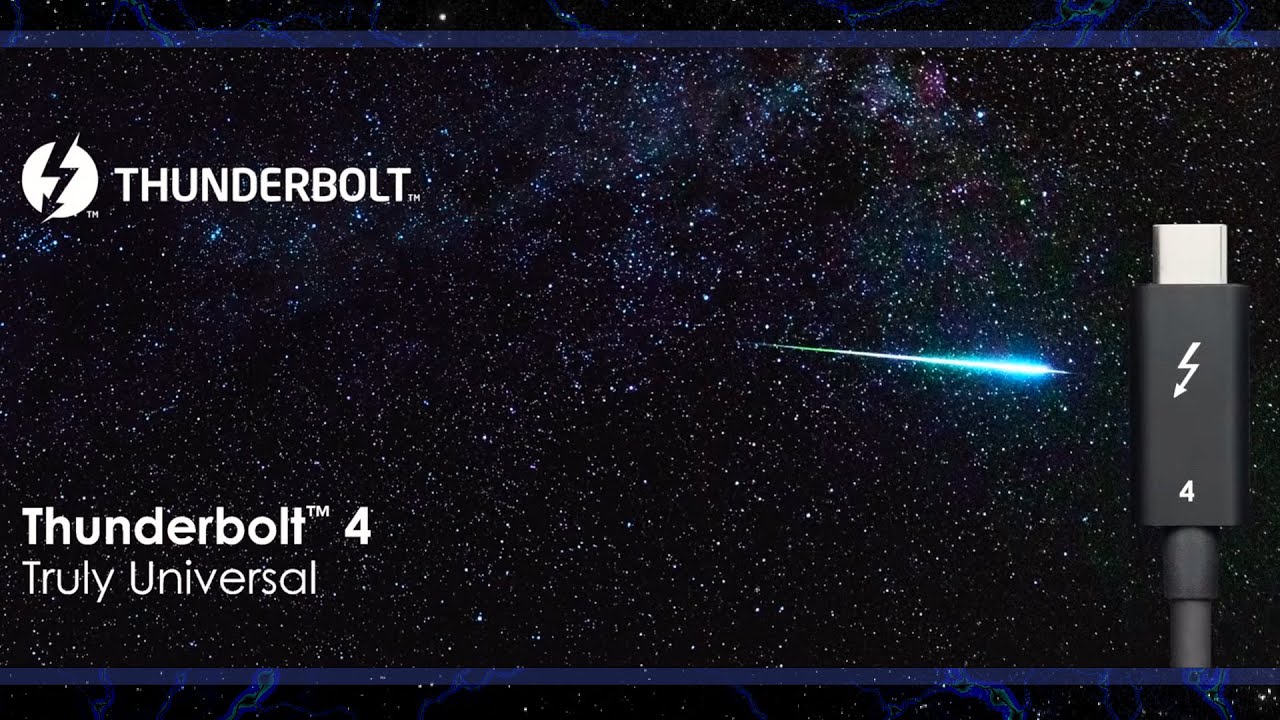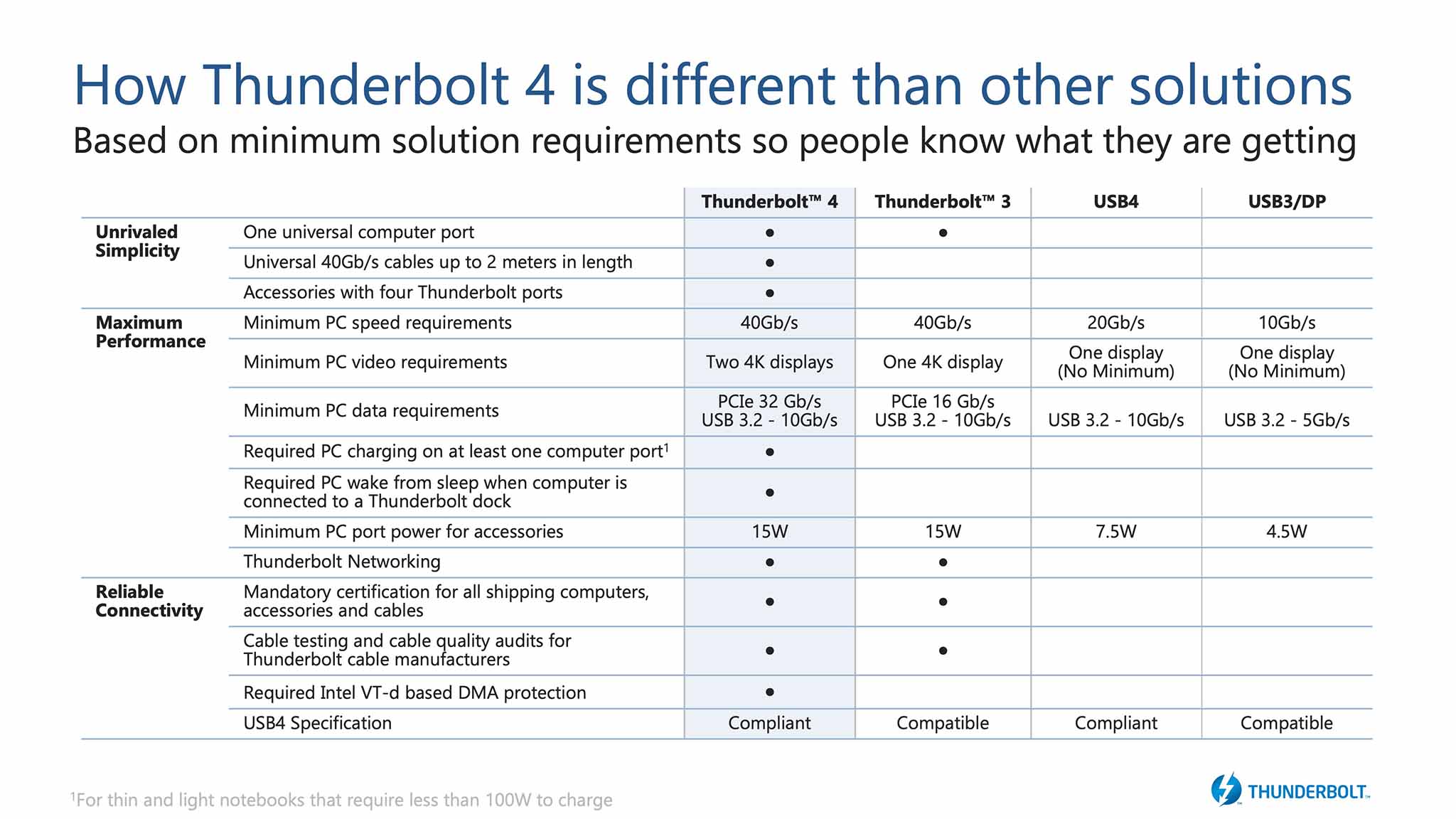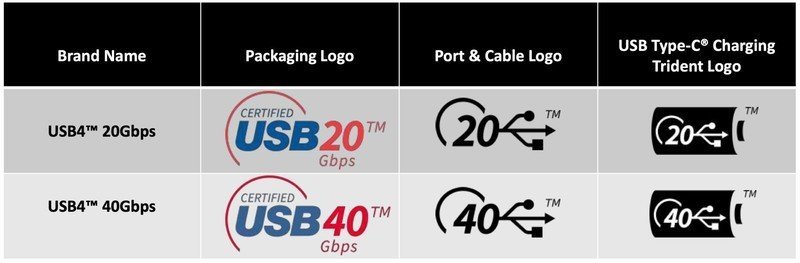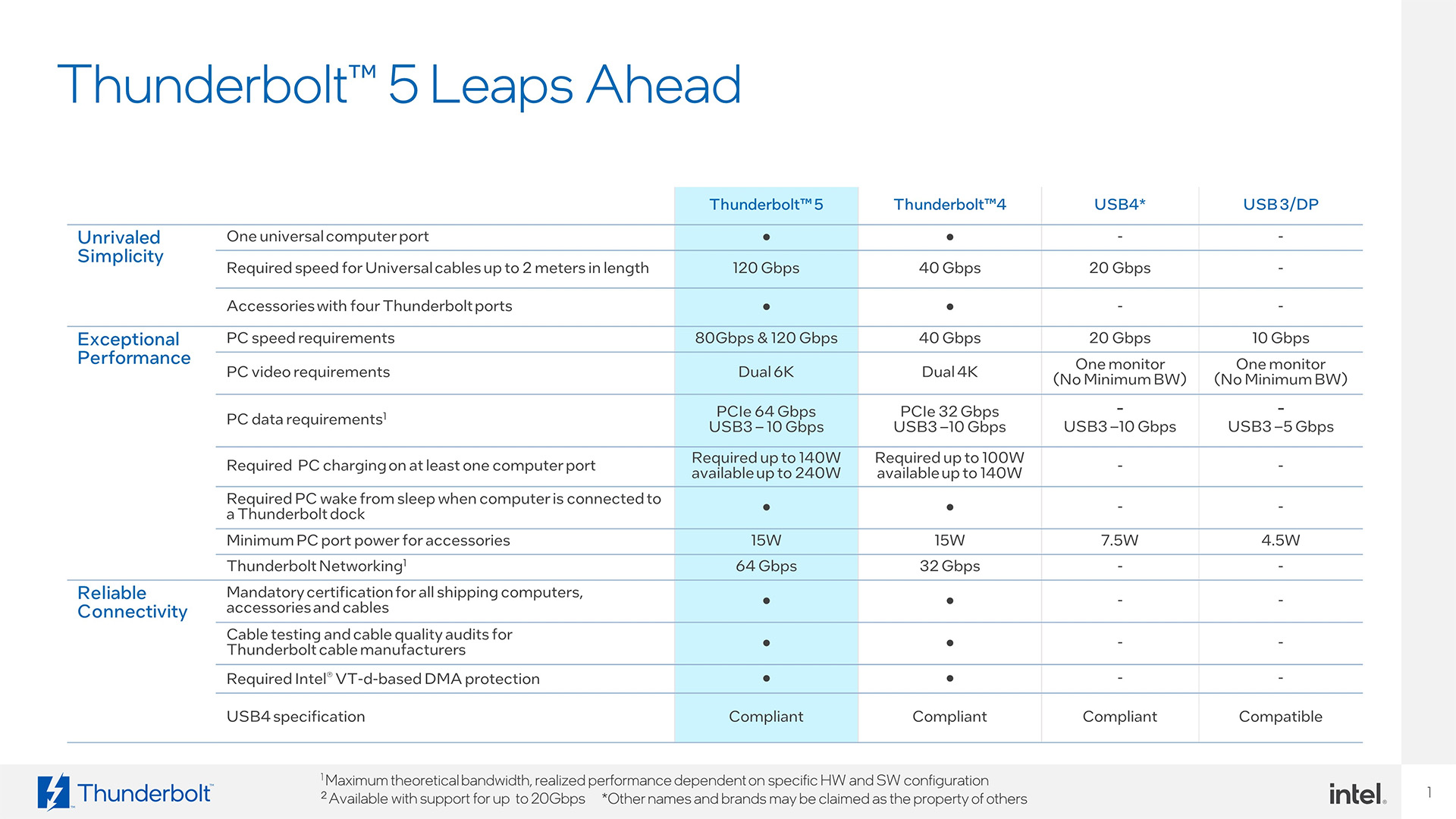If you're shopping around for a new laptop or some wired accessories, you've probably encountered a bunch of different names for what seems to be the same thing. We're talking ports, of which many different types might come with your next PC.
Now that Thunderbolt 4 and USB4 have replaced Thunderbolt 3, we're looking again to the future for the arrival of Thunderbolt 5. There's still USB-C and USB-A to contend with, altogether creating a tangled mess for PC users to decipher.
In this guide, we break down how all these different technologies and specifications compare to each other so you get what you need.
How Thunderbolt 4 compares to Thunderbolt 3
Thunderbolt is sort of its own thing, a technology developed by Intel with help from Apple. It's more of a brand name than a specification, and Intel has been pushing it forward with Ultrabooks since 2011.
Thunderbolt 4 has now firmly taken over for Thunderbolt 3 after being introduced in 2020. It includes support for the USB4 specification (explained below), DisplayPort 1.2, and PCIe. Thunderbolt 4 is also compatible with just about everything else, including all Thunderbolt versions (with the proper adapter for Thunderbolt and Thunderbolt 2) and USB.
Thunderbolt 4 continues to rely on the versatile USB-C form factor, and it still has a 40Gbps bandwidth. However, many of its capabilities and minimum performance levels have been improved over Thunderbolt 3.
Thunderbolt 3 also uses the USB-C form factor, and it also has wide support for connection standards. Intel gives us a clear breakdown of each standard's capabilities below in an easy-to-read chart.
All the latest news, reviews, and guides for Windows and Xbox diehards.
Compared to Thunderbolt 3, Thunderbolt 4's minimum video support has been upped, with the newer standard now boasting at least support for two 4K displays at 60Hz or one 8K display at 30Hz. Thunderbolt 3 can handle dual 4K displays with the right setup, but it only needs to handle at least a single 4K display to be called Thunderbolt 3.
Thunderbolt 4 takes things to the next level with a new set of minimum performance requirements for video support, PCIe bandwidth, and more.
There's also double the amount of PCIe bandwidth required, bumping Thunderbolt 4 up to 32Gbps from Thunderbolt 3's 16Gbps. If you often use removable storage — like something from our best external hard drive collection — you should see theoretical transfer speeds up to about 3,000MB/s with Thunderbolt 4. This extra bandwidth will also help anyone who uses an external GPU to turn their Ultrabook into a gaming machine.
The best Thunderbolt docks add support for up to three downstream Thunderbolt 4 ports, and it adds Direct Memory Access (DMA) protection via Intel's Virtualization Technology for Directed I/O (VT-d) to help deal with threats. If you have a desktop setup, you'll be able to pull your PC out of hibernation just by touching the accessories.
The bottom line here is that laptops with Thunderbolt 4 can guarantee better port performance. Thunderbolt 3 is still a decent alternative and can do a lot, but buying a device with Thunderbolt 4 or another newer standard (like USB4 or the upcoming Thunderbolt 5) is the way to go if you want the best option heading into the future.
USB4 is the high-performance USB standard
USB4 is the latest Universal Serial Bus (USB) standard, as named by the USB Implementers Forum (USB-IF). Previous USB versions have been on a wild naming ride, with USB 3.1 Gen 1 becoming USB 3.2 Gen 1 (5Gbps) and USB 3.1 Gen 2 becoming USB 3.2 Gen 2 (10Gbps).
There's also a USB 3.2 Gen 2x2 standard released more recently with speeds up to 20Gbps for supporting hardware.
See how confusing this is? At least the USB-IF was kind enough to add more digestible names. SuperSpeed USB is USB 3.2 Gen 1, SuperSpeed USB 10Gbps is USB 3.2 Gen 2, and SuperSpeed USB 20Gbps is USB 3.2 Gen 2x2. Now comes USB4, which is backward compatible to USB 2.0.
USB4 is built on the backbone of Thunderbolt 3, giving it many of the same capabilities.
USB4 was made partly possible by Intel essentially giving up its Thunderbolt 3 rights to be used without all the licensing. USB4 is built on a Thunderbolt 3 backbone, so many of its capabilities are the same. Whereas USB 3.0's best version hit a ceiling of 20Gbps, USB4 is capable of 40Gbps, just like Thunderbolt 3 and 4. While you can still find both USB-A and USB-C forms for USB 3.0, USB4 strictly uses the USB-C form factor.
Previous USB versions split bandwidth between all connected devices and relied on split lanes for data and video with no crossover. With USB4, the lanes can be shared for whatever purpose, allowing you the potential to hit the bandwidth ceiling with, say, the best laptop docking stations. USB4 can handle dual 4K displays or a single 5K display, as well as up to 100W of charging power, just like Thunderbolt 3.
The main takeaway here is that USB4 wants to unify ports across devices. It's about time everything switches to USB-C, with high-performance capabilities on par with Thunderbolt 3.
What are the differences between Thunderbolt 4 and USB4?
There is more to consider when it comes to Thunderbolt 4 and USB4. The latter standard has four different versions, though the two we will mainly see are USB4 Gen 2x2 and USB4 Gen 2x3. The brand names, respectively, are USB4 20Gbps and USB4 40Gbps. Unlike Thunderbolt 3 and 4, which guarantee a certain level of performance, you'll need to pay close attention to which version of USB4 you're getting.
USB4 only needs to hit 20Gbps, and there's no minimum display resolution support required. Data must only hit at least 10Gbps via USB 3.2, whereas with Thunderbolt 4, you're guaranteed the 10Gbps via USB 3.2 and 32Gbps PCIe performance. Port power requirements drop down to a minimum of 7.5W for USB4, while you're guaranteed 15W with Thunderbolt 4. And, of course, you don't get the extra Thunderbolt goodies and guarantees with USB4.
Thunderbolt 4 and USB4 are compatible with each other, but only Thunderbolt 4 guarantees certain performance levels that power users need. USB4 is advantageous in licensing rights. Intel needs to get money if you want to use Thunderbolt 4, whereas USB4 is mostly free for anyone to use.
That's also why the upcoming Qualcomm Snapdragon X devices aren't expected to support Thunderbolt. Qualcomm is in direct competition with Intel with its new CPUs, and it's unlikely that the company will shell out licensing fees to have Thunderbolt included in its PCs.
Thunderbolt 5 is on the horizon
Now that you have a better grasp on the differences between Thunderbolt 4, Thunderbolt 3, and USB4, Thunderbolt 5 is here to shake things up once again.
Though we've heard rumors and seen leaks involving Thunderbolt 5 during Thunderbolt 4's lifetime, Intel only officially revealed Thunderbolt 5 in September 2023.
Thunderbolt 5 is expected to appear in devices sometime in 2024, and it brings some major improvements over its predecessor. Once again, Intel has a chart that lays out the expected improvements.
The biggest change here is the massive boost to bandwidth, with Thunderbolt 5 tripling Thunderbolt 4's 40Gbps capability. That means 120Gbps for the new standard, with versatile bandwidth that can handle up to 80Gbps in both directions simultaneously or 120Gbps transmitted and 40Gbps received simultaneously.
That means Thunderbolt 5 can offer much improved external display support, with up to three external displays at high resolution and refresh rates running on one cable. Thunderbolt 5 can also handle up to 240W of charging power back to a host PC, easily toppling the current 100W cap of Thunderbolt 4. This should make it much better suited for power-hungry gaming laptops and workstations.
Intel outlined some expected improvements in AI acceleration with Thunderbolt 5, as it will allow for easy connectivity with external GPUs. Even if you don't have an AI PC, you'll still be able to connect a discrete GPU for extra power (also great for gaming).
Thunderbolt 5 is compliant with USB4 and will be backward compatible with older Thunderbolt standards (albeit operating at reduced performance when connected to a PC without Thunderbolt 5). Like previous Thunderbolt standards, you can expect cables to show a "5" below the Thunderbolt logo to denote their generation.

Cale Hunt brings to Windows Central more than nine years of experience writing about laptops, PCs, accessories, games, and beyond. If it runs Windows or in some way complements the hardware, there’s a good chance he knows about it, has written about it, or is already busy testing it.