Windows 10 preview build 16232 now rolling out to Slow ring Insiders
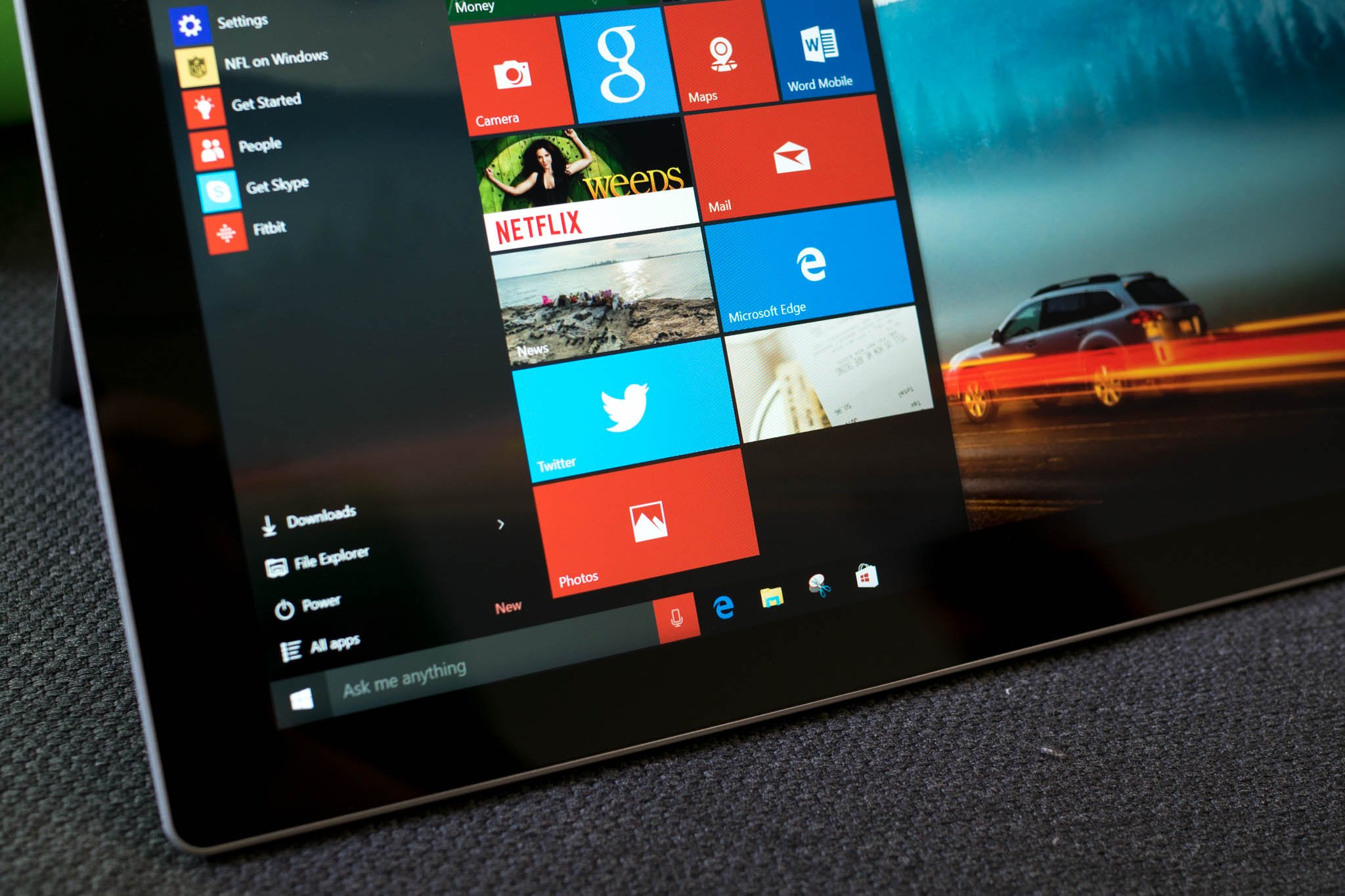
It looks like Windows Insiders on the Fast ring aren't the only ones getting a treat today; Slow ring Insiders are also getting a new Windows 10 preview build to chew on. Windows 10 build 16232, which first hit the Fast ring last week, is now headed to the Slow ring as part of a staged rollout.
AND for our lovely #WindowsInsiders on the PC Slow ring, we have 16232 treats for you too! https://t.co/Dl7exeyYzBAND for our lovely #WindowsInsiders on the PC Slow ring, we have 16232 treats for you too! https://t.co/Dl7exeyYzB— Dona Sarkar (@donasarkar) July 7, 2017July 7, 2017
To recap, build 16232 contains a number of security improvements that will see a full release with the Fall Creators Update. Here's a look:
Windows Defender Application Guard (WDAG)
- Giving you access to all the rich features in Microsoft Edge while using Application Guard: Building on our work in Build 16188, we have added support for Microsoft Edge data persistence while using Application Guard. Once enabled, data such as your favorites, cookies, and saved passwords will be persisted across Application Guard sessions. The persisted data will be not be shared or surfaced on the host, but it will be available for future Microsoft Edge in Application Guard sessions.
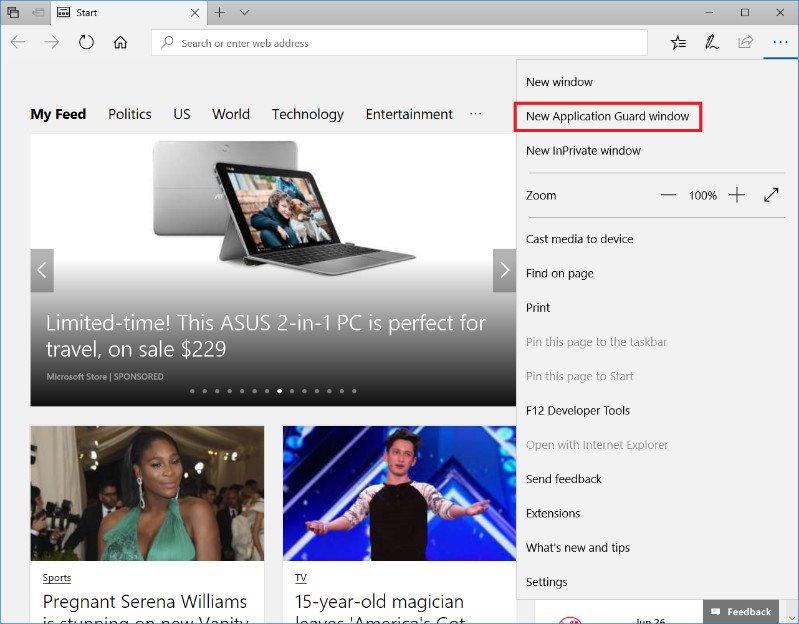
- How to take advantage of Data Persistence when using Microsoft Edge with Application Guard: You enable Data Persistence for Microsoft Edge in Application Guard using Group Policy. Note that Data Persistence for Application Guard with Microsoft Edge sessions is not enabled by default. To enable data persistence, close all Microsoft Edge windows and update the Windows Components > Windows Defender Application Guard policy to turn on data persistence
- How to find your Favorites after you close Edge with Application Guard: Since you have enabled Data Persistence using Group Policy for Application Guard, the site you saved to your Favorites will be available for later use, with Microsoft Edge in Application Guard, even after reboots as well as build to build upgrades of Windows.
Introducing Exploit Protection
- We're excited to announce that starting with this build you can now audit, configure, and manage Windows system and application exploit mitigation settings right from the Windows Defender Security Center! You don't need to be using Windows Defender Antivirus to take advantage of these settings.
Introducing Controlled folder access in Windows Defender Antivirus
- In this build, we're making it easier for you to protect valuable data from malicious apps and threats, such as ransomware. To enable the feature, search for and open the Windows Defender Security Center from Start, go to the Virus & threat protection settings section, and set the switch to On
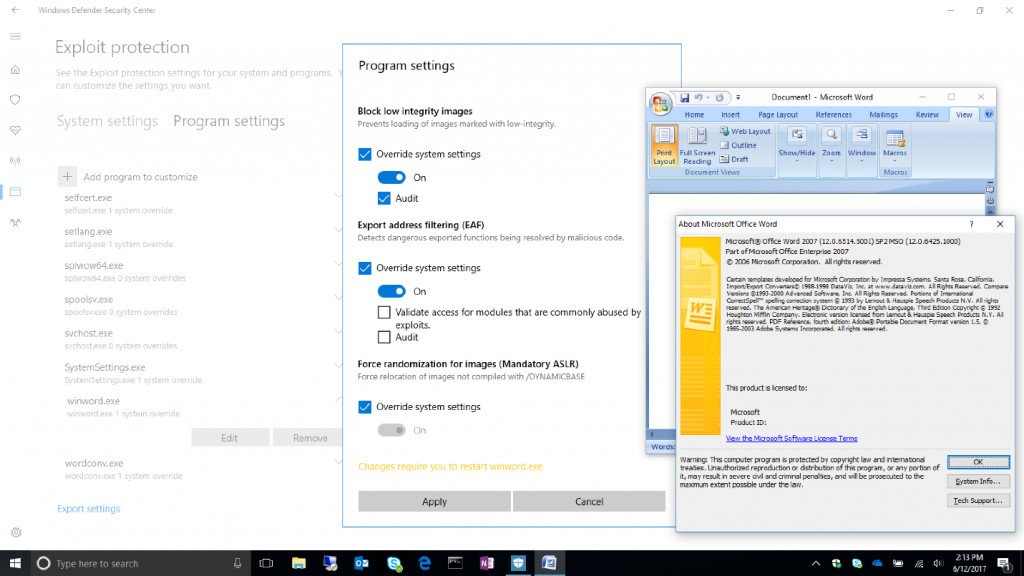
- Controlled folder access monitors the changes that apps make to files in certain protected folders. If an app attempts to make a change to these files, and the app is blacklisted by the feature, you'll get a notification about the attempt. You can complement the protected folders with additional locations, and add the apps that you want to allow access to those folders.
As this is a staggered rollout, not everyone will see the new build immediately. This is a part of a new targeting framework that Microsoft is testing to simulate the rollout process that it uses when administering a major update to the public. You can check for the update now via Windows Update, but don't be alarmed if it isn't available right away.
All the latest news, reviews, and guides for Windows and Xbox diehards.

Dan Thorp-Lancaster is the former Editor-in-Chief of Windows Central. He began working with Windows Central, Android Central, and iMore as a news writer in 2014 and is obsessed with tech of all sorts. You can follow Dan on Twitter @DthorpL and Instagram @heyitsdtl.
