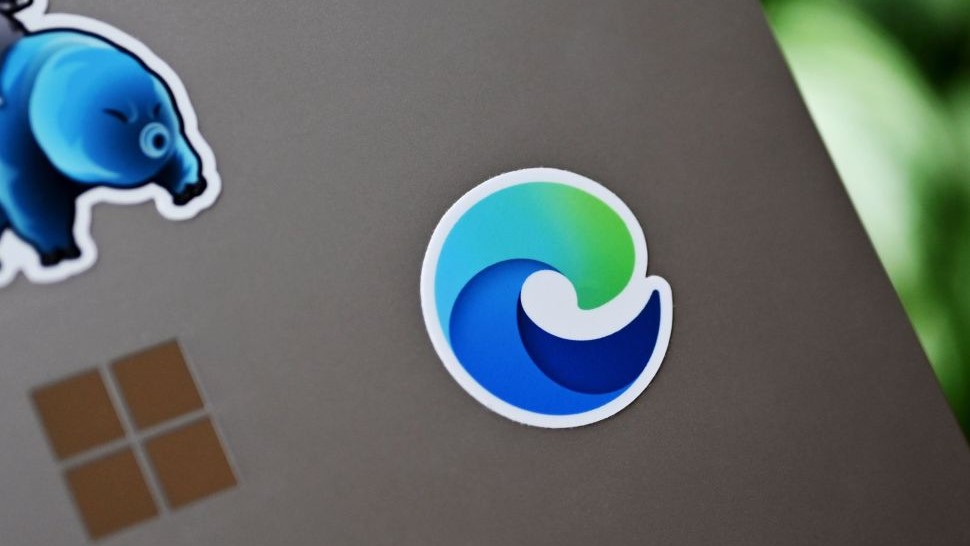How to use Xbox One copilot to link two controllers
Here's how to use two Xbox One controllers as one, using the console's "copilot" feature.

Copilot is a clever accessibility feature available for the Xbox One, offering the ability to route two controller inputs into a single controller. This opens the console to more flexible controller input methods – especially helping disabled gamers overcome potential struggles of a standard Xbox One controller. This also has its uses for younger gamers, with a parent able to help during challenging aspects of a game. These are the steps to enabling and using the feature with your Xbox One console.
How to use copilot for Xbox One
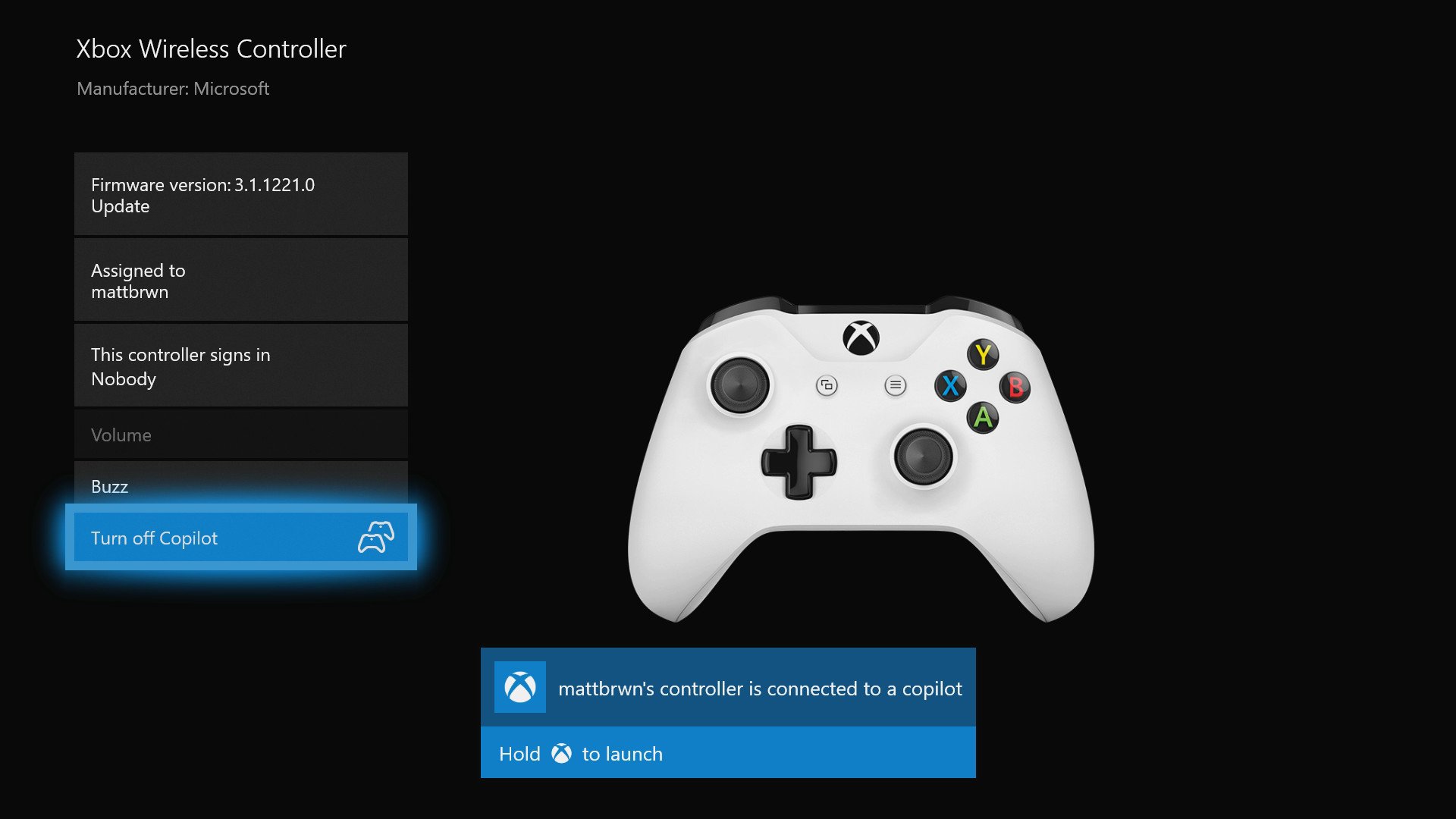
Before getting copilot set up on your Xbox One, you'll first need to have two controllers. Also ensure you're connected to Xbox Live with the latest automatic update installed, to guarantee the feature is accessible. To enable copilot, follow the below steps.
- Connect two controllers to your Xbox One.
- Open the Settings app on your console.
- Navigate to the Ease of Access tab.
- Choose the Controller tile.
- Select Copilot settings.
- Select Turn on copilot. Copilot will be enabled.
After completing the above steps, copilot is now active between your two controllers. Both controllers now input as a single player, with identical control privileges. There's no hierarchy between controllers either, meaning both controller's inputs are acknowledged simultaneously.
How to turn off copilot for Xbox One
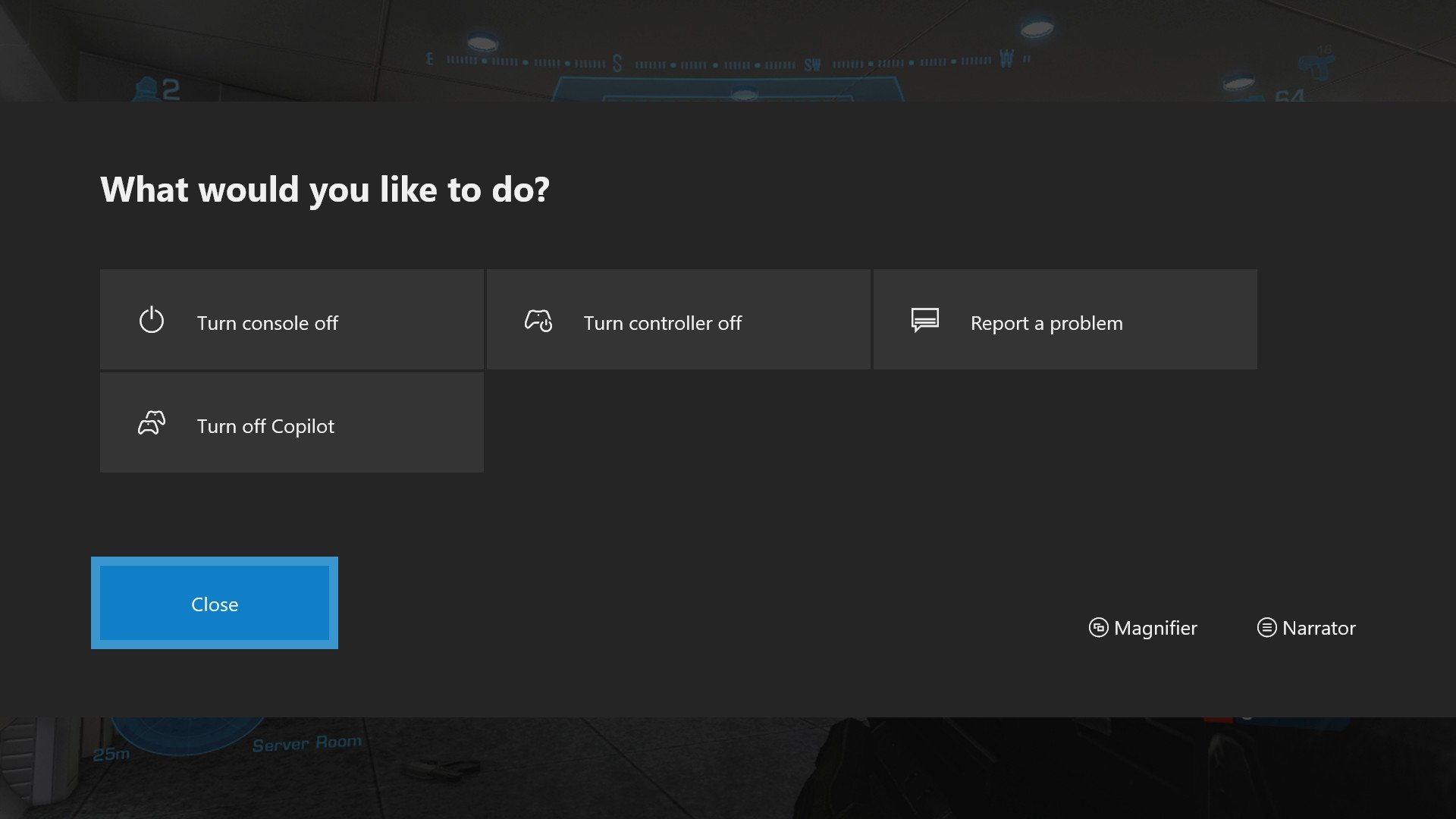
Once finished with your copilot session, turning off copilot is only a few button presses away. This will revert the link between controllers and treat them as separate devices.
- Hold the Xbox button on one of your Xbox One controllers. A pop-up menu will appear.
- Select Turn off copilot. Copilot will be disabled.
To enable copilot again, simply follow the previous steps in this guide again.
Have you used copilot for Xbox One? Let us know your thoughts on the feature in the comments section.
- More: Xbox Help
- How to link your Xbox account to an Xbox One controller
- How to update your Xbox One controller
All the latest news, reviews, and guides for Windows and Xbox diehards.

Matt Brown was formerly a Windows Central's Senior Editor, Xbox & PC, at Future. Following over seven years of professional consumer technology and gaming coverage, he’s focused on the world of Microsoft's gaming efforts. You can follow him on Twitter @mattjbrown.