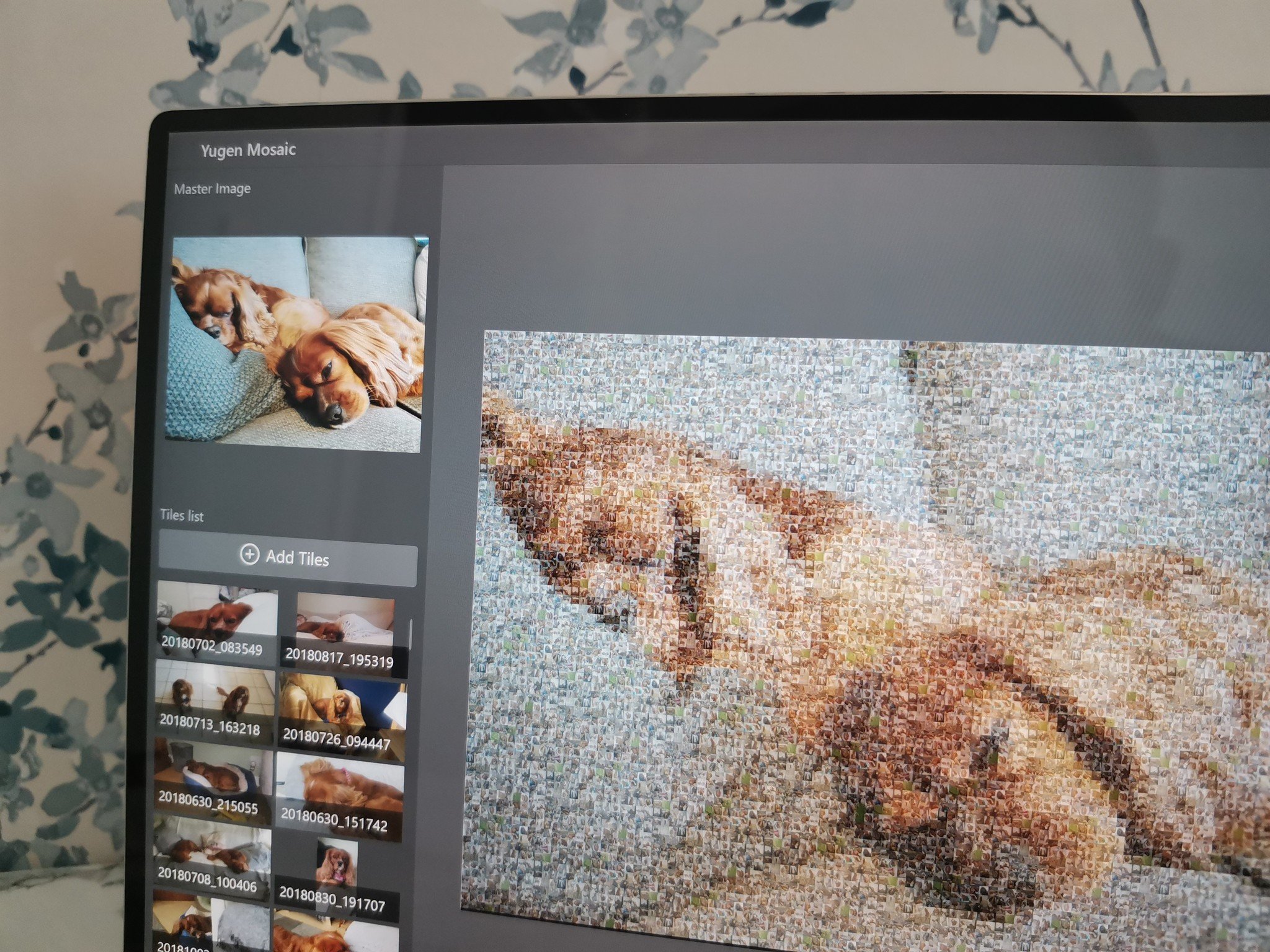I usually review utility apps here on Windows Central. I love an app that helps me get work done more efficiently, or that makes it easy to work across devices. But when I saw Yugen Mosaic as part of Launch 2020, I was immediately intrigued. The app allows you to take images and lay them out as tiles in mosaics. After diving into it a bit, I've come away with some unique images and a tool that I'll keep on my PC to make creative pieces of artwork.
Yugen Mosaic is available for free through the Microsoft Store.

FreeBottom line: Yugen Mosaic allows you to create unique art with a few clicks. It has several modes to create mosaics and lets you customize how tiles are laid out across the artwork.
Pros
- Easy to use
- Creates unique art
- Lets you customize how mosaics are made
- Has multiple modes for mosaic creation
- Repeats images if you don't provide enough
- Free
Cons
- Can hang at times
What you'll love about Yugen Mosaic
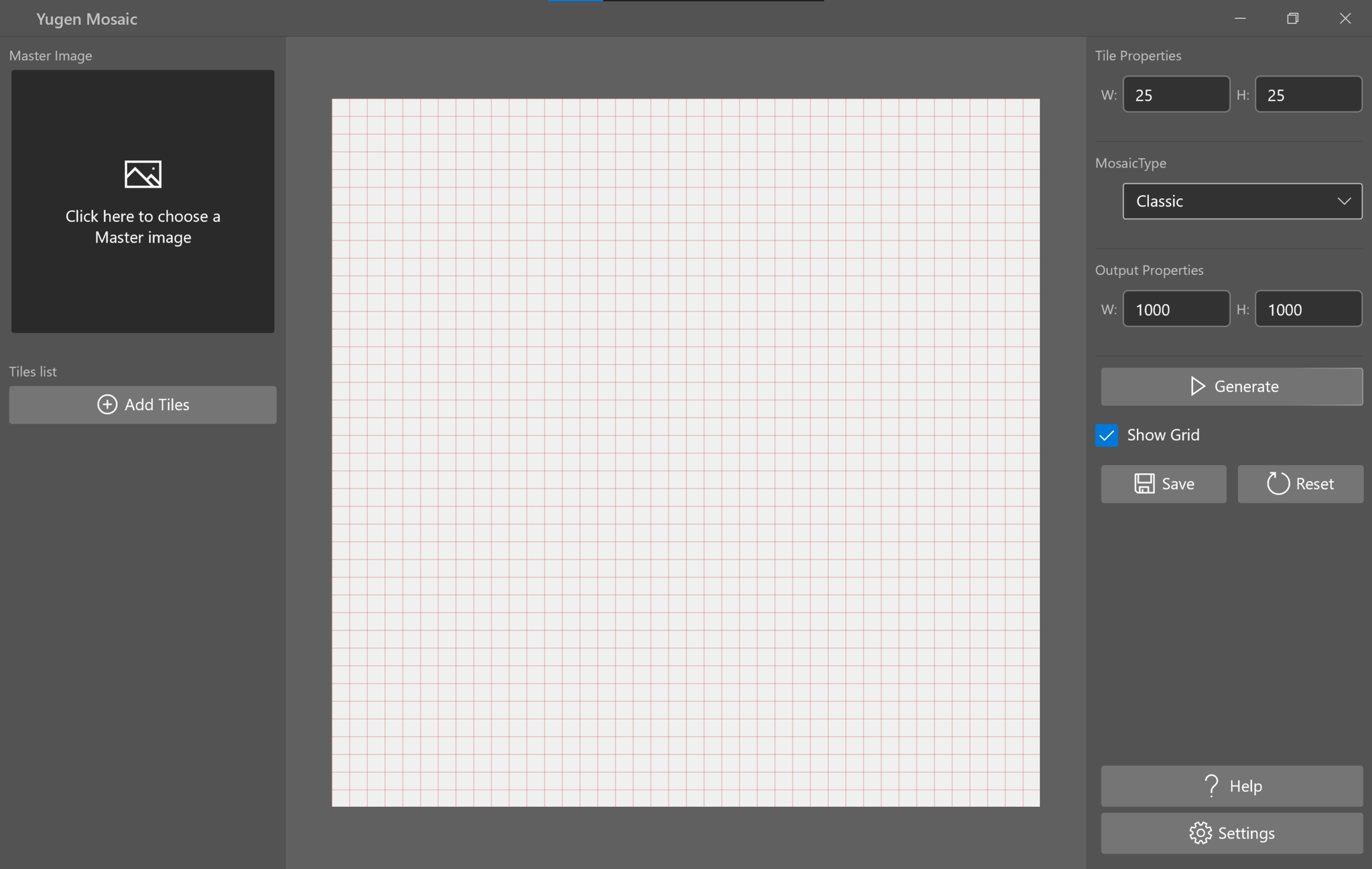
Yugen Mosaic is rather straightforward. You set a master image that your final mosaic is based on. You then select tiles, which are the images that make up the mosaic. Generally speaking, the more tiles you use, the better your image will look because the app has a wider range of images to choose from.
The app has multiple modes that allow you to create different types of mosaics. With Classic Mode, the app selects images that match the hue of the master image. For example, in the first image in the gallery below, the app selected images of my dogs on the grass to make up the grass sections of the master image. I prefer the Adjust Hue mode, which filters each image to match the hue of different portions of the master image. This lets you use a wider variety of images. There's also a Plain Color mode that allows you to create purposefully pixelated images as well as a Random mode.
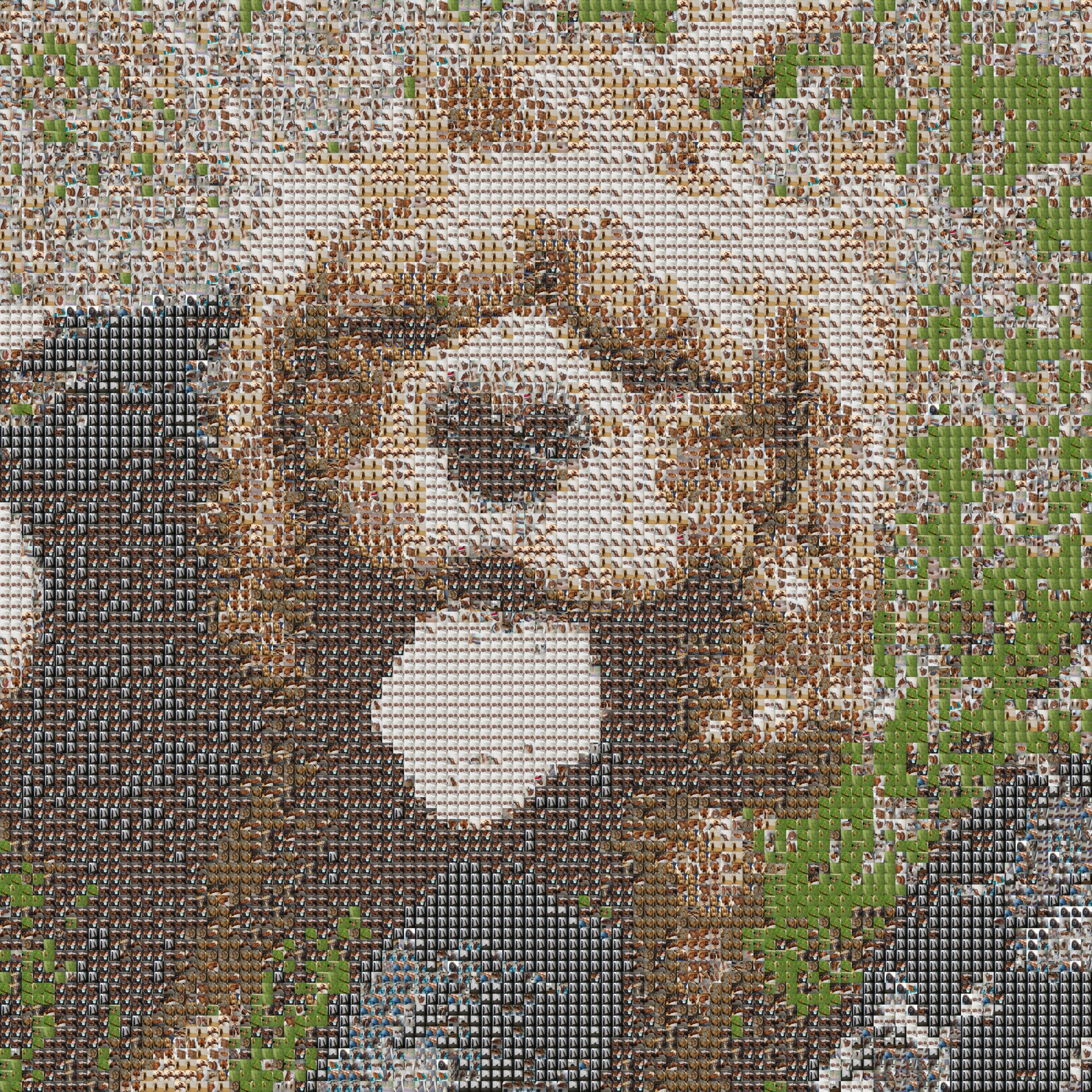
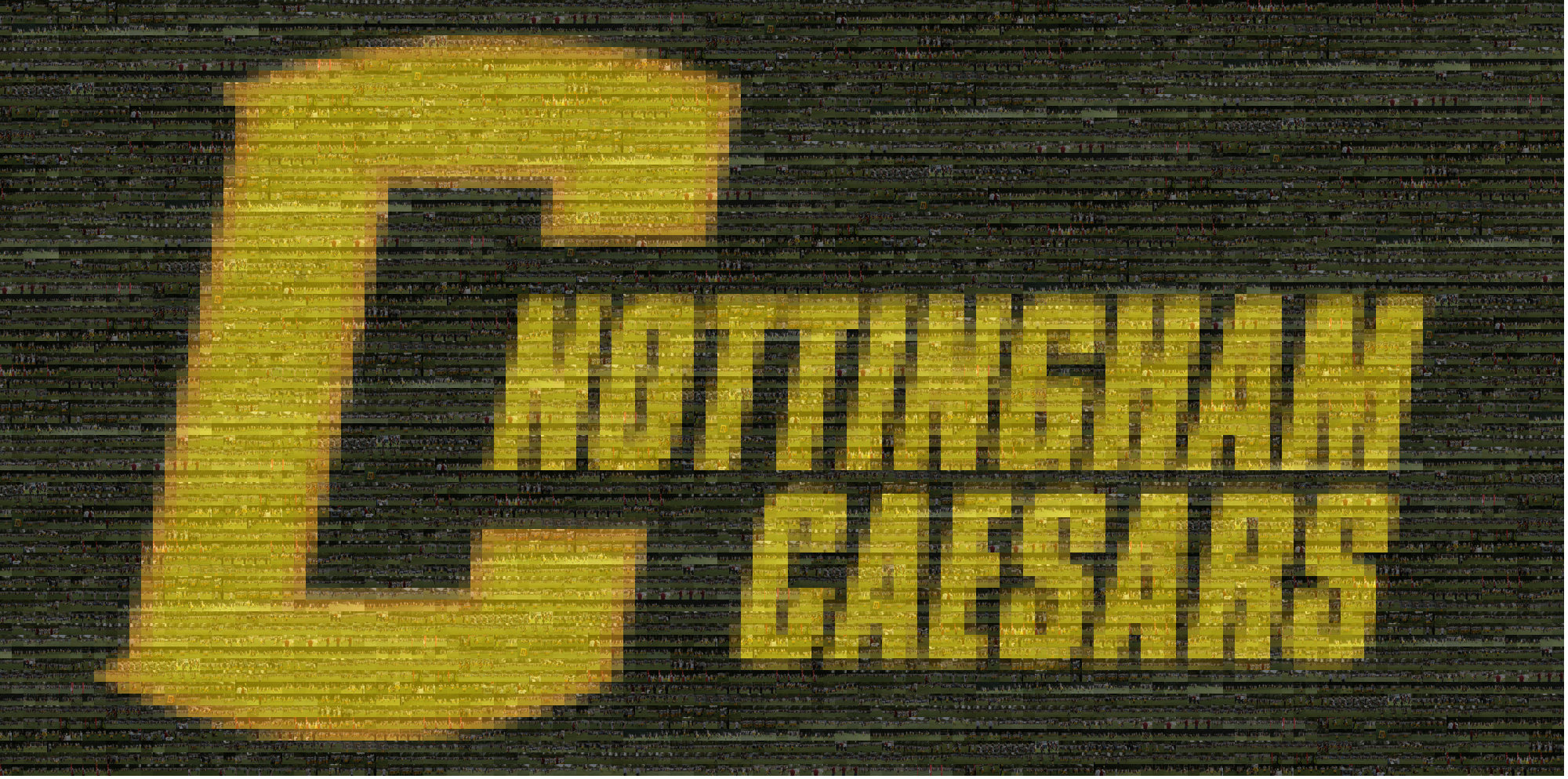


You can tweak the tile properties on the panel on the right. By doing this, you can change how big each tile is within an image. I made an image that's 10,000 pixels across that's too large to show off here. To make that image, I had to make each image larger to fill out the mosaic wall. Changing the tile properties is one of the most essential features in this app because you can fine-tune your mosaics. You can also select the output properties which controls the size of the final image.
As a quick note, when I give an app like Yugen Mosaic a 5/5, I'm not saying that it's better than any app I've ever given a lower score. I'm saying that for the task that it does and the price that it comes at, free, Yugen Mosaic is perfect for the job. It's an easy to use app that doesn't cost a thing to create unique pieces of art.
What you'll dislike about Yugen Mosaic
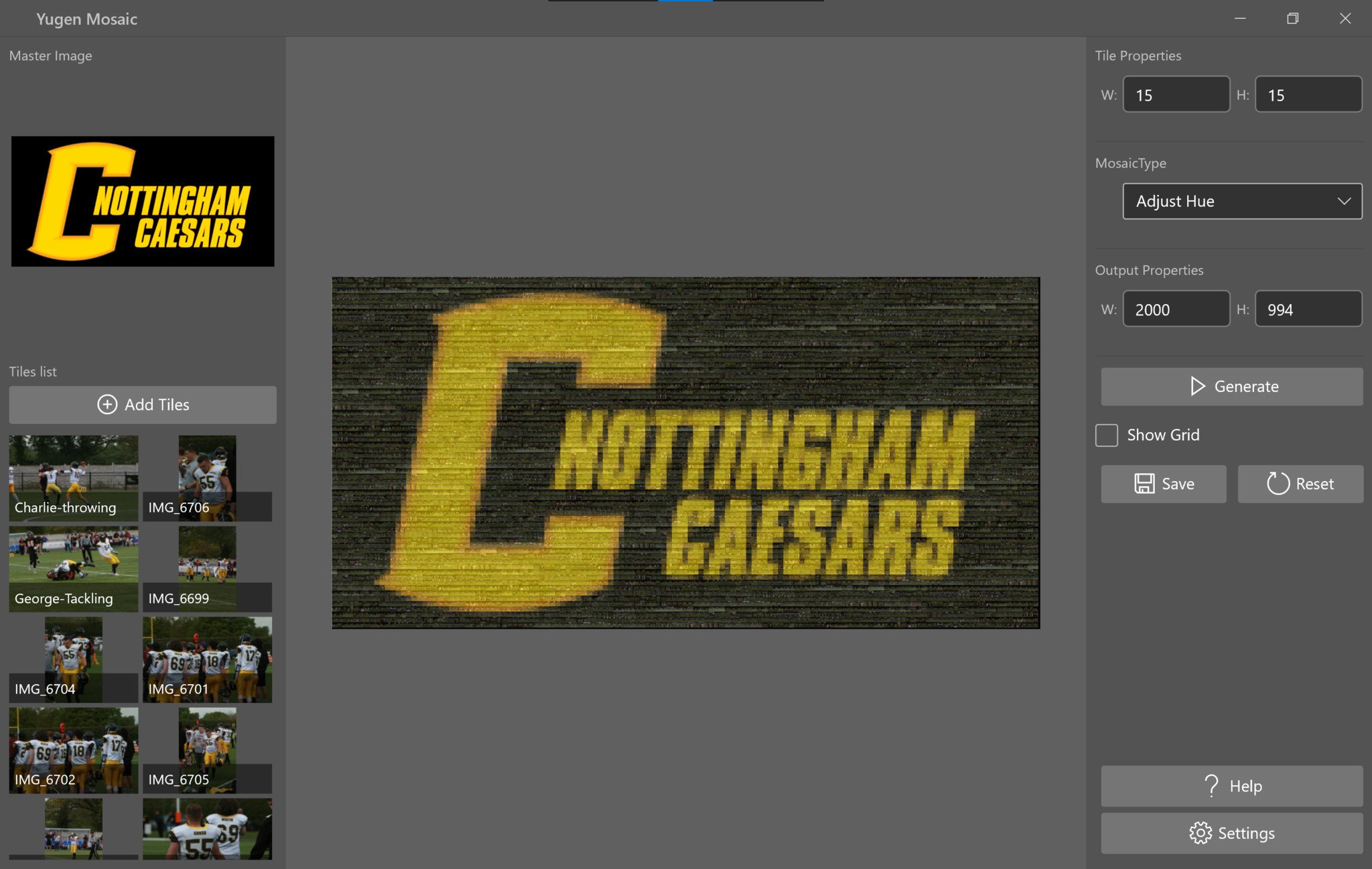
Yugen Mosaic is an app built for one thing, and it does that well. The settings let you tweak how your mosaic turns out, and the interface is easy to learn. I only found two downsides to using the app. The app can hang when making larger mosaics. It doesn't freeze or stop working; it can just take a long time to finish making them. I think this is more dependent on the hardware you use, so I don't hold it against Yugen Mosaic.
All the latest news, reviews, and guides for Windows and Xbox diehards.
The only other drawback is just an inherent issue with creating mosaics; you need a lot of images. If you want to create a mosaic with any amount of detail, you need a massive number of images. The ones I made with my dogs above have over 500 images each, and the app had to repeat those images throughout the mosaic to fill it out. This isn't a flaw of Yugen Mosaic as an app, but it's worth knowing going into the app. If you have a dozen images and expect to make an edible mosaic, you're probably going to have a bad time.
Should you try Yugen Mosaic?

I absolutely recommend giving Yugen Mosaic a try. It's easy to use, free, and can be used to create unique art. On top of that, it's free, so what do you have to lose? The developer put in some nice touches, such as the option to change tile properties, that makes this app more than a novelty.
If you do try it out, make sure you have a lot of photos to use. If you want to make a mosaic that shows off details from a master image, you need quite a few photos. Luckily, I haven't reached a maximum number of images that Yugen Mosaic lets me use within the app.

Sean Endicott is a news writer and apps editor for Windows Central with 11+ years of experience. A Nottingham Trent journalism graduate, Sean has covered the industry’s arc from the Lumia era to the launch of Windows 11 and generative AI. Having started at Thrifter, he uses his expertise in price tracking to help readers find genuine hardware value.
Beyond tech news, Sean is a UK sports media pioneer. In 2017, he became one of the first to stream via smartphone and is an expert in AP Capture systems. A tech-forward coach, he was named 2024 BAFA Youth Coach of the Year. He is focused on using technology—from AI to Clipchamp—to gain a practical edge.