How to check what Windows 10 build you are on in two easy steps

Many users of Windows 10 have a solid idea of which build they are on. In fact, most consumers likely do not know, and that is an OK thing. Windows 10 should be transparent, and users should not have to know the exact build of the OS they are running.
Windows Insiders, however, are a different breed. You, folks, like to keep tabs on every release and sometimes, just sometimes, you may have forgotten which build you are on. Alternatively, sometimes things update but you do not know what changed.
Luckily, you can discover which build you are for Windows 10 in two easy steps. Let's go!
Check Windows 10 Build Version
1. Win + R
Open up the run command with the Win + R key combo
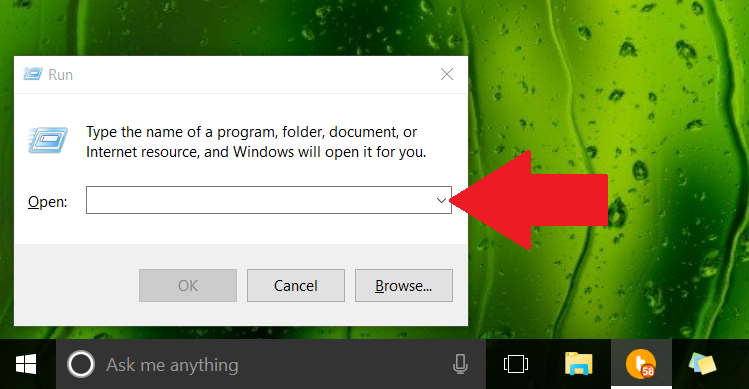
2. Launch winver
Simply type in winver into the run command text box and hit OK
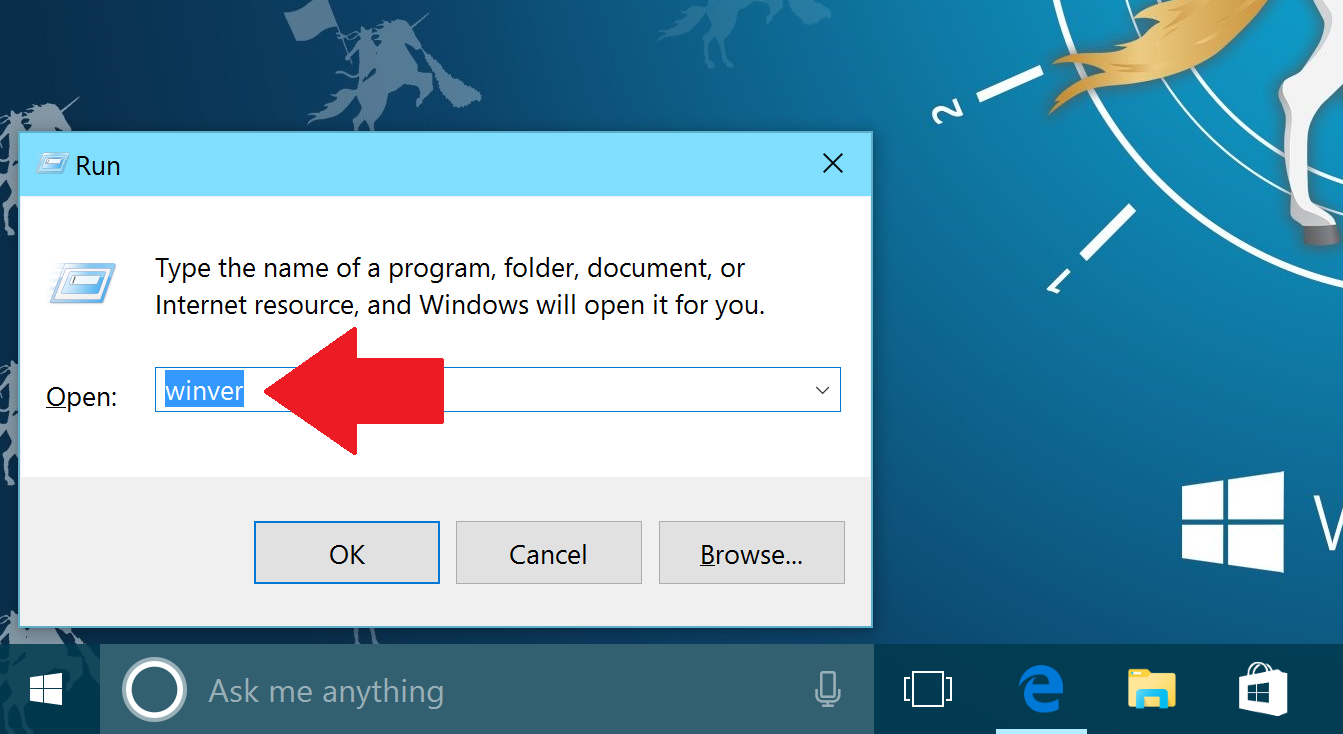
That is it. You should now see a dialog screen revealing the OS build and registration information.
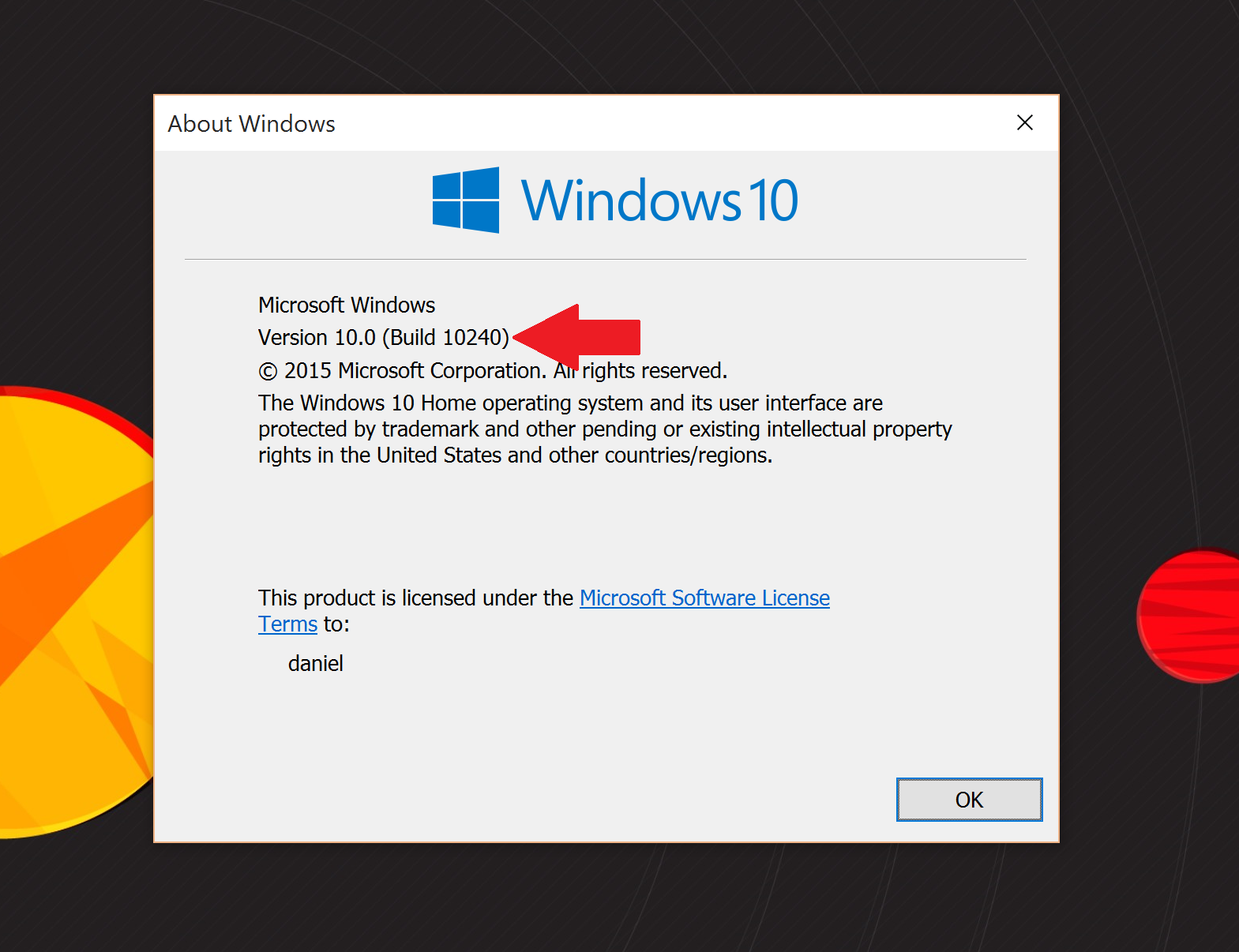
Another way instead of using Win + R is to (1) type in winver into the Cortana search box and (2) select the first surfaced result.
All the latest news, reviews, and guides for Windows and Xbox diehards.
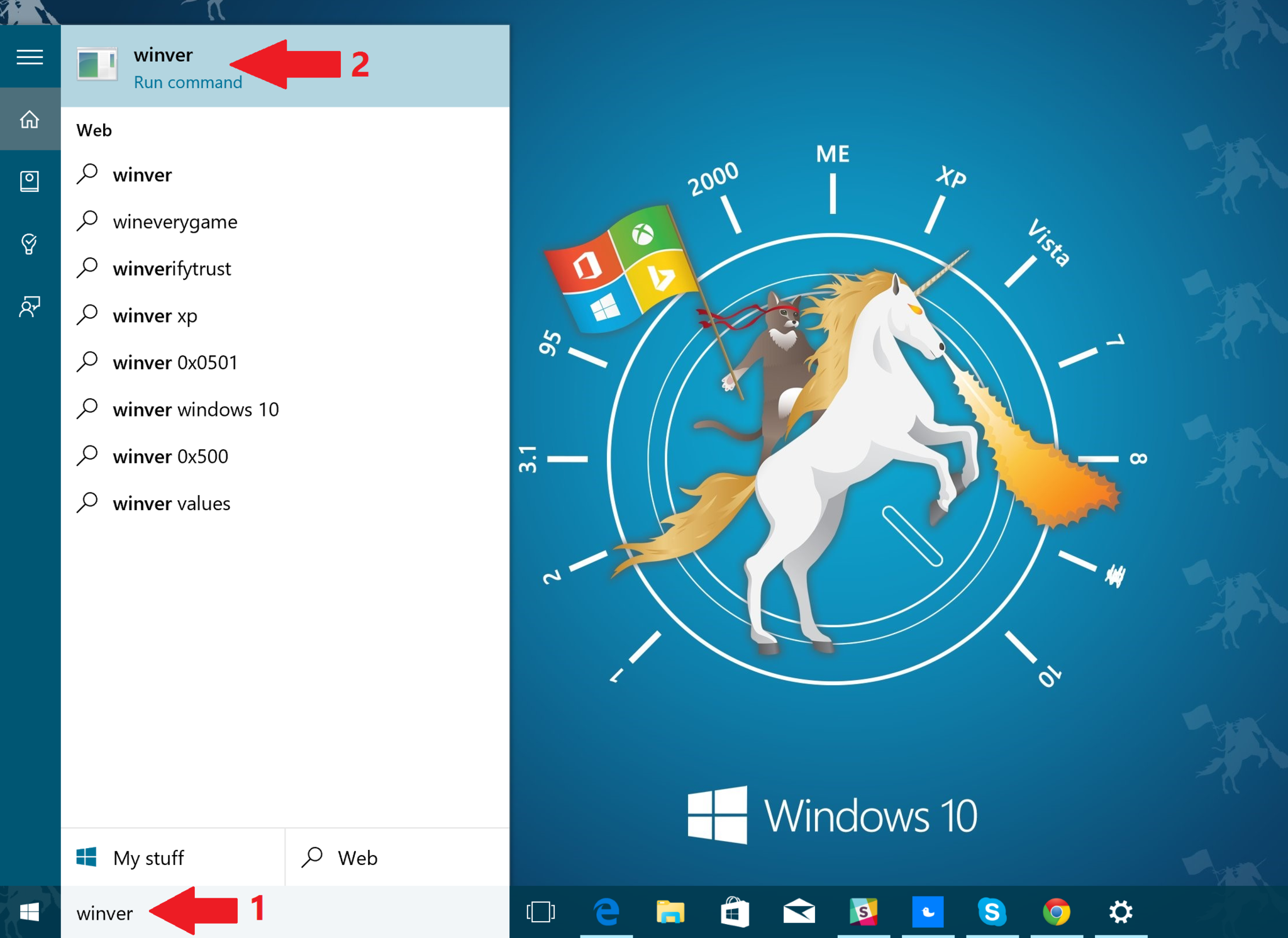
Note, if you are a Windows 10 Insider, you will likely have an expiration date for the build. No need to fret over this as you can always stop getting insider builds and your OS will revert to a non-expiring edition. In theory, Microsoft is going to keep updating Windows 10 through the Insider Program and this date will continually get pushed back.
How Insiders can stop receiving new builds after Windows 10 launches
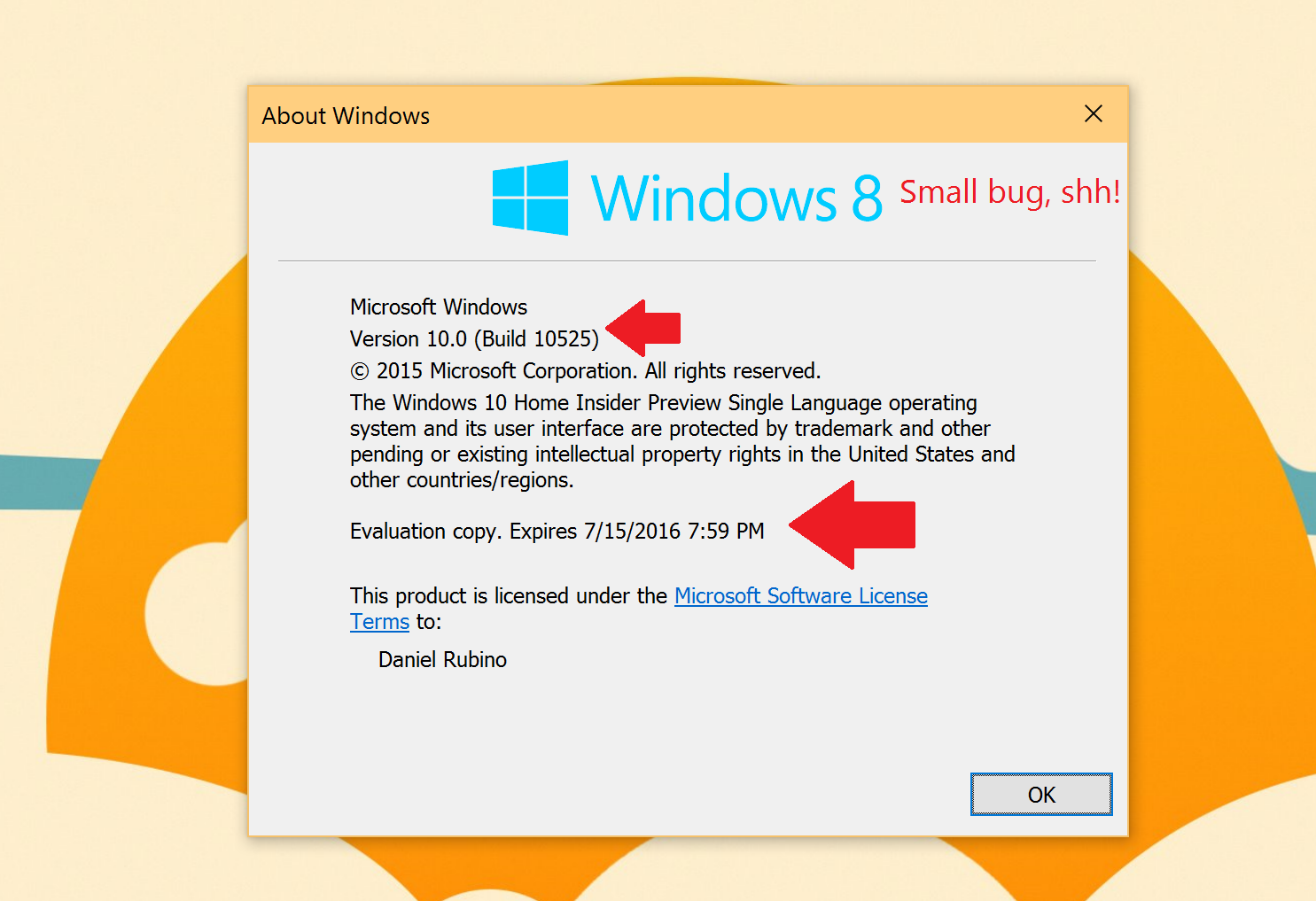
Also, as an interesting observation, I noticed my OS shows Windows 8 at the top. Microsoft's Gabriel Aul notes that this is just a bug and most users will see Windows 10 or even just Windows at the top.
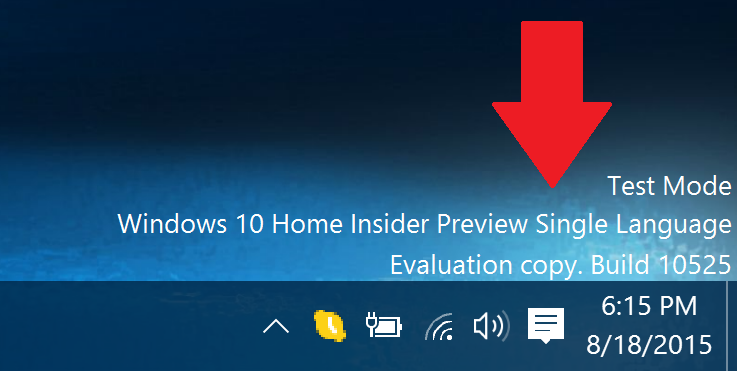
Finally, I am sure many of you have noticed the return of the 'test mode' watermark on the 10525 desktop. For Insiders, this is also the easiest way to check your build number ;)
Anyway, hopefully, you now know how to quickly check your build number!
More Info
For more basic info on Windows 10, including some tips and our vast array of how-to articles, make sure you head to our main Windows 10 help page or jump into our forums!

Daniel Rubino is the Editor-in-chief of Windows Central. He is also the head reviewer, podcast co-host, and analyst. He has been covering Microsoft since 2007 when this site was called WMExperts (and later Windows Phone Central). His interests include Windows, laptops, next-gen computing, and wearable tech. He has reviewed laptops for over 10 years and is particularly fond of 2-in-1 convertibles, Arm64 processors, new form factors, and thin-and-light PCs. Before all this tech stuff, he worked on a Ph.D. in linguistics, performed polysomnographs in NYC, and was a motion-picture operator for 17 years.
