12 days of tech tips: 6 tricks to stay organized with OneNote
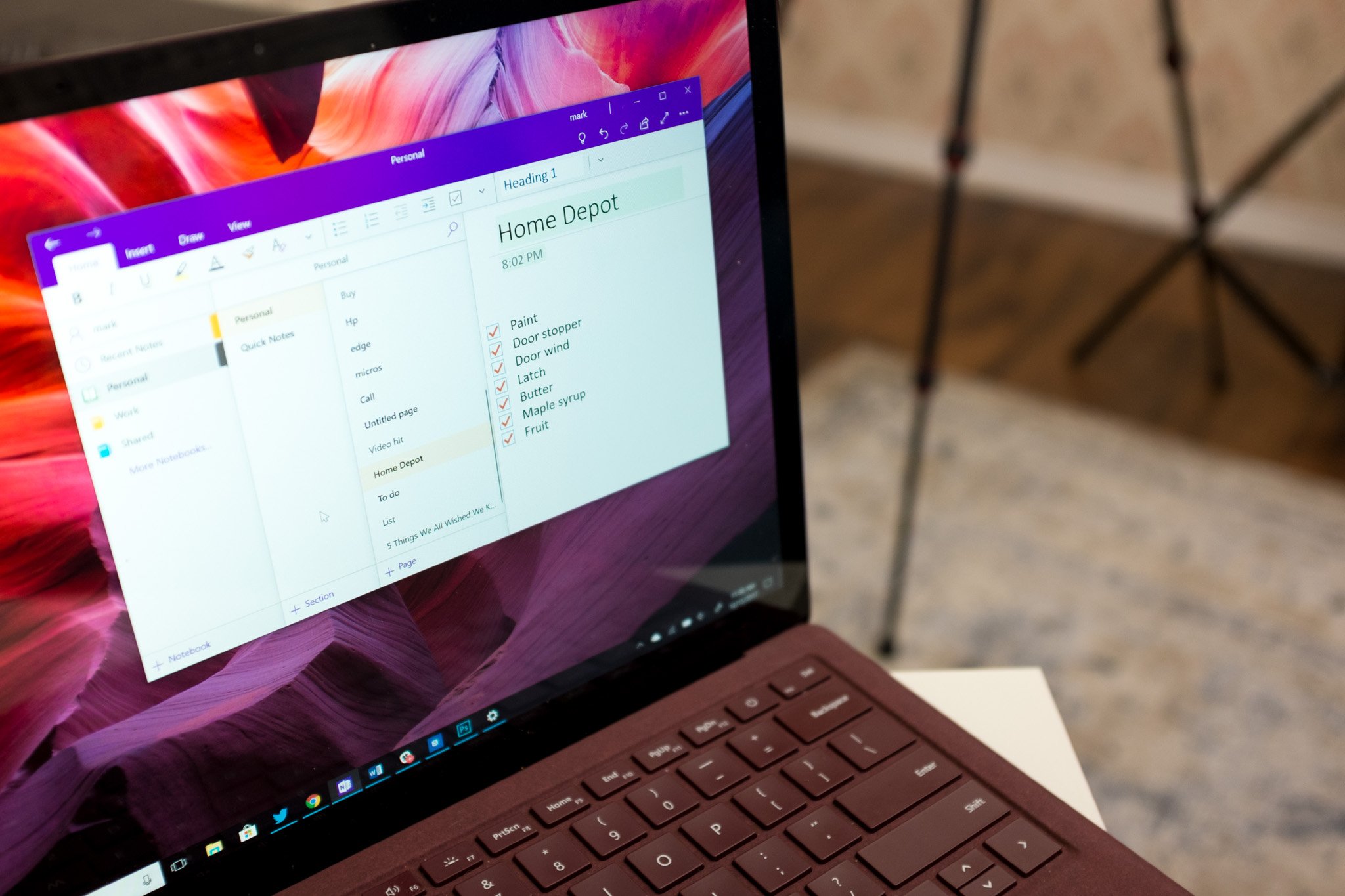
Since all the data is stored in the cloud, I can quickly open, edit, or create new notes on my laptop and my phone. Here are some of my favorite tips that may help you excel at OneNote.
1. Organize by Notebooks, Sections, and Pages
A great way to organize your notes is by taking advantage of notebooks and sections. When you first open OneNote, a notebook is automatically created for you. While you can start using this notebook with your own notes, you might prefer creating fresh notebooks instead. For example, you can create one notebook for work and another for personal.
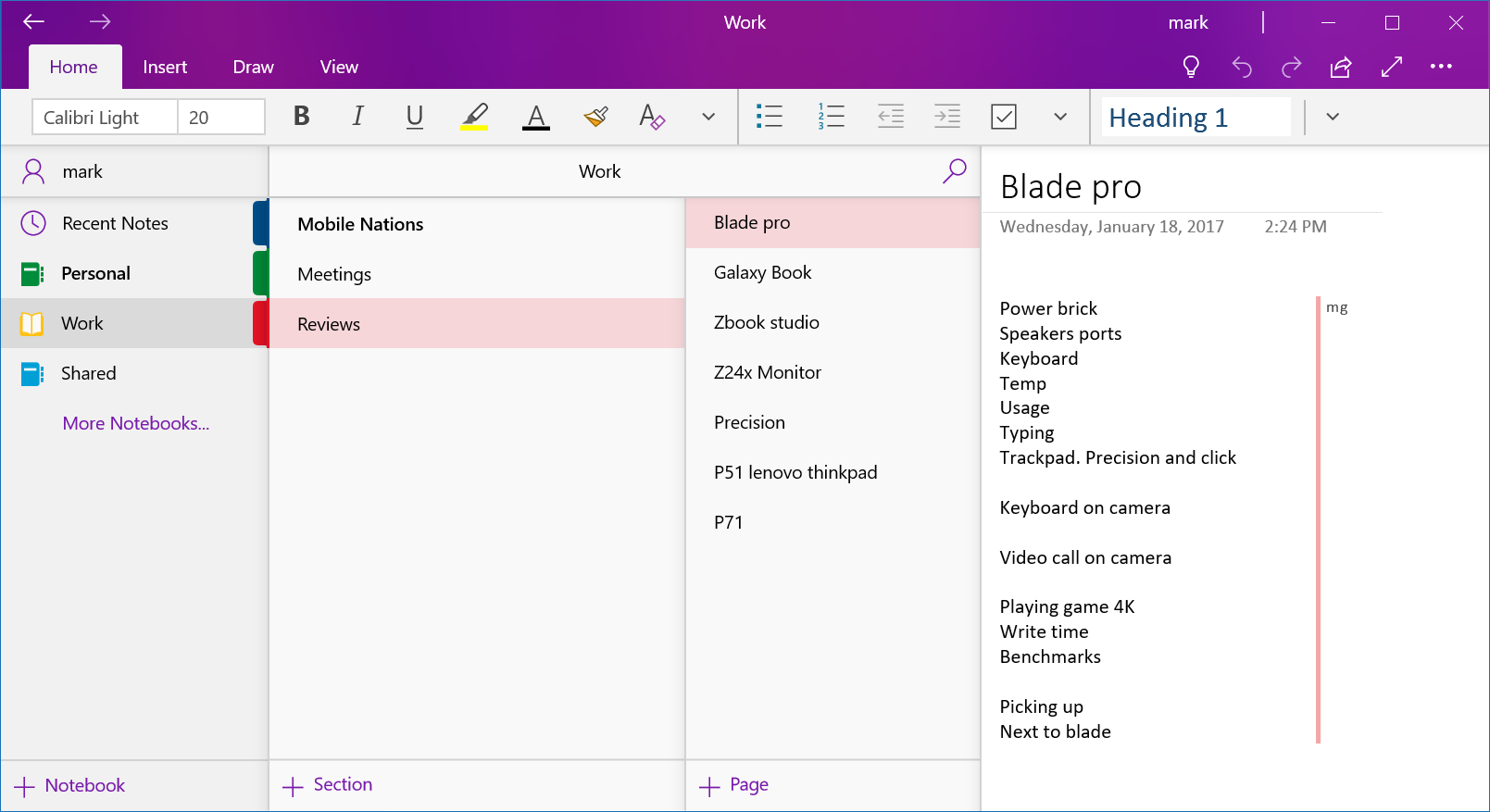
You can further add sections to each notebook. For example, my work notebook has a section for meeting notes and another section just for review notes.
2. Save web pages into OneNote
When I stumble upon webpages that I want to reference later, I like to save them in OneNote. Microsoft Edge has a built-in share button that lets you bookmark webpages into OneNote, but if you prefer to use Chrome, don't forget to install the OneNote Web Clipper. It even has more advanced features that let you save whole pages, screenshot sections, or just bookmark the link.
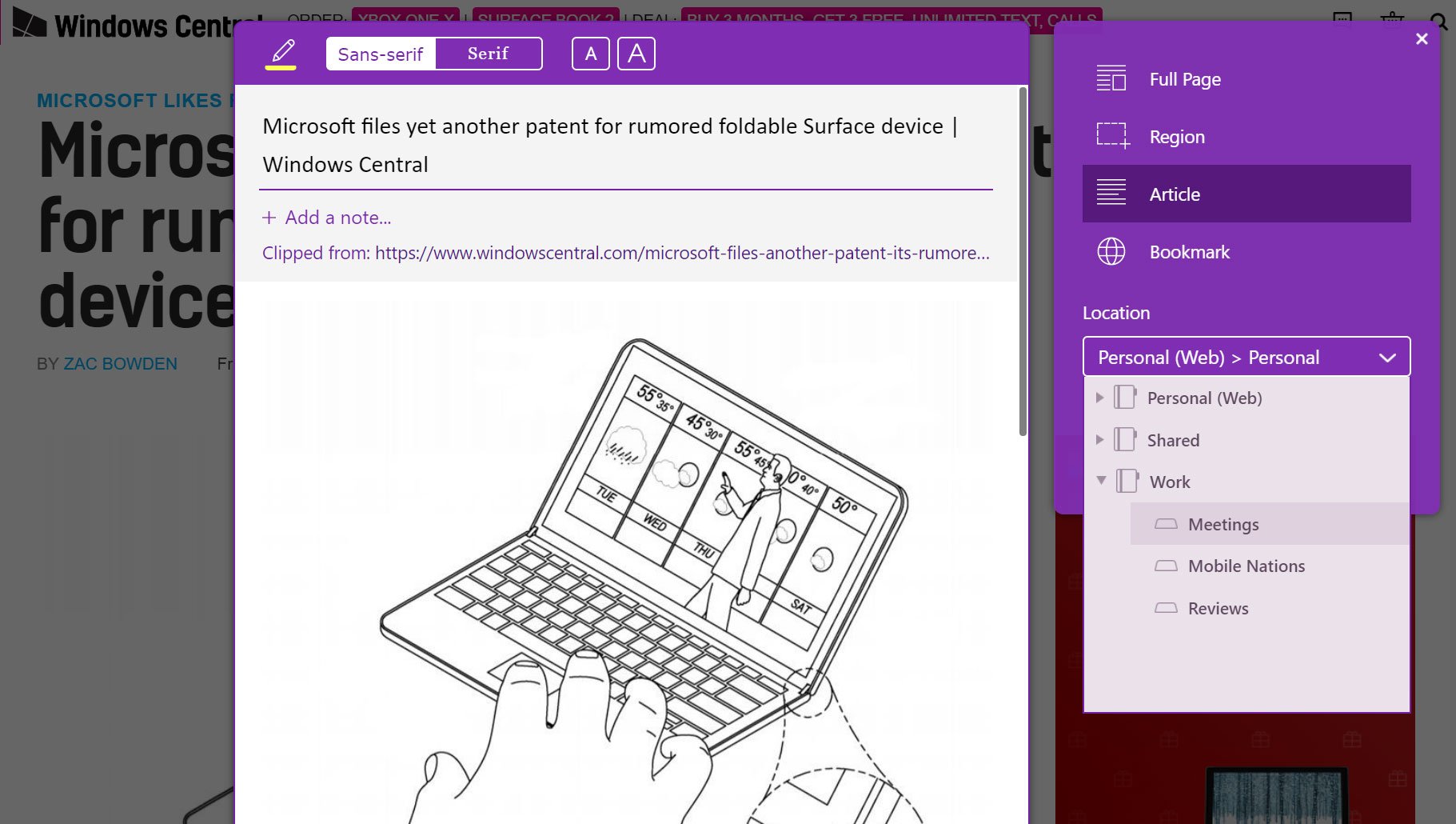
3. Use the search keyboard shortcut
If you forgot which notebook or section you placed one of your notes, the fastest way to find it is by using the keyboard shortcut for search. Simply press Ctrl + E to open a search box to search all currently open notebooks.
4. Use checkboxes for to-do lists
I frequently use OneNote for my shopping lists. Specifically, it helps me stay focused whenever I'm at shopping at Target because I'll end up buying more than what I need if I don't have a list. You can format notes with checkboxes so you can mark off items on the list. Creating lists is even faster on the phone. For example, you can 3D-touch OneNote for iOS, and then tap the List option.
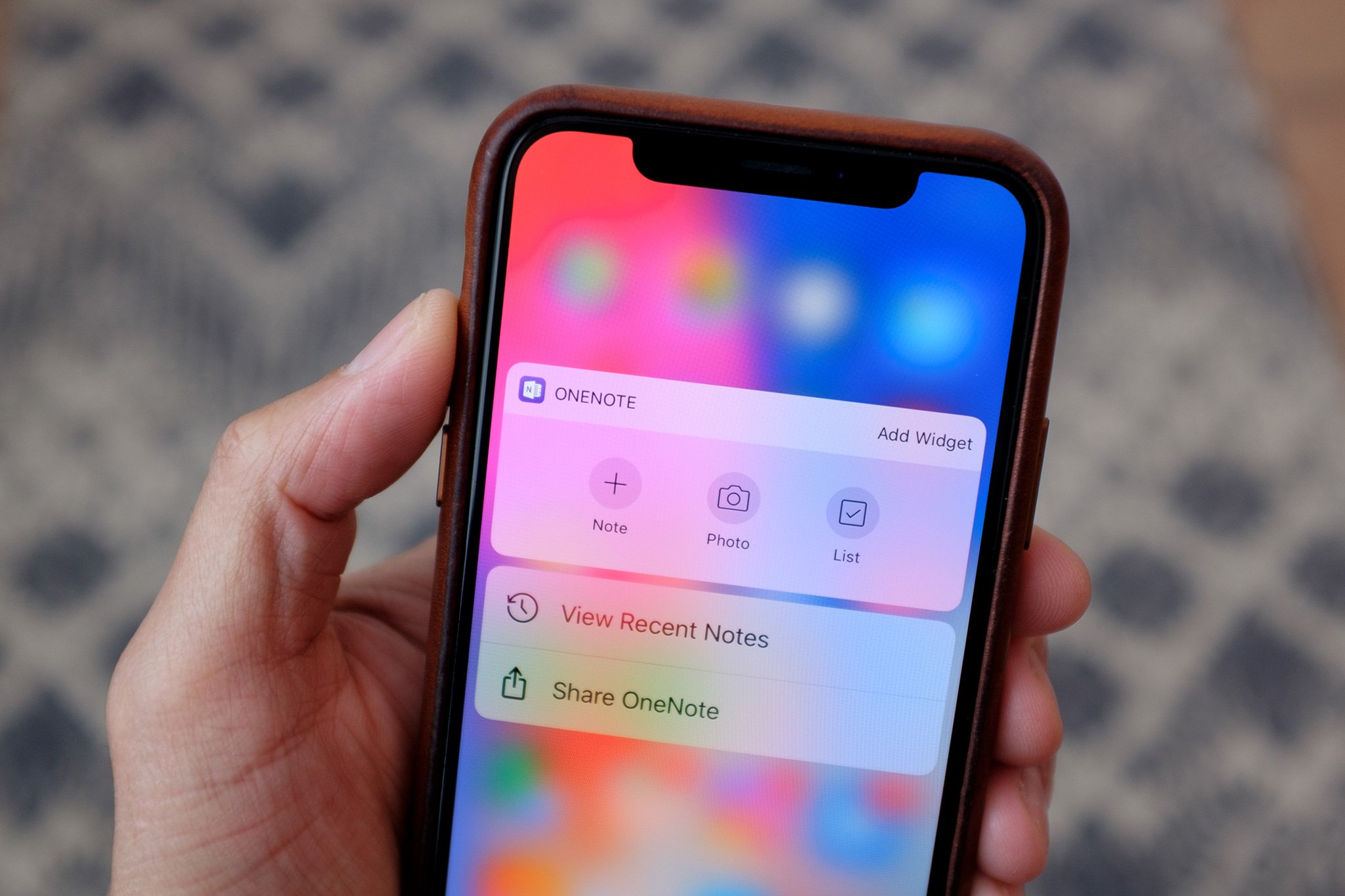
5. Share notes with family or friends
You can share notes with family or friends even if they're not using OneNote. Click the Share button, then Create. It'll send them a link to the page. If you want them to be able to edit the note, you'll need to use the Share Notebook option. It's best to have a separate notebook that's shareable if you don't want others to see your other notes in an existing notebook.
All the latest news, reviews, and guides for Windows and Xbox diehards.
6. Add OneNote to Surface Pen shortcut
If you use are using a Surface Pen, you can add OneNote as a shortcut by single or double-clicking the top button. The shortcut will make it a lot faster to add notes on your device. You can set it up in Settings > Devices > Pen & Windows Ink.
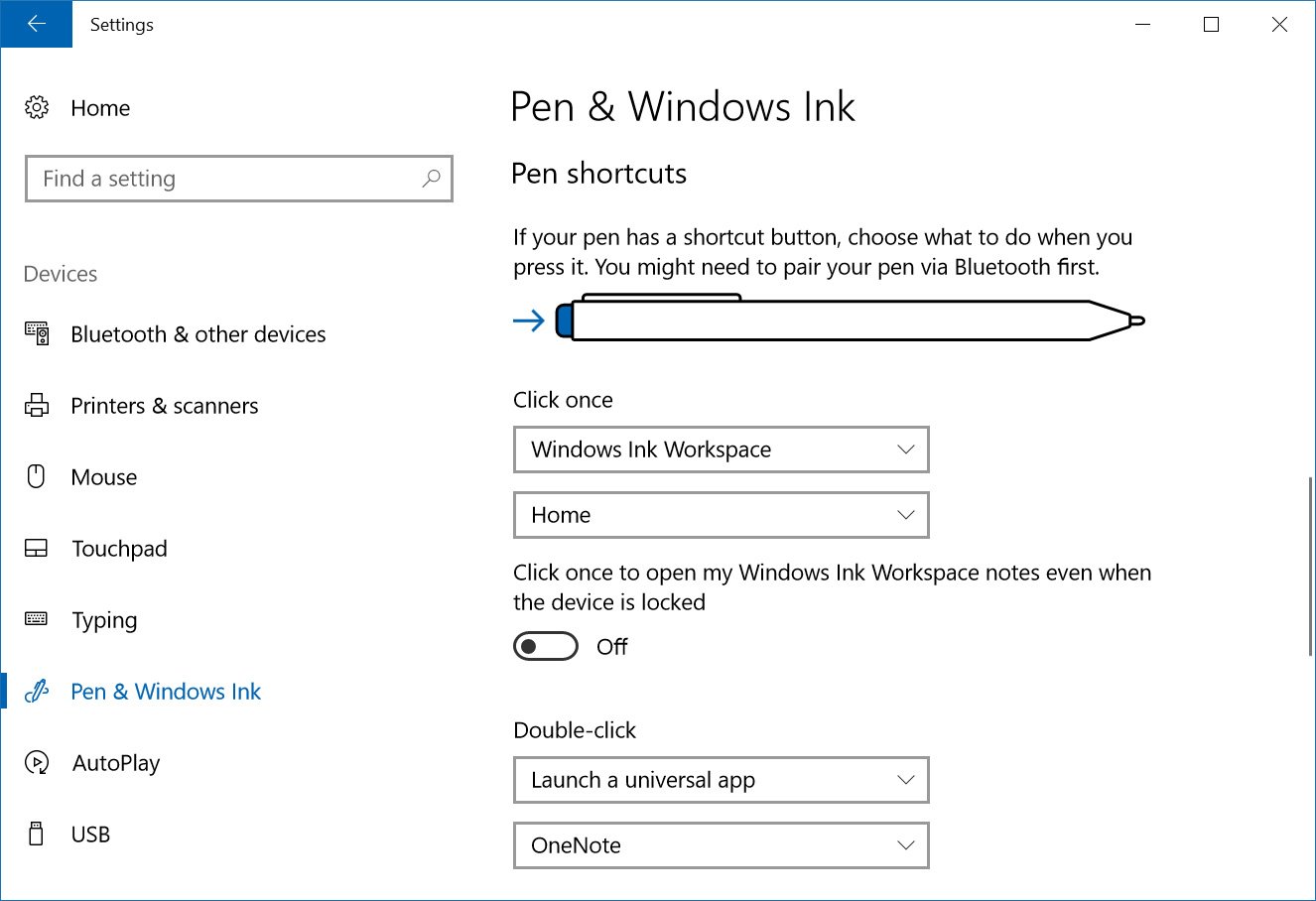
More tips
These are just some of my favorite tips and tricks to stay organized with OneNote. Do you use OneNote? Let us know your tips and tricks that we should have included on this list!

