Windows Central Verdict
The Alienware 720H Wireless Gaming Headset provides one of the most comfortable ways to appreciate Hi-Res Audio and game sounds. However, the built-in microphone is extremely inconsistent, and for some reason, there's a second microphone for wired mode that doesn't improve upon the communication experience.
Pros
- +
Extremely comfortable to wear
- +
Amazing Hi-Res Audio listening experience
- +
Adjustable RGB lighting
- +
Good battery life
- +
Works with Alienware Command Center & Dolby Atmos
Cons
- -
Separate microphone for wired mode
Why you can trust Windows Central
UPDATE: The original review of the Alienware 720H Gaming Headset was published on Mar. 20, 2023, and was updated on Aug. 7, 2023, after Alienware released a firmware update for the 720H that vastly improved the mic's quality. As such, the star rating has gone up, and sections of this article have been updated to reflect the headset's improvements.
Having a comfortable and reliable headset is essential for any gamer who plays online multiplayer titles, so I'm always interested in checking out the latest gaming accessories. Over the last two weeks, I've been testing the Alienware 720H Dual-Mode Wireless Gaming Headset, which Dell prices at $160. It's incredibly comfortable, offers fun RGB lighting, provides clear mic audio, and handles Hi-Res audio beautifully.
Like many of you, I tend to do a lot of online multiplayer gaming with my friends. One of the things you quickly learn from playing with others is that the quality of your PC gaming headset doesn't only affect you it can affect your teammates too. For that reason, I always pay attention to how well my voice comes through to teammates so that I'm not bothering them while we play. Now with Alienware's latest firmware update, this headset provides an amazing experience for the user and an excellent mic experience for those you play with.
Disclaimer: This review was made possible by a review unit provided by Dell. The company did not see the contents of the review before publishing.
One of the most comfortable headsets I've ever worn
When I first pulled the headset out of the box and placed it on my head, I felt like I would melt away into a contented puddle of butter. This is one of the most comfortable headsets I've ever worn. The 720H's comfort stems from the headband features an adjustable elastic that prevents the headset's structural headband from touching my cranium. Plus, the earphones are super soft and caress my head without too much pressure. It's a lovely sensation, like getting hugged by your favorite music.
Convenience and EQ setting customization
The Alienware 720H Wireless Gaming Headset comes with a wireless USB-C adapter and an additional USB-A adapter in case no USB-C port is available. Also found in the 720H Gaming Headset box is a USB-A to USB-C charging cable and a 3.5mm audio cable. Together, these connections allow the headset to be used wirelessly and wired, depending on whatever is most convenient. The battery lasts up to 30 hours, which isn't the longest we've seen, but still respectable. At any rate, as long as the 720H gets charged between gaming sessions, this headset will never run out of juice.

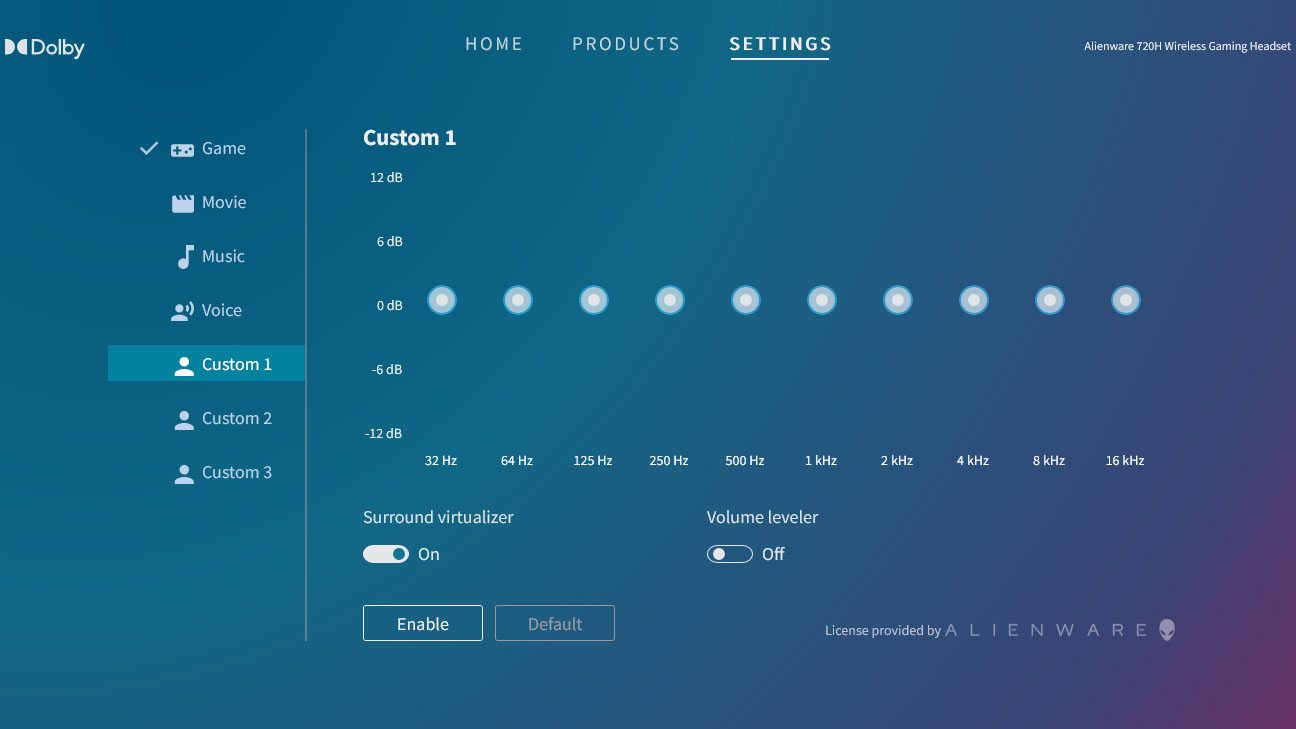
There are Alienware icons on either earphone, which light up with colorful RGB lighting when the headset is on. Downloading Dell's Command Center and the necessary driver for the 720H allows users to adjust the RGB lighting settings on a computer to change to one specific color, adjust color transition speeds, or turn the lights off entirely.
All the latest news, reviews, and guides for Windows and Xbox diehards.
However, to customize audio performance, users will need Dolby Atmos, which can be accessed from within Command Center. Dolby Atmos defaults to Performance Mode, which "prioritizes positional accuracy for competitive gaming." However, users can also adjust EQ settings to get the desired balance.
An amazing listening experience
Even without turning the noise-canceling headset on, the earphone's build does a decent job of blocking outside noises from coming through. Then when turned on, noise canceling takes over to really focus in on the right sounds.
To test the Alienware 720H Wireless Gaming Headset's Hi-Res speakers, I listened to music from various services, including my basic Spotify account as well as my Qobuz Hi-Res streaming account — the latter of which can supply tracks at up to 192kHz, 24-bit FLAC, which is considerably higher than standard CD quality. As promised, the headset handled Hi-Res Audio incredibly well, with the wired connection unsurprisingly offering a better listening experience than wireless mode.
Goosebumps ran down my arms when I first put the headset in place and heard a Hi-Res version of Electric Callboy's We Got the Moves coming through the earphones. Everything sounds so much fuller than with a standard headset. Deep bass is deeper, while mid and high tones have so much more depth to them. I honestly didn't want to take the 720H off for a long time because of how beautiful everything sounded.
I then went on to test the headset speakers while playing a game and talking to someone else. There is a game/chat balance button on the backside of the left earphone. Tapping it up towards the controller icon makes the headset focus more on game sounds by quieting other players or even muting them when tapped to the most extreme level. Meanwhile, tapping the button toward the word bubble icon makes other players' voices come through more distinctly and puts less attention on game sounds. What's more, simply pressing the button rather than tapping it up or down quickly returns these listening settings to a balanced default, which is very convenient.
During a gaming session, my friends immediately told me that my voice was coming through horribly and that they wouldn't be able to make it through a round with me if I continued to use the headset. I went from wireless to wired mode to see if that changed things, but I was told that the change had only resulted in a different sort of bad. I then switched back to my significantly cheaper HyperX Cloud II Gaming Headset, and my friends all cheered in relief when my voice came through clearly once again.
Not wanting to leave things untested, I spent time recording my voice using the headset on various platforms to see if it changed the microphone's quality. However, in every case, there was always some distracting graininess to the audio and sometimes the audio comes through sounding very distant like I am on an old phone call, but then snaps back to sounding normal. The inconsistency and muddled sounds make the microphone very unpleasant to listen to for long stretches.
But all is not lost.
Months later, Alienware released new firmware for the headset to improve the mic, so I updated the 720H, and since then, my voice has come through very clearly in my recordings and interactions with others. It's easy to do either from within the Alienware Command Center app or by downloading the updates at Dell's website.
One odd thing
The Alienware 720H has one design area that has me scratching my head. It has two microphones for some reason. There's the built-in extendable one within the headset that is used for wireless mode, but when plugged in with a wired connection, a small microphone attached to the mute button is the main microphone. It begs the question, why on Earth was the headset designed to use a different microphone depending on how it is connected?
Should you buy the Alienware 720H Wireless Gaming Headset?
After having downloaded the Alienware 720H Wireless Gaming Headset's firmware update and hearing the mic difference for me, I'm happy to say that I think this is a great headset. It's super comfortable and provides an amazing listening experience for those with a Hi-Res Audio library. It also offers great sound quality and volume for video games as well.
Including two separate mics depending on whether the headset is in wireless or wired mode is incredibly odd. However, as long as you make time to update the firmware, the mic will allow you to sound good to anyone you play with, which makes this an excellent headset for multiplayer games.

Self-professed gaming geek Rebecca Spear is one of Windows Central's editors and reviewers with a focus on gaming handhelds, mini PCs, PC gaming, and laptops. When she isn't checking out the latest games on Xbox Game Pass, PC, ROG Ally, or Steam Deck; she can be found digital drawing with a Wacom tablet. She's written thousands of articles with everything from editorials, reviews, previews, features, previews, and hardware reviews over the last few years. If you need information about anything gaming-related, her articles can help you out. She also loves testing game accessories and any new tech on the market. You can follow her @rrspear on X (formerly Twitter).









