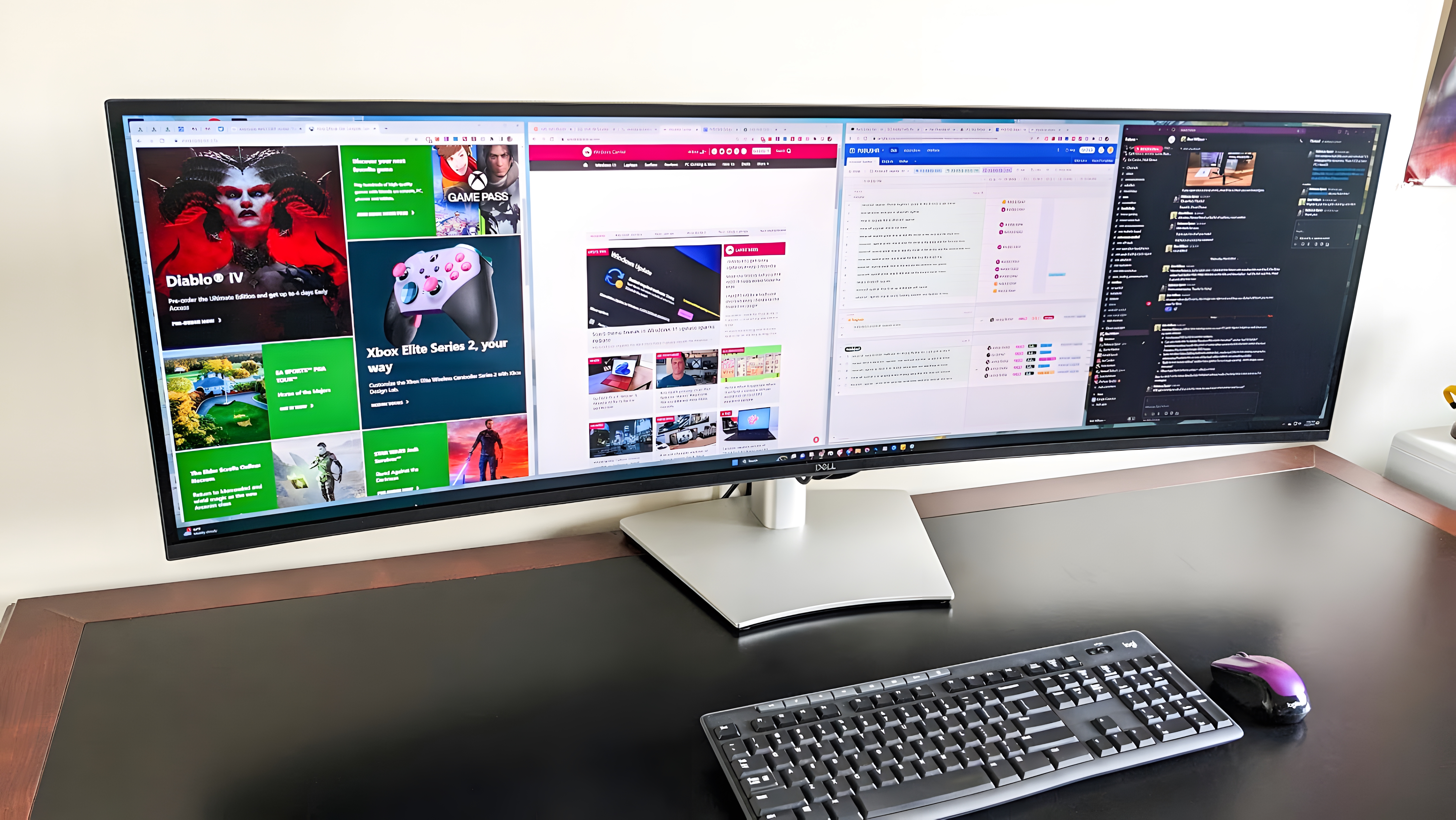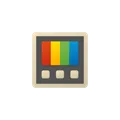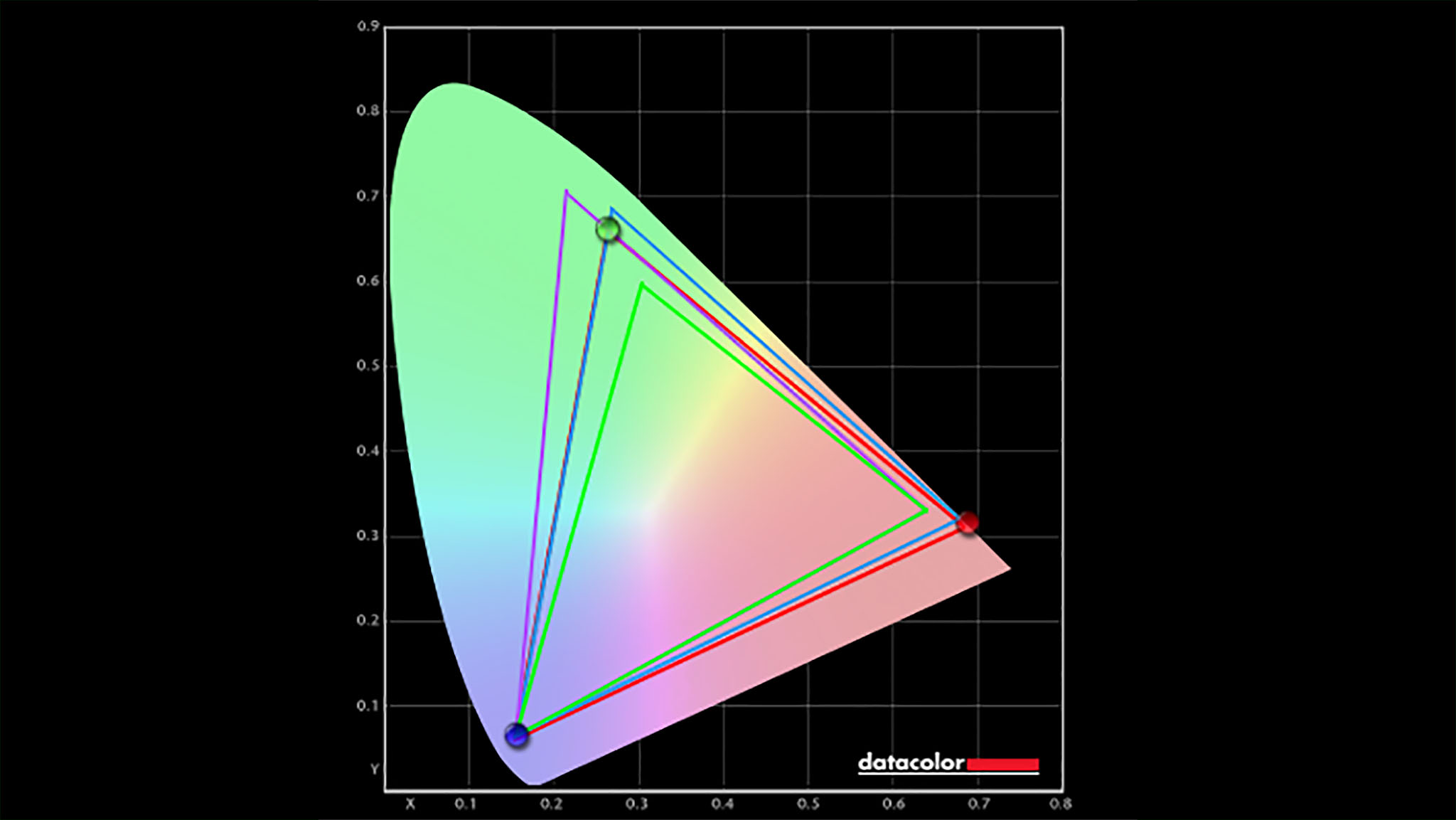Windows Central Verdict
The Dell UltraSharp 49 Curved Monitor provides ample space for multitasking between various programs and windows. It comes with everything you need out of the box and offers an impressive color gamut for office or family use.
Pros
- +
Great color gamut
- +
Easy stand assembly
- +
Excellent display width for multitasking
- +
Comes with plenty of cables
- +
The perfect number of ports
Cons
- -
Might not fit on some desk spaces
- -
Expensive
Why you can trust Windows Central
If you've ever had multiple monitors, you know just how much they can help increase your desktop productivity on work projects or hobbies at home. My personal desktop setup includes three large monitors hooked up to my tower along with a fourth monitor specifically connected to my Steam Deck. The three main monitors are often split to display two windows at once. This allows me to work quickly as I jump between windows, look up any information I need, respond quickly in work chats, play games, and create images in Photoshop, all while keeping my current writing project open. It's incredibly useful.
I've never had an ultrawide monitor before, so I was curious how this setup would compare to my usual multi-monitor one. Enter the Dell Ultrasharp 49 Curved Monitor, which, as the name implies, has a 49-inch IPS display. It functions as the equivalent of two 27-inch QHD monitors placed side-by-side and feels huge in person.
Over the last week, I've been using this ultrawide monitor instead of my three separate ones. While I was initially turned off by it and thought it felt more limited, I was quickly proven wrong. It works excellently and is an ideal choice for any chronic multitasker looking for an ultrawide parabolic monitor as long as they have space for it and use it properly.
Disclaimer: This review was made possible by a review unit provided by Dell. The company did not see the contents of the review before publishing.
Dell UltraSharp 49 Curved Monitor: Price and availability
Dell prices this 49-inch ultrawide monitor at USD 1,999.99, which is relatively expensive compared to other ultrawide monitors on the market. An HDMI cable, USB-C to USB-C, power cable, and DisplayPort cable are included in the box. This UltraSharp 49 Curved Monitor currently can only be purchased at Dell's website but could make its way to other retailers in the future.
| Category | Dell Ultrasharp 49 Curved Monitor (U4924DW) |
|---|---|
| Display type | White LED Edgelight System, IPS Black Technology, Anti-glare |
| Resolution | 5K Dual QHD 5120 x 1440 |
| Refresh rate | 60Hz |
| Brightness | 350 cd/m2 |
| Color gamut | 100% sRGB, DCI-P3 98%, Display P3 98%, REC. 709 100% (Delta E<2), 1.07 billion colors |
| Pixel per inch | 109 |
| Viewing angle | 178°/178° |
| Contrast ratio | 2,000:1 |
| Response | 5 ms gray to gray in Fast mode, 8 ms gray to gray in Normal mode |
| Ports | 2xHDMI, DisplayPort, 3xUSB-C, 5xUSB-A 3.0, Ethernet |
| Features | Security lock slot (cable lock sold separately), VESA interface support |
| Dimensions | 15.77 inches ~ 20.49 inches (400.57 mm ~ 520.57 mm) |
| Weight w/ stand | 35.93 lb (16.30 kg) |
Dell UltraSharp 49 Curved Monitor: First impressions and setup


Be warned that while the box that the Dell UltraSharp 49 Curved Monitor ships in isn't super heavy, it is somewhat unwieldy due to its huge size. This is to be expected as padding and packaging are in place to enfold the expensive display and keep it safe in transit. I managed to drag the box to my office on my carpet carefully, but you might want to get someone to help you lift it into your home.
The wide length of the UltraSharp 49 does make it a little more awkward to set up than smaller monitors. When I lifted the ultrawide monitor out of the box, I had to conscientiously remember not to grasp the screen as this applies pressure and could damage the display before I even set it up. For this reason, I highly recommend getting someone to help you carefully lift it out of the box by the frame if you're worried about breaking the expensive display.
All the latest news, reviews, and guides for Windows and Xbox diehards.
Otherwise, the rest of the monitor setup is a snap. Literally. Like many of the latest monitors, getting the stand into position doesn't require any screwing or tools of any kind. I simply slid the stand's parts into position on the monitor's backside, pressed it into place until there was a little click, and it held.
Getting the stand into position doesn't require any screwing or tools of any kind.
It's very sturdy. There isn't any creaking when rotating the monitor from side to side or tilting it up and down. As you'd expect, the frame can only be displayed horizontally as the stand isn't long enough for vertical orientation. That would be insanely far away from your face, anyway. The stand can be raised or lowered within a distance of 4.7 inches, and at its lowest setting, the bottom of the monitor frame is about an inch from my desk. It takes a firm hand to raise and lower the stand, but it moves easily enough, stops when you stop, and doesn't sink on its own.
While the UltraSharp 49's stand doesn't take up much room, it's a good idea to put this monitor on a desk against a wall or on a desk that's at least as wide as the frame. When on a smaller desk, it's possible that someone passing by could accidentally bump into the monitor and, given enough force, could knock it off. This obviously would be horrible, given its expense.
Since the UltraSharp 49 comes with a power cord, DisplayPort, HDMI, USB-A to USB-C, and USB-C to USB-C, it was ready to get set up with any modern computer tower, laptop, or tablet from the moment I assembled it. I simply threaded any in-use cables through the stand's cable tidy to keep everything looking organized.
A multitasking dream when used with PowerToys
It's imperative to use window management tools if you're going to have multiple windows open at once on an ultrawide monitor. As most Microsoft users already know, Windows 10 and Windows 11 both feature snap-to-window abilities allowing users to divvy up screen space quickly. However, I quickly found that snapping windows left or right or splitting both windows horizontally into four squat window quadrants on such a wide screen felt extremely limited compared to my multi-monitor setup. I was feeling rather frustrated and yearned for my three monitors until I installed Microsoft's free PowerToys software, which brings the FancyZones window management tool with it.
This tool offers some window layout presets but also allows me to create my own custom window layouts to match the best orientations for my most-used programs. For instance, I want a portrait orientation for Microsoft Word but need a landscape orientation for Photoshop. Each window remembers which area it's assigned to and jumps back into that slot when expanded after being minimized. This way, it feels more like I'm working with multiple monitors instead of one giant one, which is good.
It's imperative to use window management tools if you're going to have multiple windows open at once on an ultrawide monitor.
Once I got my FancyZones situated, I doubled up some windows within a zone so that by minimizing or enlarging a window, I could quickly multitask with all of my normal windows despite having gone down from my usual three-monitor setup to a single ultrawide one. The thing I love most about going down to just one monitor is how much space I now have on my desk. There are also far fewer unsightly cables running to my powerstrip.
The UltraSharp 49 is also ideal for creatives as it allows photography, videos, and art to be displayed in large windows. In that way, it's easy for me to work on wide projects, like digitally drawing landscapes in Illustrator or touching up high-resolution photos in Photoshop.
Microsoft PowerToys | Free at Microsoft
This freeware gives Microsoft users more control over the operating system. Once installed, you'll have access to FancyZones, a windows management tool that's especially helpful for determining window parameters on large displays.
Dell UltraSharp 49 Curved Monitor: Features
This is by no means intended as a gaming monitor; as such, it only supports up to a 60Hz refresh rate. Still, it's very dependable within its range and works excellently when displaying less intensive programs.
This is an anti-glare display, but as is typical, angling it in the wrong direction can make it harder to view the screen. I have the UltraSharp 49 set up on a wide desk perpendicular to a window, and I've never seen any distracting glares when using it like this. The parabolic shape keeps the ends of the screen in view and never requires me to duck or stretch out my neck to see things near the rim.
Speakers are located on the bottom of the frame on either side of the stand and get plenty loud when cranked to their highest volume. As is often the case, they handle deep tones and high notes decently well, but if you want to really feel the depth of your music, you'll want to connect high-quality external speakers to the audio jack in the back.
Speaking of connections, the UltraSharp 49 offers two HDMI ports, a DisplayPort, a USB-C superspeed upstream port for video and data, another USB-C superspeed upstream port simply for data, an audio port, and four USB-A 3.0 downstream ports on the backside of the monitor. This gives plenty of connectivity options for various devices.
Additionally, there's an easy-access compartment in front of the monitor that contains two USB-C superspeed downstream ports and a USB-A 3.0 downstream port for added convenience. Simply press this compartment in to lower it or push it back into place to make it go flush with the monitor frame again for a tidy look. With all these connection points easily at my disposal, I can quickly connect to other devices without feeling inconvenienced, like when I hook up my laptop or charge my best Xbox controller.
Dell UltraSharp 49 Curved Monitor: Test benchmarks
As part of its default settings, the UltraSharp 49's brightness and contrast levels are set to 75%. Neither brightness nor contrast can be controlled from within Windows 11 but rather requires users to interact with the buttons on the backside of the monitor. This is done easily enough but might require some unseeing finger fumbling before landing on the controls.
The UltraSharp 49 is not intended to be a gaming monitor and so it isn't surprising to find that it doesn't support HDR. Additionally, Dell states that in gamut tests, this monitor produces 100% sRGB, 98% DCI-P3, and 98% P3. However, in my own testing performed with a SpyderX colorimeter, it reached slightly lower numbers of 100% sRGB, 89% of AdobeRGB (basically the same as DCI-P3), and 95% of P3. This is still a very respectable result but doesn't quite match up to what is officially stated.
| Setting | Brightness | Black | Contrast | White Point |
|---|---|---|---|---|
| 0% | 36.5 | 0.02 | 1470 : 1 | 6200 (0.320,0.323) |
| 25% | 81.0 | 0.05 | 1680 : 1 | 6200 (0.319,0.323) |
| 50% | 125.3 | 0.07 | 1740 : 1 | 6200 (0.319,0.323) |
| 75% | 168.8 | 0.07 | 2350 : 1 | 6300 (0.317,0.323) |
| 100% | 377.4 | 0.19 | 1980 : 1 | 6400 (0.316,0.324) |
As expected with any curved IPS display, the UltraSharp 49 does have some mild IPS glowing around the corners, which is more noticeable when the monitor's brightness is cranked up in a dark room while displaying dark imagery. However, it's not at all disruptive during normal viewing situations. Additionally, angling the display or adjusting the height of the stand can minimize the IPS glow effect quite a bit.
The PbP (picture-by-picture) and PiP (picture-in-picture) modes work well. These are enabled using the buttons on the back of the display as long as the proper connecting cables are in place.
Dell UltraSharp 49 Curved Monitor: The competition
The best ultrawide monitors currently on the market come from several different brands, including the aforementioned Dell as well as its sister brand Alienware. Other notable ultrawide monitors come from Samsung, LG, BenQ, Philips, and Asus. Typically, ultrawide monitors are parabolic and range between 34 inches to 49 inches wide, but being curved and super wide isn't always better, depending on your needs.
If you're looking for a 49-inch monitor that isn't quite so costly, you should check out the LG 49" Curved UltraWide Monitor. This IPS display offers HDR and a 144Hz refresh rate while being G-Sync compatible. Plus, its MSRP is lower at $1,699.99.
Meanwhile, if you like the look of the Dell UltraSharp 49 but don't need quite that much display real estate, then we highly recommend checking out the Dell UltraSharp 34 Curved USB-C Hub Monitor. It's very similar to the 49-inch display in many ways with its 60Hz refresh rate, 1440p resolution, and IPS Black Technology, but the smaller monitor is more affordable with an MSRP of USD 1,199.99.
Should you buy the Dell UltraSharp 49 Curved Monitor?
You should buy this if...
- You tend to work within multiple windows at once.
- You have desk space for an ultrawide monitor.
- You plan to use the monitor for basic office and family functions.
You should not buy this if...
- You want a higher refresh rate than 60Hz.
- You'd like a monitor that handles landscape and portrait orientations.
- The display is too large for your desk area.
Whether you're looking for a monitor for the office or for family use, the UltraSharp 49 Curved Monitor is an excellent choice. It has the space to display multiple windows at once or to allow creatives to work up close on wide projects. Making sure to utilize FancyZones is absolutely critical for managing all of the display space, though.
While not the most intensive refresh rate, the UltraSharp 49 does a great job holding to 60Hz with regular use. It's relatively expensive but also a reliable option from a trusted brand. Just make sure to set it up in a place where it won't be knocked off the desk.

This 1440p IPS monitor offers 60Hz refresh rates and an impressive 49 inch display. It comes with all the cables you need to connect it to your tower or laptop and looks good too. There are also two USB-C ports and a USB-A 3.0 port conveniently available from the front of the monitor.

Self-professed gaming geek Rebecca Spear is one of Windows Central's editors and reviewers with a focus on gaming handhelds, mini PCs, PC gaming, and laptops. When she isn't checking out the latest games on Xbox Game Pass, PC, ROG Ally, or Steam Deck; she can be found digital drawing with a Wacom tablet. She's written thousands of articles with everything from editorials, reviews, previews, features, previews, and hardware reviews over the last few years. If you need information about anything gaming-related, her articles can help you out. She also loves testing game accessories and any new tech on the market. You can follow her @rrspear on X (formerly Twitter).